Get free scan and check if your device is infected.
Remove it nowTo use full-featured product, you have to purchase a license for Combo Cleaner. Seven days free trial available. Combo Cleaner is owned and operated by RCS LT, the parent company of PCRisk.com.
What kind of malware is SpinOk?
SpinOk is an Android software module that operates as spyware, gathering data on files stored on devices and potentially transmitting them to malicious individuals. Additionally, it has the ability to replace and upload clipboard contents to a remote server. This module is disseminated as a marketing software development kit (SDK).
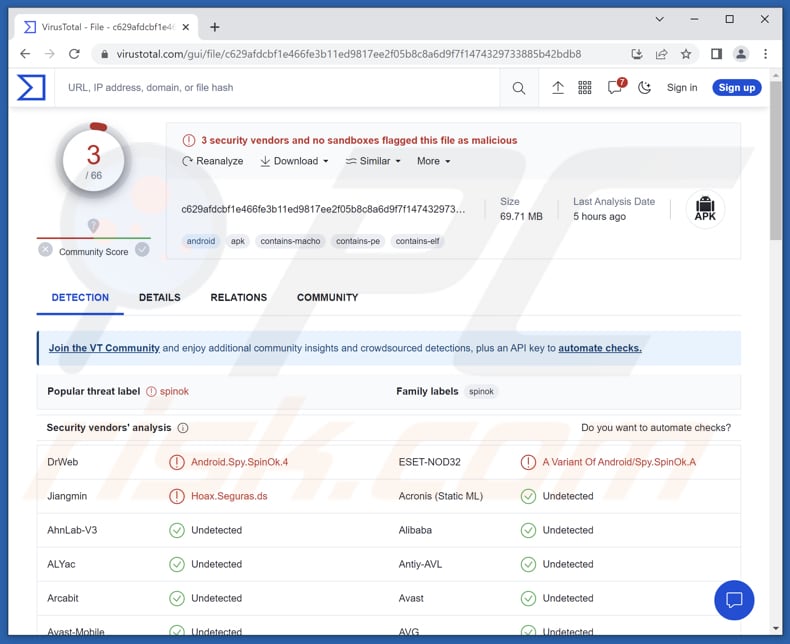
SpinOk overview
SDKs can be integrated by developers into various applications and games, including those accessible on Google Play. The SpinOk module is created to engage users in apps through features like mini-games, task systems, and supposed prize giveaways.
However, upon activation, this malicious SDK establishes a connection to a command and control (C&C) server by transmitting a request that includes extensive technical details about the compromised device. The SpinOk module gathers sensor data from the gyroscope and magnetometer to identify emulator environments and adapt its operational behavior to evade detection by security researchers.
It also disregards device proxy settings to conceal network connections during analysis. In return, the module receives a list of URLs from the server, which it loads in WebView to display advertising banners.
Concurrently, the malicious SDK enhances the functionality of JavaScript code executed on webpages featuring advertisements. It introduces a range of capabilities to the code, empowering it to retrieve a list of files in specified directories, check the presence of specific files or directories on the device, access files from the device, and manipulate the contents of the clipboard, including copying or replacing them.
By incorporating such functionalities, the operators of the trojan module gain the ability to acquire sensitive information and files from a user's device. For instance, they can target files accessible to apps containing Android.Spy.SpinOk. To accomplish this, the attackers must insert the appropriate code into the HTML page of the advertisement banner.
| Name | SpinOk spyware module |
| Threat Type | Android malware, spyware, malicious application, unwanted application. |
| Detection Names | Dr.Web (Android.Spy.SpinOk.2), ESET-NOD32 (A Variant Of Android/Spy.SpinOk.A), Google (Detected), McAfee (Artemis!DAB9F2BC4A07), Sophos (Andr/SpinOK-A), Full List (VirusTotal) |
| Symptoms | Unusual device behavior, excessive ads, unauthorized data usage, privacy breaches. |
| Distribution methods | Malicious module embedded within apps available on Google Play. |
| Damage | Data theft, privacy invasion, device performance and stability issues, and other damage. |
| Malware Removal (Windows) |
To eliminate possible malware infections, scan your computer with legitimate antivirus software. Our security researchers recommend using Combo Cleaner. Download Combo CleanerTo use full-featured product, you have to purchase a license for Combo Cleaner. 7 days free trial available. Combo Cleaner is owned and operated by RCS LT, the parent company of PCRisk.com. |
Conclusion
In conclusion, SpinOk is a malicious Android software module disguised as a marketing SDK. It operates as spyware, collecting sensitive information, altering clipboard contents, and exhibiting advanced evasion techniques to avoid detection. Its integration into apps and games poses a significant threat to user privacy and security, highlighting the importance of cautious app downloads and regular device updates to mitigate such risks.
How did SpinOk infiltrate my device?
Numerous instances of the malicious module, along with various modifications, have been discovered in multiple apps available on Google Play. While some of these apps still contain the malicious SDK, others had it present only in specific versions or have been completely removed from the app store.
Users infect their devices through apps downloaded and installed via Google Play containing SpinOk.
How to avoid installation of malware?
Before installing an app, check the reviews and ratings to get an idea of other users' experiences. Be cautious if an app has low ratings, negative reviews, or a limited number of downloads. During installation, carefully examine the permissions requested by the app. Be wary if the permissions seem excessive or unnecessary for the app's functionality.
Regularly update your Android operating system and apps to ensure you have the latest security patches and bug fixes. Download apps from reputable sources (e.g., the official Google Play Store or reliable third-party app stores). Do not trust ads and links on dubious pages.
Examples of apps carrying SpinOk SDK:
- Biugo - video maker&video editor
- CashEM: Get Rewards
- Cashzine - Earn money reward
- Crazy Drop
- Fizzo Novel - Reading Offline
- MVBit - MV video status maker
- Noizz: video editor with music
- Tick: watch to earn
- VFly: video editor&video maker
- Zapya - File Transfer, Share
Screenshot of the app carrying SpinOk:
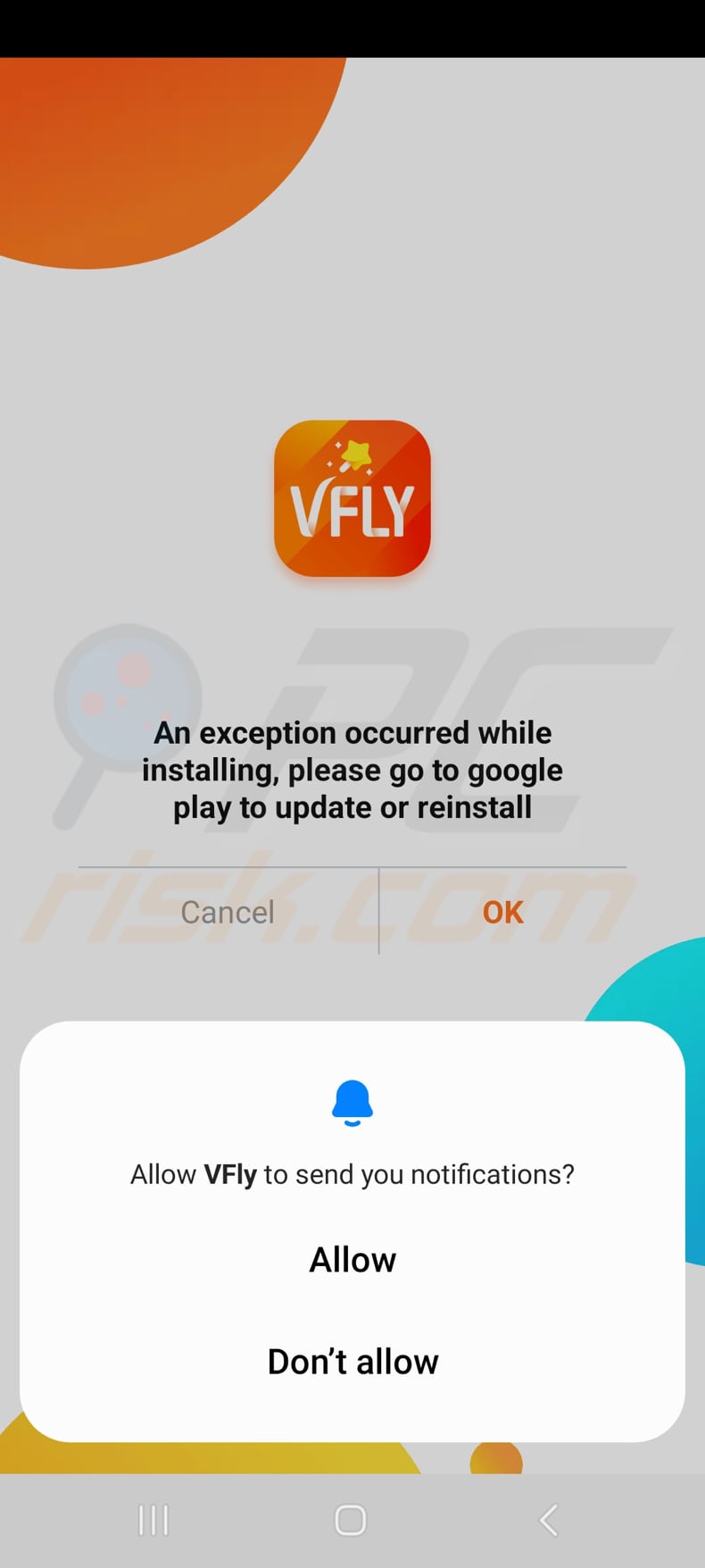
Screenshot of another app carrying SpinOk:
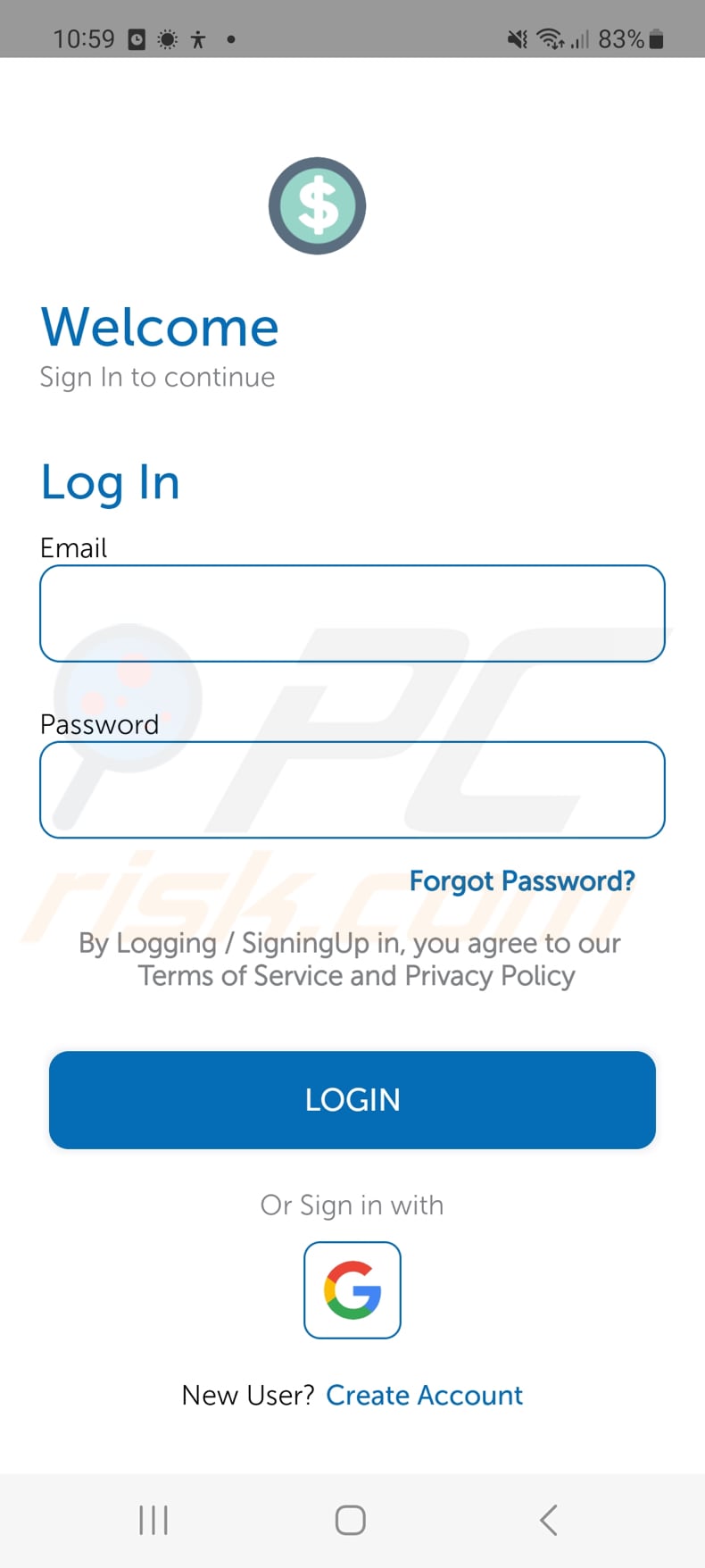
Quick menu:
- Introduction
- How to delete browsing history from the Chrome web browser?
- How to disable browser notifications in the Chrome web browser?
- How to reset the Chrome web browser?
- How to delete browsing history from the Firefox web browser?
- How to disable browser notifications in the Firefox web browser?
- How to reset the Firefox web browser?
- How to uninstall potentially unwanted and/or malicious applications?
- How to boot the Android device in "Safe Mode"?
- How to check the battery usage of various applications?
- How to check the data usage of various applications?
- How to install the latest software updates?
- How to reset the system to its default state?
- How to disable applications that have administrator privileges?
Delete browsing history from the Chrome web browser:

Tap the "Menu" button (three dots on the right-upper corner of the screen) and select "History" in the opened dropdown menu.

Tap "Clear browsing data", select "ADVANCED" tab, choose the time range and data types you want to delete and tap "Clear data".
Disable browser notifications in the Chrome web browser:

Tap the "Menu" button (three dots on the right-upper corner of the screen) and select "Settings" in the opened dropdown menu.

Scroll down until you see "Site settings" option and tap it. Scroll down until you see "Notifications" option and tap it.

Find the websites that deliver browser notifications, tap on them and click "Clear & reset". This will remove permissions granted for these websites to deliver notifications. However, once you visit the same site again, it may ask for a permission again. You can choose whether to give these permissions or not (if you choose to decline the website will go to "Blocked" section and will no longer ask you for the permission).
Reset the Chrome web browser:

Go to "Settings", scroll down until you see "Apps" and tap it.

Scroll down until you find "Chrome" application, select it and tap "Storage" option.

Tap "MANAGE STORAGE", then "CLEAR ALL DATA" and confirm the action by taping "OK". Note that resetting the browser will eliminate all data stored within. This means that all saved logins/passwords, browsing history, non-default settings and other data will be deleted. You will also have to re-login into all websites as well.
Delete browsing history from the Firefox web browser:

Tap the "Menu" button (three dots on the right-upper corner of the screen) and select "History" in the opened dropdown menu.

Scroll down until you see "Clear private data" and tap it. Select data types you want to remove and tap "CLEAR DATA".
Disable browser notifications in the Firefox web browser:

Visit the website that is delivering browser notifications, tap the icon displayed on the left of URL bar (the icon will not necessarily be a "Lock") and select "Edit Site Settings".

In the opened pop-up opt-in the "Notifications" option and tap "CLEAR".
Reset the Firefox web browser:

Go to "Settings", scroll down until you see "Apps" and tap it.

Scroll down until you find "Firefox" application, select it and tap "Storage" option.

Tap "CLEAR DATA" and confirm the action by taping "DELETE". Note that resetting the browser will eliminate all data stored within. This means that all saved logins/passwords, browsing history, non-default settings and other data will be deleted. You will also have to re-login into all websites as well.
Uninstall potentially unwanted and/or malicious applications:

Go to "Settings", scroll down until you see "Apps" and tap it.

Scroll down until you see a potentially unwanted and/or malicious application, select it and tap "Uninstall". If, for some reason, you are unable to remove the selected app (e.g., you are prompted with an error message), you should try using the "Safe Mode".
Boot the Android device in "Safe Mode":
The "Safe Mode" in Android operating system temporarily disables all third-party applications from running. Using this mode is a good way to diagnose and solve various issues (e.g., remove malicious applications that prevent users you from doing so when the device is running "normally").

Push the "Power" button and hold it until you see the "Power off" screen. Tap the "Power off" icon and hold it. After a few seconds the "Safe Mode" option will appear and you'll be able run it by restarting the device.
Check the battery usage of various applications:

Go to "Settings", scroll down until you see "Device maintenance" and tap it.

Tap "Battery" and check the usage of each application. Legitimate/genuine applications are designed to use as low energy as possible in order to provide the best user experience and to save power. Therefore, high battery usage may indicate that the application is malicious.
Check the data usage of various applications:

Go to "Settings", scroll down until you see "Connections" and tap it.

Scroll down until you see "Data usage" and select this option. As with battery, legitimate/genuine applications are designed to minimize data usage as much as possible. This means that huge data usage may indicate presence of malicious application. Note that some malicious applications might be designed to operate when the device is connected to wireless network only. For this reason, you should check both Mobile and Wi-Fi data usage.

If you find an application that uses a lot of data even though you never use it, then we strongly advise you to uninstall it as soon as possible.
Install the latest software updates:
Keeping the software up-to-date is a good practice when it comes to device safety. The device manufacturers are continually releasing various security patches and Android updates in order to fix errors and bugs that can be abused by cyber criminals. An outdated system is way more vulnerable, which is why you should always be sure that your device's software is up-to-date.

Go to "Settings", scroll down until you see "Software update" and tap it.

Tap "Download updates manually" and check if there are any updates available. If so, install them immediately. We also recommend to enable the "Download updates automatically" option - it will enable the system to notify you once an update is released and/or install it automatically.
Reset the system to its default state:
Performing a "Factory Reset" is a good way to remove all unwanted applications, restore system's settings to default and clean the device in general. However, you must keep in mind that all data within the device will be deleted, including photos, video/audio files, phone numbers (stored within the device, not the SIM card), SMS messages, and so forth. In other words, the device will be restored to its primal state.
You can also restore the basic system settings and/or simply network settings as well.

Go to "Settings", scroll down until you see "About phone" and tap it.

Scroll down until you see "Reset" and tap it. Now choose the action you want to perform:
"Reset settings" - restore all system settings to default;
"Reset network settings" - restore all network-related settings to default;
"Factory data reset" - reset the entire system and completely delete all stored data;
Disable applications that have administrator privileges:
If a malicious application gets administrator-level privileges it can seriously damage the system. To keep the device as safe as possible you should always check what apps have such privileges and disable the ones that shouldn't.

Go to "Settings", scroll down until you see "Lock screen and security" and tap it.

Scroll down until you see "Other security settings", tap it and then tap "Device admin apps".

Identify applications that should not have administrator privileges, tap them and then tap "DEACTIVATE".
Frequently Asked Questions (FAQ)
My device is infected with SpinOk malware, should I format my storage device to get rid of it?
No, resorting to extreme measures like formatting is unnecessary when dealing with malware such as SpinOk. It is possible to remove SpinOk without formatting the device using a reputable antivirus solution.
What are the biggest issues that malware can cause?
The impact of malware can vary depending on its type, potentially resulting in severe consequences such as identity theft, financial loss, diminished computer performance, and an increased risk of additional infections.
What is the purpose of SpinOk?
The main purpose of SpinOk is to operate as a malicious Android software module with spyware functionality. It collects sensitive information from the infected device, such as files and clipboard contents, which malicious actors can exploit for various purposes.
How did SpinOk infiltrate my device?
The module is distributed as a marketing SDK (Software Development Kit) and has been found in numerous apps that are available on Google Play.
Will Combo Cleaner protect me from malware?
Indeed, Combo Cleaner can identify and remove nearly all malware infections. However, it is important to note that sophisticated malware often conceals itself deeply within the system. Consequently, conducting a comprehensive system scan is essential to detect and eliminate such malware.
Share:

Tomas Meskauskas
Expert security researcher, professional malware analyst
I am passionate about computer security and technology. I have an experience of over 10 years working in various companies related to computer technical issue solving and Internet security. I have been working as an author and editor for pcrisk.com since 2010. Follow me on Twitter and LinkedIn to stay informed about the latest online security threats.
PCrisk security portal is brought by a company RCS LT.
Joined forces of security researchers help educate computer users about the latest online security threats. More information about the company RCS LT.
Our malware removal guides are free. However, if you want to support us you can send us a donation.
DonatePCrisk security portal is brought by a company RCS LT.
Joined forces of security researchers help educate computer users about the latest online security threats. More information about the company RCS LT.
Our malware removal guides are free. However, if you want to support us you can send us a donation.
Donate
▼ Show Discussion