Get free scan and check if your device is infected.
Remove it nowTo use full-featured product, you have to purchase a license for Combo Cleaner. Seven days free trial available. Combo Cleaner is owned and operated by RCS LT, the parent company of PCRisk.com.
What kind of malware is DynamicRAT?
DynamicRAT is a Remote Access Trojan (RAT) with an extensive range of capabilities that enable complete control over the targeted device. DynamicRAT allows cybercriminals to gain control over the compromised system, steal sensitive information, perform malicious activities, and potentially distribute additional malware.
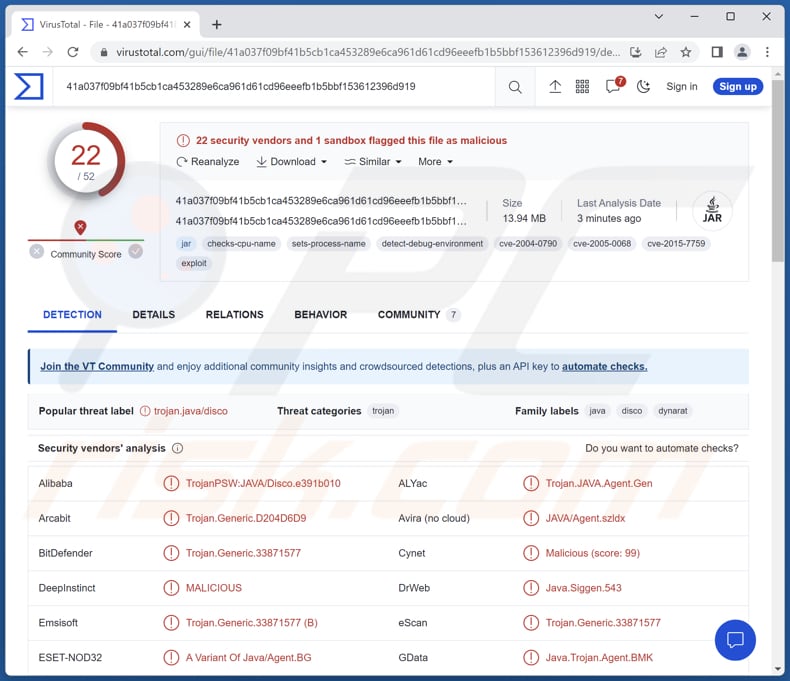
More about DynamicRAT
DynamicRAT is a highly capable Remote Access Trojan (RAT) that grants attackers full control over the victim's device. It possesses an extensive range of features and capabilities designed to facilitate unauthorized access and manipulation of the compromised system.
Some of its general features include gathering OS details, detecting virtual machines, retrieving installed Java versions, obtaining system language and hardware information, performing Hidden VNC operations, launching DDoS attacks with a focus on Minecraft servers, accessing the victim's camera and microphone, and retrieving geolocation data.
Other features include file exploration with functionalities such as uploading, downloading, creating, hiding, and destroying files, screen recording, keylogging, remote shell access, capturing clipboard data, playing sounds on the victim's device, displaying custom message boxes, downloading additional plugins and dependencies, and terminating running processes.
Furthermore, DynamicRAT is capable of ejecting CDs, disabling input, disconnecting, reconnecting, and uninstalling itself, browsing specified URLs using the victim's browser and tampering with network data.
Additionally, DynamicRAT includes specific features for Windows systems. These features encompass managing the registry, causing a Blue Screen of Death, initiating device shutdowns, reboots, or crashes, creating batch files, stealing account data from various browsers and applications (including Chromium and Firefox-based browsers, FileZilla, WinSCP, Discord clients, and multiple Minecraft clients).
Also, the RAT is capable of capturing cookies, retrieving local Wi-Fi network data, requesting administrative privileges, minimizing and closing application windows, obtaining the foreground window, disabling Task Manager and the Run window, disabling Windows Defender through registry modifications, and bypassing User Account Control (UAC) during startup.
Lastly, DynamicRAT enables attackers to execute a destructive command that wipes out the entire system on Linux and macOS platforms.
| Name | DynamicRAT remote access trojan |
| Threat Type | Remote Administration Trojan (RAT) |
| Detection Names | ALYac (Trojan.JAVA.Agent.Gen), Combo Cleaner (Trojan.Generic.33871577), ESET-NOD32 (A Variant Of Java/Agent.BG), Kaspersky (HEUR:Trojan-PSW.Multi.Disco.gen), Symantec (Trojan Horse), Full List (VirusTotal) |
| Symptoms | Trojans are designed to stealthily infiltrate the victim's computer and remain silent, and thus no particular symptoms are clearly visible on an infected machine. |
| Distribution methods | Infected email attachments and possibly other channels (e.g., pirated software installers, malicious ads, and software vulnerabilities). |
| Damage | Stolen sensitive information, money, accounts, data loss, additional infections, DDoS attacks, and more. |
| Malware Removal (Windows) |
To eliminate possible malware infections, scan your computer with legitimate antivirus software. Our security researchers recommend using Combo Cleaner. Download Combo CleanerTo use full-featured product, you have to purchase a license for Combo Cleaner. 7 days free trial available. Combo Cleaner is owned and operated by RCS LT, the parent company of PCRisk.com. |
Conclusion
DynamicRAT's wide-ranging capabilities underscore its alarming potential as a tool utilized by malicious actors for various nefarious purposes. These include unauthorized intrusion, exfiltration of sensitive data, manipulation of system settings, compromising user privacy, and disabling crucial security measures on Windows-based platforms.
The extensive range of actions that DynamicRAT can perform highlights the critical need for robust cybersecurity measures to protect against this sophisticated threat and prevent the devastating consequences it can inflict on individuals and organizations alike.
How did DynamicRAT infiltrate my computer?
The malware infection chain starts with an email containing a malicious .html attachment. When the recipient opens the attachment, it triggers the download of a ZIP file. Inside the ZIP file, there is a single executable file. Running this file establishes a connection to a specific URL from where the .jar file associated with the malware is downloaded.
However, it is possible that cybercriminals also use other methods to trick users into infecting their computers with DynamicRAT. These may include malicious advertisements, cracking tools, pirated software, deceptive websites, P2P networks, etc.
How to avoid installation of malware?
Keep your operating system, applications, and antivirus software up to date. Regular updates often contain fixes for known vulnerabilities. Exercise caution when interacting with email attachments or clicking on links, particularly if they originate from unfamiliar or questionable sources. Be vigilant and avoid placing trust in advertisements and links found on dubious websites.
When downloading software or files, rely on reputable sources such as official websites or trusted app stores. Exercise caution when using third-party download sites, as they may bundle malware with legitimate software.
If you believe that your computer is already infected, we recommend running a scan with Combo Cleaner Antivirus for Windows to automatically eliminate infiltrated malware.
Instant automatic malware removal:
Manual threat removal might be a lengthy and complicated process that requires advanced IT skills. Combo Cleaner is a professional automatic malware removal tool that is recommended to get rid of malware. Download it by clicking the button below:
DOWNLOAD Combo CleanerBy downloading any software listed on this website you agree to our Privacy Policy and Terms of Use. To use full-featured product, you have to purchase a license for Combo Cleaner. 7 days free trial available. Combo Cleaner is owned and operated by RCS LT, the parent company of PCRisk.com.
Quick menu:
- What is DynamicRAT?
- STEP 1. Manual removal of DynamicRAT malware.
- STEP 2. Check if your computer is clean.
How to remove malware manually?
Manual malware removal is a complicated task - usually it is best to allow antivirus or anti-malware programs to do this automatically. To remove this malware we recommend using Combo Cleaner Antivirus for Windows.
If you wish to remove malware manually, the first step is to identify the name of the malware that you are trying to remove. Here is an example of a suspicious program running on a user's computer:

If you checked the list of programs running on your computer, for example, using task manager, and identified a program that looks suspicious, you should continue with these steps:
 Download a program called Autoruns. This program shows auto-start applications, Registry, and file system locations:
Download a program called Autoruns. This program shows auto-start applications, Registry, and file system locations:

 Restart your computer into Safe Mode:
Restart your computer into Safe Mode:
Windows XP and Windows 7 users: Start your computer in Safe Mode. Click Start, click Shut Down, click Restart, click OK. During your computer start process, press the F8 key on your keyboard multiple times until you see the Windows Advanced Option menu, and then select Safe Mode with Networking from the list.

Video showing how to start Windows 7 in "Safe Mode with Networking":
Windows 8 users: Start Windows 8 is Safe Mode with Networking - Go to Windows 8 Start Screen, type Advanced, in the search results select Settings. Click Advanced startup options, in the opened "General PC Settings" window, select Advanced startup.
Click the "Restart now" button. Your computer will now restart into the "Advanced Startup options menu". Click the "Troubleshoot" button, and then click the "Advanced options" button. In the advanced option screen, click "Startup settings".
Click the "Restart" button. Your PC will restart into the Startup Settings screen. Press F5 to boot in Safe Mode with Networking.

Video showing how to start Windows 8 in "Safe Mode with Networking":
Windows 10 users: Click the Windows logo and select the Power icon. In the opened menu click "Restart" while holding "Shift" button on your keyboard. In the "choose an option" window click on the "Troubleshoot", next select "Advanced options".
In the advanced options menu select "Startup Settings" and click on the "Restart" button. In the following window you should click the "F5" button on your keyboard. This will restart your operating system in safe mode with networking.

Video showing how to start Windows 10 in "Safe Mode with Networking":
 Extract the downloaded archive and run the Autoruns.exe file.
Extract the downloaded archive and run the Autoruns.exe file.

 In the Autoruns application, click "Options" at the top and uncheck "Hide Empty Locations" and "Hide Windows Entries" options. After this procedure, click the "Refresh" icon.
In the Autoruns application, click "Options" at the top and uncheck "Hide Empty Locations" and "Hide Windows Entries" options. After this procedure, click the "Refresh" icon.

 Check the list provided by the Autoruns application and locate the malware file that you want to eliminate.
Check the list provided by the Autoruns application and locate the malware file that you want to eliminate.
You should write down its full path and name. Note that some malware hides process names under legitimate Windows process names. At this stage, it is very important to avoid removing system files. After you locate the suspicious program you wish to remove, right click your mouse over its name and choose "Delete".

After removing the malware through the Autoruns application (this ensures that the malware will not run automatically on the next system startup), you should search for the malware name on your computer. Be sure to enable hidden files and folders before proceeding. If you find the filename of the malware, be sure to remove it.

Reboot your computer in normal mode. Following these steps should remove any malware from your computer. Note that manual threat removal requires advanced computer skills. If you do not have these skills, leave malware removal to antivirus and anti-malware programs.
These steps might not work with advanced malware infections. As always it is best to prevent infection than try to remove malware later. To keep your computer safe, install the latest operating system updates and use antivirus software. To be sure your computer is free of malware infections, we recommend scanning it with Combo Cleaner Antivirus for Windows.
Frequently Asked Questions (FAQ)
My computer is infected with DynamicRAT malware, should I format my storage device to get rid of it?
Reformatting your storage device should only be considered as a last resort for removing DynamicRAT malware. Prior to taking such drastic action, it is advisable to perform a comprehensive scan using trustworthy antivirus or anti-malware software.
What are the biggest issues that malware can cause?
Malware poses a significant risk to the security and privacy of sensitive information, potentially leading to identity theft, financial loss, and unauthorized access to personal accounts. Furthermore, it can disrupt the normal operation of a system, causing performance issues, system crashes, and data corruption.
What is the purpose of DynamicRAT?
The purpose of DynamicRAT is to enable remote access and control of compromised devices. It allows threat actors to perform various malicious activities, such as unauthorized access, data theft, system manipulation, and disabling security measures, potentially causing significant harm to individuals and organizations.
How did DynamicRAT infiltrate my computer?
The infection typically begins with an email that includes a malicious .html attachment. Once the recipient opens the attachment, it initiates the download of a ZIP file. Inside this ZIP file, there is a single executable file. When executed, this file establishes a connection to a specific URL from which the malware's associated .jar file is downloaded.
Will Combo Cleaner protect me from malware?
Combo Cleaner has the ability to identify and eliminate most malware infections. Nevertheless, it is crucial to recognize that sophisticated malware can remain hidden deep within the system. Consequently, conducting a complete system scan is imperative to detect and eradicate malware.
Share:

Tomas Meskauskas
Expert security researcher, professional malware analyst
I am passionate about computer security and technology. I have an experience of over 10 years working in various companies related to computer technical issue solving and Internet security. I have been working as an author and editor for pcrisk.com since 2010. Follow me on Twitter and LinkedIn to stay informed about the latest online security threats.
PCrisk security portal is brought by a company RCS LT.
Joined forces of security researchers help educate computer users about the latest online security threats. More information about the company RCS LT.
Our malware removal guides are free. However, if you want to support us you can send us a donation.
DonatePCrisk security portal is brought by a company RCS LT.
Joined forces of security researchers help educate computer users about the latest online security threats. More information about the company RCS LT.
Our malware removal guides are free. However, if you want to support us you can send us a donation.
Donate
▼ Show Discussion