How to remove Nitrogen malware from the operating system
TrojanAlso Known As: Nitrogen malvertising campaign
Get free scan and check if your device is infected.
Remove it nowTo use full-featured product, you have to purchase a license for Combo Cleaner. Seven days free trial available. Combo Cleaner is owned and operated by RCS LT, the parent company of PCRisk.com.
What is Nitrogen?
Nitrogen is a malicious campaign in which cybercriminals exploit Google and Bing ads to target users searching for specific IT tools. The objective is to infiltrate enterprise environments and inject tools like Cobalt Strike. The attackers aim to gain unauthorized access to these environments and potentially conduct further nefarious activities.
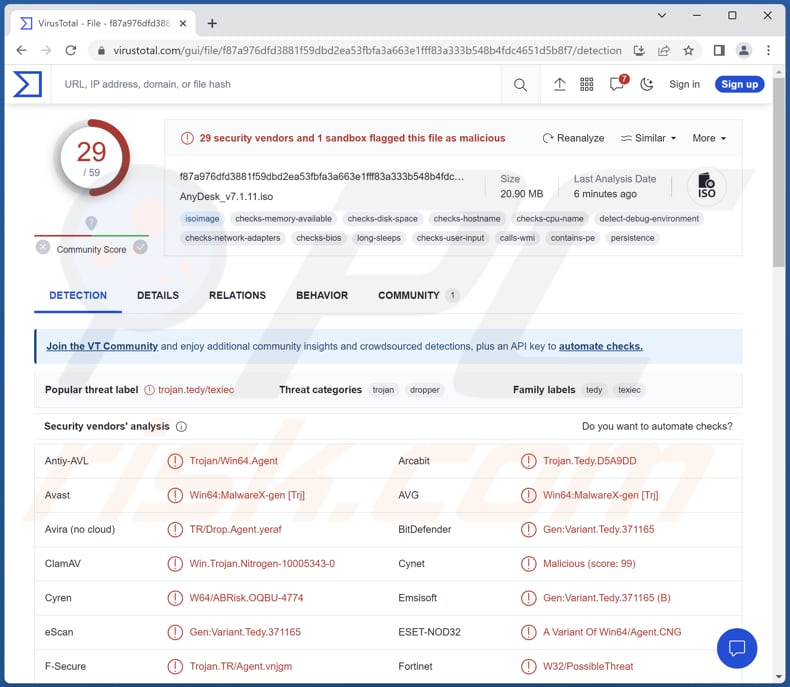
More about Nitrogen
In the Nitrogen malvertising campaign, cybercriminals utilize Google and Bing Pay-per-Click (PPC) advertisements to imitate genuine websites and deceive users into downloading malicious installers (Windows Installer files).
Threat actors target users by mimicking well-known software, such as AnyDesk, Cisco AnyConnect VPN, TreeSize Free, and WinSCP. Their goal is to lure unsuspecting users into using trojanized installers. When users download the trojanized installers, they create an ISO image file on their computers.
Inside this ISO file, there is an executable file that appears harmless. But when this file is executed, it secretly loads a malicious file (starts the infection). As previously mentioned, the cybercriminals orchestrating the Nitrogen campaign have the intention of deploying second-stage attack tools such as Cobalt Strike.
Cobalt Strike is a powerful commercial penetration testing tool widely used in cybersecurity. However, due to its capabilities and popularity, Cobalt Strike has also been misused by threat actors for conducting advanced and sophisticated cyberattacks.
With Cobalt Strike, threat actors can simulate genuine user behavior, conduct reconnaissance, steal sensitive data, launch ransomware attacks, and deploy other malware payloads. It is important to note that cybercriminals behind Nitrogen may deploy other tools to achieve their goals.
| Name | Nitrogen malvertising campaign |
| Threat Type | Initial-access malware, dropper |
| Detection Names | Avast (Win64:MalwareX-gen [Trj]), Combo Cleaner (Gen:Variant.Tedy.371165), ESET-NOD32 (A Variant Of Win64/Agent.CNG), Kaspersky (Trojan-Dropper.Win32.Agent.texiec), Microsoft (Trojan:Win64/Meterpreter!MTB), Full List (VirusTotal) |
| Payload | Cobalt Strike, malicious software (e.g., ransomware) |
| Symptoms | Droppers are designed to stealthily infiltrate the victim's computer and remain silent, and thus no particular symptoms are clearly visible on an infected machine. |
| Distribution methods | Malicious online advertisements, fake websites, malicious installers. |
| Damage | Stolen passwords and banking information, identity theft, the victim's computer added to a botnet, data encryption, monetary loss, and more. |
| Malware Removal (Windows) |
To eliminate possible malware infections, scan your computer with legitimate antivirus software. Our security researchers recommend using Combo Cleaner. Download Combo CleanerTo use full-featured product, you have to purchase a license for Combo Cleaner. 7 days free trial available. Combo Cleaner is owned and operated by RCS LT, the parent company of PCRisk.com. |
Conclusion
In conclusion, the Nitrogen malvertising campaign demonstrates the ingenuity and cunning of cybercriminals who exploit Google and Bing ads to target IT users. By impersonating reputable software and distributing trojanized installers, these attackers aim to infect systems with tools like Cobalt Strike, giving them the means to execute sophisticated cyberattacks.
The campaign highlights the importance of vigilance and caution among users when downloading software and interacting with online advertisements, emphasizing the need for robust cybersecurity measures to protect against such threats.
How did Nitrogen infiltrate my computer?
The infection chain begins with cybercriminals using malvertising through Google and Bing Ads to attract users' attention. These ads direct users to compromised WordPress sites and phishing pages that pretend to be legitimate software distribution websites.
On these fake sites, users are enticed into downloading trojanized ISO installers, which are seemingly harmless files. However, once executed, these trojanized installers deploy malicious content.
It is known that threat actors use fake websites disguised as download sites for Cisco AnyConnect VPN, TreeSize Free, WinSCP, and other legitimate tools.
How to avoid installation of malware?
Download software only from reputable sources such as official websites and stores. Check the website's URL for spelling errors or suspicious domain names before proceeding with the download. Be cautious when opening links or attachments within unsolicited emails from unknown senders. Keep your operating system, software, and antivirus programs up to date.
Avoid interacting with advertisements in suspicious websites. If you believe that your computer is already infected, we recommend running a scan with Combo Cleaner Antivirus for Windows to automatically eliminate infiltrated malware.
Fake Cisco website distributing Nitrogen (source: sophos[.]com):
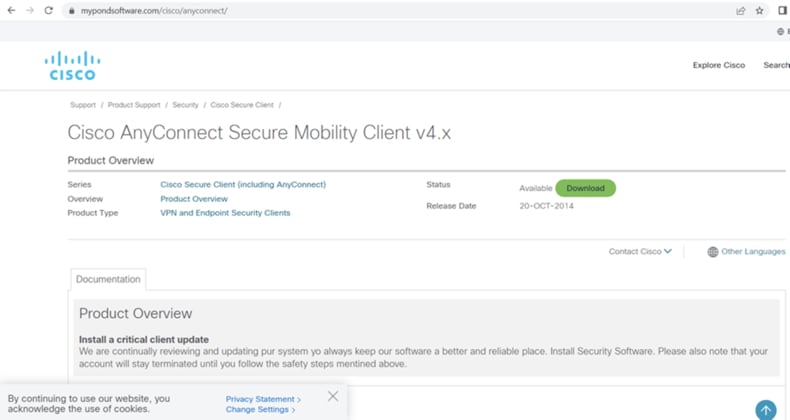
Malicious Google advertisement promoting a fake website (credit: Jérôme Segura):
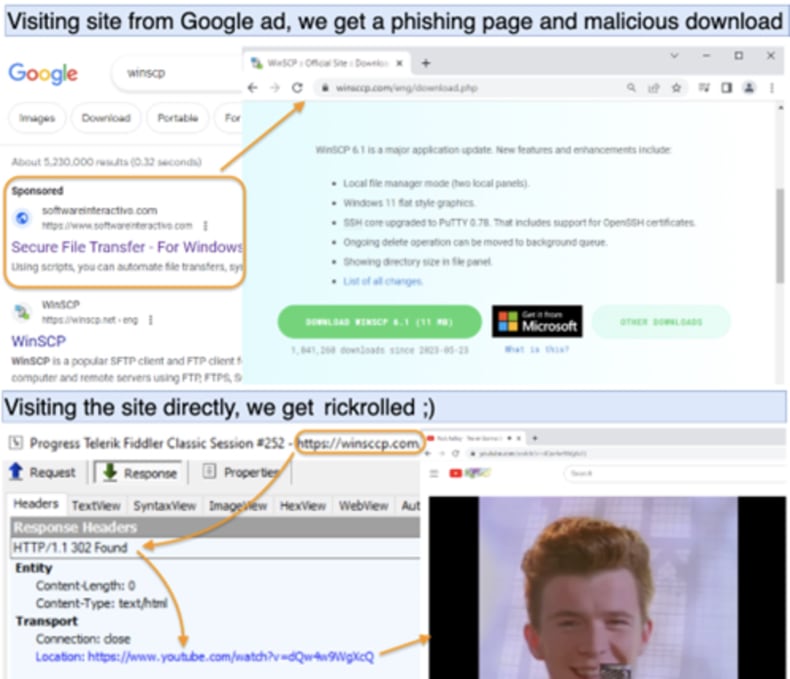
Instant automatic malware removal:
Manual threat removal might be a lengthy and complicated process that requires advanced IT skills. Combo Cleaner is a professional automatic malware removal tool that is recommended to get rid of malware. Download it by clicking the button below:
DOWNLOAD Combo CleanerBy downloading any software listed on this website you agree to our Privacy Policy and Terms of Use. To use full-featured product, you have to purchase a license for Combo Cleaner. 7 days free trial available. Combo Cleaner is owned and operated by RCS LT, the parent company of PCRisk.com.
Quick menu:
- What is Nitrogen?
- STEP 1. Manual removal of Nitrogen malware.
- STEP 2. Check if your computer is clean.
How to remove malware manually?
Manual malware removal is a complicated task - usually it is best to allow antivirus or anti-malware programs to do this automatically. To remove this malware we recommend using Combo Cleaner Antivirus for Windows.
If you wish to remove malware manually, the first step is to identify the name of the malware that you are trying to remove. Here is an example of a suspicious program running on a user's computer:

If you checked the list of programs running on your computer, for example, using task manager, and identified a program that looks suspicious, you should continue with these steps:
 Download a program called Autoruns. This program shows auto-start applications, Registry, and file system locations:
Download a program called Autoruns. This program shows auto-start applications, Registry, and file system locations:

 Restart your computer into Safe Mode:
Restart your computer into Safe Mode:
Windows XP and Windows 7 users: Start your computer in Safe Mode. Click Start, click Shut Down, click Restart, click OK. During your computer start process, press the F8 key on your keyboard multiple times until you see the Windows Advanced Option menu, and then select Safe Mode with Networking from the list.

Video showing how to start Windows 7 in "Safe Mode with Networking":
Windows 8 users: Start Windows 8 is Safe Mode with Networking - Go to Windows 8 Start Screen, type Advanced, in the search results select Settings. Click Advanced startup options, in the opened "General PC Settings" window, select Advanced startup.
Click the "Restart now" button. Your computer will now restart into the "Advanced Startup options menu". Click the "Troubleshoot" button, and then click the "Advanced options" button. In the advanced option screen, click "Startup settings".
Click the "Restart" button. Your PC will restart into the Startup Settings screen. Press F5 to boot in Safe Mode with Networking.

Video showing how to start Windows 8 in "Safe Mode with Networking":
Windows 10 users: Click the Windows logo and select the Power icon. In the opened menu click "Restart" while holding "Shift" button on your keyboard. In the "choose an option" window click on the "Troubleshoot", next select "Advanced options".
In the advanced options menu select "Startup Settings" and click on the "Restart" button. In the following window you should click the "F5" button on your keyboard. This will restart your operating system in safe mode with networking.

Video showing how to start Windows 10 in "Safe Mode with Networking":
 Extract the downloaded archive and run the Autoruns.exe file.
Extract the downloaded archive and run the Autoruns.exe file.

 In the Autoruns application, click "Options" at the top and uncheck "Hide Empty Locations" and "Hide Windows Entries" options. After this procedure, click the "Refresh" icon.
In the Autoruns application, click "Options" at the top and uncheck "Hide Empty Locations" and "Hide Windows Entries" options. After this procedure, click the "Refresh" icon.

 Check the list provided by the Autoruns application and locate the malware file that you want to eliminate.
Check the list provided by the Autoruns application and locate the malware file that you want to eliminate.
You should write down its full path and name. Note that some malware hides process names under legitimate Windows process names. At this stage, it is very important to avoid removing system files. After you locate the suspicious program you wish to remove, right click your mouse over its name and choose "Delete".

After removing the malware through the Autoruns application (this ensures that the malware will not run automatically on the next system startup), you should search for the malware name on your computer. Be sure to enable hidden files and folders before proceeding. If you find the filename of the malware, be sure to remove it.

Reboot your computer in normal mode. Following these steps should remove any malware from your computer. Note that manual threat removal requires advanced computer skills. If you do not have these skills, leave malware removal to antivirus and anti-malware programs.
These steps might not work with advanced malware infections. As always it is best to prevent infection than try to remove malware later. To keep your computer safe, install the latest operating system updates and use antivirus software. To be sure your computer is free of malware infections, we recommend scanning it with Combo Cleaner Antivirus for Windows.
Frequently Asked Questions (FAQ)
My computer is infected with Nitrogen malware, should I format my storage device to get rid of it?
Formatting will completely erase all data on the storage device. You can use reputable antivirus software like Combo Cleaner to scan and remove the Nitrogen malware without formatting.
What are the biggest issues that malware can cause?
It can lead to data breaches and identity theft, compromising sensitive personal and financial information. Also, malware can disrupt computer systems and networks, resulting in decreased productivity and financial losses for businesses. Additionally, sophisticated malware can be used for targeted cyberattacks, causing extensive damage to critical infrastructure, data loss, and reputational harm.
What is the purpose of Nitrogen?
The ultimate goal is to gain access to computers and deploy second-stage attack tools, such as Cobalt Strike, for conducting further nefarious activities
How did Nitrogen infiltrate my computer?
Malvertising through Google and Bing ads lures users to fake websites with trojanized installers for popular tools, leading to the deployment of malicious content on their systems.
Will Combo Cleaner protect me from malware?
Combo Cleaner possesses the capability to detect and remove nearly all known malware infections. Since advanced malware often conceals itself deeply within the system, running a full system scan is required to remove the malware.
Share:

Tomas Meskauskas
Expert security researcher, professional malware analyst
I am passionate about computer security and technology. I have an experience of over 10 years working in various companies related to computer technical issue solving and Internet security. I have been working as an author and editor for pcrisk.com since 2010. Follow me on Twitter and LinkedIn to stay informed about the latest online security threats.
PCrisk security portal is brought by a company RCS LT.
Joined forces of security researchers help educate computer users about the latest online security threats. More information about the company RCS LT.
Our malware removal guides are free. However, if you want to support us you can send us a donation.
DonatePCrisk security portal is brought by a company RCS LT.
Joined forces of security researchers help educate computer users about the latest online security threats. More information about the company RCS LT.
Our malware removal guides are free. However, if you want to support us you can send us a donation.
Donate
▼ Show Discussion