How to remove Nagogy Grabber from the operating system
TrojanAlso Known As: Nagogy Grabber information stealer
Get free scan and check if your device is infected.
Remove it nowTo use full-featured product, you have to purchase a license for Combo Cleaner. Seven days free trial available. Combo Cleaner is owned and operated by RCS LT, the parent company of PCRisk.com.
What is Nagogy Grabber?
Nagogy Grabber is a highly potent malware with a wide range of capabilities, making it a significant threat in the world of cybersecurity. This malicious software is designed to steal sensitive information. Victims of the Nagogy Grabber should remove the malware from the infected devices immediately.
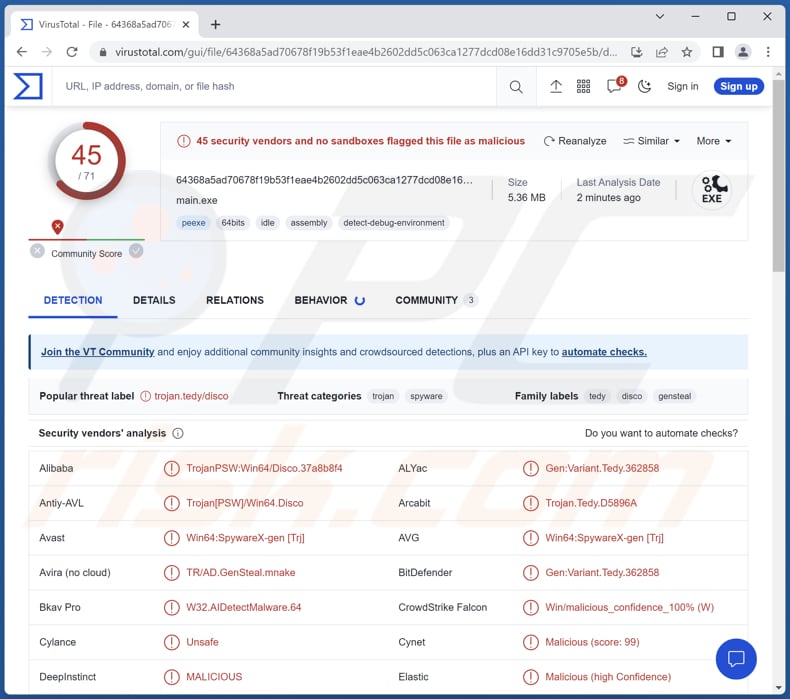
More about Nagogy Grabber
Nagogy Grabber's primary modus operandi revolves around data theft. It is equipped with a wide-reaching net, targeting over 20 browsers and applications to pilfer valuable information. Passwords, credit card details, browsing history, and cookies are among the coveted data that this malware seeks to harvest.
Moreover, it does not stop at personal information. Nagogy Grabber extends its reach to capture Roblox cookies, Wi-Fi passwords, and system information, potentially compromising a victim's digital environment. Another concerning aspect of Nagogy Grabber is its stealthiness.
The malware is designed to evade detection by security software, making it a challenging adversary to identify and remove. Its fully undetectable (FUD) nature enables it to operate discreetly within compromised systems, avoiding the scrutiny of traditional antivirus tools.
Furthermore, Nagogy Grabber boasts a user-friendly HTML UI (User Interface), which simplifies its operation for cybercriminals and adds to its appeal as a tool for malicious activities.
Nagogy Grabber's ability to steal passwords, credit card details, and personal information leaves victims vulnerable to identity theft and financial loss. Cybercriminals can use this stolen data to make fraudulent transactions, make unauthorized purchases and withdrawals, open accounts in the victim's name, or engage in other malicious activities.
Also, the stolen data may be sold on the dark web, putting victims at risk of further privacy breaches and potential blackmail. Nagogy Grabber's theft of login credentials can result in compromised online accounts, including email, social media, and financial services. Attackers may hijack these accounts for various malicious purposes, including spreading malware to the victim's contacts or engaging in phishing attacks.
| Name | Nagogy Grabber information stealer |
| Threat Type | Password-stealing virus, information stealer, grabber |
| Detection Names | Avast (Win64:SpywareX-gen [Trj]), Combo Cleaner (Gen:Variant.Tedy.362858), ESET-NOD32 (A Variant Of Win64/Spy.Agent.FO), Kaspersky (Trojan-PSW.Win64.Disco.awx), Microsoft (Trojan:Win32/Wacatac.B!ml), Full List (VirusTotal) |
| Symptoms | Nagogy Grabber is designed to stealthily infiltrate the victim's computer and remain silent, and thus no particular symptoms are clearly visible on an infected machine. |
| Distribution methods | Infected email attachments, malicious online advertisements, social engineering, software 'cracks'. |
| Damage | Stolen passwords and banking information, identity theft, financial loss, loss of personal accounts, and more. |
| Malware Removal (Windows) |
To eliminate possible malware infections, scan your computer with legitimate antivirus software. Our security researchers recommend using Combo Cleaner. Download Combo CleanerTo use full-featured product, you have to purchase a license for Combo Cleaner. 7 days free trial available. Combo Cleaner is owned and operated by RCS LT, the parent company of PCRisk.com. |
Conclusion
In conclusion, Nagogy Grabber stands as a formidable and insidious threat in the world of cybersecurity. Its multifaceted capabilities, ranging from the theft of sensitive personal information to its stealthy, undetectable nature, make it a substantial menace to individuals and organizations.
More examples of information-stealing malware are SapphireStealer, Wise Remote, and Agniane.
How did Nagogy Grabber infiltrate my computer?
Opening links in emails (especially irrelevant or unexpected ones) that seem suspicious can lead to malware downloads. Attachments in emails may also contain malware. Downloading software, files, or media from sketchy websites, especially those offering illegal downloads, can also introduce malware to computers.
Neglecting to update a computer's operating system, applications, and antivirus software can leave vulnerabilities that malware can exploit. Clicking on pop-up ads, especially those that promise free downloads or prizes, can lead to malware installations as well.
How to avoid installation of malware?
Install reputable antivirus or anti-malware software on your computer and keep it up to date. Regularly scan your system for threats. Keep other installed programs up to date as well. Be particularly cautious of emails that seem too good to be true or contain unexpected attachments or links. Do not open their contents unless you are sure it is safe.
Only download software, apps, and media from official websites and reputable app stores. Avoid downloading from suspicious or unofficial sources. Avoid clicking on pop-up ads, especially those that promise free downloads, prizes, or easy money. If you believe that your computer is already infected, we recommend running a scan with Combo Cleaner Antivirus for Windows to automatically eliminate infiltrated malware.
Website promoting Nagogy Grabber (source: MalGamy12):
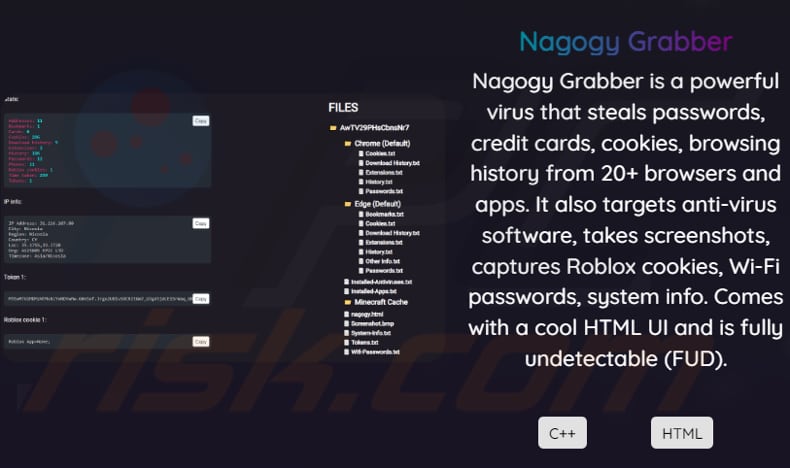
Instant automatic malware removal:
Manual threat removal might be a lengthy and complicated process that requires advanced IT skills. Combo Cleaner is a professional automatic malware removal tool that is recommended to get rid of malware. Download it by clicking the button below:
DOWNLOAD Combo CleanerBy downloading any software listed on this website you agree to our Privacy Policy and Terms of Use. To use full-featured product, you have to purchase a license for Combo Cleaner. 7 days free trial available. Combo Cleaner is owned and operated by RCS LT, the parent company of PCRisk.com.
Quick menu:
- What is Nagogy Grabber?
- STEP 1. Manual removal of Nagogy Grabber malware.
- STEP 2. Check if your computer is clean.
How to remove malware manually?
Manual malware removal is a complicated task - usually it is best to allow antivirus or anti-malware programs to do this automatically. To remove this malware we recommend using Combo Cleaner Antivirus for Windows.
If you wish to remove malware manually, the first step is to identify the name of the malware that you are trying to remove. Here is an example of a suspicious program running on a user's computer:

If you checked the list of programs running on your computer, for example, using task manager, and identified a program that looks suspicious, you should continue with these steps:
 Download a program called Autoruns. This program shows auto-start applications, Registry, and file system locations:
Download a program called Autoruns. This program shows auto-start applications, Registry, and file system locations:

 Restart your computer into Safe Mode:
Restart your computer into Safe Mode:
Windows XP and Windows 7 users: Start your computer in Safe Mode. Click Start, click Shut Down, click Restart, click OK. During your computer start process, press the F8 key on your keyboard multiple times until you see the Windows Advanced Option menu, and then select Safe Mode with Networking from the list.

Video showing how to start Windows 7 in "Safe Mode with Networking":
Windows 8 users: Start Windows 8 is Safe Mode with Networking - Go to Windows 8 Start Screen, type Advanced, in the search results select Settings. Click Advanced startup options, in the opened "General PC Settings" window, select Advanced startup.
Click the "Restart now" button. Your computer will now restart into the "Advanced Startup options menu". Click the "Troubleshoot" button, and then click the "Advanced options" button. In the advanced option screen, click "Startup settings".
Click the "Restart" button. Your PC will restart into the Startup Settings screen. Press F5 to boot in Safe Mode with Networking.

Video showing how to start Windows 8 in "Safe Mode with Networking":
Windows 10 users: Click the Windows logo and select the Power icon. In the opened menu click "Restart" while holding "Shift" button on your keyboard. In the "choose an option" window click on the "Troubleshoot", next select "Advanced options".
In the advanced options menu select "Startup Settings" and click on the "Restart" button. In the following window you should click the "F5" button on your keyboard. This will restart your operating system in safe mode with networking.

Video showing how to start Windows 10 in "Safe Mode with Networking":
 Extract the downloaded archive and run the Autoruns.exe file.
Extract the downloaded archive and run the Autoruns.exe file.

 In the Autoruns application, click "Options" at the top and uncheck "Hide Empty Locations" and "Hide Windows Entries" options. After this procedure, click the "Refresh" icon.
In the Autoruns application, click "Options" at the top and uncheck "Hide Empty Locations" and "Hide Windows Entries" options. After this procedure, click the "Refresh" icon.

 Check the list provided by the Autoruns application and locate the malware file that you want to eliminate.
Check the list provided by the Autoruns application and locate the malware file that you want to eliminate.
You should write down its full path and name. Note that some malware hides process names under legitimate Windows process names. At this stage, it is very important to avoid removing system files. After you locate the suspicious program you wish to remove, right click your mouse over its name and choose "Delete".

After removing the malware through the Autoruns application (this ensures that the malware will not run automatically on the next system startup), you should search for the malware name on your computer. Be sure to enable hidden files and folders before proceeding. If you find the filename of the malware, be sure to remove it.

Reboot your computer in normal mode. Following these steps should remove any malware from your computer. Note that manual threat removal requires advanced computer skills. If you do not have these skills, leave malware removal to antivirus and anti-malware programs.
These steps might not work with advanced malware infections. As always it is best to prevent infection than try to remove malware later. To keep your computer safe, install the latest operating system updates and use antivirus software. To be sure your computer is free of malware infections, we recommend scanning it with Combo Cleaner Antivirus for Windows.
Frequently Asked Questions (FAQ)
My computer is infected with Nagogy Grabber, should I format my storage device to get rid of it?
Formatting your storage device, such as your hard drive or SSD, is a drastic step that will erase all data on the device, including your operating system and personal files. Thus, running a thorough scan using reputable antivirus software like Combo Cleaner is recommended. These tools can often detect and remove malware effectively without the need for formatting.
What are the biggest issues that malware can cause?
Malware can cause significant problems, including data loss, financial loss, system disruptions, privacy violations, identity theft, and the compromise of sensitive information. It can lead to unauthorized access, participation in botnets, resource drain, network vulnerabilities, and reputation damage for individuals and organizations.
What is the purpose of Nagogy Grabber?
The primary purpose of Nagogy Grabber is to steal sensitive information and compromise the security of the infected computer. It is designed to collect various types of data, including passwords, credit card details, cookies, browsing history, system information, and more. Additionally, Nagogy Grabber targets anti-virus software, captures screenshots and specifically focuses on capturing Roblox cookies and Wi-Fi passwords.
How did a malware infiltrate my computer?
Malware can infiltrate your computer through phishing emails, malicious downloads from untrustworthy websites, software vulnerabilities, drive-by downloads from compromised websites, social engineering tactics, and infected removable media.
Will Combo Cleaner protect me from malware?
Combo Cleaner is proficient at identifying and eradicating the majority of recognized malware infections. However, it is essential to note that advanced malware often conceals itself deeply within the system. Therefore, conducting a comprehensive system scan is imperative for thorough detection and removal.
Share:

Tomas Meskauskas
Expert security researcher, professional malware analyst
I am passionate about computer security and technology. I have an experience of over 10 years working in various companies related to computer technical issue solving and Internet security. I have been working as an author and editor for pcrisk.com since 2010. Follow me on Twitter and LinkedIn to stay informed about the latest online security threats.
PCrisk security portal is brought by a company RCS LT.
Joined forces of security researchers help educate computer users about the latest online security threats. More information about the company RCS LT.
Our malware removal guides are free. However, if you want to support us you can send us a donation.
DonatePCrisk security portal is brought by a company RCS LT.
Joined forces of security researchers help educate computer users about the latest online security threats. More information about the company RCS LT.
Our malware removal guides are free. However, if you want to support us you can send us a donation.
Donate
▼ Show Discussion