Removing the SapphireStealer malware from your operating system
TrojanAlso Known As: SapphireStealer virus
Get free scan and check if your device is infected.
Remove it nowTo use full-featured product, you have to purchase a license for Combo Cleaner. Seven days free trial available. Combo Cleaner is owned and operated by RCS LT, the parent company of PCRisk.com.
What kind of malware is SapphireStealer?
SapphireStealer is an information-stealing malware. Its codebase was released to GitHub in December 2022. Since then, several variants with differing capabilities have been discovered. Due to this, it is likely that SapphireStealer is used by multiple threat actors.
It is noteworthy that this stealer has been utilized in attacks targeting corporate credentials. Information of this kind is commonly resold to cyber criminals seeking it to facilitate cyber-espionage, ransomware, and other attacks on the compromised corporate entity.
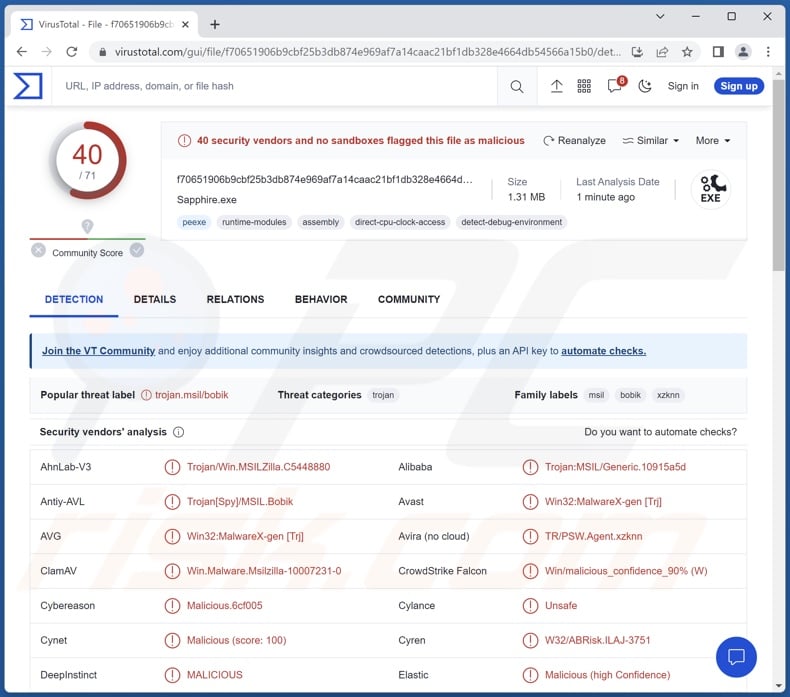
SapphireStealer malware overview
Initial infection stages vary between SapphireStealer's versions; some arrive onto systems in multi-stage processes. Likewise, the variants have differences in data exfiltration methodologies, functionalities, and broadness/narrowness of targeted information.
SapphireStealer collects device data, e.g., device name, CPU architecture, GPU, screen resolution, operating system version, IP address, etc.
This stealer targets credentials stored in browsers (full list). Throughout its versions, information of interest might differ. Generally, browser-targeting malware gathers the following data: visited URLs, viewed webpages, searched queries, Internet cookies, log-in credentials (usernames/passwords), credit card numbers, and so forth.
SapphireStealer can also take screenshots and terminate running processes. This malicious program is capable of exfiltrating victims' files based on formats of interest. Some variants target only a few file types, while others – a wide variety. For example, one version collected text files (.txt), Microsoft Office documents (.doc, docx), PDFs (.pdf), and images (.img, .jpg, .png).
As previously mentioned, there are several versions of SapphireStealer, and more iterations are not unlikely – including those with other types of functionalities.
To summarize, the presence of software like SapphireStealer on devices can result in severe privacy issues, financial losses, and even identity theft.
| Name | SapphireStealer virus |
| Threat Type | Trojan, stealer, password-stealing virus, banking malware, spyware. |
| Detection Names | Avast (Win32:MalwareX-gen [Trj]), ESET-NOD32 (A Variant Of MSIL/PSW.Agent.SHS), Fortinet (MSIL/Agent.SHS!tr.pws), Kaspersky (HEUR:Trojan-Spy.MSIL.Bobik.gen), Malwarebytes (Malware.AI.1566289652), Microsoft (Trojan:MSIL/FormBook.CD!MTB), Full List Of Detections (VirusTotal) |
| Symptoms | Trojans are designed to stealthily infiltrate the victim's computer and remain silent, and thus no particular symptoms are clearly visible on an infected machine. |
| Distribution methods | Infected email attachments, malicious online advertisements, social engineering, software 'cracks'. |
| Damage | Stolen passwords and banking information, identity theft, the victim's computer added to a botnet. |
| Malware Removal (Windows) |
To eliminate possible malware infections, scan your computer with legitimate antivirus software. Our security researchers recommend using Combo Cleaner. Download Combo CleanerTo use full-featured product, you have to purchase a license for Combo Cleaner. 7 days free trial available. Combo Cleaner is owned and operated by RCS LT, the parent company of PCRisk.com. |
Stealer-type malware examples
Wise Remote, Agniane, RATRUN, Qwixx, and RootTeam are merely some examples of stealers we have researched. Data-exfiltrating malware can seek incredibly specific details or a broad range of information.
Malicious software can have a wide variety of capabilities that can be in different combinations. However, no matter how malware operates – its presence threatens device integrity and user safety. Therefore, all threats must be eliminated immediately upon detection.
How did SapphireStealer infiltrate my computer?
Cyber criminals typically use phishing and social engineering techniques to proliferate malware. The most commonly utilized methods include: drive-by (stealthy and deceptive) downloads, malicious attachments and links in spam mail (e.g., emails, PMs/DMs, SMSes, etc.), online scams, malvertising, untrustworthy download sources (e.g., freeware and third-party websites, Peer-to-Peer sharing networks, etc.), illegal program activation tools ("cracks"), and fake updates.
Some malicious programs are capable of self-spreading via local networks and removable storage devices (e.g., external hard drives, USB flash drives, etc.).
Malware is usually disguised as or bundled with ordinary programs/media. Infectious files can be documents (PDF, Microsoft Office, Microsoft OneNote, etc.), archives (ZIP, RAR, etc.), executables (.exe, .run, etc.), JavaScript, and so on. Once a virulent file is executed, run, or otherwise opened – the infection chain is initiated.
How to avoid installation of malware?
It is crucial to be careful while browsing since fraudulent and malicious online content usually appears genuine and harmless. We recommend exercising caution with incoming emails and other messages. Attachments or links found in dubious mail must not be opened, as they can be virulent.
Furthermore, all downloads must be performed from official and verified channels. Another recommendation is to activate and update software by using legitimate functions/tools, as illegal activation ("cracking") tools and third-party updaters can contain malware.
We must emphasize the importance of having a reputable anti-virus installed and kept up-to-date. Security programs must be used to run regular system scans and to remove detected threats. If you believe that your computer is already infected, we recommend running a scan with Combo Cleaner Antivirus for Windows to automatically eliminate infiltrated malware.
SapphireStealer targeted browsers:
- Google Chrome
- Microsoft Edge
- Opera
- 360 Browser
- Amigo
- Atom Browser
- Brave
- CentBrowser
- CocCoc
- Comodo Dragon
- Elements
- Epic Privacy Browser
- Kometa
- Orbitum
- Torch
- Yandex
Instant automatic malware removal:
Manual threat removal might be a lengthy and complicated process that requires advanced IT skills. Combo Cleaner is a professional automatic malware removal tool that is recommended to get rid of malware. Download it by clicking the button below:
DOWNLOAD Combo CleanerBy downloading any software listed on this website you agree to our Privacy Policy and Terms of Use. To use full-featured product, you have to purchase a license for Combo Cleaner. 7 days free trial available. Combo Cleaner is owned and operated by RCS LT, the parent company of PCRisk.com.
Quick menu:
- What is SapphireStealer?
- STEP 1. Manual removal of SapphireStealer malware.
- STEP 2. Check if your computer is clean.
How to remove malware manually?
Manual malware removal is a complicated task - usually it is best to allow antivirus or anti-malware programs to do this automatically. To remove this malware we recommend using Combo Cleaner Antivirus for Windows.
If you wish to remove malware manually, the first step is to identify the name of the malware that you are trying to remove. Here is an example of a suspicious program running on a user's computer:

If you checked the list of programs running on your computer, for example, using task manager, and identified a program that looks suspicious, you should continue with these steps:
 Download a program called Autoruns. This program shows auto-start applications, Registry, and file system locations:
Download a program called Autoruns. This program shows auto-start applications, Registry, and file system locations:

 Restart your computer into Safe Mode:
Restart your computer into Safe Mode:
Windows XP and Windows 7 users: Start your computer in Safe Mode. Click Start, click Shut Down, click Restart, click OK. During your computer start process, press the F8 key on your keyboard multiple times until you see the Windows Advanced Option menu, and then select Safe Mode with Networking from the list.

Video showing how to start Windows 7 in "Safe Mode with Networking":
Windows 8 users: Start Windows 8 is Safe Mode with Networking - Go to Windows 8 Start Screen, type Advanced, in the search results select Settings. Click Advanced startup options, in the opened "General PC Settings" window, select Advanced startup.
Click the "Restart now" button. Your computer will now restart into the "Advanced Startup options menu". Click the "Troubleshoot" button, and then click the "Advanced options" button. In the advanced option screen, click "Startup settings".
Click the "Restart" button. Your PC will restart into the Startup Settings screen. Press F5 to boot in Safe Mode with Networking.

Video showing how to start Windows 8 in "Safe Mode with Networking":
Windows 10 users: Click the Windows logo and select the Power icon. In the opened menu click "Restart" while holding "Shift" button on your keyboard. In the "choose an option" window click on the "Troubleshoot", next select "Advanced options".
In the advanced options menu select "Startup Settings" and click on the "Restart" button. In the following window you should click the "F5" button on your keyboard. This will restart your operating system in safe mode with networking.

Video showing how to start Windows 10 in "Safe Mode with Networking":
 Extract the downloaded archive and run the Autoruns.exe file.
Extract the downloaded archive and run the Autoruns.exe file.

 In the Autoruns application, click "Options" at the top and uncheck "Hide Empty Locations" and "Hide Windows Entries" options. After this procedure, click the "Refresh" icon.
In the Autoruns application, click "Options" at the top and uncheck "Hide Empty Locations" and "Hide Windows Entries" options. After this procedure, click the "Refresh" icon.

 Check the list provided by the Autoruns application and locate the malware file that you want to eliminate.
Check the list provided by the Autoruns application and locate the malware file that you want to eliminate.
You should write down its full path and name. Note that some malware hides process names under legitimate Windows process names. At this stage, it is very important to avoid removing system files. After you locate the suspicious program you wish to remove, right click your mouse over its name and choose "Delete".

After removing the malware through the Autoruns application (this ensures that the malware will not run automatically on the next system startup), you should search for the malware name on your computer. Be sure to enable hidden files and folders before proceeding. If you find the filename of the malware, be sure to remove it.

Reboot your computer in normal mode. Following these steps should remove any malware from your computer. Note that manual threat removal requires advanced computer skills. If you do not have these skills, leave malware removal to antivirus and anti-malware programs.
These steps might not work with advanced malware infections. As always it is best to prevent infection than try to remove malware later. To keep your computer safe, install the latest operating system updates and use antivirus software. To be sure your computer is free of malware infections, we recommend scanning it with Combo Cleaner Antivirus for Windows.
Frequently Asked Questions (FAQ)
My computer is infected with SapphireStealer malware, should I format my storage device to get rid of it?
Most malicious programs can be removed without resorting to formatting.
What are the biggest issues that SapphireStealer malware can cause?
The dangers associated with a malware infection depend on the program's functionalities and the cyber criminals' aims. SapphireStealer is a stealer – a type of program that extracts/exfiltrates information from compromised systems. Typically, malware of this kind can cause severe privacy issues, financial losses, and identity theft.
What is the purpose of SapphireStealer malware?
Malware is primarily used to generate revenue. However, it can also be used to amuse the attackers, carry out personal vendettas, disrupt processes (e.g., websites, services, companies, organizations, etc.), and even launch politically/geopolitically motivated attacks.
How did SapphireStealer malware infiltrate my computer?
Malware is mainly spread through drive-by downloads, online scams, spam emails/messages, malvertising, dubious download channels (e.g., unofficial and free file-hosting websites, P2P sharing networks, etc.), illegal software activation tools ("cracks"), and fake updates. What is more, some malicious programs can self-proliferate via local networks and removable storage devices.
Will Combo Cleaner protect me from malware?
Yes, Combo Cleaner can detect and eliminate nearly all known malware infections. It must be mentioned that performing a complete system scan is paramount since high-end malicious programs usually hide deep within systems.
Share:

Tomas Meskauskas
Expert security researcher, professional malware analyst
I am passionate about computer security and technology. I have an experience of over 10 years working in various companies related to computer technical issue solving and Internet security. I have been working as an author and editor for pcrisk.com since 2010. Follow me on Twitter and LinkedIn to stay informed about the latest online security threats.
PCrisk security portal is brought by a company RCS LT.
Joined forces of security researchers help educate computer users about the latest online security threats. More information about the company RCS LT.
Our malware removal guides are free. However, if you want to support us you can send us a donation.
DonatePCrisk security portal is brought by a company RCS LT.
Joined forces of security researchers help educate computer users about the latest online security threats. More information about the company RCS LT.
Our malware removal guides are free. However, if you want to support us you can send us a donation.
Donate
▼ Show Discussion