Get free scan and check if your device is infected.
Remove it nowTo use full-featured product, you have to purchase a license for Combo Cleaner. Seven days free trial available. Combo Cleaner is owned and operated by RCS LT, the parent company of PCRisk.com.
What kind of malware is IRATA?
IRATA is the name of an Android-specific malware. This program has spyware and stealer capabilities. It was discovered after a smishing (SMS phishing) attack in Iran. This campaign entailed legitimate-looking SMSes containing a link to a fake governmental website. The page urged visitors to download an app and pay a fee for the service.
It is noteworthy that IRATA has the ability to create a botnet from infected devices and use it to self-proliferate via spam text messages.
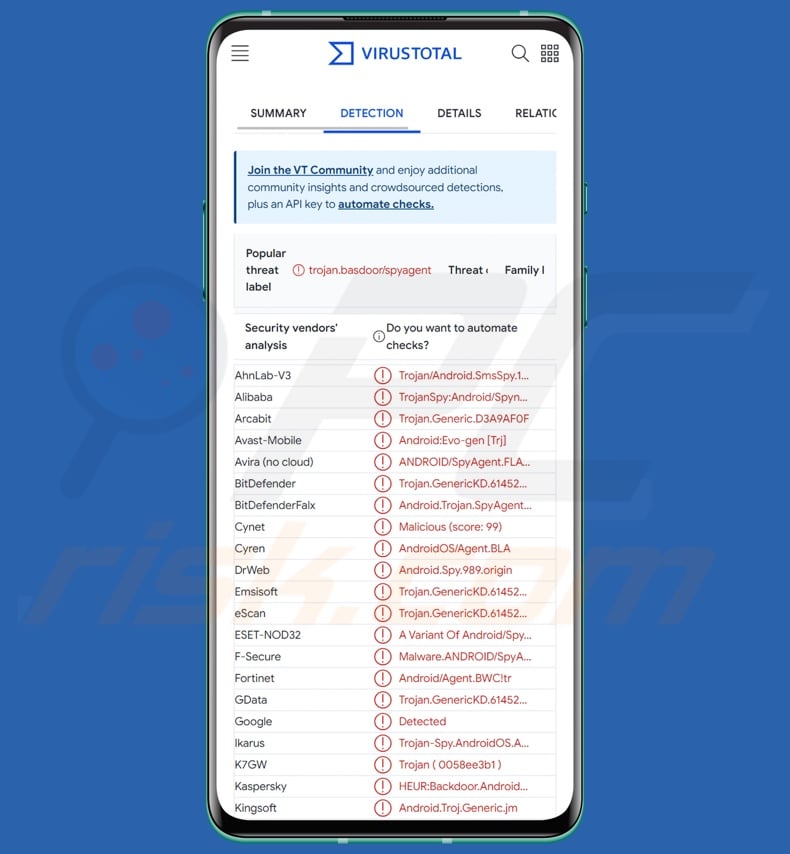
IRATA malware overview
IRATA can collect a wide variety of sensitive data from devices, including: installed app/package list (e.g., name, version, etc.), recently added/removed apps, SIM details (e.g., serial number, device ID, subscriber ID, etc.), lock screen type and status, battery status, network type, and so on.
This malware can test Internet connectivity through ping or by sending an SMS. IRATA attempts to evade detection by hiding (or displaying) its icon at will, and by manipulating the phone's sound settings, e.g., putting it on vibrate, specific sound or volume level, or on silent.
This program collects information about installed software to carry out overlay attacks, in which a legitimate app is overlaid with a phishing page that mimics the former's design. Therefore, when a victim tries to sign into an account or enter their payment details (e.g., credit card numbers, etc.) – the fake page records this information and sends it to the attackers.
IRATA can intercept and collect text messages. It uses this feature to acquire 2FA/MFA (Two/Multi-Factor Authentication) codes sent via SMS. Hence, the cyber criminals can gain access to accounts/platforms that use this additional security measure.
IRATA can add infected devices to a botnet and self-spread through spam SMSes. For this purpose, the malware collects extensive information about victims' contacts. The data includes name, number, times contacted, last contacted, contact photo (if available), and associated email addresses.
IRATA also aims to intercept emails. It gathers the sender's and receiver's email addresses, as well as the contents of the messages.
It is pertinent to mention that malware developers often improve upon their software and methods. Therefore, potential future iterations of IRATA could boast additional/different functionalities or features.
To summarize, the presence of software like IRATA on devices can result in severe privacy issues, financial losses, and even identity theft.
| Name | IRATA virus |
| Threat Type | Android malware, spyware, stealer, malicious application. |
| Detection Names | Avast-Mobile (Android:Evo-gen [Trj]), Combo Cleaner (Trojan.GenericKD.61452047), ESET-NOD32 (A Variant Of Android/Spy.Agent.BWC), Kaspersky (HEUR:Backdoor.AndroidOS.Basdoor.c), Full List (VirusTotal) |
| Symptoms | The device is running slow, system settings are modified without user's permission, questionable applications appear, data and battery usage is increased significantly. |
| Distribution methods | Spam SMSes, infected email attachments, malicious online advertisements, social engineering, deceptive applications, scam websites. |
| Damage | Stolen personal information (private messages, logins/passwords, etc.), decreased device performance, battery is drained quickly, decreased Internet speed, huge data losses, monetary losses, stolen identity (malicious apps might abuse communication apps). |
| Malware Removal (Windows) |
To eliminate possible malware infections, scan your computer with legitimate antivirus software. Our security researchers recommend using Combo Cleaner. Download Combo CleanerTo use full-featured product, you have to purchase a license for Combo Cleaner. 7 days free trial available. Combo Cleaner is owned and operated by RCS LT, the parent company of PCRisk.com. |
Malware in general
We have analyzed countless malware samples; AIRAVAT, Tremendous, Phoenix, and Remo are merely some of our newest articles on Android-targeting malicious programs.
Malware can be highly versatile – i.e., have countless functionalities with varied uses. However, malicious software may also have an incredibly specific purpose.
How malware operates is irrelevant, as its presence on a system endangers device integrity and user safety regardless. Therefore, all threats must be eliminated immediately upon detection.
How did IRATA infiltrate my device?
As mentioned in the introduction, IRATA has been spread via smishing campaigns. The spam SMSes included links to a fake Iranian government website promoting an Android app (actually IRATA) and requesting payment for services. IRATA can also add compromised devices to a botnet and self-proliferate through spam text messages.
However, it is possible that this malicious program is distributed using other methods as well. Phishing and social engineering are commonly utilized in malware proliferation. Malicious software is usually disguised as or bundled with ordinary content.
The most widely used distribution techniques include: malicious attachments or links in spam mail (e.g., emails, PMs/DMs, SMSes, etc.), drive-by (stealthy/deceptive) downloads, online scams, malvertising, dubious download channels (e.g., freeware and free file-hosting websites, P2P sharing networks, third-party app stores, etc.), pirated content, illegal software activation tools ("cracks"), and fake updates.
How to avoid installation of malware?
We strongly recommend researching software by reading terms and user/expert reviews, checking necessary permissions, and verifying developer legitimacy.
Furthermore, all downloads must be performed from official and verified sources. We advise activating and updating software by using legitimate functions/tools, as those obtained from third-parties may contain malware.
Another recommendation is to be careful while browsing since fraudulent and malicious online content typically appears genuine and innocuous. Caution must be extended to incoming mail (e.g., emails, DMs/PMs, SMSes, etc.). Attachments or links found in suspect mail must not be opened, as they can be infectious.
We must emphasize the importance of having a dependable anti-virus installed and kept updated. Security programs must be used to run regular system scans and to remove threats and issues.
Quick menu:
- Introduction
- How to delete browsing history from the Chrome web browser?
- How to disable browser notifications in the Chrome web browser?
- How to reset the Chrome web browser?
- How to delete browsing history from the Firefox web browser?
- How to disable browser notifications in the Firefox web browser?
- How to reset the Firefox web browser?
- How to uninstall potentially unwanted and/or malicious applications?
- How to boot the Android device in "Safe Mode"?
- How to check the battery usage of various applications?
- How to check the data usage of various applications?
- How to install the latest software updates?
- How to reset the system to its default state?
- How to disable applications that have administrator privileges?
Delete browsing history from the Chrome web browser:

Tap the "Menu" button (three dots on the right-upper corner of the screen) and select "History" in the opened dropdown menu.

Tap "Clear browsing data", select "ADVANCED" tab, choose the time range and data types you want to delete and tap "Clear data".
Disable browser notifications in the Chrome web browser:

Tap the "Menu" button (three dots on the right-upper corner of the screen) and select "Settings" in the opened dropdown menu.

Scroll down until you see "Site settings" option and tap it. Scroll down until you see "Notifications" option and tap it.

Find the websites that deliver browser notifications, tap on them and click "Clear & reset". This will remove permissions granted for these websites to deliver notifications. However, once you visit the same site again, it may ask for a permission again. You can choose whether to give these permissions or not (if you choose to decline the website will go to "Blocked" section and will no longer ask you for the permission).
Reset the Chrome web browser:

Go to "Settings", scroll down until you see "Apps" and tap it.

Scroll down until you find "Chrome" application, select it and tap "Storage" option.

Tap "MANAGE STORAGE", then "CLEAR ALL DATA" and confirm the action by taping "OK". Note that resetting the browser will eliminate all data stored within. This means that all saved logins/passwords, browsing history, non-default settings and other data will be deleted. You will also have to re-login into all websites as well.
Delete browsing history from the Firefox web browser:

Tap the "Menu" button (three dots on the right-upper corner of the screen) and select "History" in the opened dropdown menu.

Scroll down until you see "Clear private data" and tap it. Select data types you want to remove and tap "CLEAR DATA".
Disable browser notifications in the Firefox web browser:

Visit the website that is delivering browser notifications, tap the icon displayed on the left of URL bar (the icon will not necessarily be a "Lock") and select "Edit Site Settings".

In the opened pop-up opt-in the "Notifications" option and tap "CLEAR".
Reset the Firefox web browser:

Go to "Settings", scroll down until you see "Apps" and tap it.

Scroll down until you find "Firefox" application, select it and tap "Storage" option.

Tap "CLEAR DATA" and confirm the action by taping "DELETE". Note that resetting the browser will eliminate all data stored within. This means that all saved logins/passwords, browsing history, non-default settings and other data will be deleted. You will also have to re-login into all websites as well.
Uninstall potentially unwanted and/or malicious applications:

Go to "Settings", scroll down until you see "Apps" and tap it.

Scroll down until you see a potentially unwanted and/or malicious application, select it and tap "Uninstall". If, for some reason, you are unable to remove the selected app (e.g., you are prompted with an error message), you should try using the "Safe Mode".
Boot the Android device in "Safe Mode":
The "Safe Mode" in Android operating system temporarily disables all third-party applications from running. Using this mode is a good way to diagnose and solve various issues (e.g., remove malicious applications that prevent users you from doing so when the device is running "normally").

Push the "Power" button and hold it until you see the "Power off" screen. Tap the "Power off" icon and hold it. After a few seconds the "Safe Mode" option will appear and you'll be able run it by restarting the device.
Check the battery usage of various applications:

Go to "Settings", scroll down until you see "Device maintenance" and tap it.

Tap "Battery" and check the usage of each application. Legitimate/genuine applications are designed to use as low energy as possible in order to provide the best user experience and to save power. Therefore, high battery usage may indicate that the application is malicious.
Check the data usage of various applications:

Go to "Settings", scroll down until you see "Connections" and tap it.

Scroll down until you see "Data usage" and select this option. As with battery, legitimate/genuine applications are designed to minimize data usage as much as possible. This means that huge data usage may indicate presence of malicious application. Note that some malicious applications might be designed to operate when the device is connected to wireless network only. For this reason, you should check both Mobile and Wi-Fi data usage.

If you find an application that uses a lot of data even though you never use it, then we strongly advise you to uninstall it as soon as possible.
Install the latest software updates:
Keeping the software up-to-date is a good practice when it comes to device safety. The device manufacturers are continually releasing various security patches and Android updates in order to fix errors and bugs that can be abused by cyber criminals. An outdated system is way more vulnerable, which is why you should always be sure that your device's software is up-to-date.

Go to "Settings", scroll down until you see "Software update" and tap it.

Tap "Download updates manually" and check if there are any updates available. If so, install them immediately. We also recommend to enable the "Download updates automatically" option - it will enable the system to notify you once an update is released and/or install it automatically.
Reset the system to its default state:
Performing a "Factory Reset" is a good way to remove all unwanted applications, restore system's settings to default and clean the device in general. However, you must keep in mind that all data within the device will be deleted, including photos, video/audio files, phone numbers (stored within the device, not the SIM card), SMS messages, and so forth. In other words, the device will be restored to its primal state.
You can also restore the basic system settings and/or simply network settings as well.

Go to "Settings", scroll down until you see "About phone" and tap it.

Scroll down until you see "Reset" and tap it. Now choose the action you want to perform:
"Reset settings" - restore all system settings to default;
"Reset network settings" - restore all network-related settings to default;
"Factory data reset" - reset the entire system and completely delete all stored data;
Disable applications that have administrator privileges:
If a malicious application gets administrator-level privileges it can seriously damage the system. To keep the device as safe as possible you should always check what apps have such privileges and disable the ones that shouldn't.

Go to "Settings", scroll down until you see "Lock screen and security" and tap it.

Scroll down until you see "Other security settings", tap it and then tap "Device admin apps".

Identify applications that should not have administrator privileges, tap them and then tap "DEACTIVATE".
Frequently Asked Questions (FAQ)
My Android device is infected with IRATA malware, should I format my storage device to get rid of it?
Malware removal usually does not necessitate formatting.
What are the biggest issues that IRATA malware can cause?
Dangers associated with an infection depend on the malware's capabilities and the cyber criminals' aims. IRATA targets log-in credentials and credit card numbers; it can also abuse devices for SMS spam campaigns (smishing). Generally, such infections can lead to severe privacy issues, financial losses, and identity theft.
What is the purpose of IRATA malware?
Most malicious programs are used to generate revenue. However, cyber criminals may also aim to amuse themselves, carry out personal grudges, disrupt processes (e.g., websites, services, companies, etc.), engage in hacktivism, and even launch politically/geopolitically motivated attacks.
How did IRATA malware infiltrate my Android device?
IRATA has been noted being spread via smishing campaigns, and it is capable of self-proliferating through SMS spam. Other distribution methods are not unlikely.
Generally, malware is commonly spread through spam mail (e.g., emails, DMs/PMs, SMSes, etc.), drive-by downloads, malvertising, online scams, untrustworthy download sources (e.g., freeware and third-party sites, Peer-to-Peer sharing networks, etc.), illegal software activation ("cracking") tools, and fake updates.
Will Combo Cleaner protect me from malware?
Yes, Combo Cleaner is designed to scan devices and remove all manner of threats. It is capable of detecting and eliminating practically all known malware infections. Note that running a complete system scan is paramount since sophisticated malicious software typically hides deep within systems.
Share:

Tomas Meskauskas
Expert security researcher, professional malware analyst
I am passionate about computer security and technology. I have an experience of over 10 years working in various companies related to computer technical issue solving and Internet security. I have been working as an author and editor for pcrisk.com since 2010. Follow me on Twitter and LinkedIn to stay informed about the latest online security threats.
PCrisk security portal is brought by a company RCS LT.
Joined forces of security researchers help educate computer users about the latest online security threats. More information about the company RCS LT.
Our malware removal guides are free. However, if you want to support us you can send us a donation.
DonatePCrisk security portal is brought by a company RCS LT.
Joined forces of security researchers help educate computer users about the latest online security threats. More information about the company RCS LT.
Our malware removal guides are free. However, if you want to support us you can send us a donation.
Donate
▼ Show Discussion