Get free scan and check if your device is infected.
Remove it nowTo use full-featured product, you have to purchase a license for Combo Cleaner. Seven days free trial available. Combo Cleaner is owned and operated by RCS LT, the parent company of PCRisk.com.
What kind of malware is SIGNBT?
SIGNBT, a malware strain employed by threat actors, is distinguished by its sophistication and persistence in targeted cyberattacks. This malware allows threat actors to infiltrate and retain control over compromised systems, utilizing a multifaceted attack approach and an extensive set of backdoor functionalities.
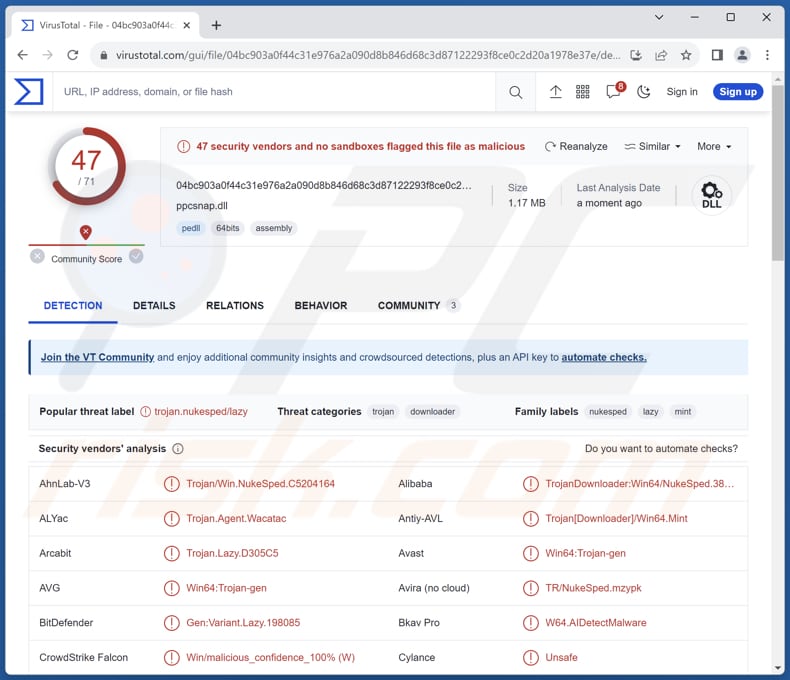
More about SIGNBT
One of the notable characteristics of SIGNBT is its capacity for persistence on compromised systems. The malware employs a range of techniques to establish and maintain its foothold, including the creation of a system file, registry entries for malicious side-loading, and auto execution of additional payloads.
This persistence ensures that even if initial access is detected and disrupted, the threat actor can quickly regain control, thereby extending the duration and scope of the attack. Furthermore, the malware employs a multi-step process to create a 24-byte value, a key component in its communication with the C2 server.
This approach makes it challenging to detect and analyze its activities, underscoring the level of sophistication and effort invested in evading detection. The malware's extensive set of backdoor functionalities is another critical aspect of its capabilities. It encompasses a wide array of commands, enabling the threat actor to gather information about the victim's system, manipulate processes, execute files, carry out network commands, and more.
In addition, the malware's ability to execute predominantly in memory, without writing to the disk, enhances its stealth and persistence on victim machines, further illustrating the advanced nature of the threat it poses.
It is known that cybercriminals have used the SIGNBT malware to introduce additional malicious software into computers. Notably, these new malware types mainly run in the computer's memory and avoid storing any data on the hard disk.
Threat actors have been observed deploying tools like LPEClient, which exploits vulnerabilities for gaining higher privileges, and credential dumping utilities to steal sensitive login information from the victim's machine.
| Name | SIGNBT loader |
| Threat Type | Malware Loader |
| Detection Names | Avast (Win64:Trojan-gen), Combo Cleaner (Gen:Variant.Lazy.198085), ESET-NOD32 (A Variant Of Win64/NukeSped.KP), Kaspersky (Trojan-Downloader.Win64.Mint.k), Microsoft (Trojan:Win32/Trickbot!mclg), Full List (VirusTotal) |
| Payload | LPEClient and possibly other malware |
| Symptoms | SIGNBT is designed to stealthily infiltrate the victim's computer and remain silent, and thus no particular symptoms are clearly visible on an infected machine. |
| Distribution methods | Software vulnerabilities, infected email attachments, malicious online advertisements, social engineering, software 'cracks'. |
| Damage | Stolen passwords and banking information, identity theft, the victim's computer added to a botnet. |
| Malware Removal (Windows) |
To eliminate possible malware infections, scan your computer with legitimate antivirus software. Our security researchers recommend using Combo Cleaner. Download Combo CleanerTo use full-featured product, you have to purchase a license for Combo Cleaner. 7 days free trial available. Combo Cleaner is owned and operated by RCS LT, the parent company of PCRisk.com. |
Conclusion
In conclusion, SIGNBT stands as a prime example of advanced malware used by threat actors to carry out targeted cyberattacks. Its complexity, persistence mechanisms, and multifaceted capabilities make it a formidable and concerning tool in the realm of cyber threats, underscoring the necessity for robust cybersecurity measures and vigilance in the face of such persistent and determined adversaries.
How did SIGNBT infiltrate my computer?
The cyber attackers start by identifying weaknesses within the victim's software. Once they've found these vulnerabilities, they use a sneaky technique called "DLL side-loading" to introduce and activate the SIGNBT malware on the victim's system. DLL side-loading involves exploiting how applications load certain files, enabling the malware to operate without being detected easily.
Malware can also be distributed through other methods, such as phishing emails with malicious attachments or links, drive-by downloads from compromised websites, social engineering, fake software updates, infected USB devices, malvertising on websites, pirated software, cracking tools, etc.
How to avoid installation of malware?
Regularly update your operating system, programs, and antivirus software. Be vigilant when opening email attachments or links, especially if the sender is unfamiliar or the email is unexpected. Download software and files only from trusted and reputable sources. Avoid pirated software and torrent websites.
Be cautious when visiting web pages, and avoid clicking on dubious ads or pop-ups. Use reputable antivirus software and keep it updated. These programs can detect and remove malware. If you believe that your computer is already infected, we recommend running a scan with Combo Cleaner Antivirus for Windows to automatically eliminate infiltrated malware.
Instant automatic malware removal:
Manual threat removal might be a lengthy and complicated process that requires advanced IT skills. Combo Cleaner is a professional automatic malware removal tool that is recommended to get rid of malware. Download it by clicking the button below:
DOWNLOAD Combo CleanerBy downloading any software listed on this website you agree to our Privacy Policy and Terms of Use. To use full-featured product, you have to purchase a license for Combo Cleaner. 7 days free trial available. Combo Cleaner is owned and operated by RCS LT, the parent company of PCRisk.com.
Quick menu:
How to remove malware manually?
Manual malware removal is a complicated task - usually it is best to allow antivirus or anti-malware programs to do this automatically. To remove this malware we recommend using Combo Cleaner Antivirus for Windows.
If you wish to remove malware manually, the first step is to identify the name of the malware that you are trying to remove. Here is an example of a suspicious program running on a user's computer:

If you checked the list of programs running on your computer, for example, using task manager, and identified a program that looks suspicious, you should continue with these steps:
 Download a program called Autoruns. This program shows auto-start applications, Registry, and file system locations:
Download a program called Autoruns. This program shows auto-start applications, Registry, and file system locations:

 Restart your computer into Safe Mode:
Restart your computer into Safe Mode:
Windows XP and Windows 7 users: Start your computer in Safe Mode. Click Start, click Shut Down, click Restart, click OK. During your computer start process, press the F8 key on your keyboard multiple times until you see the Windows Advanced Option menu, and then select Safe Mode with Networking from the list.

Video showing how to start Windows 7 in "Safe Mode with Networking":
Windows 8 users: Start Windows 8 is Safe Mode with Networking - Go to Windows 8 Start Screen, type Advanced, in the search results select Settings. Click Advanced startup options, in the opened "General PC Settings" window, select Advanced startup.
Click the "Restart now" button. Your computer will now restart into the "Advanced Startup options menu". Click the "Troubleshoot" button, and then click the "Advanced options" button. In the advanced option screen, click "Startup settings".
Click the "Restart" button. Your PC will restart into the Startup Settings screen. Press F5 to boot in Safe Mode with Networking.

Video showing how to start Windows 8 in "Safe Mode with Networking":
Windows 10 users: Click the Windows logo and select the Power icon. In the opened menu click "Restart" while holding "Shift" button on your keyboard. In the "choose an option" window click on the "Troubleshoot", next select "Advanced options".
In the advanced options menu select "Startup Settings" and click on the "Restart" button. In the following window you should click the "F5" button on your keyboard. This will restart your operating system in safe mode with networking.

Video showing how to start Windows 10 in "Safe Mode with Networking":
 Extract the downloaded archive and run the Autoruns.exe file.
Extract the downloaded archive and run the Autoruns.exe file.

 In the Autoruns application, click "Options" at the top and uncheck "Hide Empty Locations" and "Hide Windows Entries" options. After this procedure, click the "Refresh" icon.
In the Autoruns application, click "Options" at the top and uncheck "Hide Empty Locations" and "Hide Windows Entries" options. After this procedure, click the "Refresh" icon.

 Check the list provided by the Autoruns application and locate the malware file that you want to eliminate.
Check the list provided by the Autoruns application and locate the malware file that you want to eliminate.
You should write down its full path and name. Note that some malware hides process names under legitimate Windows process names. At this stage, it is very important to avoid removing system files. After you locate the suspicious program you wish to remove, right click your mouse over its name and choose "Delete".

After removing the malware through the Autoruns application (this ensures that the malware will not run automatically on the next system startup), you should search for the malware name on your computer. Be sure to enable hidden files and folders before proceeding. If you find the filename of the malware, be sure to remove it.

Reboot your computer in normal mode. Following these steps should remove any malware from your computer. Note that manual threat removal requires advanced computer skills. If you do not have these skills, leave malware removal to antivirus and anti-malware programs.
These steps might not work with advanced malware infections. As always it is best to prevent infection than try to remove malware later. To keep your computer safe, install the latest operating system updates and use antivirus software. To be sure your computer is free of malware infections, we recommend scanning it with Combo Cleaner Antivirus for Windows.
Frequently Asked Questions (FAQ)
My computer is infected with SIGNBT malware, should I format my storage device to get rid of it?
If your computer is infected with SIGNBT malware, it is a serious situation, but formatting your storage device should be considered a last resort. Before taking such a drastic step, run a reputable antivirus or anti-malware program on your computer.
What are the biggest issues that malware can cause?
Malware can cause significant issues, including data theft, financial loss, and system disruption. It can steal sensitive information such as personal and financial data, compromise online accounts, and lead to identity theft. Malware may also enable unauthorized access to systems, facilitating cyberattacks or espionage. Additionally, it can disrupt system operations, leading to data loss, downtime, and potentially costly recovery efforts.
What is the purpose of SIGNBT?
The primary purpose of SIGNBT is to enable a threat actor to infiltrate and maintain control over compromised computer systems, providing a backdoor for a wide range of malicious actions, including information theft and system manipulation.
How did SIGNBT infiltrate my computer?
SIGNBT typically infiltrates computers by exploiting software vulnerabilities, taking advantage of weaknesses in software or applications. The exact method can vary but often involves the threat actor exploiting known vulnerabilities to gain unauthorized access.
Will Combo Cleaner protect me from malware?
Certainly, Combo Cleaner has the capability to identify and remove nearly all malware infections. Sophisticated malware tends to embed itself deeply within the system, so conducting a comprehensive system scan is essential.
Share:

Tomas Meskauskas
Expert security researcher, professional malware analyst
I am passionate about computer security and technology. I have an experience of over 10 years working in various companies related to computer technical issue solving and Internet security. I have been working as an author and editor for pcrisk.com since 2010. Follow me on Twitter and LinkedIn to stay informed about the latest online security threats.
PCrisk security portal is brought by a company RCS LT.
Joined forces of security researchers help educate computer users about the latest online security threats. More information about the company RCS LT.
Our malware removal guides are free. However, if you want to support us you can send us a donation.
DonatePCrisk security portal is brought by a company RCS LT.
Joined forces of security researchers help educate computer users about the latest online security threats. More information about the company RCS LT.
Our malware removal guides are free. However, if you want to support us you can send us a donation.
Donate
▼ Show Discussion