Get free scan and check if your device is infected.
Remove it nowTo use full-featured product, you have to purchase a license for Combo Cleaner. Seven days free trial available. Combo Cleaner is owned and operated by RCS LT, the parent company of PCRisk.com.
What kind of malware is Ansiety?
Ansiety is an information stealer that possesses the capability to extract sensitive information not only from browsers but also from specific applications and cryptocurrency wallets. This multifaceted threat underscores the breadth of its reach, posing a comprehensive risk to the security and privacy of individuals.
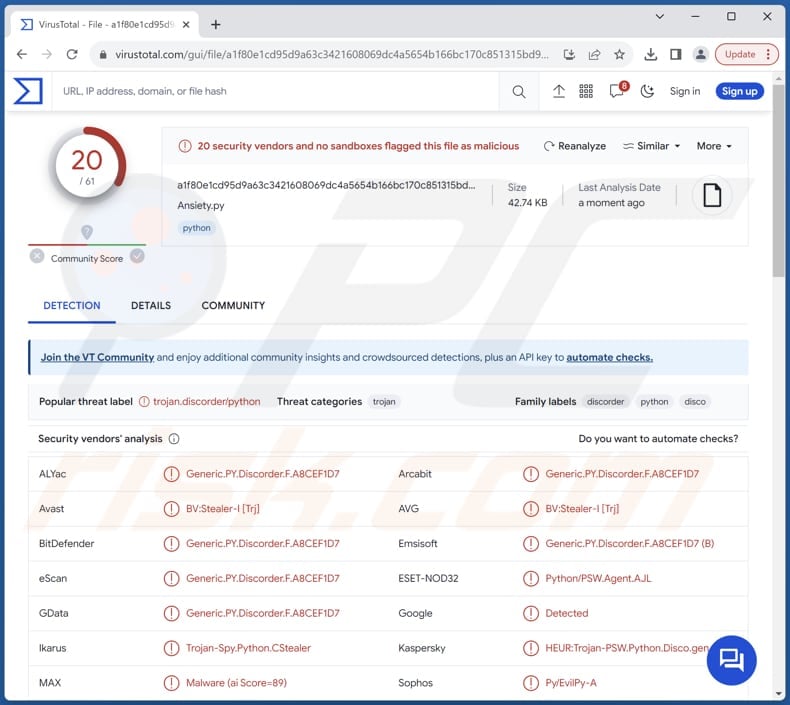
More about Ansiety
Ansiety focuses on extracting crucial details, such as Discord tokens, phone numbers, emails, and the contact list of high-quality friends. This not only jeopardizes users' privacy but also compromises the security of their Discord accounts, leaving them susceptible to various cyber threats.
Furthermore, Ansiety seizes browser cookies and passwords, potentially gaining unauthorized access to sensitive accounts and personal information. Additionally, Ansiety exhibits the capability to access and extract specialized files, raising concerns about the compromise of critical data stored on the infected system.
Ansiety's threat landscape further expands into the realm of cryptocurrency, targeting popular wallets such as Metamask, Atomic, Exodus, Binance, Coinbase, Trust, and Phantom. By infiltrating these digital wallets, Ansiety jeopardizes users' cryptocurrency holdings, introducing the risk of financial loss and unauthorized transactions.
Moreover, Ansiety extends its reach to communication platforms like Telegram, digital distribution platforms like Steam, and even gaming platforms hosted by Riot Games. It can steal data from all of these platforms. Finally, this malicious software has the capability to embed itself into startup items, enabling it to initiate automatically each time the system starts up.
| Name | Ansiety information stealer |
| Threat Type | Stealer |
| Detection Names | Avast (BV:Stealer-I [Trj]), Combo Cleaner (Generic.PY.Discorder.F.A8CEF1D7), ESET-NOD32 (Python/PSW.Agent.AJL), Kaspersky (HEUR:Trojan-PSW.Python.Disco.gen), Microsoft (Trojan:Python/Multiverze), Full List (VirusTotal) |
| Symptoms | Information stealers tend to be designed to stealthily infiltrate the victim's computer and remain silent, and thus no particular symptoms are clearly visible on an infected machine. |
| Distribution methods | Infected email attachments, malicious online advertisements, social engineering, software 'cracks'. |
| Damage | Stolen passwords and banking information, identity theft, monetary loss (including cryptocurrency), compromised online accounts, and more |
| Malware Removal (Windows) |
To eliminate possible malware infections, scan your computer with legitimate antivirus software. Our security researchers recommend using Combo Cleaner. Download Combo CleanerTo use full-featured product, you have to purchase a license for Combo Cleaner. 7 days free trial available. Combo Cleaner is owned and operated by RCS LT, the parent company of PCRisk.com. |
Conclusion
Victims of an Ansiety infection can experience severe and varied damages. The malware's capabilities pose a significant threat to personal privacy and can lead to identity theft, financial losses, unauthorized access to personal accounts, and more. Ansiety's persistence through injection into startup items extends the damage, allowing the malware to consistently operate and maintain its invasive activities.
More examples of information-stealing malware are Epsilon, Serpent, and Laze.
How did Ansiety infiltrate my computer?
Users unknowingly introduce malware to their computers through diverse methods, frequently succumbing to deceptive strategies orchestrated by cybercriminals. Typical approaches involve downloading software or files from dubious sources, like unofficial websites or peer-to-peer networks, where malicious applications may masquerade as legitimate programs.
Engaging with dubious links or ads, particularly those tempting users with attractive offers or free downloads, is another avenue leading to malware infections. Furthermore, the act of opening email attachments from unfamiliar or phishing emails can expose the system to malware. A lack of regular software updates and insufficient security measures also increases the risks.
How to avoid installation of malware?
It is crucial to download software and files exclusively from reputable and official sources, steering clear of unofficial websites or peer-to-peer networks that may harbor malicious content. Caution should be exercised when clicking links or ads, especially those offering tempting deals or free downloads.
Furthermore, users should refrain from opening email attachments from unfamiliar or suspicious sources, as phishing emails often attempt to introduce malware. Regularly updating software and employing robust security measures, such as reputable antivirus or anti-malware software, serves as a fundamental defense against evolving threats.
If you believe that your computer is already infected, we recommend running a scan with Combo Cleaner Antivirus for Windows to automatically eliminate infiltrated malware.
Ansiety promoted on GitHub:
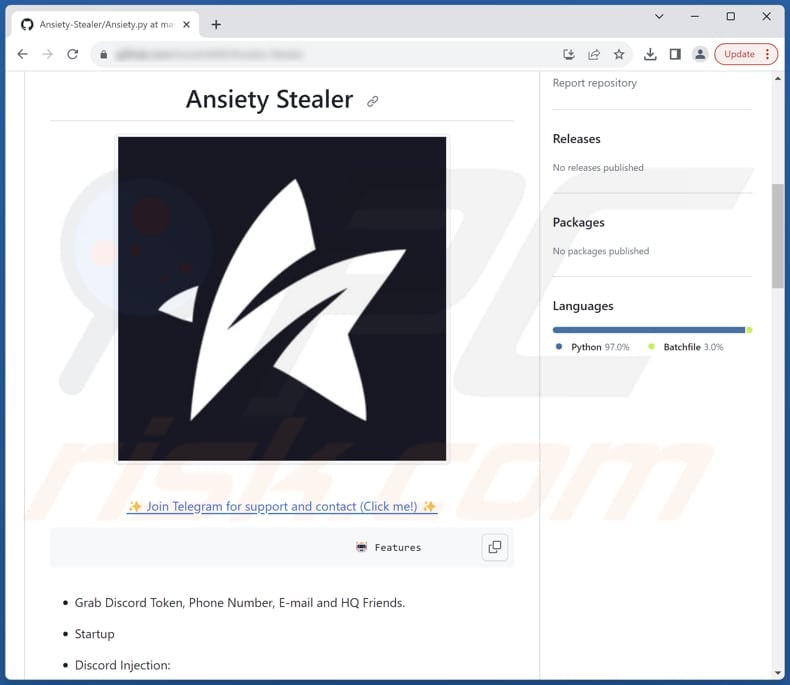
Instant automatic malware removal:
Manual threat removal might be a lengthy and complicated process that requires advanced IT skills. Combo Cleaner is a professional automatic malware removal tool that is recommended to get rid of malware. Download it by clicking the button below:
DOWNLOAD Combo CleanerBy downloading any software listed on this website you agree to our Privacy Policy and Terms of Use. To use full-featured product, you have to purchase a license for Combo Cleaner. 7 days free trial available. Combo Cleaner is owned and operated by RCS LT, the parent company of PCRisk.com.
Quick menu:
- What is Ansiety?
- STEP 1. Manual removal of Ansiety malware.
- STEP 2. Check if your computer is clean.
How to remove malware manually?
Manual malware removal is a complicated task - usually it is best to allow antivirus or anti-malware programs to do this automatically. To remove this malware we recommend using Combo Cleaner Antivirus for Windows.
If you wish to remove malware manually, the first step is to identify the name of the malware that you are trying to remove. Here is an example of a suspicious program running on a user's computer:

If you checked the list of programs running on your computer, for example, using task manager, and identified a program that looks suspicious, you should continue with these steps:
 Download a program called Autoruns. This program shows auto-start applications, Registry, and file system locations:
Download a program called Autoruns. This program shows auto-start applications, Registry, and file system locations:

 Restart your computer into Safe Mode:
Restart your computer into Safe Mode:
Windows XP and Windows 7 users: Start your computer in Safe Mode. Click Start, click Shut Down, click Restart, click OK. During your computer start process, press the F8 key on your keyboard multiple times until you see the Windows Advanced Option menu, and then select Safe Mode with Networking from the list.

Video showing how to start Windows 7 in "Safe Mode with Networking":
Windows 8 users: Start Windows 8 is Safe Mode with Networking - Go to Windows 8 Start Screen, type Advanced, in the search results select Settings. Click Advanced startup options, in the opened "General PC Settings" window, select Advanced startup.
Click the "Restart now" button. Your computer will now restart into the "Advanced Startup options menu". Click the "Troubleshoot" button, and then click the "Advanced options" button. In the advanced option screen, click "Startup settings".
Click the "Restart" button. Your PC will restart into the Startup Settings screen. Press F5 to boot in Safe Mode with Networking.

Video showing how to start Windows 8 in "Safe Mode with Networking":
Windows 10 users: Click the Windows logo and select the Power icon. In the opened menu click "Restart" while holding "Shift" button on your keyboard. In the "choose an option" window click on the "Troubleshoot", next select "Advanced options".
In the advanced options menu select "Startup Settings" and click on the "Restart" button. In the following window you should click the "F5" button on your keyboard. This will restart your operating system in safe mode with networking.

Video showing how to start Windows 10 in "Safe Mode with Networking":
 Extract the downloaded archive and run the Autoruns.exe file.
Extract the downloaded archive and run the Autoruns.exe file.

 In the Autoruns application, click "Options" at the top and uncheck "Hide Empty Locations" and "Hide Windows Entries" options. After this procedure, click the "Refresh" icon.
In the Autoruns application, click "Options" at the top and uncheck "Hide Empty Locations" and "Hide Windows Entries" options. After this procedure, click the "Refresh" icon.

 Check the list provided by the Autoruns application and locate the malware file that you want to eliminate.
Check the list provided by the Autoruns application and locate the malware file that you want to eliminate.
You should write down its full path and name. Note that some malware hides process names under legitimate Windows process names. At this stage, it is very important to avoid removing system files. After you locate the suspicious program you wish to remove, right click your mouse over its name and choose "Delete".

After removing the malware through the Autoruns application (this ensures that the malware will not run automatically on the next system startup), you should search for the malware name on your computer. Be sure to enable hidden files and folders before proceeding. If you find the filename of the malware, be sure to remove it.

Reboot your computer in normal mode. Following these steps should remove any malware from your computer. Note that manual threat removal requires advanced computer skills. If you do not have these skills, leave malware removal to antivirus and anti-malware programs.
These steps might not work with advanced malware infections. As always it is best to prevent infection than try to remove malware later. To keep your computer safe, install the latest operating system updates and use antivirus software. To be sure your computer is free of malware infections, we recommend scanning it with Combo Cleaner Antivirus for Windows.
Frequently Asked Questions (FAQ)
My computer is infected with Ansiety malware, should I format my storage device to get rid of it?
Formatting your storage device can eliminate the Ansiety malware from your computer, but it is a drastic measure that comes with significant consequences. Formatting erases all data on the storage device. It is advisable to run a thorough scan with reputable antivirus or anti-malware software to detect and remove the Ansiety malware.
What are the biggest issues that malware can cause?
Malware poses serious threats, including unauthorized access to personal data, compromising system performance, ransomware attacks leading to file encryption and extortion, and transforming infected computers into botnets for various malicious activities. The consequences range from identity theft and financial loss to persistent disruptions and potential involvement in cybercriminal operations.
What is the purpose of Ansiety?
The purpose of Ansiety is to act as an information stealer, designed to extract sensitive data from infected systems. This includes gathering information from browsers, specific applications, cryptocurrency wallets, and various other sources.
How did a malware infiltrate my computer?
The distribution of high-risk malware commonly employs diverse methods, including phishing and social engineering techniques such as malspam and deceptive system warning messages. Other avenues involve drive-by downloads, peer-to-peer (P2P) networks, and unofficial websites offering software downloads. Certain types of malware possess the ability to autonomously spread through local networks and removable storage devices, such as external hard drives and USB flash drives.
Will Combo Cleaner protect me from malware?
Certainly, Combo Cleaner has the capability to identify and remove nearly all known malware infections. It is essential to note that sophisticated malware often conceals itself deeply within the system. Consequently, conducting a comprehensive full system scan is imperative to ensure effective detection and removal of hidden threats.
Share:

Tomas Meskauskas
Expert security researcher, professional malware analyst
I am passionate about computer security and technology. I have an experience of over 10 years working in various companies related to computer technical issue solving and Internet security. I have been working as an author and editor for pcrisk.com since 2010. Follow me on Twitter and LinkedIn to stay informed about the latest online security threats.
PCrisk security portal is brought by a company RCS LT.
Joined forces of security researchers help educate computer users about the latest online security threats. More information about the company RCS LT.
Our malware removal guides are free. However, if you want to support us you can send us a donation.
DonatePCrisk security portal is brought by a company RCS LT.
Joined forces of security researchers help educate computer users about the latest online security threats. More information about the company RCS LT.
Our malware removal guides are free. However, if you want to support us you can send us a donation.
Donate
▼ Show Discussion