How to remove NineRAT malware from infected computers
TrojanAlso Known As: NineRAT remote access trojan
Get free scan and check if your device is infected.
Remove it nowTo use full-featured product, you have to purchase a license for Combo Cleaner. Seven days free trial available. Combo Cleaner is owned and operated by RCS LT, the parent company of PCRisk.com.
What kind of malware is NineRAT?
NineRAT is a Remote Administration Trojan (RAT) written in the DLang programming language. This RAT is used by a group of threat actors known as Lazarus. RAT is a type of malware that allows unauthorized remote access to a victim's computer, enabling cyber attackers to control the system, potentially steal sensitive information, and carry out other malicious activities.
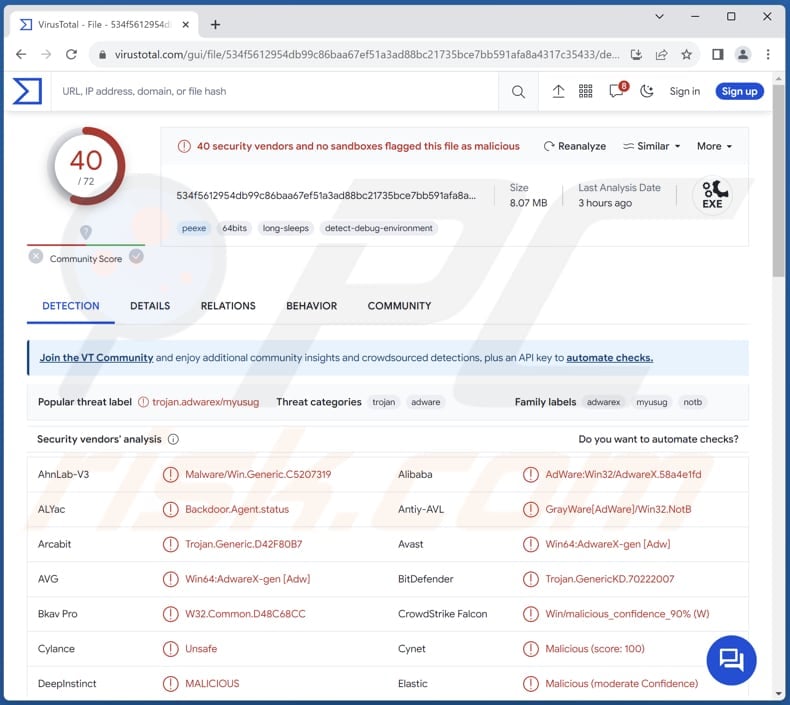
More about NineRAT
NineRAT utilizes Telegram as its command-and-control (C2) channel, facilitating command reception, output communication, and file transfers to and from the compromised system. Lazarus's choice of Telegram is likely aimed at circumventing detection measures, leveraging a widely used and legitimate service for C2 communications to evade network and host-based security measures.
NineRAT possesses various command capabilities, allowing it to conduct operations on an infected system. It can gather preliminary information, set token values, configure polling intervals, establish dormant periods, upgrade itself, terminate execution, and uninstall from the endpoint (infected computer).
Additionally, it facilitates file transfers to the C2 server and employs a BAT file for self-uninstallation. The reconnaissance commands include retrieving system information and querying the operating system architecture.
NineRAT enables cybercriminals to exfiltrate data, putting sensitive information at risk. Its functionalities, including the ability to set communication intervals and dormancy periods, allow for discreet and extended control, making detection more challenging.
Furthermore, the capability for self-upgrade highlights a continually evolving threat landscape. The option to uninstall not only helps in covering tracks but also exposes victims to the risk of recurring or diverse malicious attacks.
| Name | NineRAT remote access trojan |
| Threat Type | Remote Administration Trojan |
| Detection Names | Avast (Win64:AdwareX-gen [Adw]), Combo Cleaner (Trojan.GenericKD.70222007), ESET-NOD32 (A Variant Of Win64/Andariel.W), Kaspersky (Backdoor.Win32.Agent.myusug), Microsoft (Trojan:Win64/CryptInject.KAA!MTB), Full List (VirusTotal) |
| Symptoms | Trojans are designed to stealthily infiltrate the victim's computer and remain silent, and thus no particular symptoms are clearly visible on an infected machine. |
| Distribution methods | Software vulnerabilities, infected email attachments, malicious online advertisements, social engineering, software 'cracks'. |
| Damage | Stolen passwords and banking information, identity theft, monetary loss, and other issues. |
| Malware Removal (Windows) |
To eliminate possible malware infections, scan your computer with legitimate antivirus software. Our security researchers recommend using Combo Cleaner. Download Combo CleanerTo use full-featured product, you have to purchase a license for Combo Cleaner. 7 days free trial available. Combo Cleaner is owned and operated by RCS LT, the parent company of PCRisk.com. |
RATs in general
Remote Access Trojans are malicious programs that clandestinely infiltrate computer systems, providing unauthorized access and control to attackers. Operating covertly, RATs enable cybercriminals to manipulate infected devices remotely, potentially leading to data theft, system compromise, or other malicious activities.
Victims must remove RATs from compromised systems immediately to avoid potential damages. Examples of different RATs are DLRAT (employed by the same group as NineRAT), Millenium RAT, and ZenRAT.
How did NineRAT infiltrate my computer?
The entity behind NineRAT attacks has been noted for exploiting the Log4Shell vulnerability to distribute the malware. Additionally, malware delivery often occurs through pirated software, cracking tools, key generators, malicious ads, P2P networks, drive-by downloads, compromised pages, and the dissemination of malicious links or files through email, among other methods.
How to avoid installation of malware?
Ensure your web browsers are secure and up to date. Exercise caution by refraining from visiting suspicious or untrustworthy websites, and be mindful when interacting with pop-ups or ads. Download software, apps, and files exclusively from reputable and official sources, steering clear of cracked or pirated software. Keep your operating systems, software, and applications regularly updated.
Exercise caution with emails by refraining from opening attachments or clicking links from unknown or suspicious sources. Be vigilant against phishing attempts, and verify the legitimacy of email sources. Safeguard your computer with reputable antivirus and anti-malware software to defend against known threats.
If you believe that your computer is already infected, we recommend running a scan with Combo Cleaner Antivirus for Windows to automatically eliminate infiltrated malware.
Instant automatic malware removal:
Manual threat removal might be a lengthy and complicated process that requires advanced IT skills. Combo Cleaner is a professional automatic malware removal tool that is recommended to get rid of malware. Download it by clicking the button below:
DOWNLOAD Combo CleanerBy downloading any software listed on this website you agree to our Privacy Policy and Terms of Use. To use full-featured product, you have to purchase a license for Combo Cleaner. 7 days free trial available. Combo Cleaner is owned and operated by RCS LT, the parent company of PCRisk.com.
Quick menu:
- What is NineRAT?
- STEP 1. Manual removal of NineRAT malware.
- STEP 2. Check if your computer is clean.
How to remove malware manually?
Manual malware removal is a complicated task - usually it is best to allow antivirus or anti-malware programs to do this automatically. To remove this malware we recommend using Combo Cleaner Antivirus for Windows.
If you wish to remove malware manually, the first step is to identify the name of the malware that you are trying to remove. Here is an example of a suspicious program running on a user's computer:

If you checked the list of programs running on your computer, for example, using task manager, and identified a program that looks suspicious, you should continue with these steps:
 Download a program called Autoruns. This program shows auto-start applications, Registry, and file system locations:
Download a program called Autoruns. This program shows auto-start applications, Registry, and file system locations:

 Restart your computer into Safe Mode:
Restart your computer into Safe Mode:
Windows XP and Windows 7 users: Start your computer in Safe Mode. Click Start, click Shut Down, click Restart, click OK. During your computer start process, press the F8 key on your keyboard multiple times until you see the Windows Advanced Option menu, and then select Safe Mode with Networking from the list.

Video showing how to start Windows 7 in "Safe Mode with Networking":
Windows 8 users: Start Windows 8 is Safe Mode with Networking - Go to Windows 8 Start Screen, type Advanced, in the search results select Settings. Click Advanced startup options, in the opened "General PC Settings" window, select Advanced startup.
Click the "Restart now" button. Your computer will now restart into the "Advanced Startup options menu". Click the "Troubleshoot" button, and then click the "Advanced options" button. In the advanced option screen, click "Startup settings".
Click the "Restart" button. Your PC will restart into the Startup Settings screen. Press F5 to boot in Safe Mode with Networking.

Video showing how to start Windows 8 in "Safe Mode with Networking":
Windows 10 users: Click the Windows logo and select the Power icon. In the opened menu click "Restart" while holding "Shift" button on your keyboard. In the "choose an option" window click on the "Troubleshoot", next select "Advanced options".
In the advanced options menu select "Startup Settings" and click on the "Restart" button. In the following window you should click the "F5" button on your keyboard. This will restart your operating system in safe mode with networking.

Video showing how to start Windows 10 in "Safe Mode with Networking":
 Extract the downloaded archive and run the Autoruns.exe file.
Extract the downloaded archive and run the Autoruns.exe file.

 In the Autoruns application, click "Options" at the top and uncheck "Hide Empty Locations" and "Hide Windows Entries" options. After this procedure, click the "Refresh" icon.
In the Autoruns application, click "Options" at the top and uncheck "Hide Empty Locations" and "Hide Windows Entries" options. After this procedure, click the "Refresh" icon.

 Check the list provided by the Autoruns application and locate the malware file that you want to eliminate.
Check the list provided by the Autoruns application and locate the malware file that you want to eliminate.
You should write down its full path and name. Note that some malware hides process names under legitimate Windows process names. At this stage, it is very important to avoid removing system files. After you locate the suspicious program you wish to remove, right click your mouse over its name and choose "Delete".

After removing the malware through the Autoruns application (this ensures that the malware will not run automatically on the next system startup), you should search for the malware name on your computer. Be sure to enable hidden files and folders before proceeding. If you find the filename of the malware, be sure to remove it.

Reboot your computer in normal mode. Following these steps should remove any malware from your computer. Note that manual threat removal requires advanced computer skills. If you do not have these skills, leave malware removal to antivirus and anti-malware programs.
These steps might not work with advanced malware infections. As always it is best to prevent infection than try to remove malware later. To keep your computer safe, install the latest operating system updates and use antivirus software. To be sure your computer is free of malware infections, we recommend scanning it with Combo Cleaner Antivirus for Windows.
Frequently Asked Questions (FAQ)
My computer is infected with xxx malware, should I format my storage device to get rid of it?
Resorting to formatting your storage device is an extreme step and should only be contemplated when alternative methods, like employing trustworthy antivirus or anti-malware software, fail to eliminate the NineRAT malware.
What are the biggest issues that malware can cause?
Malware can lead to substantial problems, such as information theft, system damage (including file encryption), financial losses, and compromised privacy.
What is the purpose of a malware?
The purpose of NineRAT malware is to enable unauthorized remote access and control of a victim's computer. It provides cybercriminals with a range of commands to gather information, set parameters, upgrade itself, and carry out various malicious activities, including data exfiltration and potential system compromise.
How did a malware infiltrate my computer?
Techniques for distributing malware encompass emails containing malicious attachments or links, drive-by downloads, malicious ads, P2P networks, pirated software, and exploits targeting software vulnerabilities. Notably, NineRAT was disseminated by exploiting the Log4Shell vulnerability.
Will Combo Cleaner protect me from malware?
Combo Cleaner can identify and eradicate nearly all known malware infections. Advanced malware may conceal itself deeply within the system. Therefore, conducting a comprehensive system scan is crucial to eliminate malware of this kind.
Share:

Tomas Meskauskas
Expert security researcher, professional malware analyst
I am passionate about computer security and technology. I have an experience of over 10 years working in various companies related to computer technical issue solving and Internet security. I have been working as an author and editor for pcrisk.com since 2010. Follow me on Twitter and LinkedIn to stay informed about the latest online security threats.
PCrisk security portal is brought by a company RCS LT.
Joined forces of security researchers help educate computer users about the latest online security threats. More information about the company RCS LT.
Our malware removal guides are free. However, if you want to support us you can send us a donation.
DonatePCrisk security portal is brought by a company RCS LT.
Joined forces of security researchers help educate computer users about the latest online security threats. More information about the company RCS LT.
Our malware removal guides are free. However, if you want to support us you can send us a donation.
Donate
▼ Show Discussion