How to remove a threat identified as Win32/Floxif from the operating system
TrojanAlso Known As: Win32/Floxif backdoor malware
Get free scan and check if your device is infected.
Remove it nowTo use full-featured product, you have to purchase a license for Combo Cleaner. Seven days free trial available. Combo Cleaner is owned and operated by RCS LT, the parent company of PCRisk.com.
What kind of malware is Win32/Floxif?
Security vendors assign the name Win32/Floxif upon detecting the presence of backdoor malware. This type of malware is known for its ability to secretly create unauthorized access points in the infected system, enabling remote control and execution of malicious activities by the attackers.
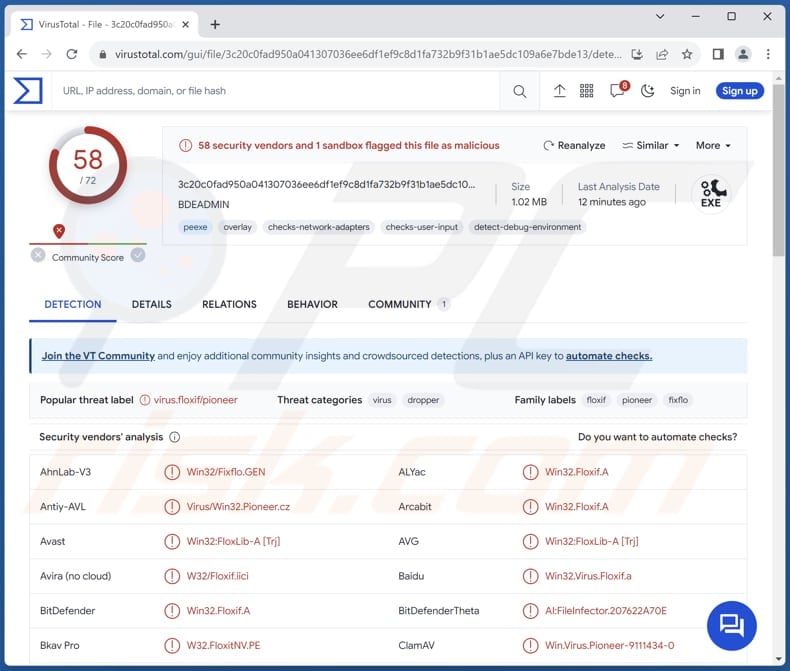
More about Win32/Floxif
Backdoor malware represents a clandestine and insidious class of malicious software designed to create unauthorized entry points ("backdoors") within computer systems. These backdoors enable remote access and control by external entities, typically cybercriminals.
Once the operating system is compromised, the backdoor provides a covert channel for attackers to manipulate, steal sensitive data, or execute malicious commands without the user's knowledge. Threat actors may exfiltrate sensitive data, such as personal information, login credentials, or financial details, leading to identity theft or financial fraud.
Backdoors also enable the deployment of additional malware like ransomware, turning an initial breach into a more extensive and damaging cyberattack. Furthermore, cybercriminals can use backdoors to create botnets, harnessing the compromised systems for large-scale coordinated attacks, such as distributed denial-of-service (DDoS) attacks.
One of the key characteristics of backdoor malware is its ability to maintain persistence on infected systems. This malware is adept at evading detection by antivirus programs and security tools, making it particularly dangerous.
The consequences of a successful backdoor malware attack can be severe, ranging from unauthorized access to sensitive corporate or personal information to the facilitation of more extensive cyberattacks.
| Name | Win32/Floxif backdoor malware |
| Threat Type | Backdoor Malware |
| Detection Names | Avast (Win32:FloxLib-A [Trj]), Combo Cleaner (Win32.Floxif.A), ESET-NOD32 (Win32/Floxif.H), Kaspersky (Virus.Win32.Pioneer.cz), Microsoft (Virus:Win32/Floxif.H), Full List (VirusTotal) |
| Symptoms | Malware of this type is often designed to stealthily infiltrate the victim's computer and remain silent, and thus no particular symptoms are clearly visible on an infected machine. |
| Distribution methods | Infected email attachments, malicious online advertisements, social engineering, software 'cracks'. |
| Damage | Stolen passwords and banking information, identity theft, the victim's computer added to a botnet, data encryption, monetary loss, and other issues. |
| Malware Removal (Windows) |
To eliminate possible malware infections, scan your computer with legitimate antivirus software. Our security researchers recommend using Combo Cleaner. Download Combo CleanerTo use full-featured product, you have to purchase a license for Combo Cleaner. 7 days free trial available. Combo Cleaner is owned and operated by RCS LT, the parent company of PCRisk.com. |
Conclusion
In conclusion, backdoor malware poses a significant and persistent threat to the security of digital systems. The stealthy nature of backdoors emphasizes the importance of robust cybersecurity practices, including regular system audits, timely software updates, and user education.
How did Win32/Floxif infiltrate my computer?
One common infection vector is phishing, where attackers send deceptive emails or messages that appear legitimate, enticing users to click on malicious links or download infected attachments. Additionally, visiting compromised or malicious websites, often disguised as legitimate ones, can lead to drive-by downloads, automatically installing malware on users' computers.
Another avenue for computer infection is through the exploitation of software vulnerabilities. Cybercriminals take advantage of outdated or unpatched software, injecting malicious code through vulnerabilities that the user has not addressed.
Obtaining pirated software, files, and programs from P2P networks, third-party downloaders, shady pages, etc., can also lead to computer infections. In other cases, users infect computers via malicious advertisements and fake software updates.
How to avoid installation of malware?
Only visit reputable websites, and avoid clicking on pop-up ads on questionable sites. Be cautious with downloads and ensure they come from trusted sources. Do not download pirated software or cracking tools. Install reputable antivirus software, and ensure that the operating system, software applications, and antivirus programs are regularly updated.
Examine suspicious emails from unknown addresses, especially when they contain attachments or links, as doing so can lead to computer infections. If you believe that your computer is already infected, we recommend running a scan with Combo Cleaner Antivirus for Windows to automatically eliminate infiltrated malware.
Instant automatic malware removal:
Manual threat removal might be a lengthy and complicated process that requires advanced IT skills. Combo Cleaner is a professional automatic malware removal tool that is recommended to get rid of malware. Download it by clicking the button below:
DOWNLOAD Combo CleanerBy downloading any software listed on this website you agree to our Privacy Policy and Terms of Use. To use full-featured product, you have to purchase a license for Combo Cleaner. 7 days free trial available. Combo Cleaner is owned and operated by RCS LT, the parent company of PCRisk.com.
Quick menu:
- What is Win32/Floxif?
- STEP 1. Manual removal of Win32/Floxif malware.
- STEP 2. Check if your computer is clean.
How to remove malware manually?
Manual malware removal is a complicated task - usually it is best to allow antivirus or anti-malware programs to do this automatically. To remove this malware we recommend using Combo Cleaner Antivirus for Windows.
If you wish to remove malware manually, the first step is to identify the name of the malware that you are trying to remove. Here is an example of a suspicious program running on a user's computer:

If you checked the list of programs running on your computer, for example, using task manager, and identified a program that looks suspicious, you should continue with these steps:
 Download a program called Autoruns. This program shows auto-start applications, Registry, and file system locations:
Download a program called Autoruns. This program shows auto-start applications, Registry, and file system locations:

 Restart your computer into Safe Mode:
Restart your computer into Safe Mode:
Windows XP and Windows 7 users: Start your computer in Safe Mode. Click Start, click Shut Down, click Restart, click OK. During your computer start process, press the F8 key on your keyboard multiple times until you see the Windows Advanced Option menu, and then select Safe Mode with Networking from the list.

Video showing how to start Windows 7 in "Safe Mode with Networking":
Windows 8 users: Start Windows 8 is Safe Mode with Networking - Go to Windows 8 Start Screen, type Advanced, in the search results select Settings. Click Advanced startup options, in the opened "General PC Settings" window, select Advanced startup.
Click the "Restart now" button. Your computer will now restart into the "Advanced Startup options menu". Click the "Troubleshoot" button, and then click the "Advanced options" button. In the advanced option screen, click "Startup settings".
Click the "Restart" button. Your PC will restart into the Startup Settings screen. Press F5 to boot in Safe Mode with Networking.

Video showing how to start Windows 8 in "Safe Mode with Networking":
Windows 10 users: Click the Windows logo and select the Power icon. In the opened menu click "Restart" while holding "Shift" button on your keyboard. In the "choose an option" window click on the "Troubleshoot", next select "Advanced options".
In the advanced options menu select "Startup Settings" and click on the "Restart" button. In the following window you should click the "F5" button on your keyboard. This will restart your operating system in safe mode with networking.

Video showing how to start Windows 10 in "Safe Mode with Networking":
 Extract the downloaded archive and run the Autoruns.exe file.
Extract the downloaded archive and run the Autoruns.exe file.

 In the Autoruns application, click "Options" at the top and uncheck "Hide Empty Locations" and "Hide Windows Entries" options. After this procedure, click the "Refresh" icon.
In the Autoruns application, click "Options" at the top and uncheck "Hide Empty Locations" and "Hide Windows Entries" options. After this procedure, click the "Refresh" icon.

 Check the list provided by the Autoruns application and locate the malware file that you want to eliminate.
Check the list provided by the Autoruns application and locate the malware file that you want to eliminate.
You should write down its full path and name. Note that some malware hides process names under legitimate Windows process names. At this stage, it is very important to avoid removing system files. After you locate the suspicious program you wish to remove, right click your mouse over its name and choose "Delete".

After removing the malware through the Autoruns application (this ensures that the malware will not run automatically on the next system startup), you should search for the malware name on your computer. Be sure to enable hidden files and folders before proceeding. If you find the filename of the malware, be sure to remove it.

Reboot your computer in normal mode. Following these steps should remove any malware from your computer. Note that manual threat removal requires advanced computer skills. If you do not have these skills, leave malware removal to antivirus and anti-malware programs.
These steps might not work with advanced malware infections. As always it is best to prevent infection than try to remove malware later. To keep your computer safe, install the latest operating system updates and use antivirus software. To be sure your computer is free of malware infections, we recommend scanning it with Combo Cleaner Antivirus for Windows.
Frequently Asked Questions (FAQ)
My computer is infected with Win32/Floxif malware, should I format my storage device to get rid of it?
Performing a format on your storage device is a drastic measure and should only be considered if alternative approaches, like depending on reliable antivirus or anti-malware software, prove ineffective in eliminating a threat identified as Win32/Floxif.
What are the biggest issues that malware can cause?
Malware can cause various types of damage, including data theft, system disruption, file corruption, financial losses, and compromises to privacy and security.
What is the purpose of backdoor malware?
The purpose of backdoor malware is to provide unauthorized access and control over a compromised system, allowing attackers to execute commands, steal information, or carry out malicious activities without the user's knowledge.
How did a malware infiltrate my computer?
Cybercriminals typically use phishing emails, malicious websites, P2P networks, pirated software, software vulnerabilities, malicious ads, and USB drives as channels to distribute malware. As a rule, they succeed when users download and execute malware by themselves.
Will Combo Cleaner protect me from malware?
Indeed, Combo Cleaner is equipped to detect and eliminate malware infections. It can detect almost all known malware. Sophisticated malware possesses the capability to hide deep within the system. Thus, conducting a full system scan is essential to eradicate concealed malware.
Share:

Tomas Meskauskas
Expert security researcher, professional malware analyst
I am passionate about computer security and technology. I have an experience of over 10 years working in various companies related to computer technical issue solving and Internet security. I have been working as an author and editor for pcrisk.com since 2010. Follow me on Twitter and LinkedIn to stay informed about the latest online security threats.
PCrisk security portal is brought by a company RCS LT.
Joined forces of security researchers help educate computer users about the latest online security threats. More information about the company RCS LT.
Our malware removal guides are free. However, if you want to support us you can send us a donation.
DonatePCrisk security portal is brought by a company RCS LT.
Joined forces of security researchers help educate computer users about the latest online security threats. More information about the company RCS LT.
Our malware removal guides are free. However, if you want to support us you can send us a donation.
Donate
▼ Show Discussion