Get free scan and check if your device is infected.
Remove it nowTo use full-featured product, you have to purchase a license for Combo Cleaner. Seven days free trial available. Combo Cleaner is owned and operated by RCS LT, the parent company of PCRisk.com.
What kind of malware is JaskaGO?
JaskaGO is a sophisticated stealer written in Go (Golang) programming language targeting Windows and macOS systems. With extensive commands from its Command and Control server, the malware excels at extracting valuable information, exposing users to a heightened risk of data compromise, including browser credentials and sensitive files.
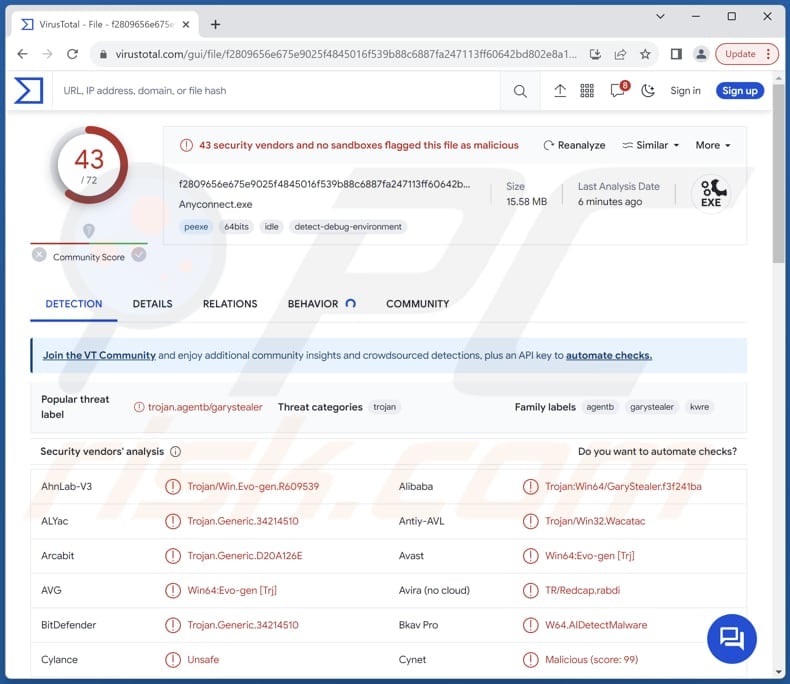
More about JaskaGO
The initial sighting of the JaskaGo sample occurred in July 2023, with an initial focus on Mac users. Upon its first activation, the malware cleverly generates a misleading message containing a fabricated error, indicating a supposedly missing file. This tactic aims to deceive the user into thinking that the malicious code encountered an error and did not execute as intended.
The malware checks if it is in a virtual machine (VM) by looking at general machine details like processors, system up-time, memory, and MAC addresses. If it finds MAC addresses linked to popular VM software, such as VMware or VirtualBox, it signals a likely VM. The Windows version of the malware also searches for VM traces in the registry and file system.
If it does not detect a VM, JaskaGO gathers information from the victim and connects to its command and control for more actions.
The malware consistently checks its command and control server for instructions, which can involve various actions such as establishing persistence, stealing information from the infected device, pinging the command and control, executing shell commands, displaying alerts, and retrieving running processes.
Also, those commands include running files on disk or in memory, writing to the clipboard (commonly for stealing cryptocurrency funds), performing random tasks, downloading and executing additional payloads, and initiating the process to exit or exit and self-delete.
JaskaGO is equipped with robust data exfiltration capabilities, storing acquired data in a dedicated folder before compressing and sending it to the malware's threat actor when ready. It functions as a browser stealer, targeting Chrome and Firefox by default but configurable for additional browsers, capturing credentials, history, cookies, password encryption keys, profile files, and login information.
The malware extends its reach to cryptocurrency theft, searching for crypto wallets in browser extensions. Additionally, it can exfiltrate specified files and folders as directed.
| Name | JaskaGO stealer |
| Threat Type | Information Stealer, Malware Dropper |
| Detection Names (Windows) | Avast (Win64:Evo-gen [Trj]), Combo Cleaner (Trojan.Generic.34214510), ESET-NOD32 (A Variant Of WinGo/Agent.NT), Kaspersky (Trojan.Win64.Agentb.kwre), Microsoft (Trojan:Win64/GaryStealer.A!MTB), Full List (VirusTotal) |
| Detection Names (macOS) | Avast (MacOS:Agent-AES [Trj]), Combo Cleaner (Trojan.MAC.Generic.116624), ESET-NOD32 (OSX/PSW.Agent.V), Kaspersky (HEUR:Trojan-PSW.OSX.Agent.gen), Tencent (Osx.Trojan.Gm.Dkjl), Full List (VirusTotal) |
| Symptoms | Stealers are designed to stealthily infiltrate the victim's computer and remain silent, and thus no particular symptoms are clearly visible on an infected machine. |
| Distribution methods | Infected email attachments, malicious online advertisements, social engineering, software 'cracks'. |
| Damage | Stolen passwords and banking information, identity theft, monetary loss, additional infections, compromised online accounts, and more. |
| Malware Removal (Windows) |
To eliminate possible malware infections, scan your computer with legitimate antivirus software. Our security researchers recommend using Combo Cleaner. Download Combo CleanerTo use full-featured product, you have to purchase a license for Combo Cleaner. 7 days free trial available. Combo Cleaner is owned and operated by RCS LT, the parent company of PCRisk.com. |
Conclusion
In conclusion, JaskaGO represents a sophisticated threat with potent data exfiltration capabilities. Its versatility includes browser and cryptocurrency theft, as well as the ability to exfiltrate specific files and folders as directed by its command and control. The malware's intricate functionalities underscore the importance of robust cybersecurity measures to mitigate its potential impact on user data and system security.
More examples of malware capable of stealing information are Editbot, MrAnon, and Vare.
How did JaskaGO infiltrate my computer?
Threat actors employ various deceptive tactics to trick users into unwittingly infecting their computers with malware. One common method involves phishing emails, where attackers send seemingly legitimate messages with malicious links or attachments. They aim to trick users into clicking links or downloading attachments, leading to malware execution.
Another tactic is the use of malicious websites and online ads. Cybercriminals create websites or advertisements that appear genuine, enticing users to click on them. Once clicked, these sites may execute drive-by downloads or prompt users to download seemingly innocuous files, which, in reality, contain malicious code.
Other avenues utilized for malware distribution include pirated software, key generators, cracking tools, third-party downloaders, P2P networks, infected USB drives, unofficial app stores, and similar channels.
How to avoid installation of malware?
Install trustworthy antivirus and anti-malware software, and conduct regular computer scans to detect potential threats. Make sure that your operating system, software applications, and antivirus programs receive regular updates to maintain robust security.
Exercise caution when dealing with email attachments and links, particularly if the email is from an unexpected or unknown sender. Avoid downloading software, files, or applications from untrustworthy or unfamiliar websites. Opt for reputable sources to reduce the likelihood of downloading malware.
Steer clear of interacting with ads, pop-ups, and similar content on questionable websites to minimize the risk of encountering malicious elements. If you believe that your computer is already infected, we recommend running a scan with Combo Cleaner Antivirus for Windows to automatically eliminate infiltrated malware.
Fake error message displayed upon the execution of JaskaGO (malicious executable):
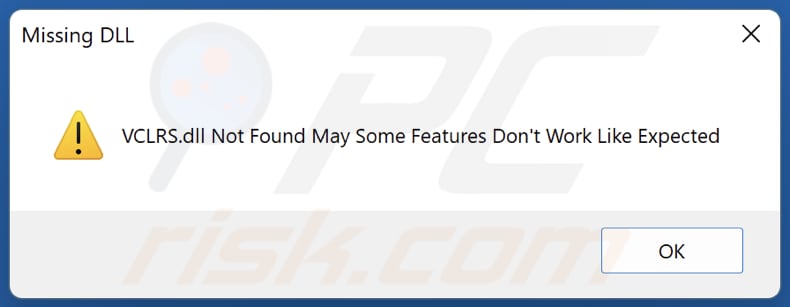
Text in this error:
Missing DLL
VCLRS.dll Not Found May Some Features Don't Work Like Expected
Update 17 January 2024: The infostealers targeting macOS, namely KEYSTEAL, Atomic, and JaskaGo, underscore the persistent and adaptive nature of cybersecurity threats. Despite Apple's proactive measures, these malware variants exhibit continuous evolution, employing tactics such as code signature alterations, distribution method changes, and shifts in malicious behavior.
The threat landscape is characterized by the ability of these infostealers to evade static signature detection engines, emphasizing the importance of dynamic and advanced threat hunting techniques.
Instant automatic malware removal:
Manual threat removal might be a lengthy and complicated process that requires advanced IT skills. Combo Cleaner is a professional automatic malware removal tool that is recommended to get rid of malware. Download it by clicking the button below:
DOWNLOAD Combo CleanerBy downloading any software listed on this website you agree to our Privacy Policy and Terms of Use. To use full-featured product, you have to purchase a license for Combo Cleaner. 7 days free trial available. Combo Cleaner is owned and operated by RCS LT, the parent company of PCRisk.com.
Quick menu:
- What is JaskaGO?
- STEP 1. Manual removal of JaskaGO malware.
- STEP 2. Check if your computer is clean.
How to remove malware manually?
Manual malware removal is a complicated task - usually it is best to allow antivirus or anti-malware programs to do this automatically. To remove this malware we recommend using Combo Cleaner Antivirus for Windows.
If you wish to remove malware manually, the first step is to identify the name of the malware that you are trying to remove. Here is an example of a suspicious program running on a user's computer:

If you checked the list of programs running on your computer, for example, using task manager, and identified a program that looks suspicious, you should continue with these steps:
 Download a program called Autoruns. This program shows auto-start applications, Registry, and file system locations:
Download a program called Autoruns. This program shows auto-start applications, Registry, and file system locations:

 Restart your computer into Safe Mode:
Restart your computer into Safe Mode:
Windows XP and Windows 7 users: Start your computer in Safe Mode. Click Start, click Shut Down, click Restart, click OK. During your computer start process, press the F8 key on your keyboard multiple times until you see the Windows Advanced Option menu, and then select Safe Mode with Networking from the list.

Video showing how to start Windows 7 in "Safe Mode with Networking":
Windows 8 users: Start Windows 8 is Safe Mode with Networking - Go to Windows 8 Start Screen, type Advanced, in the search results select Settings. Click Advanced startup options, in the opened "General PC Settings" window, select Advanced startup.
Click the "Restart now" button. Your computer will now restart into the "Advanced Startup options menu". Click the "Troubleshoot" button, and then click the "Advanced options" button. In the advanced option screen, click "Startup settings".
Click the "Restart" button. Your PC will restart into the Startup Settings screen. Press F5 to boot in Safe Mode with Networking.

Video showing how to start Windows 8 in "Safe Mode with Networking":
Windows 10 users: Click the Windows logo and select the Power icon. In the opened menu click "Restart" while holding "Shift" button on your keyboard. In the "choose an option" window click on the "Troubleshoot", next select "Advanced options".
In the advanced options menu select "Startup Settings" and click on the "Restart" button. In the following window you should click the "F5" button on your keyboard. This will restart your operating system in safe mode with networking.

Video showing how to start Windows 10 in "Safe Mode with Networking":
 Extract the downloaded archive and run the Autoruns.exe file.
Extract the downloaded archive and run the Autoruns.exe file.

 In the Autoruns application, click "Options" at the top and uncheck "Hide Empty Locations" and "Hide Windows Entries" options. After this procedure, click the "Refresh" icon.
In the Autoruns application, click "Options" at the top and uncheck "Hide Empty Locations" and "Hide Windows Entries" options. After this procedure, click the "Refresh" icon.

 Check the list provided by the Autoruns application and locate the malware file that you want to eliminate.
Check the list provided by the Autoruns application and locate the malware file that you want to eliminate.
You should write down its full path and name. Note that some malware hides process names under legitimate Windows process names. At this stage, it is very important to avoid removing system files. After you locate the suspicious program you wish to remove, right click your mouse over its name and choose "Delete".

After removing the malware through the Autoruns application (this ensures that the malware will not run automatically on the next system startup), you should search for the malware name on your computer. Be sure to enable hidden files and folders before proceeding. If you find the filename of the malware, be sure to remove it.

Reboot your computer in normal mode. Following these steps should remove any malware from your computer. Note that manual threat removal requires advanced computer skills. If you do not have these skills, leave malware removal to antivirus and anti-malware programs.
These steps might not work with advanced malware infections. As always it is best to prevent infection than try to remove malware later. To keep your computer safe, install the latest operating system updates and use antivirus software. To be sure your computer is free of malware infections, we recommend scanning it with Combo Cleaner Antivirus for Windows.
Frequently Asked Questions (FAQ)
My computer is infected with JaskaGO malware, should I format my storage device to get rid of it?
Utilizing device formatting can effectively eliminate the JaskaGO malware from your computer. Nevertheless, it's essential to acknowledge that formatting leads to the complete loss of all data. Therefore, it is advisable to explore alternative options, such as employing reputable antivirus or anti-malware software to scan and cleanse your system thoroughly.
What are the biggest issues that malware can cause?
The impact of malware varies based on its type and can result in consequences like identity theft, financial losses, diminished computer performance, and the potential for additional infections.
What is the purpose of JaskaGO malware?
The purpose of JaskaGO is to compromise system security by deceiving users, detecting virtual machines, gathering information, interacting with a command and control server, exfiltrating sensitive data (including cryptocurrency-related information), executing various commands, and establishing persistence on infected systems.
How did a malware infiltrate my computer?
The precise approach of malware infiltration may differ, with typical vectors encompassing malicious email attachments, compromised websites, software vulnerabilities, malicious advertisements, unauthorized software downloads, peer-to-peer (P2P) networks, and infected USB drives.
Will Combo Cleaner protect me from malware?
Combo Cleaner possesses the capability to identify and eradicate nearly all malware infections. It is vital to acknowledge that sophisticated malware often conceals itself within the system. Consequently, conducting a thorough system scan is imperative for comprehensive detection and elimination.
Share:

Tomas Meskauskas
Expert security researcher, professional malware analyst
I am passionate about computer security and technology. I have an experience of over 10 years working in various companies related to computer technical issue solving and Internet security. I have been working as an author and editor for pcrisk.com since 2010. Follow me on Twitter and LinkedIn to stay informed about the latest online security threats.
PCrisk security portal is brought by a company RCS LT.
Joined forces of security researchers help educate computer users about the latest online security threats. More information about the company RCS LT.
Our malware removal guides are free. However, if you want to support us you can send us a donation.
DonatePCrisk security portal is brought by a company RCS LT.
Joined forces of security researchers help educate computer users about the latest online security threats. More information about the company RCS LT.
Our malware removal guides are free. However, if you want to support us you can send us a donation.
Donate
▼ Show Discussion