Get free scan and check if your device is infected.
Remove it nowTo use full-featured product, you have to purchase a license for Combo Cleaner. Seven days free trial available. Combo Cleaner is owned and operated by RCS LT, the parent company of PCRisk.com.
What kind of malware is Prime?
Prime, a malicious software, specializes in pilfering sensitive information from Windows users. This cunning threat exhibits proficiency in extracting a broad spectrum of data, including but not limited to browser data, crypto details, Discord data, system information, and various other data. This insidious information stealer poses a significant risk to the security and privacy of affected users.
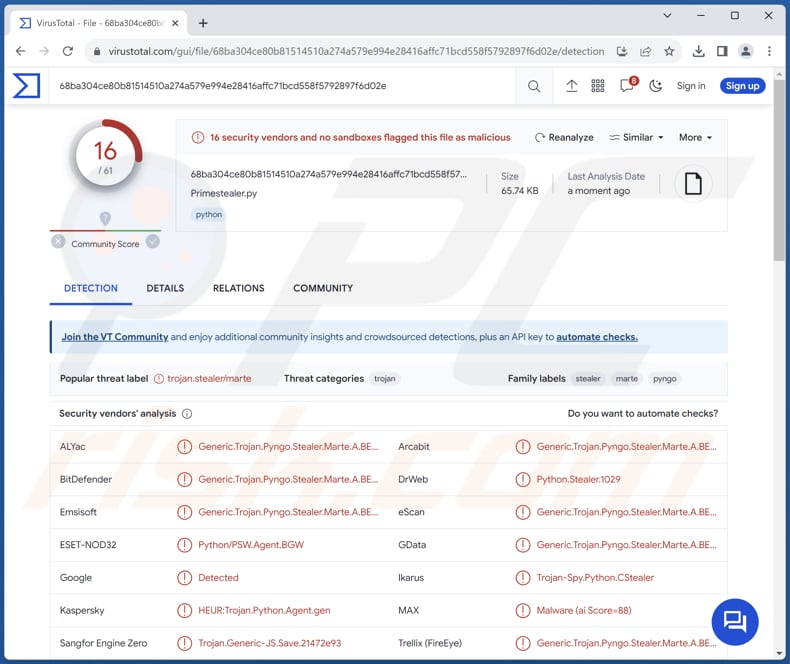
More about Prime
One of Prime's focuses is Discord Information, where it harvests various sensitive details. This includes Nitro subscription status, badges, billing information, email addresses, phone numbers, and a comprehensive list of high-quality friends within the Discord platform.
Furthermore, Prime delves into the user's browser data, extracting cookies, saved passwords, and specific information related to popular online platforms like Roblox, obtained from browsers such as Chrome, Edge, Brave, Opera GX, and many others.
In the realm of cryptocurrency, Prime demonstrates the ability to infiltrate and extract information from browser extensions such as MetaMask, Phantom, Trust Wallet, Coinbase Wallet, and Binance Wallet, seeking access to cryptocurrency-related data. Additionally, it probes into specific cryptocurrency software applications like Exodus Wallet and Atomic Wallet.
The malware's reach extends to Application Data, where it infiltrates and extracts details from popular platforms, including Steam, Riot Games, Telegram, and Discord. Utilizing a technique known as Discord injection, Prime goes beyond passive data collection by actively intercepting and sending tokens, passwords, and email information whenever a user logs in, adds a credit card or PayPal account, purchases Nitro, or modifies their password or email credentials.
On the front of System Information, Prime collects user-specific details, system specifications, disk information, and network configuration. It meticulously evaluates anti-debugging measures to ensure that it operates undetected.
In order to evade scrutiny, Prime employs an advanced anti-analysis tactic, checking if it is running in a VirusTotal sandbox environment, adapting to evade detection.
Prime further solidifies its persistence within the compromised system by establishing Startup persistence. It strategically places a stub in the AppData directory and adds entries to the startup registry, ensuring that the malware persists across system reboots.
| Name | Prime information stealer |
| Threat Type | Information stealer |
| Detection Names | Avast (Other:Malware-gen [Trj]), Combo Cleaner (Generic.Trojan.Pyngo.Stealer.Marte.A.BE167CE5), ESET-NOD32 (Python/PSW.Agent.BGW), Kaspersky (HEUR:Trojan.Python.Agent.gen), Microsoft (Trojan:Python/Multiverze), Full List (VirusTotal) |
| Symptoms | Information stealers are designed to stealthily infiltrate the victim's computer and remain silent, and thus no particular symptoms are clearly visible on an infected machine. |
| Distribution methods | Infected email attachments, malicious online advertisements, social engineering, software 'cracks'. |
| Damage | Stolen passwords and banking information, identity theft, the victim's computer added to a botnet. |
| Malware Removal (Windows) |
To eliminate possible malware infections, scan your computer with legitimate antivirus software. Our security researchers recommend using Combo Cleaner. Download Combo CleanerTo use full-featured product, you have to purchase a license for Combo Cleaner. 7 days free trial available. Combo Cleaner is owned and operated by RCS LT, the parent company of PCRisk.com. |
Possible damage
Victims of a Prime stealer infection face dire consequences, ranging from financial losses to compromised access to critical online accounts. The persistent nature of Prime exacerbates the threat, maintaining an ongoing risk of continued financial harm and compromising the victims' digital security and well-being.
More examples of information stealers are Editbot, MrAnon, and Vare.
How did Prime infiltrate my computer?
Cyber attackers often send seemingly legitimate emails, enticing users to click on links or download attachments, which, unbeknownst to the user, harbor malware. Once opened, these attachments can exploit vulnerabilities in software or execute malicious scripts, leading to malware infiltration into the user's system.
Another prevalent avenue for malware infection is through malicious websites and online ads. Users may inadvertently visit compromised websites or click on malicious ads masquerading as legitimate content. Using pirated software, P2P networks, outdated software, and infected USB drives can also lead to computer infections.
How to avoid installation of malware?
Avoid clicking on shady links or opening attachments in suspicious (e.g., irrelevant) emails from unknown senders. Refrain from clicking on dubious ads and steer clear of questionable websites. Download programs from reliable sources, such as official websites and app stores. Do not download pirated software, cracking tools, or key generators.
Regularly update the operating system and programs (including security software). Use a reputable security solution. If you believe that your computer is already infected, we recommend running a scan with Combo Cleaner Antivirus for Windows to automatically eliminate infiltrated malware.
Prime promoted via Telegram:
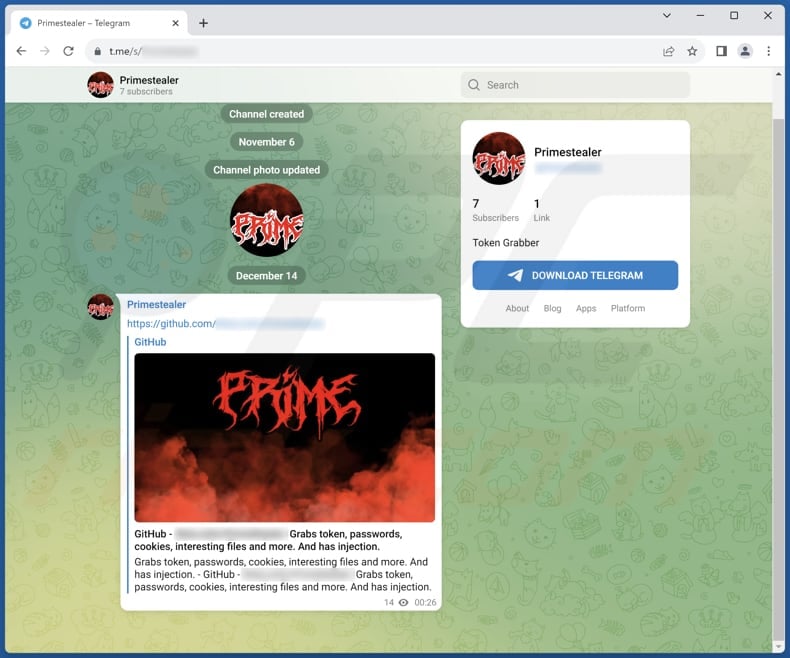
Prime promoted via GitHub:
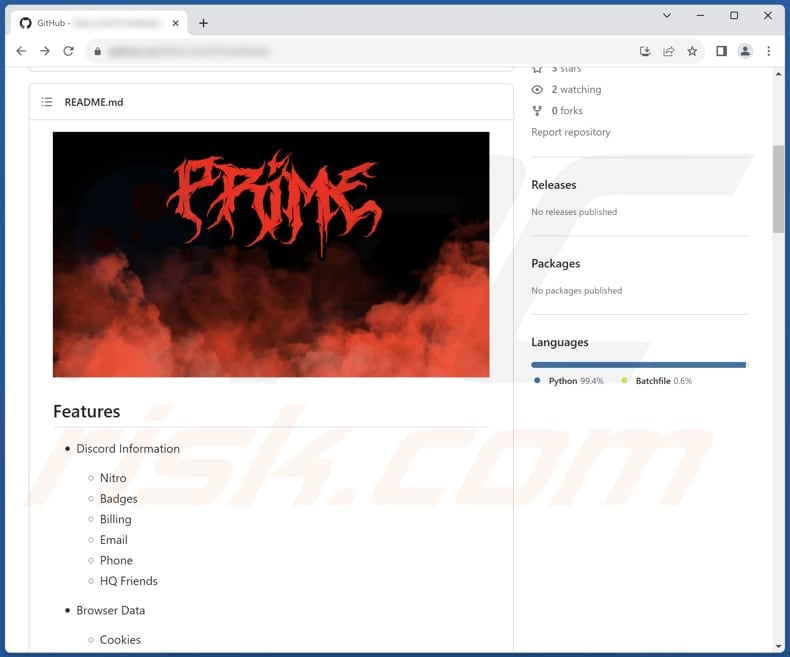
Instant automatic malware removal:
Manual threat removal might be a lengthy and complicated process that requires advanced IT skills. Combo Cleaner is a professional automatic malware removal tool that is recommended to get rid of malware. Download it by clicking the button below:
DOWNLOAD Combo CleanerBy downloading any software listed on this website you agree to our Privacy Policy and Terms of Use. To use full-featured product, you have to purchase a license for Combo Cleaner. 7 days free trial available. Combo Cleaner is owned and operated by RCS LT, the parent company of PCRisk.com.
Quick menu:
How to remove malware manually?
Manual malware removal is a complicated task - usually it is best to allow antivirus or anti-malware programs to do this automatically. To remove this malware we recommend using Combo Cleaner Antivirus for Windows.
If you wish to remove malware manually, the first step is to identify the name of the malware that you are trying to remove. Here is an example of a suspicious program running on a user's computer:

If you checked the list of programs running on your computer, for example, using task manager, and identified a program that looks suspicious, you should continue with these steps:
 Download a program called Autoruns. This program shows auto-start applications, Registry, and file system locations:
Download a program called Autoruns. This program shows auto-start applications, Registry, and file system locations:

 Restart your computer into Safe Mode:
Restart your computer into Safe Mode:
Windows XP and Windows 7 users: Start your computer in Safe Mode. Click Start, click Shut Down, click Restart, click OK. During your computer start process, press the F8 key on your keyboard multiple times until you see the Windows Advanced Option menu, and then select Safe Mode with Networking from the list.

Video showing how to start Windows 7 in "Safe Mode with Networking":
Windows 8 users: Start Windows 8 is Safe Mode with Networking - Go to Windows 8 Start Screen, type Advanced, in the search results select Settings. Click Advanced startup options, in the opened "General PC Settings" window, select Advanced startup.
Click the "Restart now" button. Your computer will now restart into the "Advanced Startup options menu". Click the "Troubleshoot" button, and then click the "Advanced options" button. In the advanced option screen, click "Startup settings".
Click the "Restart" button. Your PC will restart into the Startup Settings screen. Press F5 to boot in Safe Mode with Networking.

Video showing how to start Windows 8 in "Safe Mode with Networking":
Windows 10 users: Click the Windows logo and select the Power icon. In the opened menu click "Restart" while holding "Shift" button on your keyboard. In the "choose an option" window click on the "Troubleshoot", next select "Advanced options".
In the advanced options menu select "Startup Settings" and click on the "Restart" button. In the following window you should click the "F5" button on your keyboard. This will restart your operating system in safe mode with networking.

Video showing how to start Windows 10 in "Safe Mode with Networking":
 Extract the downloaded archive and run the Autoruns.exe file.
Extract the downloaded archive and run the Autoruns.exe file.

 In the Autoruns application, click "Options" at the top and uncheck "Hide Empty Locations" and "Hide Windows Entries" options. After this procedure, click the "Refresh" icon.
In the Autoruns application, click "Options" at the top and uncheck "Hide Empty Locations" and "Hide Windows Entries" options. After this procedure, click the "Refresh" icon.

 Check the list provided by the Autoruns application and locate the malware file that you want to eliminate.
Check the list provided by the Autoruns application and locate the malware file that you want to eliminate.
You should write down its full path and name. Note that some malware hides process names under legitimate Windows process names. At this stage, it is very important to avoid removing system files. After you locate the suspicious program you wish to remove, right click your mouse over its name and choose "Delete".

After removing the malware through the Autoruns application (this ensures that the malware will not run automatically on the next system startup), you should search for the malware name on your computer. Be sure to enable hidden files and folders before proceeding. If you find the filename of the malware, be sure to remove it.

Reboot your computer in normal mode. Following these steps should remove any malware from your computer. Note that manual threat removal requires advanced computer skills. If you do not have these skills, leave malware removal to antivirus and anti-malware programs.
These steps might not work with advanced malware infections. As always it is best to prevent infection than try to remove malware later. To keep your computer safe, install the latest operating system updates and use antivirus software. To be sure your computer is free of malware infections, we recommend scanning it with Combo Cleaner Antivirus for Windows.
Frequently Asked Questions (FAQ)
My computer is infected with Prime malware, should I format my storage device to get rid of it?
Yes, formatting your storage device is a viable option to remove the Prime malware. However, it is recommended to use a security solution like Combo Cleaner to remove the malware.
What are the biggest issues that malware can cause?
Malware can cause significant problems, including data theft, financial losses, identity theft, system damage, and compromised network security.
What is the purpose of Prime malware?
The primary purpose of Prime malware is to steal sensitive information from infected Windows systems, including data related to Discord, browsers, cryptocurrencies, applications, and system details. It aims to compromise user privacy, facilitate financial fraud, and potentially lead to identity theft by extracting a wide range of valuable information from the compromised computer.
How did a malware infiltrate my computer?
Common entry points include malicious email attachments, deceptive links, compromised websites, software vulnerabilities, pirated software, infected USB drives, fake system warnings, etc.
Will Combo Cleaner protect me from malware?
Certainly, Combo Cleaner has the capability to identify and remove nearly all known malware infections. Sophisticated malware often conceals itself deeply within the system. As a precaution, conducting a comprehensive system scan is imperative to ensure thorough detection and elimination.
Share:

Tomas Meskauskas
Expert security researcher, professional malware analyst
I am passionate about computer security and technology. I have an experience of over 10 years working in various companies related to computer technical issue solving and Internet security. I have been working as an author and editor for pcrisk.com since 2010. Follow me on Twitter and LinkedIn to stay informed about the latest online security threats.
PCrisk security portal is brought by a company RCS LT.
Joined forces of security researchers help educate computer users about the latest online security threats. More information about the company RCS LT.
Our malware removal guides are free. However, if you want to support us you can send us a donation.
DonatePCrisk security portal is brought by a company RCS LT.
Joined forces of security researchers help educate computer users about the latest online security threats. More information about the company RCS LT.
Our malware removal guides are free. However, if you want to support us you can send us a donation.
Donate
▼ Show Discussion