Get free scan and check if your device is infected.
Remove it nowTo use full-featured product, you have to purchase a license for Combo Cleaner. Seven days free trial available. Combo Cleaner is owned and operated by RCS LT, the parent company of PCRisk.com.
What kind of malware is NICECURL?
NICECURL is a VBScript-based backdoor malware capable of downloading additional modules, including modules created to gather various information and execute arbitrary commands. It is known that NICECURL is distributed via spear-phishing campaigns and controlled via HTTPS. Another backdoor malware delivered by the same cybercriminals is called TAMECAT.
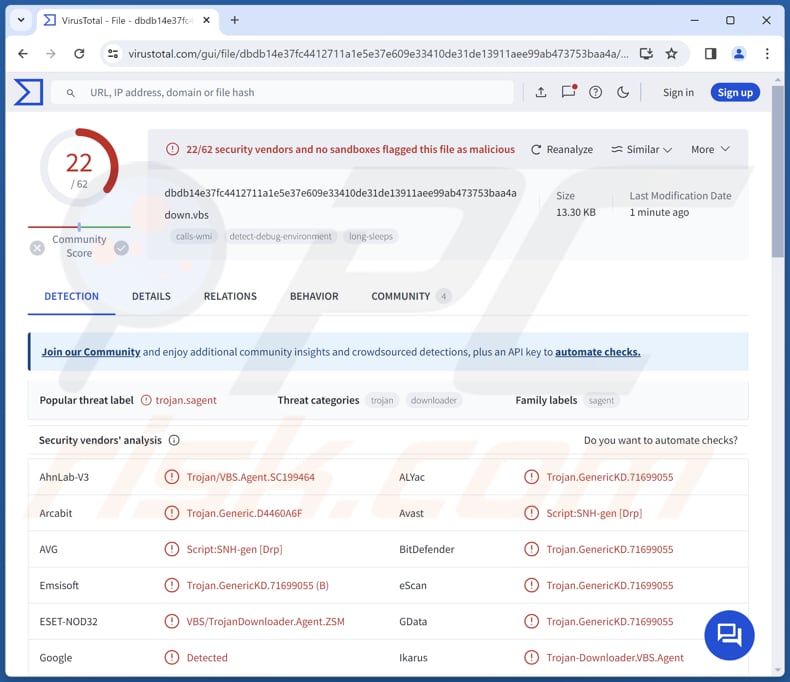
More about NICECURL
Threat actors can use NICECURL to extract various sensitive information from compromised systems. They may target personal identifiers such as names, addresses, and contact details. Also, they may use the malware to gather financial data such as credit card numbers, banking credentials, and online payment information.
Furthermore, NICECURL could be employed to harvest login credentials for online accounts, including usernames and passwords. Such information may enable threat actors to access victims' email accounts, social media profiles, and other online services, allowing them to exploit personal information and launch further attacks (e.g., run phishing campaigns).
As mentioned in the introduction, NICECURL is capable of executing certain commands. A notable command includes downloading and executing files. This particular command has the potential to enhance NICECURL's functionality and enable threat actors to engage in additional malicious activities.
One of the possible enhancements is the capability to drop additional payloads. These payloads may include ransomware, spyware, cryptocurrency miners, and other forms of malware. Ransomware encrypts files and demands ransom in return for a decryption tool. Usually, it is impossible to decrypt files without tools purchased from cybercriminals behind ransomware attacks.
Spyware is designed to secretly monitor and gather information about a user's activities on an infected device. It can capture keystrokes, monitor the screen, and track browsing habits. A cryptocurrency miner uses a computer's hardware to solve complex mathematical problems.
Having a computer infected with a cryptocurrency miner can result in decreased system performance, increased electricity consumption, and data loss due to system crashes.
| Name | NICECURL virus |
| Threat Type | Trojan, password-stealing virus, banking malware, spyware. |
| Detection Names (NICECURL) | Avast (Script:SNH-gen [Drp]), Combo Cleaner (Trojan.GenericKD.71699055), ESET-NOD32 (VBS/TrojanDownloader.Agent.ZSM), Kaspersky (HEUR:Trojan.VBS.SAgent.gen), Symantec (Trojan.Gen.2), Full List (VirusTotal) |
| Detection Names (Malicious LNK file) | Avast (Other:Malware-gen [Trj]), Combo Cleaner (Trojan.Generic.35179959), ESET-NOD32 (LNK/TrojanDownloader.Agent.BSJ), Kaspersky (HEUR:Trojan.WinLNK.Agent.gen), Symantec (Scr.Mallnk!gen3), Full List (VirusTotal) |
| Symptoms | Trojans are designed to stealthily infiltrate the victim's computer and remain silent, and thus no particular symptoms are clearly visible on an infected machine. |
| Distribution methods | Infected email attachments, malicious online advertisements, social engineering, software 'cracks'. |
| Damage | Stolen passwords and banking information, identity theft, the victim's computer added to a botnet, additional infections, monetary loss. |
| Malware Removal (Windows) |
To eliminate possible malware infections, scan your computer with legitimate antivirus software. Our security researchers recommend using Combo Cleaner. Download Combo CleanerTo use full-featured product, you have to purchase a license for Combo Cleaner. 7 days free trial available. Combo Cleaner is owned and operated by RCS LT, the parent company of PCRisk.com. |
Conclusion
With its ability to execute commands, download files, and potentially extend its functionality, NICECURL poses a serious risk to both individual users and organizations. Thus, users should employ reputable security tools to protect their computers from threats like NICECURL and remove detected malware as soon as possible to avoid potential damages.
How did NICECURL infiltrate my computer?
Cybercriminals behind NICECURL have been observed distributing the malware via email. It is known that NICECURL is distributed via malicious LNK files disguised as PDF files, supposedly interview forms. Once opened, these LNK files initiate the download of NICECURL malware.
Threat actors also use VBS scripts and RAR files to lure recipients into executing malware. These campaigns usually involve emails pretending to be from legitimate organizations or other entities. Other possible infection vectors are pirated programs, cracking tools, malicious ads, P2P networks, third-party downloaders, software vulnerabilities, and similar channels.
How to avoid installation of malware?
Be skeptical when dealing with emails containing links or attachments. Do not open links or files in unexpected emails or from unfamiliar senders. When downloading software, stick to official websites and app stores and avoid other sources like P2P networks, third-party downloaders, and unofficial pages.
Never download pirated software or use cracking tools and key generators. Avoid clicking advertisements, warnings, or similar content on questionable sites. Keep your operating system and all installed programs up to date, and use trusted security tools. If you believe that your computer is already infected, we recommend running a scan with Combo Cleaner Antivirus for Windows to automatically eliminate infiltrated malware.
Malicious PDF file designed to run a script that triggers the download of NICECURL:
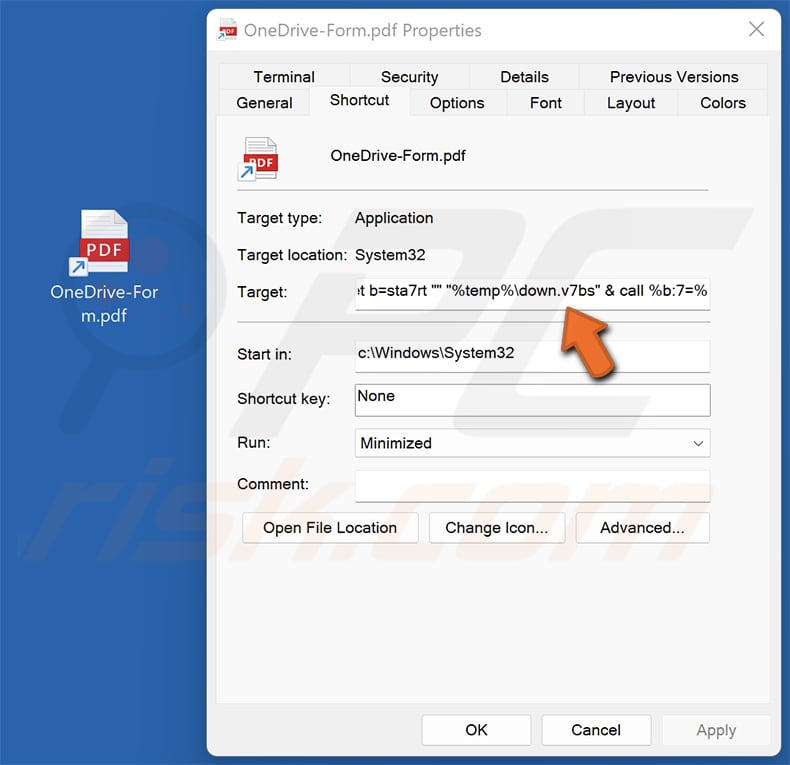
A decoy PDF file downloaded during the injection of NICECURL:
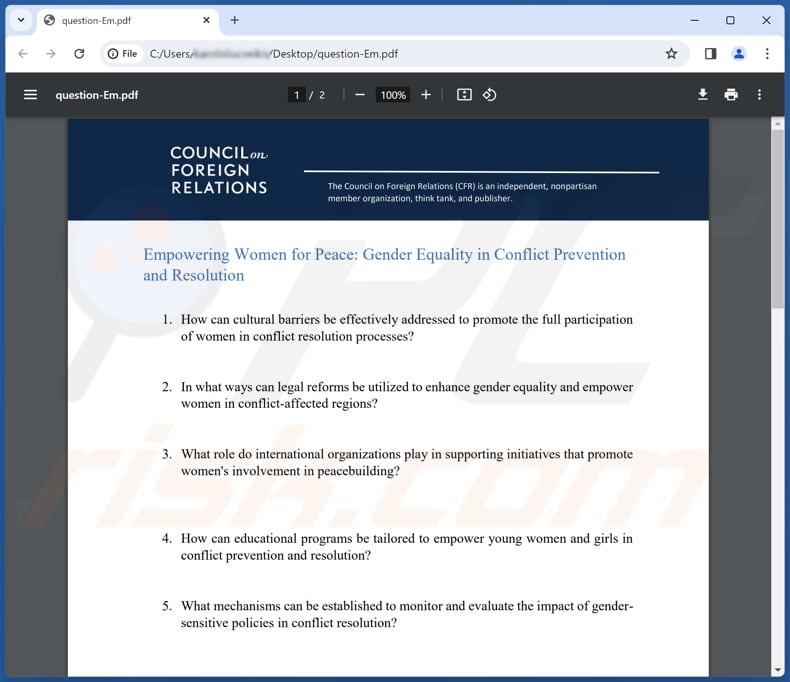
Instant automatic malware removal:
Manual threat removal might be a lengthy and complicated process that requires advanced IT skills. Combo Cleaner is a professional automatic malware removal tool that is recommended to get rid of malware. Download it by clicking the button below:
DOWNLOAD Combo CleanerBy downloading any software listed on this website you agree to our Privacy Policy and Terms of Use. To use full-featured product, you have to purchase a license for Combo Cleaner. 7 days free trial available. Combo Cleaner is owned and operated by RCS LT, the parent company of PCRisk.com.
Quick menu:
- What is NICECURL?
- STEP 1. Manual removal of NICECURL malware.
- STEP 2. Check if your computer is clean.
How to remove malware manually?
Manual malware removal is a complicated task - usually it is best to allow antivirus or anti-malware programs to do this automatically. To remove this malware we recommend using Combo Cleaner Antivirus for Windows.
If you wish to remove malware manually, the first step is to identify the name of the malware that you are trying to remove. Here is an example of a suspicious program running on a user's computer:

If you checked the list of programs running on your computer, for example, using task manager, and identified a program that looks suspicious, you should continue with these steps:
 Download a program called Autoruns. This program shows auto-start applications, Registry, and file system locations:
Download a program called Autoruns. This program shows auto-start applications, Registry, and file system locations:

 Restart your computer into Safe Mode:
Restart your computer into Safe Mode:
Windows XP and Windows 7 users: Start your computer in Safe Mode. Click Start, click Shut Down, click Restart, click OK. During your computer start process, press the F8 key on your keyboard multiple times until you see the Windows Advanced Option menu, and then select Safe Mode with Networking from the list.

Video showing how to start Windows 7 in "Safe Mode with Networking":
Windows 8 users: Start Windows 8 is Safe Mode with Networking - Go to Windows 8 Start Screen, type Advanced, in the search results select Settings. Click Advanced startup options, in the opened "General PC Settings" window, select Advanced startup.
Click the "Restart now" button. Your computer will now restart into the "Advanced Startup options menu". Click the "Troubleshoot" button, and then click the "Advanced options" button. In the advanced option screen, click "Startup settings".
Click the "Restart" button. Your PC will restart into the Startup Settings screen. Press F5 to boot in Safe Mode with Networking.

Video showing how to start Windows 8 in "Safe Mode with Networking":
Windows 10 users: Click the Windows logo and select the Power icon. In the opened menu click "Restart" while holding "Shift" button on your keyboard. In the "choose an option" window click on the "Troubleshoot", next select "Advanced options".
In the advanced options menu select "Startup Settings" and click on the "Restart" button. In the following window you should click the "F5" button on your keyboard. This will restart your operating system in safe mode with networking.

Video showing how to start Windows 10 in "Safe Mode with Networking":
 Extract the downloaded archive and run the Autoruns.exe file.
Extract the downloaded archive and run the Autoruns.exe file.

 In the Autoruns application, click "Options" at the top and uncheck "Hide Empty Locations" and "Hide Windows Entries" options. After this procedure, click the "Refresh" icon.
In the Autoruns application, click "Options" at the top and uncheck "Hide Empty Locations" and "Hide Windows Entries" options. After this procedure, click the "Refresh" icon.

 Check the list provided by the Autoruns application and locate the malware file that you want to eliminate.
Check the list provided by the Autoruns application and locate the malware file that you want to eliminate.
You should write down its full path and name. Note that some malware hides process names under legitimate Windows process names. At this stage, it is very important to avoid removing system files. After you locate the suspicious program you wish to remove, right click your mouse over its name and choose "Delete".

After removing the malware through the Autoruns application (this ensures that the malware will not run automatically on the next system startup), you should search for the malware name on your computer. Be sure to enable hidden files and folders before proceeding. If you find the filename of the malware, be sure to remove it.

Reboot your computer in normal mode. Following these steps should remove any malware from your computer. Note that manual threat removal requires advanced computer skills. If you do not have these skills, leave malware removal to antivirus and anti-malware programs.
These steps might not work with advanced malware infections. As always it is best to prevent infection than try to remove malware later. To keep your computer safe, install the latest operating system updates and use antivirus software. To be sure your computer is free of malware infections, we recommend scanning it with Combo Cleaner Antivirus for Windows.
Frequently Asked Questions (FAQ)
My computer is infected with NICECURL malware, should I format my storage device to get rid of it?
Formatting should be considered a last resort, as it will erase all data on the device (even though it wil also remove NICECURL). Before formatting, try using reputable antivirus software to scan and remove NICECURL.
What are the biggest issues that malware can cause?
It depends on the capabilities and type of malware. It can encrypt files, steal sensitive information, inject more malware, mine cryptocurrency, and cause other issues.
What is the purpose of NICECURL malware?
NICECURL can download additional modules (expand its capabilities) and collect data.
How did NICECURL infiltrate my computer?
The NICECURL malware is distributed through email. Threat actors disguise the malware as PDF files, specifically interview forms, using malicious LNK files. When these files are opened, they trigger the download of the NICECURL malware. Additionally, threat actors employ VBS scripts and RAR files to trick recipients into running the malware.
Will Combo Cleaner protect me from malware?
Certainly, Combo Cleaner has the ability to detect and remove nearly all known malware. It is important to note that high-end malware often conceals itself within the system. Therefore, conducting a full system scan is essential to ensure removal of hidden threats.
Share:

Tomas Meskauskas
Expert security researcher, professional malware analyst
I am passionate about computer security and technology. I have an experience of over 10 years working in various companies related to computer technical issue solving and Internet security. I have been working as an author and editor for pcrisk.com since 2010. Follow me on Twitter and LinkedIn to stay informed about the latest online security threats.
PCrisk security portal is brought by a company RCS LT.
Joined forces of security researchers help educate computer users about the latest online security threats. More information about the company RCS LT.
Our malware removal guides are free. However, if you want to support us you can send us a donation.
DonatePCrisk security portal is brought by a company RCS LT.
Joined forces of security researchers help educate computer users about the latest online security threats. More information about the company RCS LT.
Our malware removal guides are free. However, if you want to support us you can send us a donation.
Donate
▼ Show Discussion