Get free scan and check if your device is infected.
Remove it nowTo use full-featured product, you have to purchase a license for Combo Cleaner. Seven days free trial available. Combo Cleaner is owned and operated by RCS LT, the parent company of PCRisk.com.
What kind of malware is GhostSpy?
GhostSpy is Android malware known for its sophisticated evasion, persistence, and device surveillance methods. Once executed, it maintains a continuous connection to its command-and-control (C2) server and enables extensive remote access and spying capabilities on the compromised device. Victims are highly advised to remove GhostSpy from infected devices immediately.
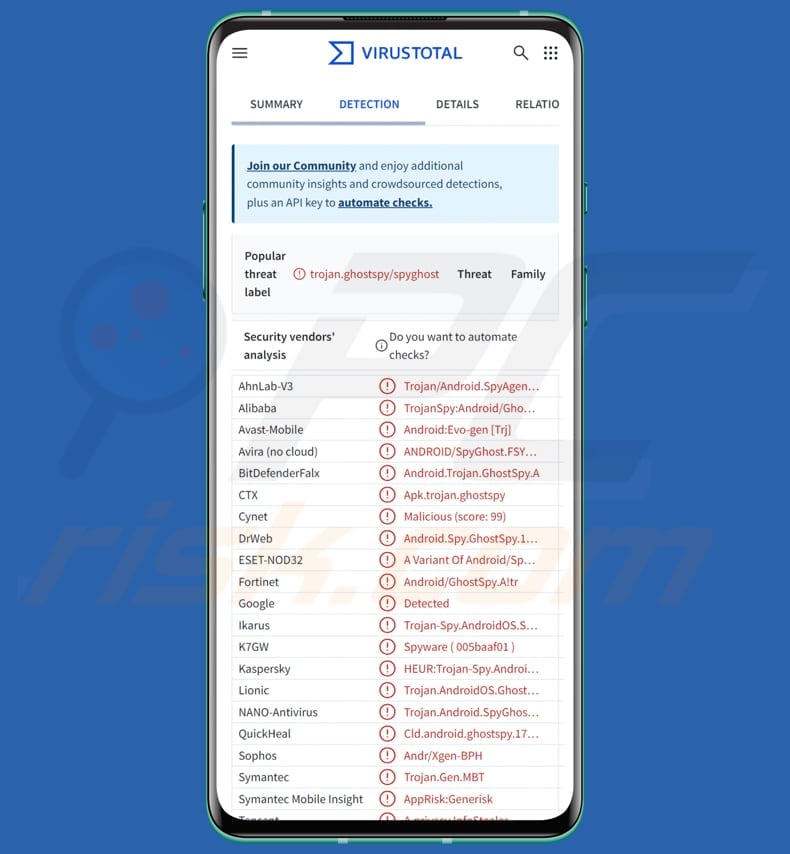
GhostSpy overview
GhostSpy includes capabilities that allow the attackers to monitor and manipulate infected devices without the victim's knowledge. The malware can record screen activity and simulate user interactions, including within apps that normally block screenshots. It can also steal credentials from banking applications.
GhostSpy employs a keylogger to capture everything the victim types, including passwords, conversations from messaging and social media apps, credit card details, one-time passwords, and other sensitive information. It can also extract two-factor authentication codes from apps like Google and Microsoft Authenticator and make unauthorized financial transactions by abusing Accessibility services.
Furthermore, GhostSpy can secretly record audio and take photos (through microphone and camera monitoring), track the device's location, and collect data such as contacts, files, call logs, clipboard contents, and calendar events. To spread further, it can send phishing SMS messages to other users (it can also read all received SMS messages).
Additionally, GhostSpy hides the real screen with a fake one, making it hard for users to interact with the device and detect the malware. It also hides itself to avoid being found or uninstalled. The malware stays on the device for a long time to keep spying and stealing data.
| Name | GhostSpy remote access malware |
| Threat Type | Android malware, malicious application, unwanted application. |
| Detection Names | Avast-Mobile (Android:Evo-gen [Trj]), Combo Cleaner (Android.Trojan.GhostSpy.A), ESET-NOD32 (A Variant Of Android/Spy.GhostSpy.A), Kaspersky (HEUR:Trojan-Spy.AndroidOS.GhostSpy.a), Full List (VirusTotal) |
| Symptoms | The device is running slow, system settings are modified without user's permission, questionable applications appear, data and battery usage is increased significantly, browsers redirect to questionable websites, intrusive advertisements are delivered. |
| Distribution methods | Fake apps, deceptive updates, third-party app stores, deceptive websites, infected email attachments, malicious online advertisements, social engineering. |
| Damage | Stolen personal information (private messages, logins/passwords, etc.), decreased device performance, battery is drained quickly, decreased Internet speed, huge data losses, monetary losses, stolen identity. |
| Malware Removal (Windows) |
To eliminate possible malware infections, scan your computer with legitimate antivirus software. Our security researchers recommend using Combo Cleaner. Download Combo CleanerTo use full-featured product, you have to purchase a license for Combo Cleaner. 7 days free trial available. Combo Cleaner is owned and operated by RCS LT, the parent company of PCRisk.com. |
Conclusion
GhostSpy is an invasive Android malware designed to give attackers full control over an infected device. It uses surveillance, data theft, and remote manipulation features to steal sensitive information, bypass security measures, and carry out unauthorized actions without the victim’s awareness.
This malware can cause serious privacy issues and lead to identity theft, monetary loss, account takeover, and other problems.
How did GhostSpy infiltrate my device?
The infection starts with a disguised dropper app that appears to be a legitimate application or update. After installation, this dropper takes advantage of Android’s Accessibility Services and UI automation to quietly install a second payload without any user involvement. It then automatically grants itself various permissions, bypasses security warnings, and gains control over the device.
It is likely that cybercriminals use deceptive websites or third-party app stores to deliver GhostSpy by disguising it as a legitimate app.
How to avoid installation of malware?
Download apps from trusted sources like the Google Play Store or official app websites. Avoid third-party app stores and shady sites. Check app permissions before installing—be wary if an app asks for unnecessary access. Regularly update your device and apps, and use a reliable security tool.
Avoid clicking on suspicious links in emails, texts, or websites. Also, do not interact with pop-ups, ads, and buttons on suspicious pages.
The interface presented after GhostSpy execution (source: cyfirma.com):
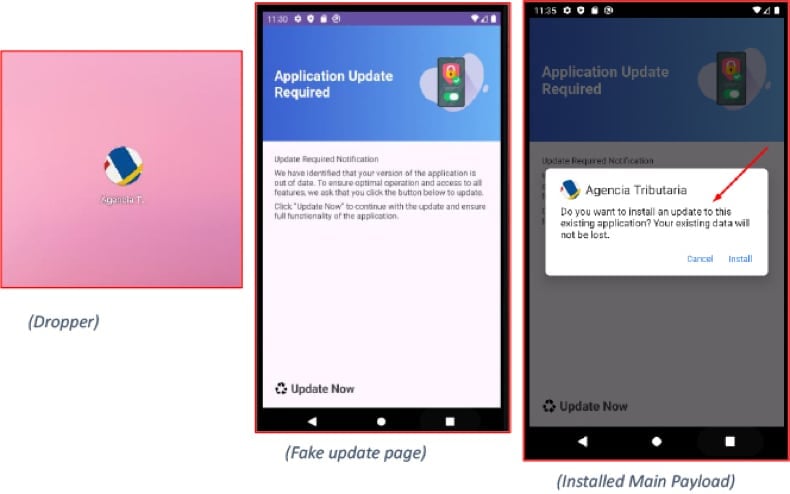
GhostSpy attempts to obtain permissions (source: cyfirma.com):
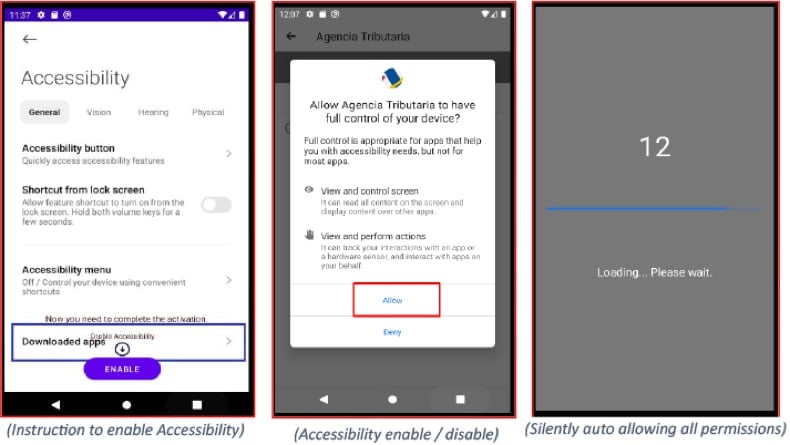
GhostSpy requests overlay capabilities (source: cyfirma.com):
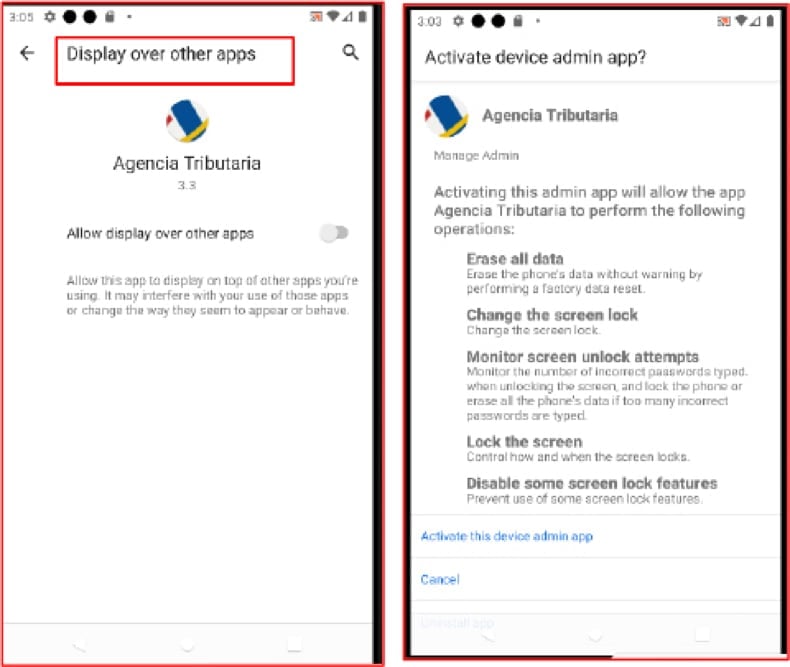
GhostSpy displays a fake error to prevent removal (source: cyfirma):
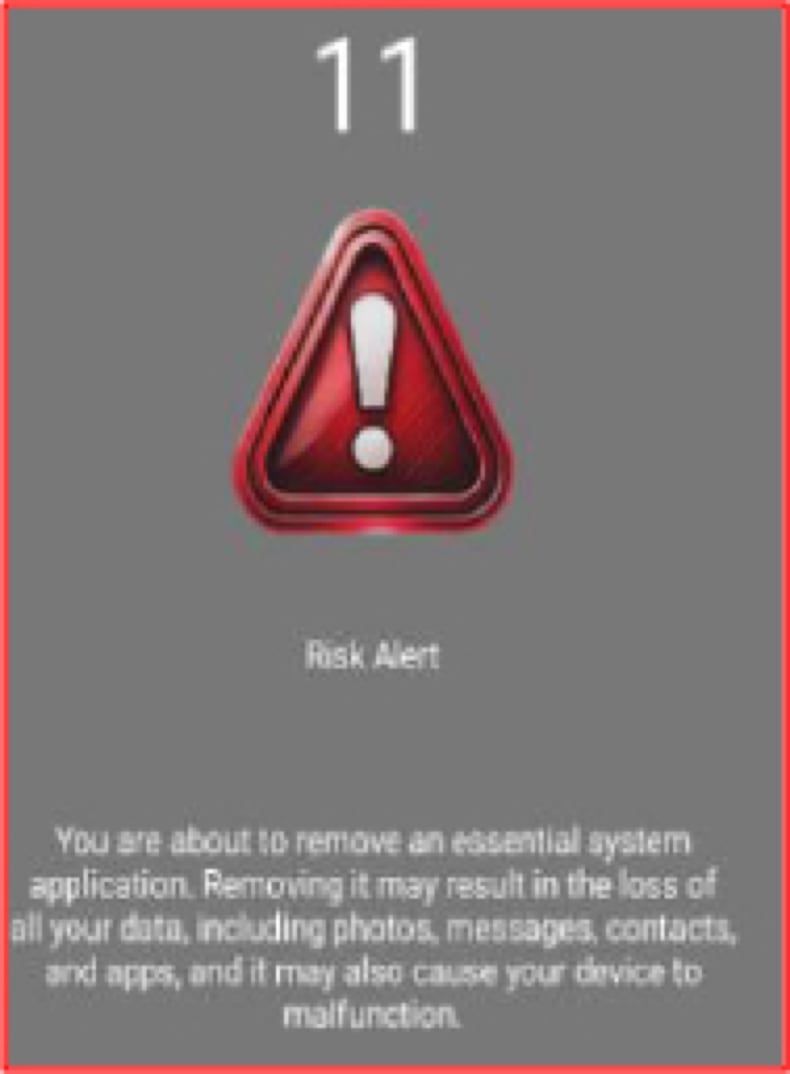
Quick menu:
- Introduction
- How to delete browsing history from the Chrome web browser?
- How to disable browser notifications in the Chrome web browser?
- How to reset the Chrome web browser?
- How to delete browsing history from the Firefox web browser?
- How to disable browser notifications in the Firefox web browser?
- How to reset the Firefox web browser?
- How to uninstall potentially unwanted and/or malicious applications?
- How to boot the Android device in "Safe Mode"?
- How to check the battery usage of various applications?
- How to check the data usage of various applications?
- How to install the latest software updates?
- How to reset the system to its default state?
- How to disable applications that have administrator privileges?
Delete browsing history from the Chrome web browser:

Tap the "Menu" button (three dots on the right-upper corner of the screen) and select "History" in the opened dropdown menu.

Tap "Clear browsing data", select "ADVANCED" tab, choose the time range and data types you want to delete and tap "Clear data".
Disable browser notifications in the Chrome web browser:

Tap the "Menu" button (three dots on the right-upper corner of the screen) and select "Settings" in the opened dropdown menu.

Scroll down until you see "Site settings" option and tap it. Scroll down until you see "Notifications" option and tap it.

Find the websites that deliver browser notifications, tap on them and click "Clear & reset". This will remove permissions granted for these websites to deliver notifications. However, once you visit the same site again, it may ask for a permission again. You can choose whether to give these permissions or not (if you choose to decline the website will go to "Blocked" section and will no longer ask you for the permission).
Reset the Chrome web browser:

Go to "Settings", scroll down until you see "Apps" and tap it.

Scroll down until you find "Chrome" application, select it and tap "Storage" option.

Tap "MANAGE STORAGE", then "CLEAR ALL DATA" and confirm the action by taping "OK". Note that resetting the browser will eliminate all data stored within. This means that all saved logins/passwords, browsing history, non-default settings and other data will be deleted. You will also have to re-login into all websites as well.
Delete browsing history from the Firefox web browser:

Tap the "Menu" button (three dots on the right-upper corner of the screen) and select "History" in the opened dropdown menu.

Scroll down until you see "Clear private data" and tap it. Select data types you want to remove and tap "CLEAR DATA".
Disable browser notifications in the Firefox web browser:

Visit the website that is delivering browser notifications, tap the icon displayed on the left of URL bar (the icon will not necessarily be a "Lock") and select "Edit Site Settings".

In the opened pop-up opt-in the "Notifications" option and tap "CLEAR".
Reset the Firefox web browser:

Go to "Settings", scroll down until you see "Apps" and tap it.

Scroll down until you find "Firefox" application, select it and tap "Storage" option.

Tap "CLEAR DATA" and confirm the action by taping "DELETE". Note that resetting the browser will eliminate all data stored within. This means that all saved logins/passwords, browsing history, non-default settings and other data will be deleted. You will also have to re-login into all websites as well.
Uninstall potentially unwanted and/or malicious applications:

Go to "Settings", scroll down until you see "Apps" and tap it.

Scroll down until you see a potentially unwanted and/or malicious application, select it and tap "Uninstall". If, for some reason, you are unable to remove the selected app (e.g., you are prompted with an error message), you should try using the "Safe Mode".
Boot the Android device in "Safe Mode":
The "Safe Mode" in Android operating system temporarily disables all third-party applications from running. Using this mode is a good way to diagnose and solve various issues (e.g., remove malicious applications that prevent users you from doing so when the device is running "normally").

Push the "Power" button and hold it until you see the "Power off" screen. Tap the "Power off" icon and hold it. After a few seconds the "Safe Mode" option will appear and you'll be able run it by restarting the device.
Check the battery usage of various applications:

Go to "Settings", scroll down until you see "Device maintenance" and tap it.

Tap "Battery" and check the usage of each application. Legitimate/genuine applications are designed to use as low energy as possible in order to provide the best user experience and to save power. Therefore, high battery usage may indicate that the application is malicious.
Check the data usage of various applications:

Go to "Settings", scroll down until you see "Connections" and tap it.

Scroll down until you see "Data usage" and select this option. As with battery, legitimate/genuine applications are designed to minimize data usage as much as possible. This means that huge data usage may indicate presence of malicious application. Note that some malicious applications might be designed to operate when the device is connected to wireless network only. For this reason, you should check both Mobile and Wi-Fi data usage.

If you find an application that uses a lot of data even though you never use it, then we strongly advise you to uninstall it as soon as possible.
Install the latest software updates:
Keeping the software up-to-date is a good practice when it comes to device safety. The device manufacturers are continually releasing various security patches and Android updates in order to fix errors and bugs that can be abused by cyber criminals. An outdated system is way more vulnerable, which is why you should always be sure that your device's software is up-to-date.

Go to "Settings", scroll down until you see "Software update" and tap it.

Tap "Download updates manually" and check if there are any updates available. If so, install them immediately. We also recommend to enable the "Download updates automatically" option - it will enable the system to notify you once an update is released and/or install it automatically.
Reset the system to its default state:
Performing a "Factory Reset" is a good way to remove all unwanted applications, restore system's settings to default and clean the device in general. However, you must keep in mind that all data within the device will be deleted, including photos, video/audio files, phone numbers (stored within the device, not the SIM card), SMS messages, and so forth. In other words, the device will be restored to its primal state.
You can also restore the basic system settings and/or simply network settings as well.

Go to "Settings", scroll down until you see "About phone" and tap it.

Scroll down until you see "Reset" and tap it. Now choose the action you want to perform:
"Reset settings" - restore all system settings to default;
"Reset network settings" - restore all network-related settings to default;
"Factory data reset" - reset the entire system and completely delete all stored data;
Disable applications that have administrator privileges:
If a malicious application gets administrator-level privileges it can seriously damage the system. To keep the device as safe as possible you should always check what apps have such privileges and disable the ones that shouldn't.

Go to "Settings", scroll down until you see "Lock screen and security" and tap it.

Scroll down until you see "Other security settings", tap it and then tap "Device admin apps".

Identify applications that should not have administrator privileges, tap them and then tap "DEACTIVATE".
Frequently Asked Questions (FAQ)
My device is infected with GhostSpy malware, should I format my storage device to get rid of it?
Resetting your device will erase all stored data permanently. Therefore, first try using a reliable antivirus or malware removal tool like Combo Cleaner to detect and eliminate GhostSpy.
What are the biggest issues that malware can cause?
Malware infections can lead to various problems such as financial damage, personal data theft, system crashes, file encryption, injection of of additional malicious programs, and more.
What is the purpose of GhostSpy?
GhostSpy's purpose is to secretly monitor and control infected Android devices to steal sensitive information and perform unauthorized actions.
How did GhostSpy infiltrate my device?
The infection begins with a fake app or update that, once installed, uses Android's Accessibility Services to silently install a second payload without user interaction. It automatically grants itself permissions, bypassing security alerts to take control of the device. GhostSpy is likely spread through deceptive websites or unofficial app stores by pretending to be a legitimate app.
Will Combo Cleaner protect me from malware?
Yes, Combo Cleaner can detect and remove most known threats. Because advanced malware often hides deep within the system, running a full system scan is recommended to ensure detection and removal.
Share:

Tomas Meskauskas
Expert security researcher, professional malware analyst
I am passionate about computer security and technology. I have an experience of over 10 years working in various companies related to computer technical issue solving and Internet security. I have been working as an author and editor for pcrisk.com since 2010. Follow me on Twitter and LinkedIn to stay informed about the latest online security threats.
PCrisk security portal is brought by a company RCS LT.
Joined forces of security researchers help educate computer users about the latest online security threats. More information about the company RCS LT.
Our malware removal guides are free. However, if you want to support us you can send us a donation.
DonatePCrisk security portal is brought by a company RCS LT.
Joined forces of security researchers help educate computer users about the latest online security threats. More information about the company RCS LT.
Our malware removal guides are free. However, if you want to support us you can send us a donation.
Donate
▼ Show Discussion