Get free scan and check if your device is infected.
Remove it nowTo use full-featured product, you have to purchase a license for Combo Cleaner. Seven days free trial available. Combo Cleaner is owned and operated by RCS LT, the parent company of PCRisk.com.
What kind of malware is Blitz?
Blitz is a two-stage malware targeting Windows systems. The first stage acts as a downloader, while the second stage installs the Blitz bot. Once active, the bot gives attackers remote control over the infected device, enabling them to steal information (such as keystrokes and screenshots) and launch denial-of-service (DoS) attacks on websites.
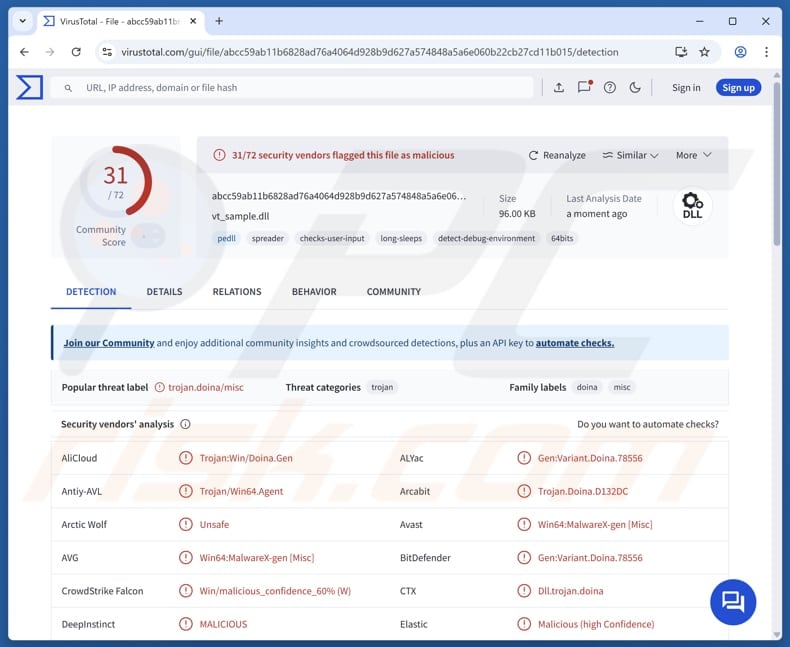
More about Blitz
The Blitz downloader is a malware component with one main function: to deliver the second component. When activated, it sets up the tools it needs and checks if the system has internet access. Once online, it downloads the second-stage malware (the Blitz bot).
Blitz bot gives attackers control over an infected computer. It can record everything typed (log keystrokes), take screenshots of the screen, upload or download files, and inject code to run harmful commands. These features can be used to steal sensitive information (e.g., login credentials, credit card information, social security numbers).
Cybercriminals can also use them to deploy additional payloads (infect computers with other malware). It is known that Blitz bot is used to deploy a tool called XMRIG to secretly mine cryptocurrency (Monero) on infected computers. However, before it downloads and launches the miner, Blitz bot first checks if there is already a copy of the miner running on the victim's system.
Moreover, threat actors use the malware to launch Denial-of-service (DoS) attacks to make a website or online service unavailable to users by overwhelming it with excessive traffic. These attacks are often used as a form of cyberattack to cause disruption.
Additionally, Blitz bot gathers basic system info, such as a unique ID tied to the device (GUID), the folder it is running from, and the username of the person using the computer. In essence, Blitz is a multi-functional malware designed for surveillance, data theft, and cryptocurrency mining.
| Name | Blitz bot |
| Threat Type | Keylogger, Loader, Information Stealer |
| Detection Names | Avast (Win64:MalwareX-gen [Misc]), Combo Cleaner (Gen:Variant.Doina.78556), ESET-NOD32 (A Variant Of Win64/Agent.ECL), Ikarus (Trojan.Win64.Agent), Symantec (Backdoor.Trojan), Full List (VirusTotal) |
| Payload | XMRIG and possibly other threats. |
| Symptoms | Malware is often designed to stealthily infiltrate the victim's computer and remain silent, and thus no particular symptoms are clearly visible on an infected machine. |
| Distribution methods | Game cheats, pirated software, deceptive websites, exploited platforms. |
| Damage | Stolen passwords and banking information, identity theft, additional infections, higher electricity bills, monetary loss. |
| Malware Removal (Windows) |
To eliminate possible malware infections, scan your computer with legitimate antivirus software. Our security researchers recommend using Combo Cleaner. Download Combo CleanerTo use full-featured product, you have to purchase a license for Combo Cleaner. 7 days free trial available. Combo Cleaner is owned and operated by RCS LT, the parent company of PCRisk.com. |
Conclusion
Blitz malware is a dangerous threat that can steal information, run hidden code, and plant other malware intended to mine cryptocurrency. It stays hidden by injecting itself into normal system processes. Removing Blitz promptly is crucial to protect user privacy, system performance, and security.
How did Blitz infiltrate my computer?
Blitz malware is typically spread by bundling it with cracked or fake software, such as game cheat tools (a backdoored version of the Elysium cheat). When the user runs the fake application, it injects a malicious component called the Blitz downloader. This downloader performs anti-sandbox checks to avoid detection and waits for an internet connection.
Once online, it contacts a Hugging Face-hosted link to download the main malware, called Blitz bot. The bot is then injected into a legitimate Windows process to remain hidden and active.
How to avoid installation of malware?
Always download software from official sites or trusted app stores (avoid using other sources like P2P networks, shady pages, third-party downloaders, etc., and avoid downloading pirated software or cracking tools). Regularly scan your device to find and remove any threats. Make sure your computer’s system, apps, and security software are always up to date.
Be careful with emails or messages from unknown senders, especially if they include attachments or links you were not expecting. Avoid clicking on suspicious ads, pop-ups, or links on dubious websites, and do not permit such pages to send notifications.
If you believe that your computer is already infected, we recommend running a scan with Combo Cleaner Antivirus for Windows to automatically eliminate infiltrated malware.
Blitz malware promoted using Telegram (source: paloaltonetworks.com):
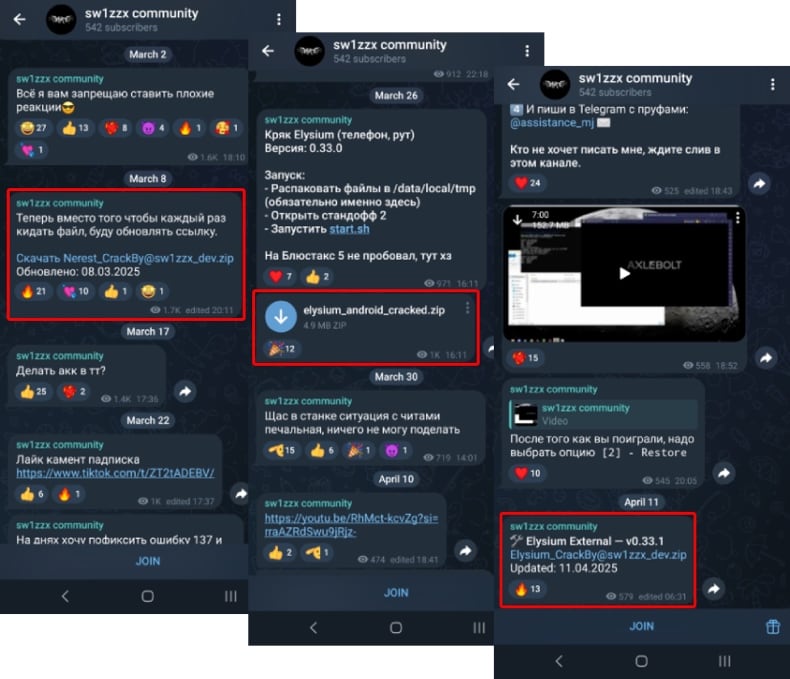
Instant automatic malware removal:
Manual threat removal might be a lengthy and complicated process that requires advanced IT skills. Combo Cleaner is a professional automatic malware removal tool that is recommended to get rid of malware. Download it by clicking the button below:
DOWNLOAD Combo CleanerBy downloading any software listed on this website you agree to our Privacy Policy and Terms of Use. To use full-featured product, you have to purchase a license for Combo Cleaner. 7 days free trial available. Combo Cleaner is owned and operated by RCS LT, the parent company of PCRisk.com.
Quick menu:
How to remove malware manually?
Manual malware removal is a complicated task - usually it is best to allow antivirus or anti-malware programs to do this automatically. To remove this malware we recommend using Combo Cleaner Antivirus for Windows.
If you wish to remove malware manually, the first step is to identify the name of the malware that you are trying to remove. Here is an example of a suspicious program running on a user's computer:

If you checked the list of programs running on your computer, for example, using task manager, and identified a program that looks suspicious, you should continue with these steps:
 Download a program called Autoruns. This program shows auto-start applications, Registry, and file system locations:
Download a program called Autoruns. This program shows auto-start applications, Registry, and file system locations:

 Restart your computer into Safe Mode:
Restart your computer into Safe Mode:
Windows XP and Windows 7 users: Start your computer in Safe Mode. Click Start, click Shut Down, click Restart, click OK. During your computer start process, press the F8 key on your keyboard multiple times until you see the Windows Advanced Option menu, and then select Safe Mode with Networking from the list.

Video showing how to start Windows 7 in "Safe Mode with Networking":
Windows 8 users: Start Windows 8 is Safe Mode with Networking - Go to Windows 8 Start Screen, type Advanced, in the search results select Settings. Click Advanced startup options, in the opened "General PC Settings" window, select Advanced startup.
Click the "Restart now" button. Your computer will now restart into the "Advanced Startup options menu". Click the "Troubleshoot" button, and then click the "Advanced options" button. In the advanced option screen, click "Startup settings".
Click the "Restart" button. Your PC will restart into the Startup Settings screen. Press F5 to boot in Safe Mode with Networking.

Video showing how to start Windows 8 in "Safe Mode with Networking":
Windows 10 users: Click the Windows logo and select the Power icon. In the opened menu click "Restart" while holding "Shift" button on your keyboard. In the "choose an option" window click on the "Troubleshoot", next select "Advanced options".
In the advanced options menu select "Startup Settings" and click on the "Restart" button. In the following window you should click the "F5" button on your keyboard. This will restart your operating system in safe mode with networking.

Video showing how to start Windows 10 in "Safe Mode with Networking":
 Extract the downloaded archive and run the Autoruns.exe file.
Extract the downloaded archive and run the Autoruns.exe file.

 In the Autoruns application, click "Options" at the top and uncheck "Hide Empty Locations" and "Hide Windows Entries" options. After this procedure, click the "Refresh" icon.
In the Autoruns application, click "Options" at the top and uncheck "Hide Empty Locations" and "Hide Windows Entries" options. After this procedure, click the "Refresh" icon.

 Check the list provided by the Autoruns application and locate the malware file that you want to eliminate.
Check the list provided by the Autoruns application and locate the malware file that you want to eliminate.
You should write down its full path and name. Note that some malware hides process names under legitimate Windows process names. At this stage, it is very important to avoid removing system files. After you locate the suspicious program you wish to remove, right click your mouse over its name and choose "Delete".

After removing the malware through the Autoruns application (this ensures that the malware will not run automatically on the next system startup), you should search for the malware name on your computer. Be sure to enable hidden files and folders before proceeding. If you find the filename of the malware, be sure to remove it.

Reboot your computer in normal mode. Following these steps should remove any malware from your computer. Note that manual threat removal requires advanced computer skills. If you do not have these skills, leave malware removal to antivirus and anti-malware programs.
These steps might not work with advanced malware infections. As always it is best to prevent infection than try to remove malware later. To keep your computer safe, install the latest operating system updates and use antivirus software. To be sure your computer is free of malware infections, we recommend scanning it with Combo Cleaner Antivirus for Windows.
Frequently Asked Questions (FAQ)
My computer is infected with Blitz malware, should I format my storage device to get rid of it?
Formatting your storage device can eliminate Blitz malware, but it should only be done as a last option. Before that, try scanning your system with trusted anti-malware tools like Combo Cleaner to identify and remove the threat.
What are the biggest issues that malware can cause?
Malware can damage or delete files, steal sensitive information, and give attackers control over your system. It may also slow down your device's performance, spread to other devices, and cause financial loss or privacy breaches.
What is the purpose of Blitz malware?
The purpose of Blitz malware is to steal information, control infected systems, launch attacks like DoS, and mine cryptocurrency for the attackers.
How did Blitz malware infiltrate my computer?
Blitz malware usually spreads by being bundled with cracked or fake software, like a backdoored version of a game cheat tool called Elysium. When users run this fake software, it activates the Blitz downloader. The downloader uses a link hosted on Hugging Face to download the main malware called Blitz bot.
Will Combo Cleaner protect me from malware?
Yes, Combo Cleaner can detect and remove nearly all known malware infections. Since advanced malware often hides deep within the system, it is important to perform a full system scan to ensure thorough detection and removal.
Share:

Tomas Meskauskas
Expert security researcher, professional malware analyst
I am passionate about computer security and technology. I have an experience of over 10 years working in various companies related to computer technical issue solving and Internet security. I have been working as an author and editor for pcrisk.com since 2010. Follow me on Twitter and LinkedIn to stay informed about the latest online security threats.
PCrisk security portal is brought by a company RCS LT.
Joined forces of security researchers help educate computer users about the latest online security threats. More information about the company RCS LT.
Our malware removal guides are free. However, if you want to support us you can send us a donation.
DonatePCrisk security portal is brought by a company RCS LT.
Joined forces of security researchers help educate computer users about the latest online security threats. More information about the company RCS LT.
Our malware removal guides are free. However, if you want to support us you can send us a donation.
Donate
▼ Show Discussion