Get free scan and check if your device is infected.
Remove it nowTo use full-featured product, you have to purchase a license for Combo Cleaner. Seven days free trial available. Combo Cleaner is owned and operated by RCS LT, the parent company of PCRisk.com.
What kind of malware is JSCEAL?
JSCEAL is an information stealer targeting mainly cryptocurrency applications. Cybercriminals use malicious ads to trick victims into downloading fake apps that mimic nearly 50 popular cryptocurrency trading platforms. If JSCEAL is detected on the system, it should be eliminated as soon as possible.
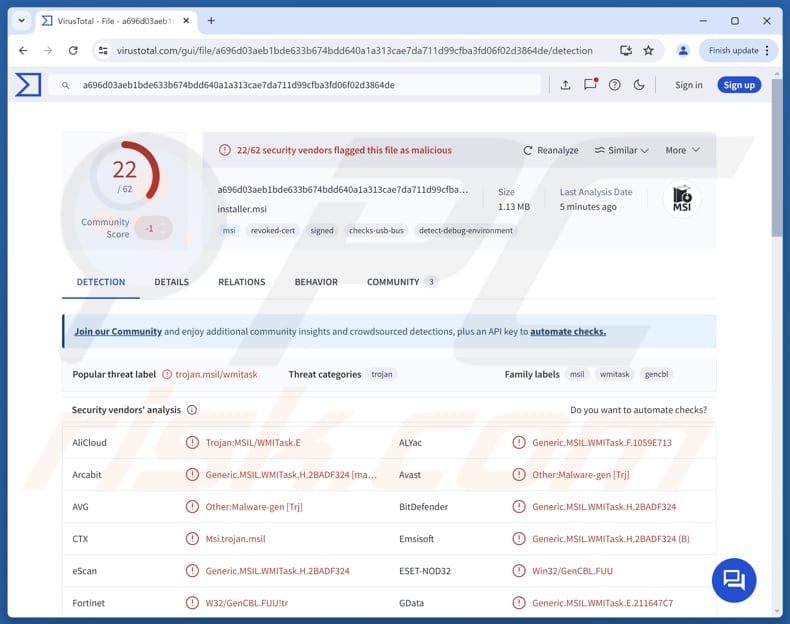
More about JSCEAL
The JSCEAL attack includes three main stages. First, victims are tricked into downloading a fake cryptocurrency app installer. Next, the malware runs scripts that collect detailed information about the system (e.g., installed programs, system settings, network info) and send it to the attackers.
If the target system is identified as worthwhile, the attackers install the final JSCEAL payload. This advanced malware is made to take full control of the infected computer and avoid detection by normal security programs. It also uses complicated code to hide its operations.
JSCEAL's primary goal is to steal sensitive information, especially related to cryptocurrency. It uses multiple techniques to achieve this, including gathering detailed machine and user data, collecting browser cookies, and stealing saved passwords. It also targets Telegram accounts, takes screenshots, and records keystrokes (keylogging).
Moreover, JSCEAL can manipulate cryptocurrency wallets and web extensions and perform advanced attacks to intercept and alter communications. This stealer also acts as a Remote Access Trojan (RAT), allowing attackers to run PowerShell commands remotely. It also has modules for mouse tracking and control to automate user interactions more effectively.
| Name | JSCEAL information stealer |
| Threat Type | Stealer |
| Detection Names | Avast (Other:Malware-gen [Trj]), Combo Cleaner (Generic.MSIL.WMITask.H.2BADF324), ESET-NOD32 (Win32/GenCBL.FUU), Kaspersky (HEUR:Trojan.OLE2.Agent.gen), Symantec (Trojan Horse), Full List (VirusTotal) |
| Symptoms | Trojans are designed to stealthily infiltrate the victim's computer and remain silent, and thus no particular symptoms are clearly visible on an infected machine. |
| Distribution methods | Malicious ads, social media, deceptive websites, fake applications. |
| Damage | Stolen passwords and banking information, identity theft, the victim's computer added to a botnet. |
| Malware Removal (Windows) |
To eliminate possible malware infections, scan your computer with legitimate antivirus software. Our security researchers recommend using Combo Cleaner. Download Combo CleanerTo use full-featured product, you have to purchase a license for Combo Cleaner. 7 days free trial available. Combo Cleaner is owned and operated by RCS LT, the parent company of PCRisk.com. |
Conclusion
JSCEAL is a powerful malware designed to pilfer data from infected systems. By stealing passwords, wallet information, and other sensitive details, it can cause serious financial damage, lead to identity theft, and cause other issues. Such malware should be removed immediately if detected on a system.
More examples of information stealers are RMC, Leet, and SHUYAL.
How did JSCEAL infiltrate my computer?
Users typically infect their computers with JSCEAL malware by downloading fake cryptocurrency applications promoted through deceptive online advertisements. These ads often mimic legitimate platforms (e.g., TradingView, Monero, or TrustWallet) and are presented using various websites and Facebook (or other social media channels).
Upon clicking the malicious ad, users are redirected to fraudulent sites that offer fake apps or browser extensions. During installation, the installer can open a window to show the website of the real app to prevent the victim from noticing anything suspicious.
Once downloaded and installed, these fake applications execute scripts that collect system information and prepare the device for the final payload. The final JSCEAL payload is then deployed, enabling the attackers to steal personal information and perform other malicious activities.
How to avoid installation of malware?
Download applications and files from official websites and do not trust pop-ups, ads, links, etc., on questionable web pages. Also, never download pirated programs or tools designed to bypass software activation. Do not agree to receive notifications from shady sites.
Update the operating system and installed apps regularly. Use a reliable security tool. Examine emails before interacting with their contents. Do not open files or links in unexpected or irrelevant emails (or other types of messages) from unknown senders. If you believe that your computer is already infected, we recommend running a scan with Combo Cleaner Antivirus for Windows to automatically eliminate infiltrated malware.
Malicious ads on Facebook used to promote fake sites (source: checkpoint.com):
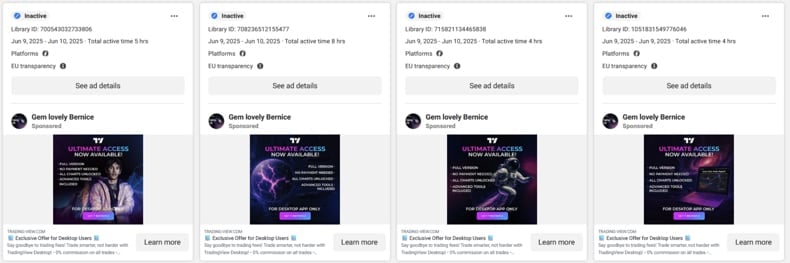
Decoy website opened if the user does not meet the campaign's criteria (source: checkpoint.com):
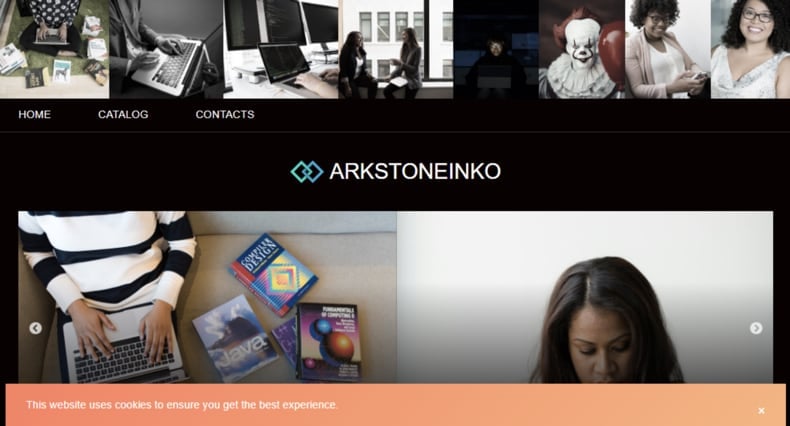
Fake TradingView website (source: checkpoint.com):
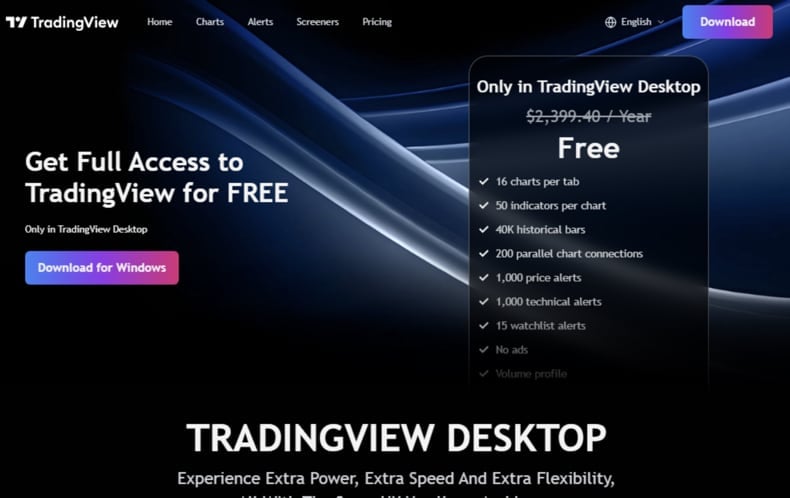
The real app's website displayed using webview to avoid suspicion (source: checkpoint.com):
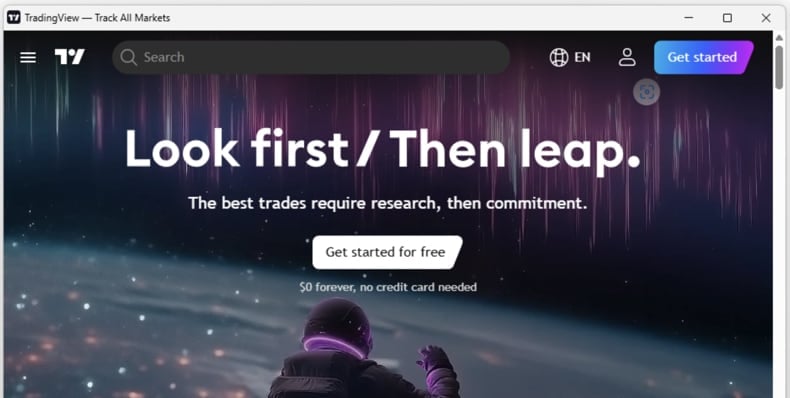
Instant automatic malware removal:
Manual threat removal might be a lengthy and complicated process that requires advanced IT skills. Combo Cleaner is a professional automatic malware removal tool that is recommended to get rid of malware. Download it by clicking the button below:
DOWNLOAD Combo CleanerBy downloading any software listed on this website you agree to our Privacy Policy and Terms of Use. To use full-featured product, you have to purchase a license for Combo Cleaner. 7 days free trial available. Combo Cleaner is owned and operated by RCS LT, the parent company of PCRisk.com.
Quick menu:
How to remove malware manually?
Manual malware removal is a complicated task - usually it is best to allow antivirus or anti-malware programs to do this automatically. To remove this malware we recommend using Combo Cleaner Antivirus for Windows.
If you wish to remove malware manually, the first step is to identify the name of the malware that you are trying to remove. Here is an example of a suspicious program running on a user's computer:

If you checked the list of programs running on your computer, for example, using task manager, and identified a program that looks suspicious, you should continue with these steps:
 Download a program called Autoruns. This program shows auto-start applications, Registry, and file system locations:
Download a program called Autoruns. This program shows auto-start applications, Registry, and file system locations:

 Restart your computer into Safe Mode:
Restart your computer into Safe Mode:
Windows XP and Windows 7 users: Start your computer in Safe Mode. Click Start, click Shut Down, click Restart, click OK. During your computer start process, press the F8 key on your keyboard multiple times until you see the Windows Advanced Option menu, and then select Safe Mode with Networking from the list.

Video showing how to start Windows 7 in "Safe Mode with Networking":
Windows 8 users: Start Windows 8 is Safe Mode with Networking - Go to Windows 8 Start Screen, type Advanced, in the search results select Settings. Click Advanced startup options, in the opened "General PC Settings" window, select Advanced startup.
Click the "Restart now" button. Your computer will now restart into the "Advanced Startup options menu". Click the "Troubleshoot" button, and then click the "Advanced options" button. In the advanced option screen, click "Startup settings".
Click the "Restart" button. Your PC will restart into the Startup Settings screen. Press F5 to boot in Safe Mode with Networking.

Video showing how to start Windows 8 in "Safe Mode with Networking":
Windows 10 users: Click the Windows logo and select the Power icon. In the opened menu click "Restart" while holding "Shift" button on your keyboard. In the "choose an option" window click on the "Troubleshoot", next select "Advanced options".
In the advanced options menu select "Startup Settings" and click on the "Restart" button. In the following window you should click the "F5" button on your keyboard. This will restart your operating system in safe mode with networking.

Video showing how to start Windows 10 in "Safe Mode with Networking":
 Extract the downloaded archive and run the Autoruns.exe file.
Extract the downloaded archive and run the Autoruns.exe file.

 In the Autoruns application, click "Options" at the top and uncheck "Hide Empty Locations" and "Hide Windows Entries" options. After this procedure, click the "Refresh" icon.
In the Autoruns application, click "Options" at the top and uncheck "Hide Empty Locations" and "Hide Windows Entries" options. After this procedure, click the "Refresh" icon.

 Check the list provided by the Autoruns application and locate the malware file that you want to eliminate.
Check the list provided by the Autoruns application and locate the malware file that you want to eliminate.
You should write down its full path and name. Note that some malware hides process names under legitimate Windows process names. At this stage, it is very important to avoid removing system files. After you locate the suspicious program you wish to remove, right click your mouse over its name and choose "Delete".

After removing the malware through the Autoruns application (this ensures that the malware will not run automatically on the next system startup), you should search for the malware name on your computer. Be sure to enable hidden files and folders before proceeding. If you find the filename of the malware, be sure to remove it.

Reboot your computer in normal mode. Following these steps should remove any malware from your computer. Note that manual threat removal requires advanced computer skills. If you do not have these skills, leave malware removal to antivirus and anti-malware programs.
These steps might not work with advanced malware infections. As always it is best to prevent infection than try to remove malware later. To keep your computer safe, install the latest operating system updates and use antivirus software. To be sure your computer is free of malware infections, we recommend scanning it with Combo Cleaner Antivirus for Windows.
Frequently Asked Questions (FAQ)
My computer is infected with JSCEAL malware, should I format my storage device to get rid of it?
Formatting your storage device will definitely remove JSCEAL malware, but it is a drastic step that results in losing all your data. Before formatting, try running a full system scan with a reliable antivirus or anti-malware tool like Combo Cleaner.
What are the biggest issues that malware can cause?
Malware can cause major issues such as monetary loss, theft of personal and sensitive data, system damage, privacy breaches, and unauthorized access to accounts or devices.
What is the purpose of JSCEAL?
The purpose of JSCEAL is to steal sensitive information from victims, mainly targeting cryptocurrency-related data. It collects details like device info, browser cookies, passwords, and crypto wallet data, while also providing remote control of the infected device.
How did JSCEAL infiltrate my computer?
Users usually get infected with JSCEAL by downloading fake cryptocurrency apps advertised through deceptive online ads that mimic trusted platforms like TradingView or TrustWallet. These ads, often spread via websites and social media, lead users to fraudulent sites offering counterfeit apps or browser extensions.
Will Combo Cleaner protect me from malware?
Yes, Combo Cleaner can detect and remove nearly all known malware infections. However, advanced malware often hides deep within the system, so performing a full system scan is required.
Share:

Tomas Meskauskas
Expert security researcher, professional malware analyst
I am passionate about computer security and technology. I have an experience of over 10 years working in various companies related to computer technical issue solving and Internet security. I have been working as an author and editor for pcrisk.com since 2010. Follow me on Twitter and LinkedIn to stay informed about the latest online security threats.
PCrisk security portal is brought by a company RCS LT.
Joined forces of security researchers help educate computer users about the latest online security threats. More information about the company RCS LT.
Our malware removal guides are free. However, if you want to support us you can send us a donation.
DonatePCrisk security portal is brought by a company RCS LT.
Joined forces of security researchers help educate computer users about the latest online security threats. More information about the company RCS LT.
Our malware removal guides are free. However, if you want to support us you can send us a donation.
Donate
▼ Show Discussion