Get free scan and check if your device is infected.
Remove it nowTo use full-featured product, you have to purchase a license for Combo Cleaner. Seven days free trial available. Combo Cleaner is owned and operated by RCS LT, the parent company of PCRisk.com.
What kind of malware is Efimer?
Efimer is malware used to steal cryptocurrency. It spreads through infected WordPress sites, malicious torrent files, and deceptive emails. The malware communicates with its operators over the Tor network and uses specific scripts to compromise vulnerable WordPress pages and gather email addresses for further attacks.
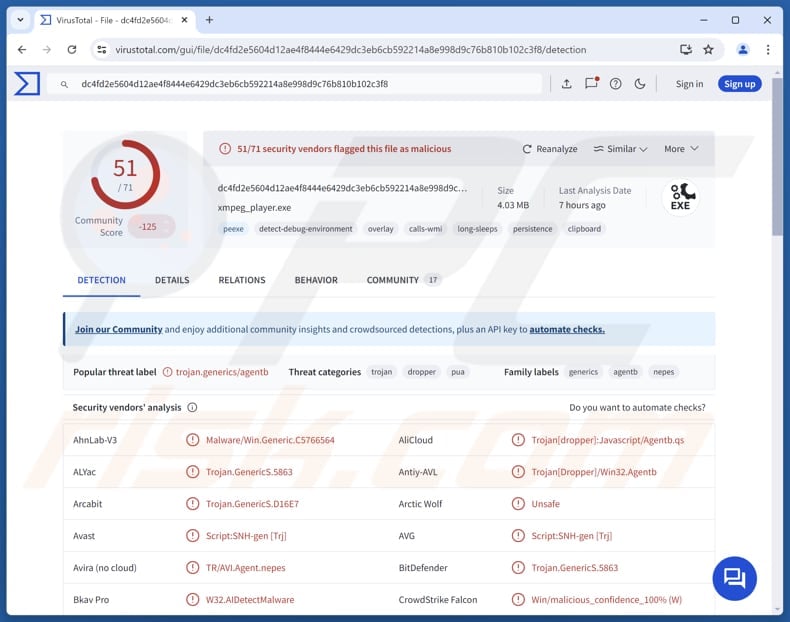
More about Efimer
After running a malicious script file (Windows Script file) containing Efimer, users usually see a fake error message, and the malware enters the system. The script first checks if the user has admin rights. If the user has admin rights, the malware adds certain folders and files to Windows Defender's exclusion list and sets up a scheduled task.
If the user does not have admin rights, the script still plants Efimer but sets it to start automatically through the Windows registry. Efimer is created to target cryptocurrency users. It replaces wallet addresses copied to the clipboard with the attacker's address.
The malware checks if Task Manager is running and stops if it is to avoid detection. If not, it installs and runs Tor. Then, Efimer checks for SEED files containing wallet phrases and sends the data to the attacker's server. Once this is done, the malware begins monitoring the clipboard for cryptocurrency wallet addresses and replacing them with the attacker's addresses.
It also takes screenshots and sends both the SEED files and screenshots to the server. Moreover, Efimer does not just steal cryptocurrency - it also uses infected computers to target vulnerable WordPress sites, posts fake download links to distribute itself, and performs brute-forcing to steal passwords.
All captured credentials are sent to the attackers, allowing them to grow the number of compromised systems.
There is also another variant of Efimer, which checks if it is running in a virtual machine, hides its folder, and keeps track of when to send data. It focuses more on browser extensions and wallet apps, encrypts the data it collects, and only deletes it after confirming the server received it.
It is important to note that the attacks also involve a script that collects email addresses from websites. The attackers can then use those emails for spam, phishing, or malware campaigns, helping them spread Efimer (or other malicious tools).
| Name | Efimer malware |
| Threat Type | Trojan, Clipper |
| Detection Names | Avast (Script:SNH-gen [Trj]), Combo Cleaner (Trojan.GenericS.5863), ESET-NOD32 (JS/Agent.SWE), Kaspersky (Trojan-Dropper.Win32.Agentb.qx), Microsoft (Trojan:Win32/Wacatac.B!ml), Full List (VirusTotal) |
| Symptoms | Trojans are designed to stealthily infiltrate the victim's computer and remain silent, and thus no particular symptoms are clearly visible on an infected machine. |
| Distribution methods | Infected email attachments, compromised WordPress sites, torrents. |
| Damage | Cryptocurrency theft, the use of the infected device to spread the malware (or other threats) further. |
| Malware Removal (Windows) |
To eliminate possible malware infections, scan your computer with legitimate antivirus software. Our security researchers recommend using Combo Cleaner. Download Combo CleanerTo use full-featured product, you have to purchase a license for Combo Cleaner. 7 days free trial available. Combo Cleaner is owned and operated by RCS LT, the parent company of PCRisk.com. |
Conclusion
Efimer is dangerous malware that steals sensitive information and spreads itself across systems. It can target cryptocurrency data, compromise websites, and collect credentials. Having a computer infected with Efimer can cause issues like cryptocurrency theft, stolen credentials, unauthorized access to accounts, and exposure to further attacks.
How did Efimer infiltrate my computer?
When the attackers use email to deliver the malware, they send messages pretending to be from legitimate entities, often containing claims related to legal or financial issues. These emails contain a password-protected archive file. The malware infiltrates systems when users extract and run the script in the archive file.
When cybercriminals use WordPress sites, they attack poorly secured websites, brute-force the login credentials, and post fake download links for movies or other content. These links lead to password-protected archives containing Efimer. Users who download and run these files infect their systems.
How to avoid installation of malware?
Avoid downloading files or software from third-party downloaders, torrent sites, unofficial sites, etc. Only download files or software from official websites or trusted app stores. Avoid opening unexpected email attachments or clicking on suspicious links from unknown addresses.
Keep your operating system, browsers, and apps up to date. Do not interact with ads, links, or other elements on untrustworthy websites, and always block notification requests from such pages. Use reputable security software and run system scans regularly.
If you believe that your computer is already infected, we recommend running a scan with Combo Cleaner Antivirus for Windows to automatically eliminate infiltrated malware.
Malicious email distributing Efimer (source: securelist.com):
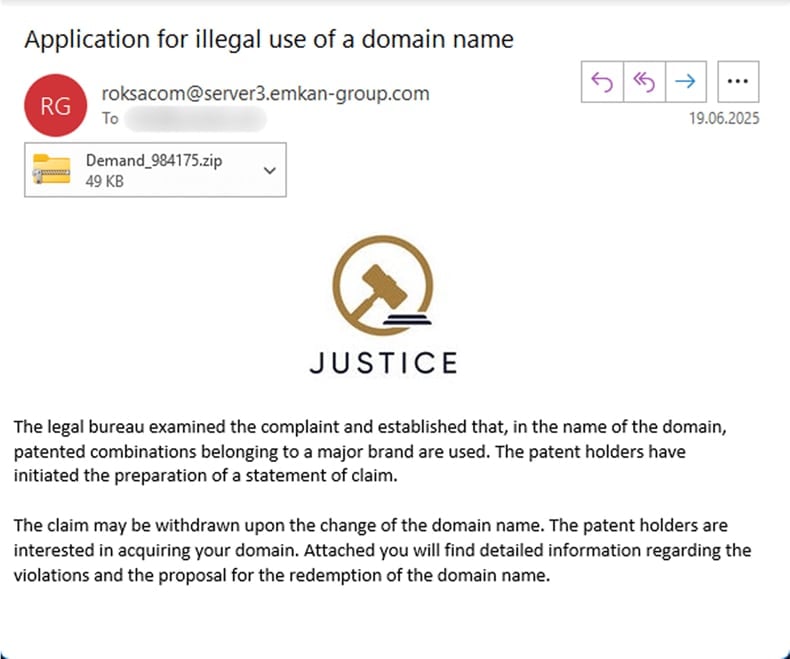
Text in the email:
Subject: Application for illegal use of a domain name
JUSTICE
The legal bureau examined the complaint and established that, in the name of the domain, patented combinations belonging to a major brand are used. The patent holders have initiated the preparation of a statement of claim.
The claim may be withdrawn upon the change of the domain name. The patent holders are interested in acquiring your domain. Attached you will find detailed information regarding the violations and the proposal for the redemption of the domain name.
Instant automatic malware removal:
Manual threat removal might be a lengthy and complicated process that requires advanced IT skills. Combo Cleaner is a professional automatic malware removal tool that is recommended to get rid of malware. Download it by clicking the button below:
DOWNLOAD Combo CleanerBy downloading any software listed on this website you agree to our Privacy Policy and Terms of Use. To use full-featured product, you have to purchase a license for Combo Cleaner. 7 days free trial available. Combo Cleaner is owned and operated by RCS LT, the parent company of PCRisk.com.
Quick menu:
How to remove malware manually?
Manual malware removal is a complicated task - usually it is best to allow antivirus or anti-malware programs to do this automatically. To remove this malware we recommend using Combo Cleaner Antivirus for Windows.
If you wish to remove malware manually, the first step is to identify the name of the malware that you are trying to remove. Here is an example of a suspicious program running on a user's computer:

If you checked the list of programs running on your computer, for example, using task manager, and identified a program that looks suspicious, you should continue with these steps:
 Download a program called Autoruns. This program shows auto-start applications, Registry, and file system locations:
Download a program called Autoruns. This program shows auto-start applications, Registry, and file system locations:

 Restart your computer into Safe Mode:
Restart your computer into Safe Mode:
Windows XP and Windows 7 users: Start your computer in Safe Mode. Click Start, click Shut Down, click Restart, click OK. During your computer start process, press the F8 key on your keyboard multiple times until you see the Windows Advanced Option menu, and then select Safe Mode with Networking from the list.

Video showing how to start Windows 7 in "Safe Mode with Networking":
Windows 8 users: Start Windows 8 is Safe Mode with Networking - Go to Windows 8 Start Screen, type Advanced, in the search results select Settings. Click Advanced startup options, in the opened "General PC Settings" window, select Advanced startup.
Click the "Restart now" button. Your computer will now restart into the "Advanced Startup options menu". Click the "Troubleshoot" button, and then click the "Advanced options" button. In the advanced option screen, click "Startup settings".
Click the "Restart" button. Your PC will restart into the Startup Settings screen. Press F5 to boot in Safe Mode with Networking.

Video showing how to start Windows 8 in "Safe Mode with Networking":
Windows 10 users: Click the Windows logo and select the Power icon. In the opened menu click "Restart" while holding "Shift" button on your keyboard. In the "choose an option" window click on the "Troubleshoot", next select "Advanced options".
In the advanced options menu select "Startup Settings" and click on the "Restart" button. In the following window you should click the "F5" button on your keyboard. This will restart your operating system in safe mode with networking.

Video showing how to start Windows 10 in "Safe Mode with Networking":
 Extract the downloaded archive and run the Autoruns.exe file.
Extract the downloaded archive and run the Autoruns.exe file.

 In the Autoruns application, click "Options" at the top and uncheck "Hide Empty Locations" and "Hide Windows Entries" options. After this procedure, click the "Refresh" icon.
In the Autoruns application, click "Options" at the top and uncheck "Hide Empty Locations" and "Hide Windows Entries" options. After this procedure, click the "Refresh" icon.

 Check the list provided by the Autoruns application and locate the malware file that you want to eliminate.
Check the list provided by the Autoruns application and locate the malware file that you want to eliminate.
You should write down its full path and name. Note that some malware hides process names under legitimate Windows process names. At this stage, it is very important to avoid removing system files. After you locate the suspicious program you wish to remove, right click your mouse over its name and choose "Delete".

After removing the malware through the Autoruns application (this ensures that the malware will not run automatically on the next system startup), you should search for the malware name on your computer. Be sure to enable hidden files and folders before proceeding. If you find the filename of the malware, be sure to remove it.

Reboot your computer in normal mode. Following these steps should remove any malware from your computer. Note that manual threat removal requires advanced computer skills. If you do not have these skills, leave malware removal to antivirus and anti-malware programs.
These steps might not work with advanced malware infections. As always it is best to prevent infection than try to remove malware later. To keep your computer safe, install the latest operating system updates and use antivirus software. To be sure your computer is free of malware infections, we recommend scanning it with Combo Cleaner Antivirus for Windows.
Frequently Asked Questions (FAQ)
My computer is infected with Efimer, should I format my storage device to get rid of it?
Typically, formatting the device is a last-resort option. First, using reputable anti-malware software (like Combo Cleaner) to perform a full system scan and remove Efimer is recommended.
What are the biggest issues that malware can cause?
Malware can slow down systems, lock or corrupt files, execute other malware, steal sensitive data, and more. Victims often have their money, accounts, or identities stolen, or face other problems.
What is the purpose of Efimer?
The purpose of Efimer is to steal cryptocurrency by monitoring clipboard activity and replacing wallet addresses with those controlled by attackers. It also collects sensitive information, compromises vulnerable WordPress sites, and harvests credentials for the expansion of infected devices.
How did Efimer infiltrate my device?
Efimer likely infected your device when you ran a malicious script from a password-protected archive, either downloaded from a deceptive email or a compromised WordPress website.
Will Combo Cleaner protect me from malware?
Yes, Combo Cleaner can detect and remove most malware. Running a full system scan is advisable, as advanced threats often hide deep within the system.
Share:

Tomas Meskauskas
Expert security researcher, professional malware analyst
I am passionate about computer security and technology. I have an experience of over 10 years working in various companies related to computer technical issue solving and Internet security. I have been working as an author and editor for pcrisk.com since 2010. Follow me on Twitter and LinkedIn to stay informed about the latest online security threats.
PCrisk security portal is brought by a company RCS LT.
Joined forces of security researchers help educate computer users about the latest online security threats. More information about the company RCS LT.
Our malware removal guides are free. However, if you want to support us you can send us a donation.
DonatePCrisk security portal is brought by a company RCS LT.
Joined forces of security researchers help educate computer users about the latest online security threats. More information about the company RCS LT.
Our malware removal guides are free. However, if you want to support us you can send us a donation.
Donate
▼ Show Discussion