Get free scan and check if your device is infected.
Remove it nowTo use full-featured product, you have to purchase a license for Combo Cleaner. Seven days free trial available. Combo Cleaner is owned and operated by RCS LT, the parent company of PCRisk.com.
What kind of malware is Raven?
Raven is an information-stealing malware created with Delphi and C++. It focuses on stealing personal and sensitive information from infected devices. The malware operates quietly to avoid detection and can perform its activities with minimal operator involvement. If detected on a device, Raven should be eliminated immediately.
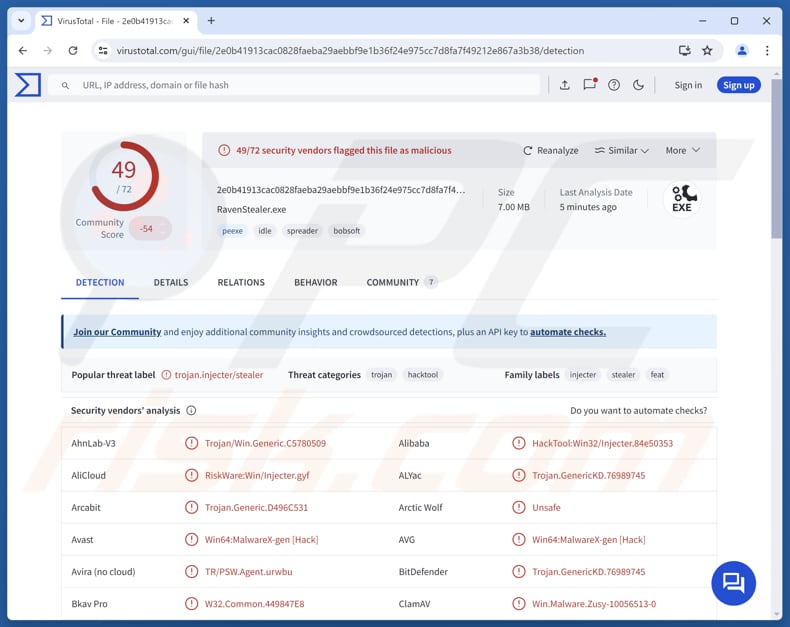
More about Raven
Raven uses Telegram as a hidden communication channel with its operators. This setup can automatically forward stolen data to the attacker's Telegram account and receive commands for further actions. The malware uses built-in Windows functions to locate and extract its hidden Telegram information from its resources.
Once retrieved, this data is loaded into memory and used to communicate with the attacker while the malware is running. The main focus of the Raven stealer is sensitive information. It can steal saved passwords and other sensitive data from Chromium-based browsers (like Chrome or Edge).
It does this by secretly taking control of the browser (by injecting its code into a legitimate browser process) while it is running in memory, without leaving traces on the disk. This lets it access passwords, cookies, and payment information (credit and debit card details and billing information) without alerting the user.
To stay hidden, Raven runs the browser without showing any windows and turns off the browser's security protections. In addition to the aforementioned data, Raven collects data from cryptocurrency wallets (including private keys and wallet addresses), gaming platforms, VPN clients, and messaging apps. It can also capture screenshots of the desktop.
Once the data is collected, the malware compresses it into a ZIP file and saves the file in the system's "Temp" folder. This packaged data is later sent to the attacker through the Telegram bot. The developers behind Raven distribute the stealer through GitHub repositories and actively promote it via a Telegram channel.
| Name | Raven information stealer |
| Threat Type | Stealer |
| Detection Names | Avast (Win64:MalwareX-gen [Hack]), Combo Cleaner (Trojan.GenericKD.76989745), ESET-NOD32 (A Variant Of Win64/PSW.Agent.EN), Kaspersky (HEUR:HackTool.Win32.Injecter.gen), Microsoft (Trojan:Win32/Casdet!rfn), Full List (VirusTotal) |
| Symptoms | Stealers are designed to stealthily infiltrate the victim's computer and remain silent, and thus no particular symptoms are clearly visible on an infected machine. |
| Distribution methods | Infected email attachments, malicious online advertisements, social engineering, software 'cracks', tech support scams, software vulnerabilities. |
| Damage | Stolen passwords and banking information, identity theft, financial loss. |
| Malware Removal (Windows) |
To eliminate possible malware infections, scan your computer with legitimate antivirus software. Our security researchers recommend using Combo Cleaner. Download Combo CleanerTo use full-featured product, you have to purchase a license for Combo Cleaner. 7 days free trial available. Combo Cleaner is owned and operated by RCS LT, the parent company of PCRisk.com. |
Conclusion
Raven stealer is a dangerous information-stealing malware that targets a wide range of sensitive data, including browser credentials, cryptocurrency wallets, and payment information. Victims risk financial loss, account hijacking, and compromise of personal accounts.
Here are more examples of stealers: DarkCloud, Leet, and RMC.
How did Raven infiltrate my computer?
Typically, cybercriminals use deceptive emails containing malicious attachments or links, pirated software, cracking tools, key generators, technical support scams, or software vulnerabilities to trick users into downloading and executing malware on their devices.
They also utilize malicious advertisements, fake or compromised websites, P2P networks, infected USB drives, third-party downloaders, or similar channels. Malicious executables, documents (e.g., MS Office or PDF files), script files, and archives (like RAR and ZIP) are common types of files used for malware distribution.
How to avoid installation of malware?
Keep your operating system, browsers, and applications up to date. Download files or software from official websites or trusted app stores, and avoid third-party downloaders, torrent sites, or unofficial sources. Do not open files or links in unexpected, irrelevant emails or other types of messages from unknown senders.
Avoid interacting with ads, links, or other elements on untrustworthy websites, and always block notification requests from such pages. Use reliable security software and perform regular system scans to stay protected.
If you believe that your computer is already infected, we recommend running a scan with Combo Cleaner Antivirus for Windows to automatically eliminate infiltrated malware.
Instant automatic malware removal:
Manual threat removal might be a lengthy and complicated process that requires advanced IT skills. Combo Cleaner is a professional automatic malware removal tool that is recommended to get rid of malware. Download it by clicking the button below:
DOWNLOAD Combo CleanerBy downloading any software listed on this website you agree to our Privacy Policy and Terms of Use. To use full-featured product, you have to purchase a license for Combo Cleaner. 7 days free trial available. Combo Cleaner is owned and operated by RCS LT, the parent company of PCRisk.com.
Quick menu:
How to remove malware manually?
Manual malware removal is a complicated task - usually it is best to allow antivirus or anti-malware programs to do this automatically. To remove this malware we recommend using Combo Cleaner Antivirus for Windows.
If you wish to remove malware manually, the first step is to identify the name of the malware that you are trying to remove. Here is an example of a suspicious program running on a user's computer:

If you checked the list of programs running on your computer, for example, using task manager, and identified a program that looks suspicious, you should continue with these steps:
 Download a program called Autoruns. This program shows auto-start applications, Registry, and file system locations:
Download a program called Autoruns. This program shows auto-start applications, Registry, and file system locations:

 Restart your computer into Safe Mode:
Restart your computer into Safe Mode:
Windows XP and Windows 7 users: Start your computer in Safe Mode. Click Start, click Shut Down, click Restart, click OK. During your computer start process, press the F8 key on your keyboard multiple times until you see the Windows Advanced Option menu, and then select Safe Mode with Networking from the list.

Video showing how to start Windows 7 in "Safe Mode with Networking":
Windows 8 users: Start Windows 8 is Safe Mode with Networking - Go to Windows 8 Start Screen, type Advanced, in the search results select Settings. Click Advanced startup options, in the opened "General PC Settings" window, select Advanced startup.
Click the "Restart now" button. Your computer will now restart into the "Advanced Startup options menu". Click the "Troubleshoot" button, and then click the "Advanced options" button. In the advanced option screen, click "Startup settings".
Click the "Restart" button. Your PC will restart into the Startup Settings screen. Press F5 to boot in Safe Mode with Networking.

Video showing how to start Windows 8 in "Safe Mode with Networking":
Windows 10 users: Click the Windows logo and select the Power icon. In the opened menu click "Restart" while holding "Shift" button on your keyboard. In the "choose an option" window click on the "Troubleshoot", next select "Advanced options".
In the advanced options menu select "Startup Settings" and click on the "Restart" button. In the following window you should click the "F5" button on your keyboard. This will restart your operating system in safe mode with networking.

Video showing how to start Windows 10 in "Safe Mode with Networking":
 Extract the downloaded archive and run the Autoruns.exe file.
Extract the downloaded archive and run the Autoruns.exe file.

 In the Autoruns application, click "Options" at the top and uncheck "Hide Empty Locations" and "Hide Windows Entries" options. After this procedure, click the "Refresh" icon.
In the Autoruns application, click "Options" at the top and uncheck "Hide Empty Locations" and "Hide Windows Entries" options. After this procedure, click the "Refresh" icon.

 Check the list provided by the Autoruns application and locate the malware file that you want to eliminate.
Check the list provided by the Autoruns application and locate the malware file that you want to eliminate.
You should write down its full path and name. Note that some malware hides process names under legitimate Windows process names. At this stage, it is very important to avoid removing system files. After you locate the suspicious program you wish to remove, right click your mouse over its name and choose "Delete".

After removing the malware through the Autoruns application (this ensures that the malware will not run automatically on the next system startup), you should search for the malware name on your computer. Be sure to enable hidden files and folders before proceeding. If you find the filename of the malware, be sure to remove it.

Reboot your computer in normal mode. Following these steps should remove any malware from your computer. Note that manual threat removal requires advanced computer skills. If you do not have these skills, leave malware removal to antivirus and anti-malware programs.
These steps might not work with advanced malware infections. As always it is best to prevent infection than try to remove malware later. To keep your computer safe, install the latest operating system updates and use antivirus software. To be sure your computer is free of malware infections, we recommend scanning it with Combo Cleaner Antivirus for Windows.
Frequently Asked Questions (FAQ)
My computer is infected with Raven, should I format my storage device to get rid of it?
Formatting the device should be considered a last resort. It is recommended to first use trusted anti-malware software, such as Combo Cleaner, to perform a full system scan and remove Raven.
What are the biggest issues that malware can cause?
Malware can encrypt files, slow down the infected system, execute additional payloads, steal sensitive information, and more. Victims may suffer financial loss, account takeovers, identity theft, and other consequences.
What is the purpose of Raven?
Raven Stealer is designed to steal sensitive information, like browser passwords, cookies, cryptocurrency wallet data, information from VPN clients, and messaging apps. It can also capture screenshots of the victim's desktop.
How did Raven infiltrate my device?
Cybercriminals distribute malware by tricking users into executing it through deceptive emails, pirated software, fake tech support, or exploiting software vulnerabilities. They also use malicious ads, fake or compromised websites, P2P networks, infected USB drives, and third-party downloaders, often delivering malware via executables, documents, scripts, or compressed archives.
Will Combo Cleaner protect me from malware?
Combo Cleaner can detect and remove most known malware. It is recommended to run a full system scan, as advanced threats often hide deep within the system.
Share:

Tomas Meskauskas
Expert security researcher, professional malware analyst
I am passionate about computer security and technology. I have an experience of over 10 years working in various companies related to computer technical issue solving and Internet security. I have been working as an author and editor for pcrisk.com since 2010. Follow me on Twitter and LinkedIn to stay informed about the latest online security threats.
PCrisk security portal is brought by a company RCS LT.
Joined forces of security researchers help educate computer users about the latest online security threats. More information about the company RCS LT.
Our malware removal guides are free. However, if you want to support us you can send us a donation.
DonatePCrisk security portal is brought by a company RCS LT.
Joined forces of security researchers help educate computer users about the latest online security threats. More information about the company RCS LT.
Our malware removal guides are free. However, if you want to support us you can send us a donation.
Donate
▼ Show Discussion