Get free scan and check if your device is infected.
Remove it nowTo use full-featured product, you have to purchase a license for Combo Cleaner. Seven days free trial available. Combo Cleaner is owned and operated by RCS LT, the parent company of PCRisk.com.
What kind of malware is ClayRat?
ClayRat is Android spyware that mainly targets users in Russia. It is disguised as various popular apps to trick unsuspecting users into installing it. Once a device is infiltrated, the malware can capture various sensitive information and spread itself further through the infected devices. If detected on a device, ClayRat should be removed as soon as possible.
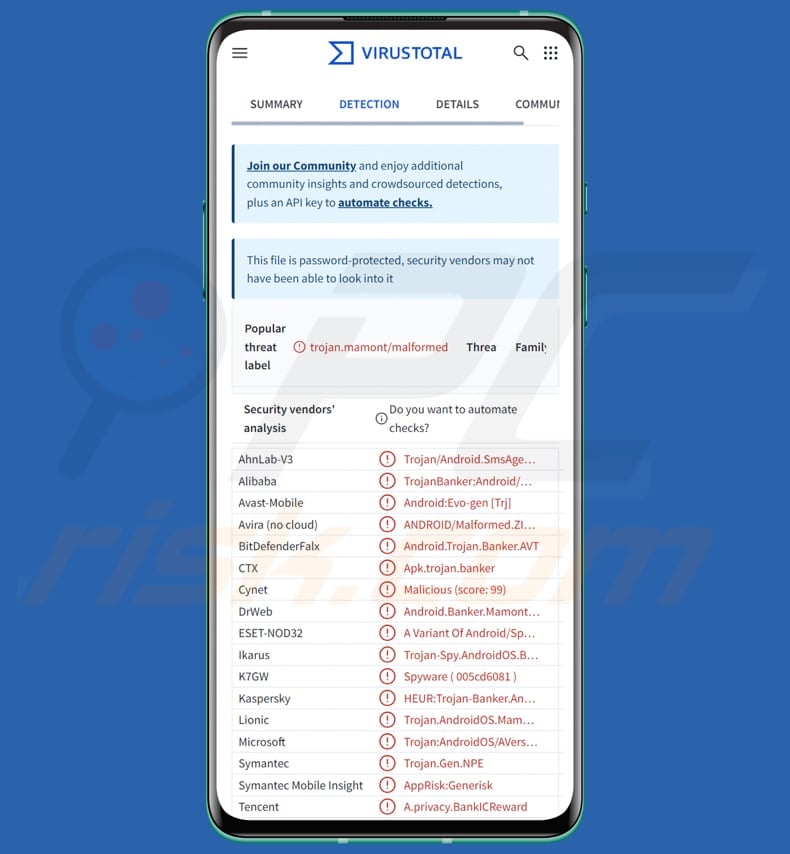
ClayRat in detail
ClayRat communicates with the attackers' servers using standard internet connections. The malware adds a specific code to its data to hide what it sends. Another version of ClayRat encrypts its communications to make them harder to detect.
ClayRat takes advantage of a special Android setting called the default SMS handler. An app with this setting can see and manage all text messages. With control over this setting, the spyware can read any messages, send texts without confirmation from victims, intercept messages before other apps see them, and access or change SMS data to monitor communications continuously.
Essentially, ClayRat can use the SMS handler role to steal data, spy on users, and spread itself widely, bypassing the usual security protections. The malware can also take photos (usually with the front camera) and upload them to its command and control (C2) server.
It can also receive remote commands to upload SMS messages, call history, and notifications to the server and capture device information. It is important to note that the spyware can automatically send messages to all contacts on the victim's device with a message containing a malicious link.
Each infected device helps spread the malware quickly by sending the link to trusted contacts.
| Name | ClayRat spyware |
| Threat Type | Spyware, Android malware |
| Detection Names | Avast-Mobile (Android:Evo-gen [Trj]), Combo Cleaner (Android.Trojan.Banker.AVT), ESET-NOD32 (A Variant Of Android/Spy.Agent.ENA), Kaspersky (HEUR:Trojan-Banker.AndroidOS.Mamont.hv), Full List (VirusTotal) |
| Symptoms | Unusual SMS activity, unexpected app installations, camera activation without permission. |
| Distribution methods | Phishing websites, deceptive SMS messages containing links, Telegram channels, fake apps posing as popular apps (e.g., YouTube Plus, WhatsApp, Google Photos, TikTok). |
| Damage | Stolen personal information, decreased device performance, battery is drained quickly, decreased Internet speed, huge data losses, monetary losses, stolen identity. |
| Malware Removal (Windows) |
To eliminate possible malware infections, scan your computer with legitimate antivirus software. Our security researchers recommend using Combo Cleaner. Download Combo CleanerTo use full-featured product, you have to purchase a license for Combo Cleaner. 7 days free trial available. Combo Cleaner is owned and operated by RCS LT, the parent company of PCRisk.com. |
Conclusion
In conclusion, ClayRat is an Android spyware that can spy on victims, steal sensitive data, capture photos, and spread itself automatically through SMS. By exploiting powerful system permissions, it bypasses normal security protections and employs infected devices to further distribute the malware.
How did ClayRat infiltrate my device?
ClayRat is delivered using social engineering and deceptive websites. Threat actors use spoofed domains and phishing pages to redirect victims to Telegram channels hosting the malicious APK. They often provide instructions telling users to ignore security warnings and install the malware.
Cybercriminals expand their reach by creating fake positive comments and inflated download counts to make their Telegram channels appear trustworthy. When it comes to phishing sites, the attackers create fake download sites for popular apps like YouTube Plus, WhatsApp, Google Photos, and TikTok.
These sites host APKs disguised as legitimate updates or add-ons, and they often mimic official websites while providing instructions that trick users into sideloading the malicious app.
Some ClayRat apps act as droppers that show a fake Play Store update screen while hiding the real malware inside the app. This tricks users into thinking the install is safe, making it more likely that the spyware gets installed.
Additionally, ClayRat used the victim’s contact list to send deceptive messages to contacts. Because these texts seem to be from a trusted sender, recipients are likelier to follow the link, join the same Telegram channel, or visit the phishing site.
How to avoid installation of malware?
Download apps from official stores such as Google Play or the Apple App Store. Avoid third-party stores or unofficial sites (always check URLs before downloading). Do not click links in unsolicited emails, SMS, or messages, and avoid interacting with pop-ups or other content on shady websites.
Keep your operating system and apps up to date and use a reputable antivirus or anti-malware app. Scan your device for threats regularly.
Fake website posing as the official YouTube site and hosting the malware (source: zimperium.com):
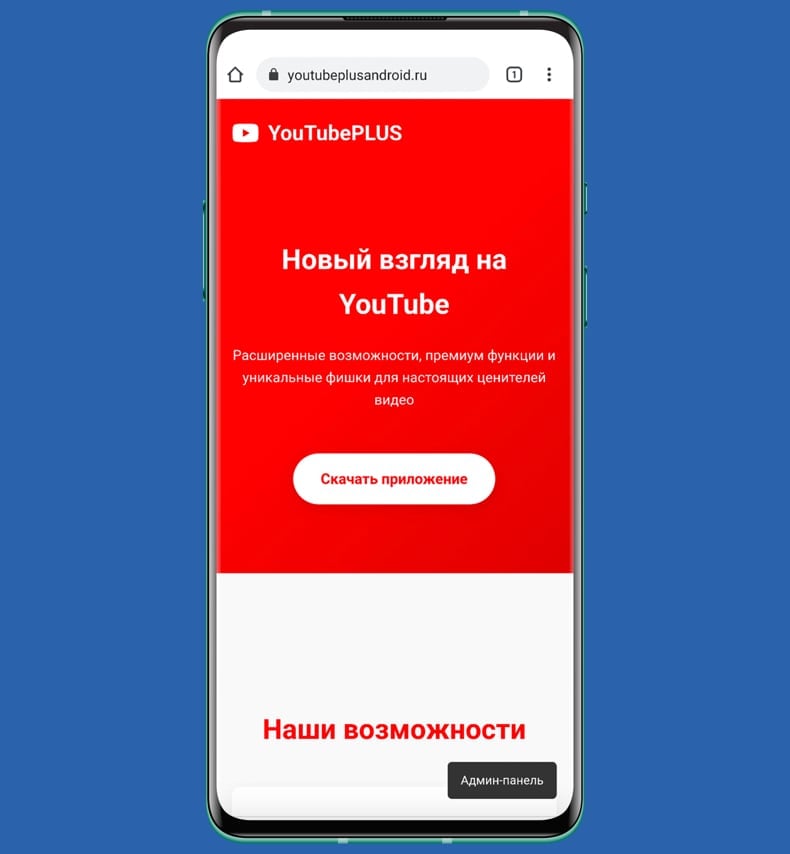
Fake Google Play update screen uses by the malware (source: zimperium.com):
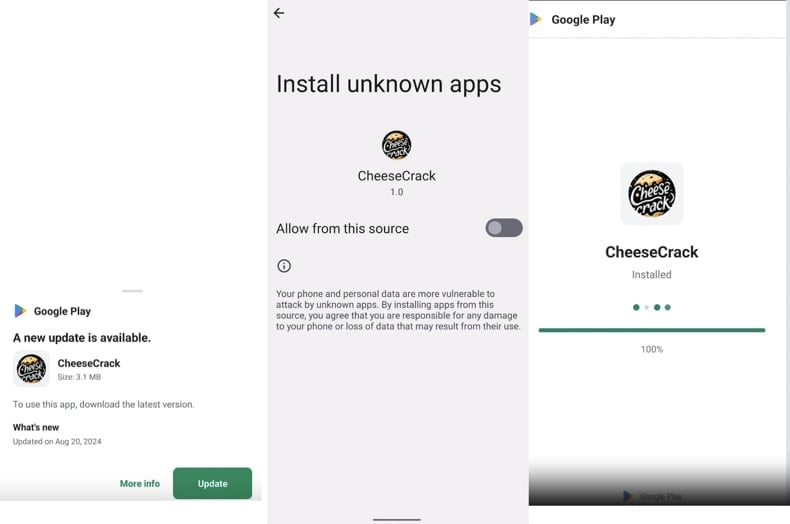
ClayRat requests SMS permission (source: zimperium.com):
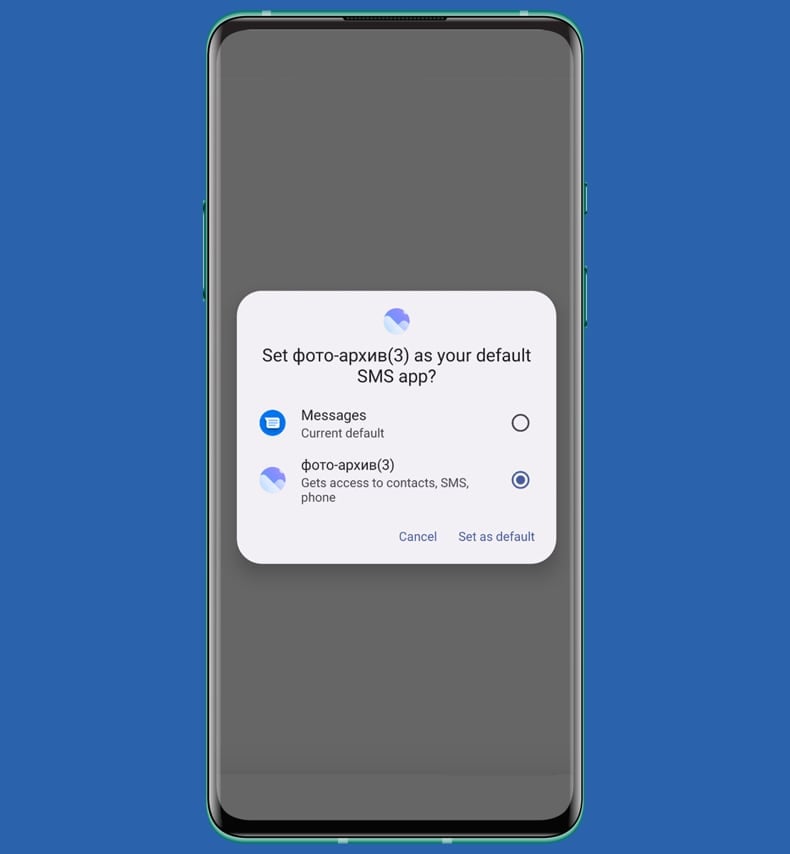
Quick menu:
- Introduction
- How to delete browsing history from the Chrome web browser?
- How to disable browser notifications in the Chrome web browser?
- How to reset the Chrome web browser?
- How to delete browsing history from the Firefox web browser?
- How to disable browser notifications in the Firefox web browser?
- How to reset the Firefox web browser?
- How to uninstall potentially unwanted and/or malicious applications?
- How to boot the Android device in "Safe Mode"?
- How to check the battery usage of various applications?
- How to check the data usage of various applications?
- How to install the latest software updates?
- How to reset the system to its default state?
- How to disable applications that have administrator privileges?
Delete browsing history from the Chrome web browser:

Tap the "Menu" button (three dots on the right-upper corner of the screen) and select "History" in the opened dropdown menu.

Tap "Clear browsing data", select "ADVANCED" tab, choose the time range and data types you want to delete and tap "Clear data".
Disable browser notifications in the Chrome web browser:

Tap the "Menu" button (three dots on the right-upper corner of the screen) and select "Settings" in the opened dropdown menu.

Scroll down until you see "Site settings" option and tap it. Scroll down until you see "Notifications" option and tap it.

Find the websites that deliver browser notifications, tap on them and click "Clear & reset". This will remove permissions granted for these websites to deliver notifications. However, once you visit the same site again, it may ask for a permission again. You can choose whether to give these permissions or not (if you choose to decline the website will go to "Blocked" section and will no longer ask you for the permission).
Reset the Chrome web browser:

Go to "Settings", scroll down until you see "Apps" and tap it.

Scroll down until you find "Chrome" application, select it and tap "Storage" option.

Tap "MANAGE STORAGE", then "CLEAR ALL DATA" and confirm the action by taping "OK". Note that resetting the browser will eliminate all data stored within. This means that all saved logins/passwords, browsing history, non-default settings and other data will be deleted. You will also have to re-login into all websites as well.
Delete browsing history from the Firefox web browser:

Tap the "Menu" button (three dots on the right-upper corner of the screen) and select "History" in the opened dropdown menu.

Scroll down until you see "Clear private data" and tap it. Select data types you want to remove and tap "CLEAR DATA".
Disable browser notifications in the Firefox web browser:

Visit the website that is delivering browser notifications, tap the icon displayed on the left of URL bar (the icon will not necessarily be a "Lock") and select "Edit Site Settings".

In the opened pop-up opt-in the "Notifications" option and tap "CLEAR".
Reset the Firefox web browser:

Go to "Settings", scroll down until you see "Apps" and tap it.

Scroll down until you find "Firefox" application, select it and tap "Storage" option.

Tap "CLEAR DATA" and confirm the action by taping "DELETE". Note that resetting the browser will eliminate all data stored within. This means that all saved logins/passwords, browsing history, non-default settings and other data will be deleted. You will also have to re-login into all websites as well.
Uninstall potentially unwanted and/or malicious applications:

Go to "Settings", scroll down until you see "Apps" and tap it.

Scroll down until you see a potentially unwanted and/or malicious application, select it and tap "Uninstall". If, for some reason, you are unable to remove the selected app (e.g., you are prompted with an error message), you should try using the "Safe Mode".
Boot the Android device in "Safe Mode":
The "Safe Mode" in Android operating system temporarily disables all third-party applications from running. Using this mode is a good way to diagnose and solve various issues (e.g., remove malicious applications that prevent users you from doing so when the device is running "normally").

Push the "Power" button and hold it until you see the "Power off" screen. Tap the "Power off" icon and hold it. After a few seconds the "Safe Mode" option will appear and you'll be able run it by restarting the device.
Check the battery usage of various applications:

Go to "Settings", scroll down until you see "Device maintenance" and tap it.

Tap "Battery" and check the usage of each application. Legitimate/genuine applications are designed to use as low energy as possible in order to provide the best user experience and to save power. Therefore, high battery usage may indicate that the application is malicious.
Check the data usage of various applications:

Go to "Settings", scroll down until you see "Connections" and tap it.

Scroll down until you see "Data usage" and select this option. As with battery, legitimate/genuine applications are designed to minimize data usage as much as possible. This means that huge data usage may indicate presence of malicious application. Note that some malicious applications might be designed to operate when the device is connected to wireless network only. For this reason, you should check both Mobile and Wi-Fi data usage.

If you find an application that uses a lot of data even though you never use it, then we strongly advise you to uninstall it as soon as possible.
Install the latest software updates:
Keeping the software up-to-date is a good practice when it comes to device safety. The device manufacturers are continually releasing various security patches and Android updates in order to fix errors and bugs that can be abused by cyber criminals. An outdated system is way more vulnerable, which is why you should always be sure that your device's software is up-to-date.

Go to "Settings", scroll down until you see "Software update" and tap it.

Tap "Download updates manually" and check if there are any updates available. If so, install them immediately. We also recommend to enable the "Download updates automatically" option - it will enable the system to notify you once an update is released and/or install it automatically.
Reset the system to its default state:
Performing a "Factory Reset" is a good way to remove all unwanted applications, restore system's settings to default and clean the device in general. However, you must keep in mind that all data within the device will be deleted, including photos, video/audio files, phone numbers (stored within the device, not the SIM card), SMS messages, and so forth. In other words, the device will be restored to its primal state.
You can also restore the basic system settings and/or simply network settings as well.

Go to "Settings", scroll down until you see "About phone" and tap it.

Scroll down until you see "Reset" and tap it. Now choose the action you want to perform:
"Reset settings" - restore all system settings to default;
"Reset network settings" - restore all network-related settings to default;
"Factory data reset" - reset the entire system and completely delete all stored data;
Disable applications that have administrator privileges:
If a malicious application gets administrator-level privileges it can seriously damage the system. To keep the device as safe as possible you should always check what apps have such privileges and disable the ones that shouldn't.

Go to "Settings", scroll down until you see "Lock screen and security" and tap it.

Scroll down until you see "Other security settings", tap it and then tap "Device admin apps".

Identify applications that should not have administrator privileges, tap them and then tap "DEACTIVATE".
Frequently Asked Questions (FAQ)
My device is infected with ClayRat malware, should I format my storage device to get rid of it?
No, such drastic action is often not necessary. Malware like ClayRat can usually be removed without formatting your device by using a trusted antivirus or anti-malware tool like Combo Cleaner.
What are the biggest issues that malware can cause?
Malware can cause data theft, financial loss, device damage (e.g., file encryption), additional infections, and similar issues.
What is the purpose of ClayRat malware?
This malware can steal data (e.g., read SMS, collect device information), spy on users, take photos using the device's camera, and spread itself further through SMS by exploiting infected devices.
How did ClayRat infiltrate my device?
ClayRat spreads through fake websites and phishing pages that redirect users to Telegram channels hosting the malicious app. These sites imitate popular apps and provide fake instructions to trick users into installing the malware, sometimes using fake update screens to appear legitimate.
Will Combo Cleaner protect me from malware?
Yes, Combo Cleaner can detect and remove most known malware infections. However, advanced malware may hide deep within the system, so performing a full system scan is strongly recommended.
Share:

Tomas Meskauskas
Expert security researcher, professional malware analyst
I am passionate about computer security and technology. I have an experience of over 10 years working in various companies related to computer technical issue solving and Internet security. I have been working as an author and editor for pcrisk.com since 2010. Follow me on Twitter and LinkedIn to stay informed about the latest online security threats.
PCrisk security portal is brought by a company RCS LT.
Joined forces of security researchers help educate computer users about the latest online security threats. More information about the company RCS LT.
Our malware removal guides are free. However, if you want to support us you can send us a donation.
DonatePCrisk security portal is brought by a company RCS LT.
Joined forces of security researchers help educate computer users about the latest online security threats. More information about the company RCS LT.
Our malware removal guides are free. However, if you want to support us you can send us a donation.
Donate
▼ Show Discussion