Get free scan and check if your device is infected.
Remove it nowTo use full-featured product, you have to purchase a license for Combo Cleaner. Seven days free trial available. Combo Cleaner is owned and operated by RCS LT, the parent company of PCRisk.com.
What kind of malware is Maverick?
Maverick is a banking Trojan sharing similarities in its code with another banking Trojan called Coyote. It is known that Maverick targets mainly Brazilian bank sites, cryptocurrency exchange sites, and payment platforms. The malware is capable of controlling the infected device and performing various malicious activities.
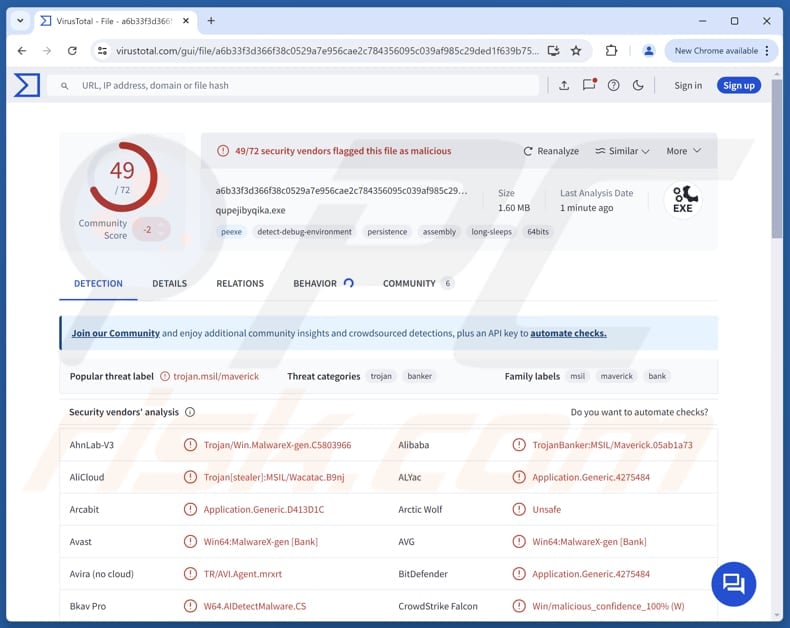
More about Maverick
When Maverick first runs, it tries to ensure that it starts automatically every time the computer boots. To do that, it looks in the user's Startup folder for a small script file. If no suitable file is found, the malware creates a new identifier. Also, Maverick contacts a remote server and runs hidden PowerShell code.
Once active, the malware watches which browser window is in front, checks its process, and only monitors activity when the user is in specific browsers (Chrome, Firefox, Edge, Brave, Internet Explorer, or a bank's browser). Its main goal is to detect when the user visits banking sites.
If one of those browsers is open, the malware uses UI Automation to read the active tab's title and checks it against a list of target bank sites. If the title matches a bank, Maverick can take further action using a Windows executable called "Maverick.Agent", which connects to the command-and-control server and extracts data.
The agent determines if the computer is in Brazil by checking the time zone, language/locale, system region, and date format. Then it checks the Startup folder for multiple persistence files, keeps the newest one, and deletes the rest. "Maverick.Agent" can receive a number of commands from the attackers.
These include restarting the computer, killing the malware process, taking screenshots, enabling a keylogger, performing mouse clicks, typing characters, locking the screen, generating phishing windows asking for the credentials used by banks, disabling fake windows, and more.
When the malware reports back to its server, it sends basic details about the infected computer, such as user name and computer name, the operating system version, number of monitors and screen resolution, a unique ID based on the machine's MAC addresses, and which bank's home page it should target for attacks.
| Name | Maverick banking malware |
| Threat Type | Banking Trojan |
| Detection Names | Avast (Win64:MalwareX-gen [Bank]), Combo Cleaner (Application.Generic.4275484), ESET-NOD32 (A Variant Of MSIL/Agent.XUO), Kaspersky (HEUR:Trojan-Banker.MSIL.Maverick.gen), Microsoft (Trojan:Win32/Wacatac.B!ml), Full List (VirusTotal) |
| Symptoms | Trojans are designed to stealthily infiltrate the victim's computer and remain silent, and thus no particular symptoms are clearly visible on an infected machine. |
| Possible distribution methods | Social engineering, deceptive WhatsApp messages, ZIP files containing malicious shortcut (LNK) files. |
| Damage | Stolen passwords and banking information, identity theft, monetary loss. |
| Malware Removal (Windows) |
To eliminate possible malware infections, scan your computer with legitimate antivirus software. Our security researchers recommend using Combo Cleaner. Download Combo CleanerTo use full-featured product, you have to purchase a license for Combo Cleaner. 7 days free trial available. Combo Cleaner is owned and operated by RCS LT, the parent company of PCRisk.com. |
Conclusion
Maverick is a banking malware that can monitor browsers, steal passwords, take screenshots, create fake phishing windows, control the mouse and keyboard, and run hidden code from a remote server. It can persist on the system, manipulate processes and windows, and report back detailed information about the infected computer.
Victims can suffer financial loss, account theft, identity theft, privacy invasion, and other negative outcomes. If Maverick is detected on a system, it should be removed as soon as possible.
How did Maverick infiltrate my computer?
Typically, the victim gets a ZIP via WhatsApp containing a malicious LNK file (the name may look generic or like a bank). The LNK runs cmd.exe, which launches a PowerShell script. That script contacts a remote server, decodes an embedded .NET program, and then loads it directly into memory.
The .NET file acts as a loader, which downloads and decrypts two payloads from the attacker's server. One payload is a WhatsApp infector loader and the other is the final banking malware. It is important to note that the infector targets WhatsApp Web running in the victim's browser and sends messages from the victim's account to others to spread the malware.
How to avoid installation of malware?
Keep your operating system, apps, and antivirus software up to date and perform regular security scans. Download software from official websites or trusted app stores and avoid pirated programs, cracks, or keygens. Be careful with emails and messages. Do not open links or files in unexpected emails or messages from unknown senders.
Also, do not click on suspicious ads, pop-ups, or content on untrustworthy sites, and never allow notifications from questionable websites.
If you believe that your computer is already infected, we recommend running a scan with Combo Cleaner Antivirus for Windows to automatically eliminate infiltrated malware.
A deceptive message sent via WhatsApp distributing Maverick (source: Kaspersky):
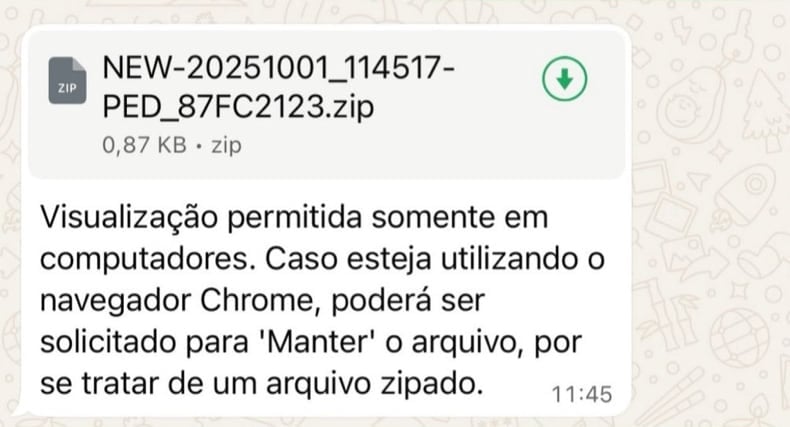
Translation of the deceptive message:
Visualization allowed only in computers. In case you're using the Chrome browser, choose "keep file" because it's a zipped file.
Instant automatic malware removal:
Manual threat removal might be a lengthy and complicated process that requires advanced IT skills. Combo Cleaner is a professional automatic malware removal tool that is recommended to get rid of malware. Download it by clicking the button below:
DOWNLOAD Combo CleanerBy downloading any software listed on this website you agree to our Privacy Policy and Terms of Use. To use full-featured product, you have to purchase a license for Combo Cleaner. 7 days free trial available. Combo Cleaner is owned and operated by RCS LT, the parent company of PCRisk.com.
Quick menu:
- What is Maverick?
- STEP 1. Manual removal of Maverick malware.
- STEP 2. Check if your computer is clean.
How to remove malware manually?
Manual malware removal is a complicated task - usually it is best to allow antivirus or anti-malware programs to do this automatically. To remove this malware we recommend using Combo Cleaner Antivirus for Windows.
If you wish to remove malware manually, the first step is to identify the name of the malware that you are trying to remove. Here is an example of a suspicious program running on a user's computer:

If you checked the list of programs running on your computer, for example, using task manager, and identified a program that looks suspicious, you should continue with these steps:
 Download a program called Autoruns. This program shows auto-start applications, Registry, and file system locations:
Download a program called Autoruns. This program shows auto-start applications, Registry, and file system locations:

 Restart your computer into Safe Mode:
Restart your computer into Safe Mode:
Windows XP and Windows 7 users: Start your computer in Safe Mode. Click Start, click Shut Down, click Restart, click OK. During your computer start process, press the F8 key on your keyboard multiple times until you see the Windows Advanced Option menu, and then select Safe Mode with Networking from the list.

Video showing how to start Windows 7 in "Safe Mode with Networking":
Windows 8 users: Start Windows 8 is Safe Mode with Networking - Go to Windows 8 Start Screen, type Advanced, in the search results select Settings. Click Advanced startup options, in the opened "General PC Settings" window, select Advanced startup.
Click the "Restart now" button. Your computer will now restart into the "Advanced Startup options menu". Click the "Troubleshoot" button, and then click the "Advanced options" button. In the advanced option screen, click "Startup settings".
Click the "Restart" button. Your PC will restart into the Startup Settings screen. Press F5 to boot in Safe Mode with Networking.

Video showing how to start Windows 8 in "Safe Mode with Networking":
Windows 10 users: Click the Windows logo and select the Power icon. In the opened menu click "Restart" while holding "Shift" button on your keyboard. In the "choose an option" window click on the "Troubleshoot", next select "Advanced options".
In the advanced options menu select "Startup Settings" and click on the "Restart" button. In the following window you should click the "F5" button on your keyboard. This will restart your operating system in safe mode with networking.

Video showing how to start Windows 10 in "Safe Mode with Networking":
 Extract the downloaded archive and run the Autoruns.exe file.
Extract the downloaded archive and run the Autoruns.exe file.

 In the Autoruns application, click "Options" at the top and uncheck "Hide Empty Locations" and "Hide Windows Entries" options. After this procedure, click the "Refresh" icon.
In the Autoruns application, click "Options" at the top and uncheck "Hide Empty Locations" and "Hide Windows Entries" options. After this procedure, click the "Refresh" icon.

 Check the list provided by the Autoruns application and locate the malware file that you want to eliminate.
Check the list provided by the Autoruns application and locate the malware file that you want to eliminate.
You should write down its full path and name. Note that some malware hides process names under legitimate Windows process names. At this stage, it is very important to avoid removing system files. After you locate the suspicious program you wish to remove, right click your mouse over its name and choose "Delete".

After removing the malware through the Autoruns application (this ensures that the malware will not run automatically on the next system startup), you should search for the malware name on your computer. Be sure to enable hidden files and folders before proceeding. If you find the filename of the malware, be sure to remove it.

Reboot your computer in normal mode. Following these steps should remove any malware from your computer. Note that manual threat removal requires advanced computer skills. If you do not have these skills, leave malware removal to antivirus and anti-malware programs.
These steps might not work with advanced malware infections. As always it is best to prevent infection than try to remove malware later. To keep your computer safe, install the latest operating system updates and use antivirus software. To be sure your computer is free of malware infections, we recommend scanning it with Combo Cleaner Antivirus for Windows.
Frequently Asked Questions (FAQ)
My computer is infected with Maverick malware, should I format my storage device to get rid of it?
Removing Maverick by formatting the drive will delete all files. Using a trusted malware removal tool like Combo Cleaner can clean the system while keeping data.
What are the biggest issues that malware can cause?
Malware can access and steal sensitive data, disrupt or damage your computer, lock or encrypt your files, give attackers remote control, download other harmful software, and perform other malicious actions.
What is the purpose of Maverick malware?
Generally, the purpose of Maverick malware is to steal banking credentials, monitor online banking activity, and spread itself through WhatsApp to infect other users.
How did Maverick infiltrate my computer?
Maverick infiltrates computers through malicious files sent via WhatsApp, often disguised in a ZIP archive or fake bank-related message.
Will Combo Cleaner protect me from malware?
Yes, Combo Cleaner can detect and remove most known malware. Since advanced malware often hides deep in the system, it is important to run a full system scan.
Share:

Tomas Meskauskas
Expert security researcher, professional malware analyst
I am passionate about computer security and technology. I have an experience of over 10 years working in various companies related to computer technical issue solving and Internet security. I have been working as an author and editor for pcrisk.com since 2010. Follow me on Twitter and LinkedIn to stay informed about the latest online security threats.
PCrisk security portal is brought by a company RCS LT.
Joined forces of security researchers help educate computer users about the latest online security threats. More information about the company RCS LT.
Our malware removal guides are free. However, if you want to support us you can send us a donation.
DonatePCrisk security portal is brought by a company RCS LT.
Joined forces of security researchers help educate computer users about the latest online security threats. More information about the company RCS LT.
Our malware removal guides are free. However, if you want to support us you can send us a donation.
Donate
▼ Show Discussion