Get free scan and check if your device is infected.
Remove it nowTo use full-featured product, you have to purchase a license for Combo Cleaner. Seven days free trial available. Combo Cleaner is owned and operated by RCS LT, the parent company of PCRisk.com.
What is Enhanced Protection Mode?
Enhanced Protection Mode is a fake message displayed by Trojan.FakeAV.LVT. Your computer could have become infected with this Trojan if you were tricked into downloading fake Flash Player updates.
When installed on your PC, this Trojan displays a fake message reporting that your computer is infected with backdoor.11.Win32.xnco. To remove this 'detected' threat, you will be prompted to reboot your computer, and if you agree, your operating system boots in Safe Mode with only a blank page displayed.
After this procedure, your computer is restarted in Normal Mode, and if you click on the icon of your antivirus program, you are presented with a message reporting that your antivirus program is operating in Enhanced Protection Mode.
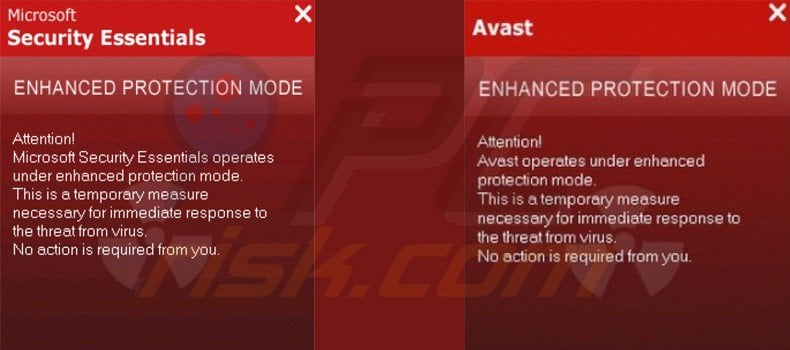
While other fake antivirus programs attempt to trick you into believing that your computer is highly infected, and then offer the purchase of a fake license, Enhanced Protection Mode infection operates differently. Internet criminals created this Trojan to download malicious programs to your computer without your knowledge.
The program is designed to assure you that there is no problem with your system, whilst in the background it downloads and installs various malware. This infection also modifies your Hosts file, leading to redirects whilst browsing the Internet.
You should remove Enhanced Protection Mode from your computer immediately to prevent further infections being downloaded to your PC.
The following is a fake message used by Trojan.FakeAV.LVT. to install an Enhanced Protection Mode infection on your computer:
"Attention! [legitimate antivirus name] operates under Enhanced Protection Mode. This is a temporary measure necessary for immediate response to the threat from a virus!"
Legitimate antivirus names used by this infection:
Kaspersky Internet Security 7, Kaspesky Antivirus 7, Comodo, McAfee, Microsoft Defender, ESET NOD32 Antivirus, ESET Smart Security, Norton AntiVirus, Dr. Web, Kaspersky Anti-virus 2009,Agava Firewall, Microsoft Security Essentials, Avast, Kaspersky Internet Security 2009, Kaspersky Internet Security 2010, Kaspersky Internet Security 2011, AVG Anti-virus, Avira AntiVir, Kaspersky Internet Security 7, Kaspesky Antivirus 7, Comodo, McAfee, Microsoft Defender, ESET NOD32 Antivirus, ESET Smart Security, Norton AntiVirus, Dr. Web, Kaspersky Anti-virus 2009, Kaspersky Anti-virus 2010, Kaspersky Anti-virus 2011, Outpost Firewall, Panda Antivirus
Examples of legitimate antivirus names used by this Trojan:
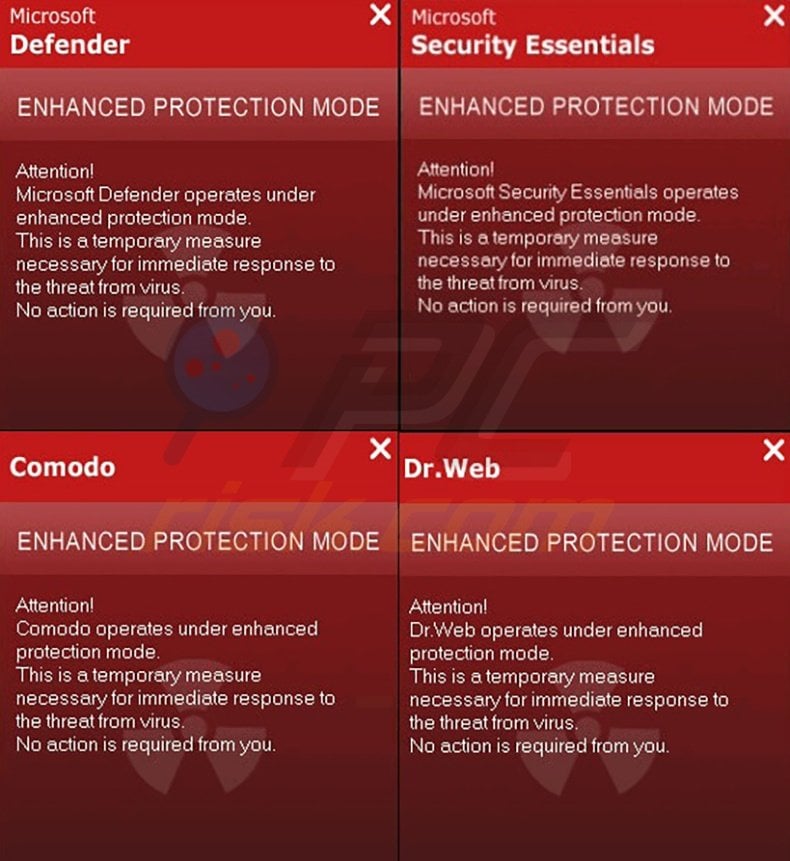
Instant automatic malware removal:
Manual threat removal might be a lengthy and complicated process that requires advanced IT skills. Combo Cleaner is a professional automatic malware removal tool that is recommended to get rid of malware. Download it by clicking the button below:
DOWNLOAD Combo CleanerBy downloading any software listed on this website you agree to our Privacy Policy and Terms of Use. To use full-featured product, you have to purchase a license for Combo Cleaner. 7 days free trial available. Combo Cleaner is owned and operated by RCS LT, the parent company of PCRisk.com.
Quick menu:
- What is Enhanced Protection Mode?
- STEP 1. Remove Enhanced Protection Mode using a software.
- STEP 2. Remove Enhanced Protection Mode using Safe Mode with Networking.
- STEP 3. Remove Enhanced Protection Mode manually by deleting files and registry entries.
Remove "Enhanced Protection Mode" virus automatically:
DOWNLOAD remover for malware infections
Combo Cleaner checks if your computer is infected with malware. To use full-featured product, you have to purchase a license for Combo Cleaner. 7 days free trial available. Combo Cleaner is owned and operated by RCS LT, the parent company of PCRisk.com.
NOTE: Some spyware can block the downloading of spyware removers. If you cannot download it using the default location, try one of the alternative download locations below:
- Location 1 (the file is renamed to "iexplore.exe", since most spyware does not block this file)
- Location 2
If you still cannot download or install spyware removal software, you can try our Custom installer designed by our technicians to break through malware infections.
"Enhanced Protection Mode" manual removal instructions:
1. Start your computer in Safe Mode. Click Start, click Shut Down, click Restart, click OK.
During your computer starting process press the F8 key on your keyboard multiple times until you see the Windows Advanced Option menu, then select Safe Mode with Networking from the list.
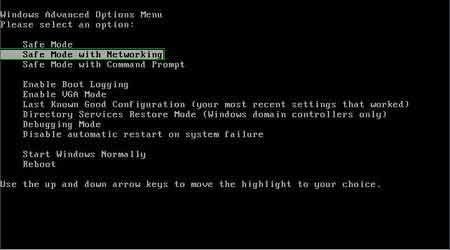
Here is a video demonstrating how to start Windows in "Safe Mode with Networking":
Windows XP users:
Windows Vista / 7 users:
Windows 8 users:
2. Open Internet Explorer, click Tools and select Internet Options. Select "Connections".
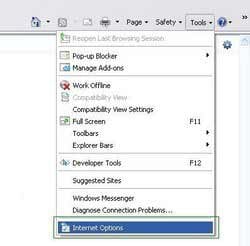
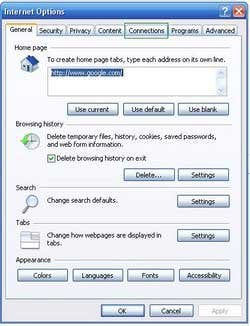
3.Click LAN settings, if 'Use a proxy server for your LAN' is checked, uncheck it and press OK.
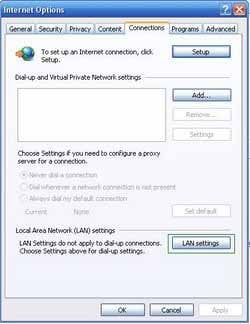
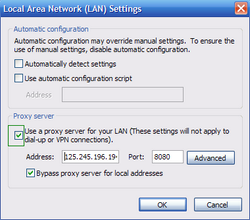
4. Enhanced Protection Mode modifies the system Hosts file. It is used to resolve canonical names of websites to IP addresses.
When it is modified, the user may be redirected to malicious sites, despite a legitimate URL apprearing in address bar. It is difficult to determine whether the site is genuine when the Hosts file is modified.
To fix this, please download the Microsoft FixIt tool that restores your hosts file to the Windows default. Run this tool when downloaded and follow the on-screen instructions.
The download link is as follows:
5. Download and install the spyware remover to completely remove the infection.
DOWNLOAD remover for malware infections
Combo Cleaner checks if your computer is infected with malware. To use full-featured product, you have to purchase a license for Combo Cleaner. 7 days free trial available. Combo Cleaner is owned and operated by RCS LT, the parent company of PCRisk.com.
NOTE: Some spyware can block the downloading of spyware removers. If you cannot download it using the default location, try one of the alternative download locations below:
- Location 1 (the file is renamed to "iexplore.exe", since most of spyware does not block this file)
- Location 2
If you are unable to remove Enhanced Protection Mode, you can use these manual removal instructions. Use them at your own risk, since if you do not have strong computer knowledge, you could harm your operating system.
Use them only if you are an experienced computer user. (Instructions on how to end processes, remove registry entries...)
End these Enhanced Protection Mode processes:
OTS.exe systemup.exe sysdriver32.exe
Remove these Enhanced Protection Mode registry entries:
HKEY_LOCAL_MACHINE\Software\[legitimate antivirus name] Enhanced Protection ModeHKEY_CURRENT_USER\Software\Microsoft\Windows\CurrentVersion\Run “[legitimate antivirus name] Enhanced Protection Mode”
Delete these Enhanced Protection Mode files:
%Users%\[UserName]\Downloads\OTS.exe %Windows%\l1rezerv.exe %Windows%\systemup.exe %Windows%\sysdriver32.exe
Summary:
The fake antivirus programs (also known as "rogue antivirus programs" or "scareware") are applications that tries to lure computer users into paying for their non-existent full versions to remove the supposedly detected security infections (although the computer is actually clean). These bogus programs are created by cyber criminals who design them to look as legitimate antivirus software. Most commonly rogue antivirus programs infiltrate user's computer using poop-up windows or alerts which appear when users surf the Internet. These deceptive messages trick users into downloading a rogue antivirus program on their computers. Other known tactics used to spread scareware include exploit kits, infected email messages, online ad networks, drive-by downloads, or even direct calls to user's offering free support.
A computer that is infected with a fake antivirus program might also have other malware installed on it as rogue antivirus programs often are bundled with Trojans and exploit kits. Noteworthy that additional malware that infiltrates user's operating system remains on victim's computer regardless of whether a payment for a non-existent full version of a fake antivirus program is made. Here are some examples of fake security warning messages that are used in fake antivirus distribution:


Computer users who are dealing with a rogue security software shouldn't buy it's full version. By paying for a license key of a fake antivirus program users would send their money and banking information to cyber criminals. Users who have already entered their credit card number (or other sensitive information) when asked by such bogus software should inform their credit card company that they have been tricked into buying a rogue security software. Screenshot of a web page used to lure computer users into paying for a non-existent full version of trojan.fakeav.lvt and other rogue antivirus programs:

To protect your computer from trojan.fakeav.lvt and other rogue antivirus programs users should:
- Keep their operating system and all of the installed programs up-to-date.
- Use legitimate antivirus and anti-spyware programs.
- Use caution when clicking on links in social networking websites and email messages.
- Don't trust online pop-up messages which state that your computer is infected and offers you to download security software.
Symptoms indicating that your operating system is infected with a fake antivirus program:
- Intrusive security warning pop-up messages.
- Alerts asking to upgrade to a paid version of a program to remove the supposedly detected malware.
- Slow computer performance.
- Disabled Windows updates.
- Blocked Task Manager.
- Blocked Internet browsers or inability to visit legitimate antivirus vendor websites.
If you have additional information on trojan.fakeav.lvt or it's removal please share your knowledge in the comments section below.
Share:

Tomas Meskauskas
Expert security researcher, professional malware analyst
I am passionate about computer security and technology. I have an experience of over 10 years working in various companies related to computer technical issue solving and Internet security. I have been working as an author and editor for pcrisk.com since 2010. Follow me on Twitter and LinkedIn to stay informed about the latest online security threats.
PCrisk security portal is brought by a company RCS LT.
Joined forces of security researchers help educate computer users about the latest online security threats. More information about the company RCS LT.
Our malware removal guides are free. However, if you want to support us you can send us a donation.
DonatePCrisk security portal is brought by a company RCS LT.
Joined forces of security researchers help educate computer users about the latest online security threats. More information about the company RCS LT.
Our malware removal guides are free. However, if you want to support us you can send us a donation.
Donate
▼ Show Discussion