Get free scan and check if your device is infected.
Remove it nowTo use full-featured product, you have to purchase a license for Combo Cleaner. Seven days free trial available. Combo Cleaner is owned and operated by RCS LT, the parent company of PCRisk.com.
What is Cloud Protection?
Cloud Protection is a fake computer security scanner derived from the same family of rogue programs as OpenCloud Antivirus, Guard Online, and many others. Internet criminals develop rogue programs such as Cloud Protection to trick computer users into purchasing their fake licenses.
Cloud Protection and its clones do not actually scan your computer for security issues, but merely imitate the process. After the fake scan, you are presented with a results page reporting that Cloud Protection has detected various malware and other security issues on your computer.
When you click the 'Remove Threats' button, you are redirected to a fake sales page where you will be asked to enter your banking information and purchase a full version of Cloud Protection in order to remove the 'detected' security threats.
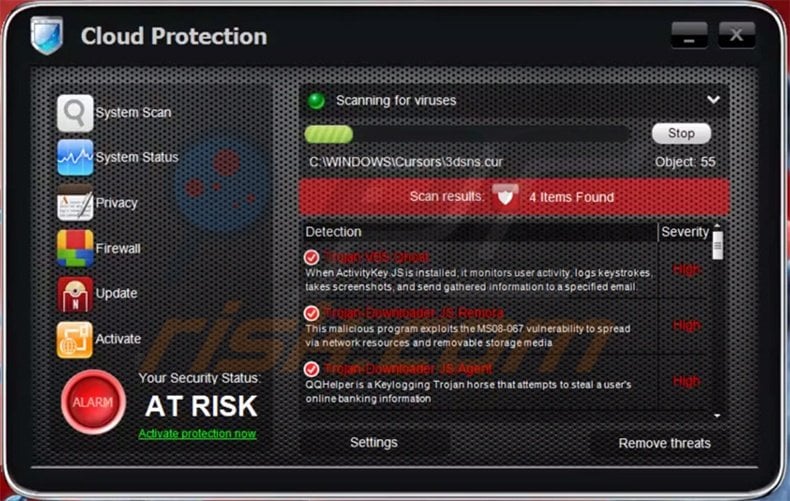
Do not buy Cloud Protection - this program is a scam. The objective of Internet criminals is to sell you a non existent version of this fake computer security program.
Fake scanners such as Cloud Protection are proliferated via misleading websites able to exploit various security vulnerabilities on your computer. When infected with Cloud Protection, you will be unable to use you computer as normal - the bogus software will interrupt your work by displaying various fake pop-up messages.
The security scans and warning messages are fake, therefore, ignore them and remove Cloud Protection from your computer immediately.
The following fake pop-up messages will be displayed on a computer infected with Cloud Protection:
"Windows Security Alert. To help protect your computer, Windows Firewall has blocked some features of this program. Do you want to keep blocking this program? Name: Zeus Trojan Publisher: Unauthorized."
"Security Warning. Your computer continues to be infected with harmful viruses. In order to prevent permanent loss of your information and credit card data theft, please activate your antivirus software. Click here to enable protection."
"Security Warning. There are critical system files on your computer that were modified by malicious software. It may cause permanent data loss. Click here to remove malicious software.
"Security Warning. Malicious programs that may steal your private information and prevent your system from working properly are detected on your computer. Click here to clean your PC immediately."
These security pop-ups are fake. If your computer is infected with Cloud Protection, you should remove it immediately.
Instant automatic malware removal:
Manual threat removal might be a lengthy and complicated process that requires advanced IT skills. Combo Cleaner is a professional automatic malware removal tool that is recommended to get rid of malware. Download it by clicking the button below:
DOWNLOAD Combo CleanerBy downloading any software listed on this website you agree to our Privacy Policy and Terms of Use. To use full-featured product, you have to purchase a license for Combo Cleaner. 7 days free trial available. Combo Cleaner is owned and operated by RCS LT, the parent company of PCRisk.com.
Quick menu:
- What is Cloud Protection?
- STEP 1. Remove Cloud Protection using a registration key.
- STEP 2. Remove Cloud Protection using Safe Mode with Networking.
Cloud Protection virus removal:
Step 1
Enter any one of these Cloud Protection activation keys in the registration window. Click the 'Activate' button, located at the left corner of the main program window and paste only one of these keys (each key is on a separate line):
1148762586
1171249582
2294654156
2343258649
2961332892
3541567625
8196345414
8196375436
9972439689
When the registration key is entered, Cloud Protection will behave as if you have purchased it and will stop generating fake warnings. It will also enable some previously disabled Windows features.
Note that registering this program will not remove it from your PC. It will simply disable the fake warnings.
Step 2
Download and scan your computer with Kaspersky's TDSS Killer. Download TDSS Killer. (Cloud Protection infects your computer along with a rootkit infection - for smooth removal you need to remove this rootkit infection first).
Step 3
This infection is known to modify your proxy settings. It intercepts your connection to the Internet and you may be unable to access some Internet resources.
To fix this, download and run the proxy removal tool. The tool runs automatically, just double click it and it will do the job. The download link is below:
After removing the proxy, you will be able to download the spyware remover.
Step 4
Download, install and run the spyware removal tool. It will scan your PC for malware infections.
DOWNLOAD remover for malware infections
Combo Cleaner checks if your computer is infected with malware. To use full-featured product, you have to purchase a license for Combo Cleaner. 7 days free trial available. Combo Cleaner is owned and operated by RCS LT, the parent company of PCRisk.com.
If you cannot download or run the default installation file, you can try to download an alternate installer (it is renamed to iexplore.exe, since most spyware does not block execution of files with this name).
You can also try the registry fix (link below). It enables execution of programs.
Download the registryfix.reg file, double click it, click YES, and then OK.
If installation fails, you can try downloading a customized installer developed by our technicians to bypass the Cloud Protection spyware infection. Your browser may report that this file is unsafe.
Please ignore these warnings. Download customized installer
Cloud Protection removal instructions (on infected computer):
1. Start your computer in Safe Mode. Click Start, click Shut Down, click Restart, click OK.
During your computer starting process press the F8 key on your keyboard multiple times until you see the Windows Advanced Option menu, then select Safe Mode with Networking from the list.
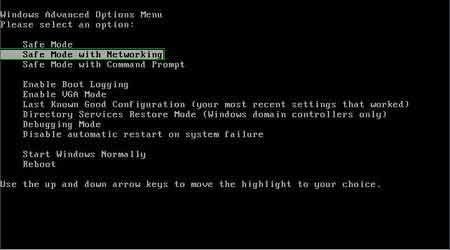
Here is a video demonstrating how to start Windows in "Safe Mode with Networking":
Windows XP users:
Windows Vista / 7 users:
Windows 8 users:
2. Open Internet Explorer, click Tools and select Internet Options. Select "Connections".
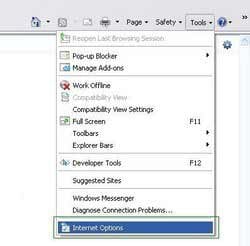
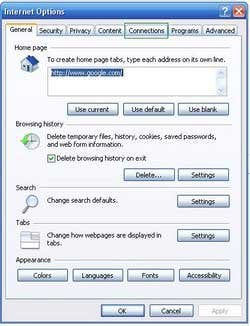
3.Click LAN settings, if 'Use a proxy server for your LAN' is checked, uncheck it and press OK.
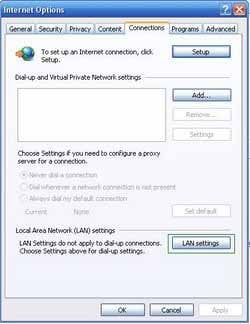
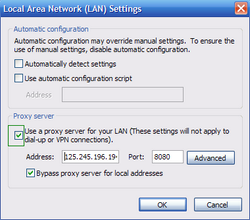
4. Download HijackThis and save it to your desktop. Some malicious programs are able to block HijackThis, so when you click the download link, in the Save dialog, rename HijackThis.exe to iexplore.exe and only then click the Save button.
After saving the file to your desktop, double click it. In the main HijackThis window click the “Do a system scan only” button.
Select the following entry (place a tick at the left of the entry):
HKEY_LOCAL_MACHINE\SOFTWARE\Microsoft\Windows\CurrentVersion\Run ""
After selecting the required entry, click "Fix Checked". After this procedure you can close HijackThis and proceed to the next removal step.
5. Download legitimate anti-spyware software to fully remove Cloud Protection from your computer.
DOWNLOAD remover for malware infections
Combo Cleaner checks if your computer is infected with malware. To use full-featured product, you have to purchase a license for Combo Cleaner. 7 days free trial available. Combo Cleaner is owned and operated by RCS LT, the parent company of PCRisk.com.
Summary:
The fake antivirus programs (also known as "rogue antivirus programs" or "scareware") are applications that tries to lure computer users into paying for their non-existent full versions to remove the supposedly detected security infections (although the computer is actually clean). These bogus programs are created by cyber criminals who design them to look as legitimate antivirus software. Most commonly rogue antivirus programs infiltrate user's computer using poop-up windows or alerts which appear when users surf the Internet. These deceptive messages trick users into downloading a rogue antivirus program on their computers. Other known tactics used to spread scareware include exploit kits, infected email messages, online ad networks, drive-by downloads, or even direct calls to user's offering free support.
A computer that is infected with a fake antivirus program might also have other malware installed on it as rogue antivirus programs often are bundled with Trojans and exploit kits. Noteworthy that additional malware that infiltrates user's operating system remains on victim's computer regardless of whether a payment for a non-existent full version of a fake antivirus program is made. Here are some examples of fake security warning messages that are used in fake antivirus distribution:


Computer users who are dealing with a rogue security software shouldn't buy it's full version. By paying for a license key of a fake antivirus program users would send their money and banking information to cyber criminals. Users who have already entered their credit card number (or other sensitive information) when asked by such bogus software should inform their credit card company that they have been tricked into buying a rogue security software. Screenshot of a web page used to lure computer users into paying for a non-existent full version of cloud protection rogue and other rogue antivirus programs:

To protect your computer from cloud protection rogue and other rogue antivirus programs users should:
- Keep their operating system and all of the installed programs up-to-date.
- Use legitimate antivirus and anti-spyware programs.
- Use caution when clicking on links in social networking websites and email messages.
- Don't trust online pop-up messages which state that your computer is infected and offers you to download security software.
Symptoms indicating that your operating system is infected with a fake antivirus program:
- Intrusive security warning pop-up messages.
- Alerts asking to upgrade to a paid version of a program to remove the supposedly detected malware.
- Slow computer performance.
- Disabled Windows updates.
- Blocked Task Manager.
- Blocked Internet browsers or inability to visit legitimate antivirus vendor websites.
If you have additional information on cloud protection rogue or it's removal please share your knowledge in the comments section below.
Share:

Tomas Meskauskas
Expert security researcher, professional malware analyst
I am passionate about computer security and technology. I have an experience of over 10 years working in various companies related to computer technical issue solving and Internet security. I have been working as an author and editor for pcrisk.com since 2010. Follow me on Twitter and LinkedIn to stay informed about the latest online security threats.
PCrisk security portal is brought by a company RCS LT.
Joined forces of security researchers help educate computer users about the latest online security threats. More information about the company RCS LT.
Our malware removal guides are free. However, if you want to support us you can send us a donation.
DonatePCrisk security portal is brought by a company RCS LT.
Joined forces of security researchers help educate computer users about the latest online security threats. More information about the company RCS LT.
Our malware removal guides are free. However, if you want to support us you can send us a donation.
Donate
▼ Show Discussion