Get free scan and check if your device is infected.
Remove it nowTo use full-featured product, you have to purchase a license for Combo Cleaner. Seven days free trial available. Combo Cleaner is owned and operated by RCS LT, the parent company of PCRisk.com.
What is Privacy Protection?
Privacy Protection is a fake computer security program derived from the same family of misleading applications as Security Protection and Malware Protection. Like its predecessors, Privacy Protection attempts to scare you into believing that your computer has various security threats.
After you click the 'Remove All' button in the main window of Privacy Protection, you are asked to purchase a full version of the software in order to remove the 'detected' security issues. Do not purchase Privacy Protection - it is a scam.
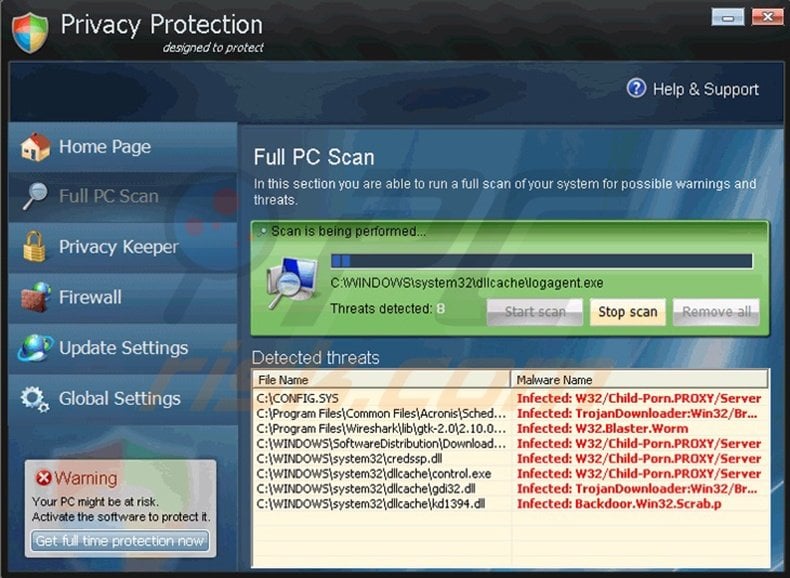
This rogue program does not scan your computer for security threats - the process is merely imitated. The files that this bogus program 'detects' as security threats are legitimate Windows system files.
Do not remove them manually - you could damage your operating system and be unable to boot Windows. Privacy Protection is often proliferated through misleading websites exploiting security vulnerabilities in your computer to install rogue programs on your PC.
Ignore the security scans and warning messages displayed by Privacy Protection - they are fake. Internet criminals created this bogus program with one purpose - to steal money from your credit card account.
Remove Privacy Protection from your computer as soon as you notice it. This program has none of the functionality required of legitimate security software.
Privacy Protection generates bogus security warning messages and scans to threaten and intimidate you. Ignore statements made by this malicious program and eliminate it from your PC.
Screenshot of Privacy Protection virus:
The following fake security warning messages are displayed by Privacy Protection:
"Your PC might be at risk. Activate the software to protect it."
Instant automatic malware removal:
Manual threat removal might be a lengthy and complicated process that requires advanced IT skills. Combo Cleaner is a professional automatic malware removal tool that is recommended to get rid of malware. Download it by clicking the button below:
DOWNLOAD Combo CleanerBy downloading any software listed on this website you agree to our Privacy Policy and Terms of Use. To use full-featured product, you have to purchase a license for Combo Cleaner. 7 days free trial available. Combo Cleaner is owned and operated by RCS LT, the parent company of PCRisk.com.
Quick menu:
- What is Privacy Protection?
- STEP 1. Remove Privacy Protection using a registration key.
- STEP 2. Remove Privacy Protection using Safe Mode with Networking.
- STEP 3. Remove Privacy Protection manually by deleting files and registry entries.
Removal of Privacy Protection virus:
Step 1
Enter Privacy the Protection registration key in the registration window. Click the 'Get full time protection now' button located at the bottom left of the main window (in the registration window, use a dummy e-mail address, not your own):
Y76REW-T65FD5-U7VBF5A
Please note that registering this fake security software will not remove it. It will simply enable execution of programs and some other features.
To fully remove Privacy Protection from your PC, proceed to the next step.
Step 2
Download the spyware remover to fully remove Privacy Protection from your computer.
DOWNLOAD remover for malware infections
Combo Cleaner checks if your computer is infected with malware. To use full-featured product, you have to purchase a license for Combo Cleaner. 7 days free trial available. Combo Cleaner is owned and operated by RCS LT, the parent company of PCRisk.com.
NOTE: If you cannot run or download the removal tool, download the registry fix file. It enables execution of applications.
Click on the link below, and when download completes, click run, click yes, and then OK.
If installation of the remover fails, you can try to download the Custom Installer, developed by our technicians to bypass spyware infections and install security software regardless.
Privacy Protection removal instructions (manual):
1. Start your computer in Safe Mode. Click Start, click Shut Down, click Restart, click OK.
During your computer starting process press the F8 key on your keyboard multiple times until you see the Windows Advanced Option menu, then select Safe Mode with Networking from the list.{jcomments on}
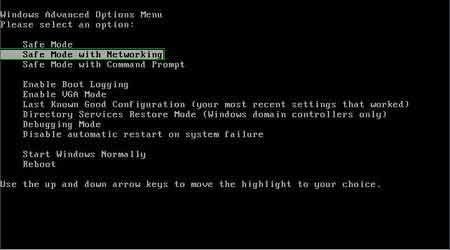
Here is a video demonstrating how to start Windows in "Safe Mode with Networking":
Windows XP users:
Windows Vista / 7 users:
Windows 8 users:
2. Download the fix.reg file. After saving the file to your desktop, double click fix.reg and then click YES to confirm.
3. Open Internet Explorer, click Tools and select Internet Options. Select "Connections".
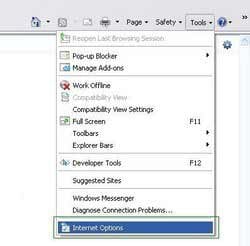
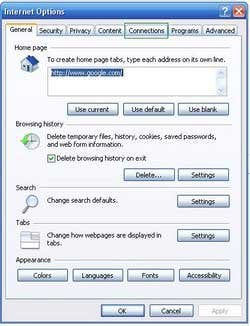
4.Click LAN settings, if 'Use a proxy server for your LAN' is checked, uncheck it and press OK.
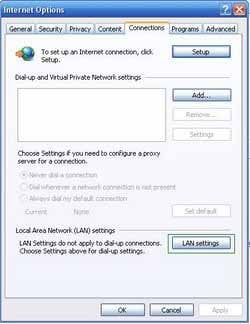
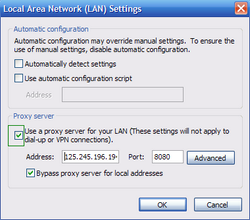
5. Download legitimate anti-spyware software to fully remove Privacy Protection from your PC. Download Recommended Spyware Remover to remove Privacy Protection.
If you are unable to remove Privacy Protection, you can use these manual removal instructions. Use them at your own risk, since if you do not have strong computer knowledge, you could harm your operating system.
Use them only if you are an experienced computer user. (Instructions on how to end processes, remove registry entries...)
End these Privacy Protection processes:
[RANDOM CHARACTERS].exe
Remove these Privacy Protection registry entries:
HKEY_CURRENT_USER\Software\Privacy Protection
HKEY_CLASSES_ROOT\BrcWizApp.BrcWiz
HKEY_CLASSES_ROOT\BrcWizApp.BrcWiz.1
HKEY_CLASSES_ROOT\CLSID\{80c10400-59cb-4c79-97ce-cc693103afca}
HKEY_CLASSES_ROOT\Interface\{4B66E1DF-4DE3-4CDA-83B5-11673EADAB0B}
HKEY_CLASSES_ROOT\Interface\{9692BE2F-EB8F-49D9-A11C-C24C1EF734D5}
HKEY_CLASSES_ROOT\TypeLib\{58B4E0F5-F122-4C02-B038-C482D998486A}
HKEY_CURRENT_USER\Software\Microsoft “adver_id” = “29?
HKEY_CURRENT_USER\Software\Microsoft\Windows\CurrentVersion\Policies\Associations “LowRiskFileTypes” = “.exe;”
HKEY_CURRENT_USER\Software\Microsoft\Windows\CurrentVersion\Run “Privacy Protection”
HKEY_CURRENT_USER\Software\Microsoft\Windows\CurrentVersion\Run “rundll32? = “”
HKEY_CURRENT_USER\Software\Microsoft\Windows NT\CurrentVersion\Winlogon “Shell” = “%UserProfile%\Application Data\defender.exe” /sn”
HKEY_LOCAL_MACHINE\SOFTWARE\Microsoft\Windows\CurrentVersion\policies\system “EnableLUA” = “0?
HKEY_LOCAL_MACHINE\SOFTWARE\Microsoft\Windows\CurrentVersion\Run “rundll32? = “”
Delete these Privacy Protection files:
%Documents and Settings%\[User Name]\asr.dat
%Documents and Settings%\[User Name]\Application Data\1tmp.bat
%Documents and Settings%\[User Name]\Application Data\defender.exe
%Documents and Settings%\[User Name]\Application Data\scan.dll
%Documents and Settings%\[User Name]\Application Data\[random].tmp
%Documents and Settings%\[User Name]\Desktop\PrivacyProtection.lnk
%Documents and Settings%\[User Name]\Start Menu\Privacy Protection.lnk
Summary:
The fake antivirus programs (also known as "rogue antivirus programs" or "scareware") are applications that tries to lure computer users into paying for their non-existent full versions to remove the supposedly detected security infections (although the computer is actually clean). These bogus programs are created by cyber criminals who design them to look as legitimate antivirus software. Most commonly rogue antivirus programs infiltrate user's computer using poop-up windows or alerts which appear when users surf the Internet. These deceptive messages trick users into downloading a rogue antivirus program on their computers. Other known tactics used to spread scareware include exploit kits, infected email messages, online ad networks, drive-by downloads, or even direct calls to user's offering free support.
A computer that is infected with a fake antivirus program might also have other malware installed on it as rogue antivirus programs often are bundled with Trojans and exploit kits. Noteworthy that additional malware that infiltrates user's operating system remains on victim's computer regardless of whether a payment for a non-existent full version of a fake antivirus program is made. Here are some examples of fake security warning messages that are used in fake antivirus distribution:


Computer users who are dealing with a rogue security software shouldn't buy it's full version. By paying for a license key of a fake antivirus program users would send their money and banking information to cyber criminals. Users who have already entered their credit card number (or other sensitive information) when asked by such bogus software should inform their credit card company that they have been tricked into buying a rogue security software. Screenshot of a web page used to lure computer users into paying for a non-existent full version of privacy protection rogue and other rogue antivirus programs:

To protect your computer from privacy protection rogue and other rogue antivirus programs users should:
- Keep their operating system and all of the installed programs up-to-date.
- Use legitimate antivirus and anti-spyware programs.
- Use caution when clicking on links in social networking websites and email messages.
- Don't trust online pop-up messages which state that your computer is infected and offers you to download security software.
Symptoms indicating that your operating system is infected with a fake antivirus program:
- Intrusive security warning pop-up messages.
- Alerts asking to upgrade to a paid version of a program to remove the supposedly detected malware.
- Slow computer performance.
- Disabled Windows updates.
- Blocked Task Manager.
- Blocked Internet browsers or inability to visit legitimate antivirus vendor websites.
If you have additional information on privacy protection rogue or it's removal please share your knowledge in the comments section below.
Share:

Tomas Meskauskas
Expert security researcher, professional malware analyst
I am passionate about computer security and technology. I have an experience of over 10 years working in various companies related to computer technical issue solving and Internet security. I have been working as an author and editor for pcrisk.com since 2010. Follow me on Twitter and LinkedIn to stay informed about the latest online security threats.
PCrisk security portal is brought by a company RCS LT.
Joined forces of security researchers help educate computer users about the latest online security threats. More information about the company RCS LT.
Our malware removal guides are free. However, if you want to support us you can send us a donation.
DonatePCrisk security portal is brought by a company RCS LT.
Joined forces of security researchers help educate computer users about the latest online security threats. More information about the company RCS LT.
Our malware removal guides are free. However, if you want to support us you can send us a donation.
Donate
▼ Show Discussion