Get free scan and check if your device is infected.
Remove it nowTo use full-featured product, you have to purchase a license for Combo Cleaner. Seven days free trial available. Combo Cleaner is owned and operated by RCS LT, the parent company of PCRisk.com.
What is System Check?
System Check is a misleading program that hides desktop icons and start menu items in order to scare computer users in believing that their computer hardware has malfunctioned. The program differs from typical fake antivirus software, since it employs different tactics to scare computer users.
While a typical rogue anti-spyware program scans your computer for security threats and then displays a fake detection list, System Check mimics a scan of your hard drive and then generates fake warning messages reporting that your computer hardware has malfunctioned and you could potentially lose your data. System Check is a fake computer program.
This rogue scanner is a copy of previous versions: System Fix, Data Restore, System Recovery, and many others.
When installed on your computer 'System Check' generates the following fake security warning messages:
"Critical Error Hard drive clusters are partly damaged. Segment load failure."
"System Check will scan the system to identify performance problems. Start or Cancel."
"Critical Error. RAM memory usage is critically high. RAM memory failure."
"Critical Error Windows can't find hard disk space. Hard drive error."
"Activation Reminder. System Check. Advanced module activation required to fix detected errors and performance issues. Please purchase Advanced Module license to activate this software and enable all features."
Like previous versions, System Check is proliferated via various misleading methods. Internet criminals distribute bogus scanners such as this using Trojans, and when infected with System Check, you will notice many system warning pop-ups reporting that your computer hardware has malfunctioned.
The main window of this program will appear on your desktop each time you boot your PC. This fake computer scanner modifies the registry of infected computer operating systems, thus enabling System Check to disable various Windows functions.
To further scare you into believing that your hard drive has serious problems, System Check hides your desktop icons. Despite this, you should not panic, since this bogus scanner simply hides them.
These processes are performed with one intention - to sell you a license key for a useless program. The computer scans are fake, and there are likely to be no problems with the hardware on your PC. This fake computer optimizer merely attempts to scare you into believing that you could lose your data.
Do not buy the license for System Check; it is a fake program, which should be removed from your computer immediately. System Check has nothing in common with genuine computer registry fixers, and you will not find any legitimate functions required of such software.
Do not be intimidated by the warning message pop-ups displayed by System Check - the reports of serious hardware failures are false. The 'defragmentation' and other features displayed by this bogus program are also fake.
If you have already bought a license for this fake program, do not hesitate to contact your credit card company to demand a refund. Follow this removal guide to completely remove System Check from your computer and regain control of your hidden data.
Screenshots of the fake system optimizer, System Check:
Instant automatic malware removal:
Manual threat removal might be a lengthy and complicated process that requires advanced IT skills. Combo Cleaner is a professional automatic malware removal tool that is recommended to get rid of malware. Download it by clicking the button below:
DOWNLOAD Combo CleanerBy downloading any software listed on this website you agree to our Privacy Policy and Terms of Use. To use full-featured product, you have to purchase a license for Combo Cleaner. 7 days free trial available. Combo Cleaner is owned and operated by RCS LT, the parent company of PCRisk.com.
Quick menu:
- What is System Check?
- STEP 1. Remove System Check using a registration key.
- STEP 2. Remove System Check using Safe Mode with Networking.
- STEP 3. Restore hidden desktop files and icons.
System Check virus removal:
Before downloading, enter the System Check registration key in the registration window. Click on "Click here to activate full-functional version", located on the bottom-left of the main window and enter this key:
E-mail: fake (at) email.com Key: 1203978628012489708290478989147
When the registration key is entered, System Check will behave as if you have purchased it and will cease generating fake warnings. It will also enable some disabled Windows features.
Note that registering this program will not remove it from your PC. It will just disable the fake warnings and enable you to install spyware removers.
After you enter this key, download the remover (use the button below) and remove this fake software.
DOWNLOAD remover for malware infections
Combo Cleaner checks if your computer is infected with malware. To use full-featured product, you have to purchase a license for Combo Cleaner. 7 days free trial available. Combo Cleaner is owned and operated by RCS LT, the parent company of PCRisk.com.
Manual Step-by-step removal instructions for System Check virus.
If you are unable to remove System Check, you can use these manual removal instructions. Use them at your own risk, since if you do not have strong computer knowledge, you could harm your operating system.
Use them only if you are an experienced computer user. (Instructions on how to end processes, remove registry entries...)
E-mail: fake (at) email.com
Key: 1203978628012489708290478989147
If this works, the bogus program will be disabled and you will be able to remove it without constant interventions. Note that this infection constantly mutates and the keys may be changed.
After this procedure, you will be able to see your files and install a legitimate spyware remover to remove this infection. If the registration key does not work, proceed to Step 2.
Warning! Entering the activation key will not remove this infection! It will only disable fake warnings. This spyware will run in the background and continue collecting your data!
Step 2
Start your computer in Safe Mode. Click Start, click Shut Down, click Restart, click OK.
During your computer starting process press the F8 key on your keyboard multiple times until you see the Windows Advanced Option menu, then select Safe Mode with Networking from the list.
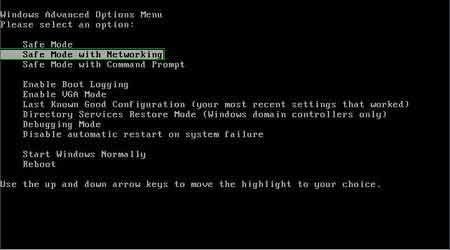
Here is a video demonstrating how to start Windows in "Safe Mode with Networking":
Windows XP users:
Windows Vista / 7 users:
Windows 8 users:
Step 3
Open Internet Explorer, click Tools and select Internet Options. Select "Connections".
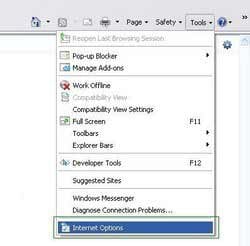
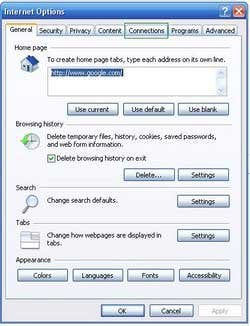
Step 4
Click LAN settings, if 'Use a proxy server for your LAN' is checked, uncheck it and press OK.
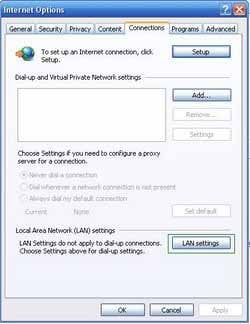
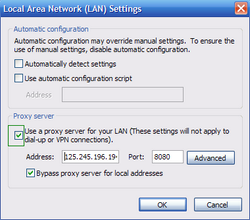
Step 5
Download HijackThis and save it to your desktop. Some malicious programs are able to block HijackThis, so when you click the download link, in the Save dialog, rename HijackThis.exe to iexplore.exe and only then click the Save button.
After saving the file to your desktop, double click it. In the main HijackThis window click the “Do a system scan only” button. Select the following entries (place a tick at the left of the entries):
O4 - HKCU\..\Run: [.exe] LocalAppData\.exe
O4 - HKCU\..\Run: LocalAppData\.exe
After selecting the required entry, click "Fix Checked". After this procedure you can close HijackThis and proceed to the next removal step.
Step 6
Download and install anti-spyware software to completely remove the infection. After removal completes, perform these steps to unhide files and desktop icons
Complete these steps if after removal of System Check virus your Desktop icons or files are hidden:
Step 1
This Infection Hides most user files. If You cannot see your files, do not panic. The files are not missing, but simply hidden.
Please download and run this tool to unhide your files (Link below). It is important to run this tool only when the infection has been removed from your computer.
This unhide files tool is useless when run on an infected computer.
When the unhide files tool finishes, your Windows desktop icons may still be missing. To fix missing desktop items after a spyware infection, download this .REG file.
Double click when downloaded, click Yes, and then click OK. Reboot your computer, and your desktop items should now be visible.
Step 2
Reboot your computer to verify that everything is OK and that the System Check rogue scanner/optimizer is gone. Check your files, and if some remain missing, open My Computer, Click Tools, then select Folder Options... and under the View tab, select the radio button "Show hidden files and folders", press OK.
Now you should see the hidden files and folders. To unhide them, right click on the file or folder, then select Properties and uncheck the "Hidden" Check box.
That's it! You're done.
Summary:
The fake antivirus programs (also known as "rogue antivirus programs" or "scareware") are applications that tries to lure computer users into paying for their non-existent full versions to remove the supposedly detected security infections (although the computer is actually clean). These bogus programs are created by cyber criminals who design them to look as legitimate antivirus software. Most commonly rogue antivirus programs infiltrate user's computer using poop-up windows or alerts which appear when users surf the Internet. These deceptive messages trick users into downloading a rogue antivirus program on their computers. Other known tactics used to spread scareware include exploit kits, infected email messages, online ad networks, drive-by downloads, or even direct calls to user's offering free support.
A computer that is infected with a fake antivirus program might also have other malware installed on it as rogue antivirus programs often are bundled with Trojans and exploit kits. Noteworthy that additional malware that infiltrates user's operating system remains on victim's computer regardless of whether a payment for a non-existent full version of a fake antivirus program is made. Here are some examples of fake security warning messages that are used in fake antivirus distribution:


Computer users who are dealing with a rogue security software shouldn't buy it's full version. By paying for a license key of a fake antivirus program users would send their money and banking information to cyber criminals. Users who have already entered their credit card number (or other sensitive information) when asked by such bogus software should inform their credit card company that they have been tricked into buying a rogue security software. Screenshot of a web page used to lure computer users into paying for a non-existent full version of system check rogue and other rogue antivirus programs:

To protect your computer from system check rogue and other rogue antivirus programs users should:
- Keep their operating system and all of the installed programs up-to-date.
- Use legitimate antivirus and anti-spyware programs.
- Use caution when clicking on links in social networking websites and email messages.
- Don't trust online pop-up messages which state that your computer is infected and offers you to download security software.
Symptoms indicating that your operating system is infected with a fake antivirus program:
- Intrusive security warning pop-up messages.
- Alerts asking to upgrade to a paid version of a program to remove the supposedly detected malware.
- Slow computer performance.
- Disabled Windows updates.
- Blocked Task Manager.
- Blocked Internet browsers or inability to visit legitimate antivirus vendor websites.
If you have additional information on system check rogue or it's removal please share your knowledge in the comments section below.
Share:

Tomas Meskauskas
Expert security researcher, professional malware analyst
I am passionate about computer security and technology. I have an experience of over 10 years working in various companies related to computer technical issue solving and Internet security. I have been working as an author and editor for pcrisk.com since 2010. Follow me on Twitter and LinkedIn to stay informed about the latest online security threats.
PCrisk security portal is brought by a company RCS LT.
Joined forces of security researchers help educate computer users about the latest online security threats. More information about the company RCS LT.
Our malware removal guides are free. However, if you want to support us you can send us a donation.
DonatePCrisk security portal is brought by a company RCS LT.
Joined forces of security researchers help educate computer users about the latest online security threats. More information about the company RCS LT.
Our malware removal guides are free. However, if you want to support us you can send us a donation.
Donate


▼ Show Discussion