Get free scan and check if your device is infected.
Remove it nowTo use full-featured product, you have to purchase a license for Combo Cleaner. Seven days free trial available. Combo Cleaner is owned and operated by RCS LT, the parent company of PCRisk.com.
What is Verify Windows Scam?
Verify Windows is a virus that opens a message stating that the computer Windows copy is not genuine and then demands entry of a valid activation key. If the victim does not have a key, they are encouraged to contact fake 'certified technicians' via a telephone number provided.
These demands may appear legitimate, however, this is a scam. Even if a valid activation key is entered, it is treated as invalid and a prompt requests another. After contacting 'certified technicians', victims are asked to pay a certain fee for Windows activation.
This virus is distributed using various adware-type applications (such as, 'Drive Backup') also-called potentially unwanted programs (PUPs).
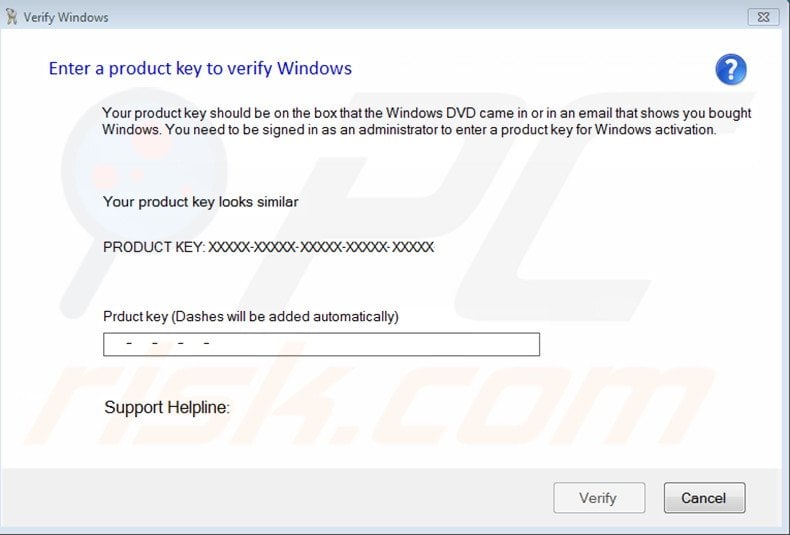
Adware-type applications falsely claim to enhance the web browsing experience by enabling various 'useful features'. These claims often trick users into believing that potentially unwanted programs are legitimate and, thus, users often install these PUPs inadvertently.
Be aware, however, that adware generates intrusive online advertisements and records personally identifiable information. Most employ a 'virtual layer' (a tool that enables placement of third party graphical content on any site) to deliver pop-up, banner, interstitial, transitional, full-page, search, coupon, price comparison, and other similar ads.
These do not originate from users' visited websites and often conceal underlying content. Furthermore, these ads commonly redirect to malicious websites - clicking them risks further computer infections. In addition, adware-type apps gather information that might be personally identifiable.
Types of data include Internet Protocol (IP) addresses, geo-location, unique identifier numbers, operating system and browser types, URLs visited, pages viewed, search queries, cookies, etc. The data is shared with various thried parties who often misuse private details to generate revenue.
Thus, data tracking can lead to serious privacy issues or even identity theft. You are strongly advised to uninstall all suspicious adware-type programs immediately.
As mentioned previously, potentially unwanted programs are often very similar. All offer a number of 'valuable features', however, claims to improve the web browsing experience are merely attempts to give the impression of legitimate software. All adware is designed only to generate revenue for the developers.
Apps such as Ad4Pop, Facebook Notifications, Oh My Tabs, and many others, provide no significant value for regular users. These apps gather personally identifiable information (which is later sold to third parties) and deliver intrusive ads (using the 'Pay Per Click’ [PPC] advertising model).
How did Verify Windows Scam install on my computer?
Adware is mostly distributed using a deceptive software marketing method called 'bundling' - stealth installation of PUPs with regular (mostly legitimate) software. Developers hide potentially unwanted programs within the 'Custom/Advanced' settings of the download and/or installation procedures.
Skipping this section often leads to inadvertent installation of bogus programs. This can lead to further computer infections and/or serious privacy issues.
How to avoid installation of potentially unwanted applications?
To prevent system infiltration by adware-type applications, be cautious when downloading and installing software. Closely observe each step using the 'Custom/Advanced' settings and opt-out of all additionally-included programs.
Fake message asking users to enter a genuine Windows product key:
Enter a product key to verify Windows
Your product key should be on the box that the Windows DVD came in or in an email that shows you bought Windows. You need to be signed on as an administrator to enter a product key for Windows activation.
Your Product key looks similar:
PRODUCT KEY: XXXXX-XXXXX-XXXXX-XXXXX-XXXXX
Support Helpline: 1-855-279-9028
Instant automatic malware removal:
Manual threat removal might be a lengthy and complicated process that requires advanced IT skills. Combo Cleaner is a professional automatic malware removal tool that is recommended to get rid of malware. Download it by clicking the button below:
DOWNLOAD Combo CleanerBy downloading any software listed on this website you agree to our Privacy Policy and Terms of Use. To use full-featured product, you have to purchase a license for Combo Cleaner. 7 days free trial available. Combo Cleaner is owned and operated by RCS LT, the parent company of PCRisk.com.
Quick menu:
- What is Verify Windows Scam?
- STEP 1. Uninstall Verify Windows Scam application using Control Panel.
- STEP 2. Remove adware from Internet Explorer.
- STEP 3. Remove intrusive ads from Google Chrome.
- STEP 4. Remove bogus extensions from Mozilla Firefox.
- STEP 5. Remove shady plug-ins from Safari.
- STEP 6. Remove rogue plug-ins from Microsoft Edge.
Verify Windows Scam removal:
Windows 11 users:

Right-click on the Start icon, select Apps and Features. In the opened window search for the application you want to uninstall, after locating it, click on the three vertical dots and select Uninstall.
Windows 10 users:

Right-click in the lower left corner of the screen, in the Quick Access Menu select Control Panel. In the opened window choose Programs and Features.
Windows 7 users:

Click Start (Windows Logo at the bottom left corner of your desktop), choose Control Panel. Locate Programs and click Uninstall a program.
macOS (OSX) users:

Click Finder, in the opened screen select Applications. Drag the app from the Applications folder to the Trash (located in your Dock), then right click the Trash icon and select Empty Trash.
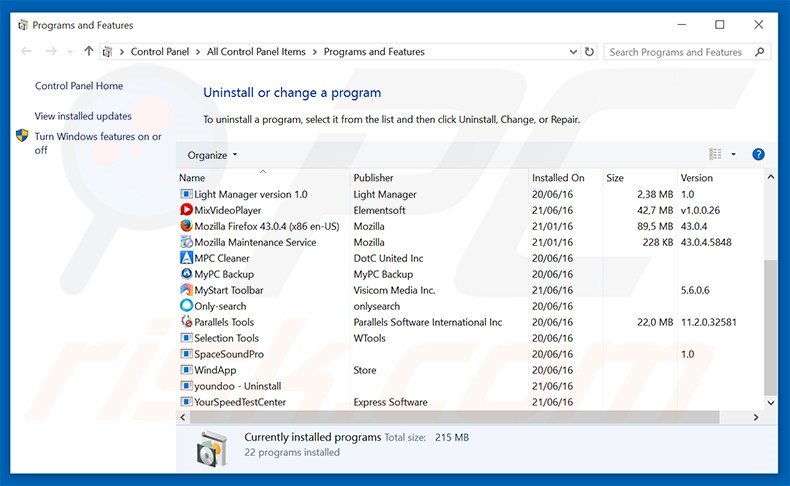
In the uninstall programs window, look for "Drive Backup", select this entry and click "Uninstall" or "Remove".
After uninstalling the potentially unwanted program that causes Verify Windows Scam ads, scan your computer for any remaining unwanted components or possible malware infections. To scan your computer, use recommended malware removal software.
DOWNLOAD remover for malware infections
Combo Cleaner checks if your computer is infected with malware. To use full-featured product, you have to purchase a license for Combo Cleaner. 7 days free trial available. Combo Cleaner is owned and operated by RCS LT, the parent company of PCRisk.com.
Remove Verify Windows Scam from Internet browsers:
At time of research, Verify Windows Scam did not install its browser plug-ins on Internet Explorer, Google Chrome, or Mozilla Firefox, however, it was bundled with other adware. Therefore, you are advised to remove all potentially unwanted browser add-ons from your Internet browsers.
Video showing how to remove potentially unwanted browser add-ons:
 Remove malicious add-ons from Internet Explorer:
Remove malicious add-ons from Internet Explorer:
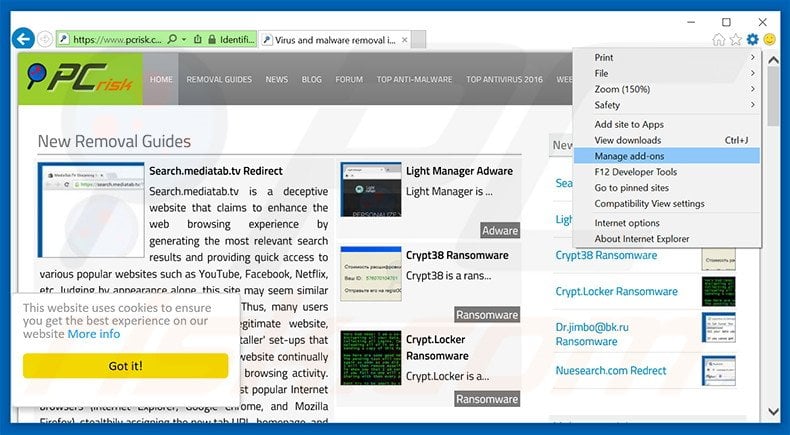
Click the "gear" icon ![]() (at the top right corner of Internet Explorer), select "Manage Add-ons". Look for any recently-installed suspicious browser extensions, select these entries and click "Remove".
(at the top right corner of Internet Explorer), select "Manage Add-ons". Look for any recently-installed suspicious browser extensions, select these entries and click "Remove".
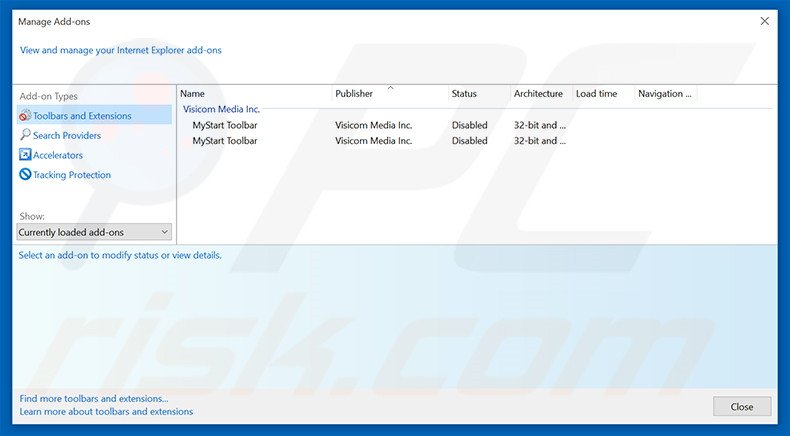
Optional method:
If you continue to have problems with removal of the verify windows virus, reset your Internet Explorer settings to default.
Windows XP users: Click Start, click Run, in the opened window type inetcpl.cpl In the opened window click the Advanced tab, then click Reset.

Windows Vista and Windows 7 users: Click the Windows logo, in the start search box type inetcpl.cpl and click enter. In the opened window click the Advanced tab, then click Reset.

Windows 8 users: Open Internet Explorer and click the gear icon. Select Internet Options.

In the opened window, select the Advanced tab.

Click the Reset button.

Confirm that you wish to reset Internet Explorer settings to default by clicking the Reset button.

 Remove malicious extensions from Google Chrome:
Remove malicious extensions from Google Chrome:
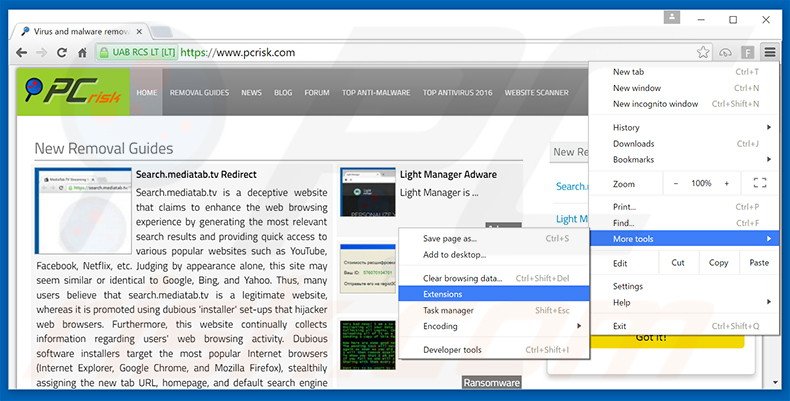
Click the Chrome menu icon ![]() (at the top right corner of Google Chrome), select "Tools" and click "Extensions". Locate all recently-installed suspicious browser add-ons, select these entries and click the trash can icon.
(at the top right corner of Google Chrome), select "Tools" and click "Extensions". Locate all recently-installed suspicious browser add-ons, select these entries and click the trash can icon.
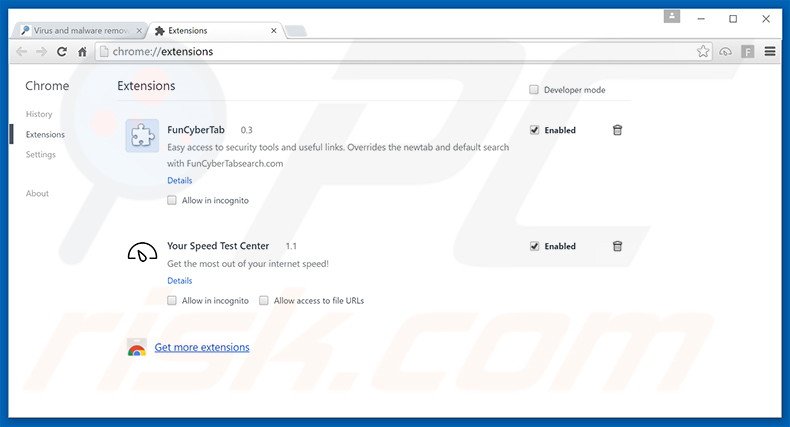
Optional method:
If you continue to have problems with removal of the verify windows virus, reset your Google Chrome browser settings. Click the Chrome menu icon ![]() (at the top right corner of Google Chrome) and select Settings. Scroll down to the bottom of the screen. Click the Advanced… link.
(at the top right corner of Google Chrome) and select Settings. Scroll down to the bottom of the screen. Click the Advanced… link.

After scrolling to the bottom of the screen, click the Reset (Restore settings to their original defaults) button.

In the opened window, confirm that you wish to reset Google Chrome settings to default by clicking the Reset button.

 Remove malicious plug-ins from Mozilla Firefox:
Remove malicious plug-ins from Mozilla Firefox:
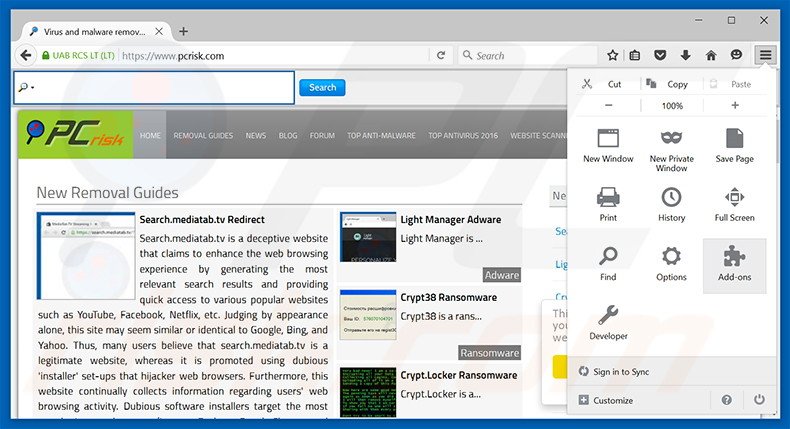
Click the Firefox menu ![]() (at the top right corner of the main window), select "Add-ons". Click "Extensions", in the opened window, remove all recently-installed suspicious browser plug-ins.
(at the top right corner of the main window), select "Add-ons". Click "Extensions", in the opened window, remove all recently-installed suspicious browser plug-ins.
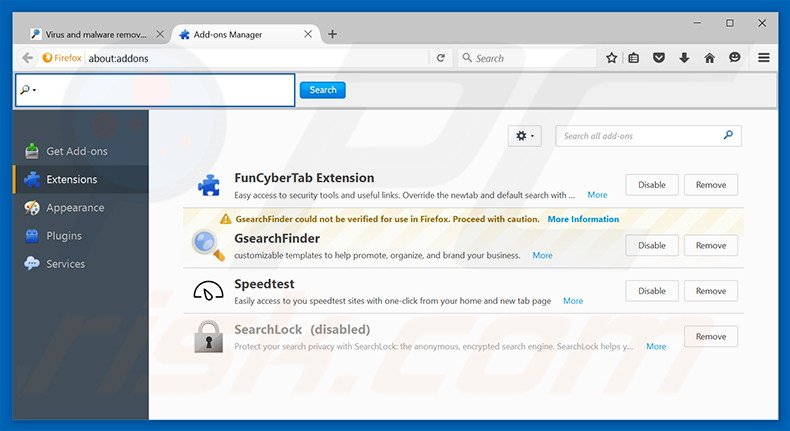
Optional method:
Computer users who have problems with verify windows virus removal can reset their Mozilla Firefox settings.
Open Mozilla Firefox, at the top right corner of the main window, click the Firefox menu, ![]() in the opened menu, click Help.
in the opened menu, click Help.

Select Troubleshooting Information.

In the opened window, click the Refresh Firefox button.

In the opened window, confirm that you wish to reset Mozilla Firefox settings to default by clicking the Refresh Firefox button.

 Remove malicious extensions from Safari:
Remove malicious extensions from Safari:

Make sure your Safari browser is active, click Safari menu, and select Preferences....

In the opened window click Extensions, locate any recently installed suspicious extension, select it and click Uninstall.
Optional method:
Make sure your Safari browser is active and click on Safari menu. From the drop down menu select Clear History and Website Data...

In the opened window select all history and click the Clear History button.

 Remove malicious extensions from Microsoft Edge:
Remove malicious extensions from Microsoft Edge:

Click the Edge menu icon ![]() (at the upper-right corner of Microsoft Edge), select "Extensions". Locate all recently-installed suspicious browser add-ons and click "Remove" below their names.
(at the upper-right corner of Microsoft Edge), select "Extensions". Locate all recently-installed suspicious browser add-ons and click "Remove" below their names.

Optional method:
If you continue to have problems with removal of the verify windows virus, reset your Microsoft Edge browser settings. Click the Edge menu icon ![]() (at the top right corner of Microsoft Edge) and select Settings.
(at the top right corner of Microsoft Edge) and select Settings.

In the opened settings menu select Reset settings.

Select Restore settings to their default values. In the opened window, confirm that you wish to reset Microsoft Edge settings to default by clicking the Reset button.

- If this did not help, follow these alternative instructions explaining how to reset the Microsoft Edge browser.
Summary:
 Commonly, adware or potentially unwanted applications infiltrate Internet browsers through free software downloads. Note that the safest source for downloading free software is via developers' websites only. To avoid installation of adware, be very attentive when downloading and installing free software. When installing previously-downloaded free programs, choose the custom or advanced installation options – this step will reveal any potentially unwanted applications listed for installation together with your chosen free program.
Commonly, adware or potentially unwanted applications infiltrate Internet browsers through free software downloads. Note that the safest source for downloading free software is via developers' websites only. To avoid installation of adware, be very attentive when downloading and installing free software. When installing previously-downloaded free programs, choose the custom or advanced installation options – this step will reveal any potentially unwanted applications listed for installation together with your chosen free program.
Post a comment:
If you have additional information on verify windows virus or it's removal please share your knowledge in the comments section below.
Share:

Tomas Meskauskas
Expert security researcher, professional malware analyst
I am passionate about computer security and technology. I have an experience of over 10 years working in various companies related to computer technical issue solving and Internet security. I have been working as an author and editor for pcrisk.com since 2010. Follow me on Twitter and LinkedIn to stay informed about the latest online security threats.
PCrisk security portal is brought by a company RCS LT.
Joined forces of security researchers help educate computer users about the latest online security threats. More information about the company RCS LT.
Our malware removal guides are free. However, if you want to support us you can send us a donation.
DonatePCrisk security portal is brought by a company RCS LT.
Joined forces of security researchers help educate computer users about the latest online security threats. More information about the company RCS LT.
Our malware removal guides are free. However, if you want to support us you can send us a donation.
Donate
▼ Show Discussion