Get free scan and check if your device is infected.
Remove it nowTo use full-featured product, you have to purchase a license for Combo Cleaner. Seven days free trial available. Combo Cleaner is owned and operated by RCS LT, the parent company of PCRisk.com.
What is DailyBee?
DailyBee is a rogue application that supposedly allows the use of Wikipedia directly from the desktop. By claiming to provide these functions, DailyBee often tricks users into believing that this app is legitimate. Be aware, however, that DailyBee is distributed using a deceptive software marketing method called "bundling".
Furthermore, this program records various information relating to users' Internet browsing activity and displays intrusive online advertisements. For these reasons, DailyBee is categorized as a potentially unwanted program (PUP) and adware.
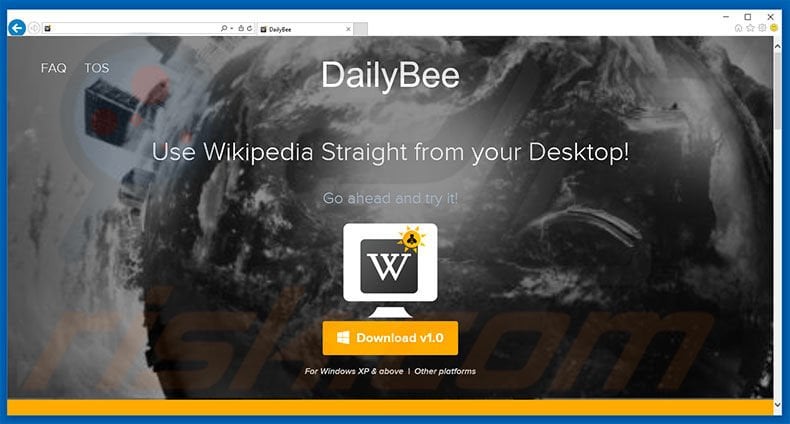
DailyBee adware overview
DailyBee generates pop-up, banner, coupon, and other similar advertisements using a 'virtual layer' - a tool that enables placement of third party graphical content on any site. None of the displayed advertisements originate from visited websites. Therefore, underlying content is often concealed, significantly diminishing the Internet browsing experience.
In addition, these ads can lead to malicious websites containing infectious content. Clicking them can result in high-risk adware or malware infections. Furthermore, users' Internet browsing activity is continually monitored, since DailyBee gathers various data that might be personally identifiable.
Examples of recorded data types include Internet Protocol (IP) addresses (to determine geo-locations), websites visited, queries entered into search engines, and pages viewed. This information is shared with third parties (potentially, cyber criminals) who cooperate with developers of DailyBee.
Research shows that third parties often attempt to generate revenue by misusing personal information. Thus, the presence of an information-tracking app on your system can lead to serious privacy issues or even identity theft. For these reasons, you are strongly advised to remove DailyBee adware from your computer immediately.
| Name | DailyBee ads |
| Threat Type | Adware, Unwanted ads, Pop-up Virus |
| Supposed Functionality | Desktop access to Wikipedia. |
| Symptoms | Seeing advertisements not originating from the sites you are browsing. Intrusive pop-up ads. Decreased Internet browsing speed. |
| Distribution Methods | Deceptive pop-up ads, free software installers (bundling). |
| Damage | Decreased computer performance, browser tracking - privacy issues, possible additional malware infections. |
| Malware Removal (Windows) |
To eliminate possible malware infections, scan your computer with legitimate antivirus software. Our security researchers recommend using Combo Cleaner. Download Combo CleanerTo use full-featured product, you have to purchase a license for Combo Cleaner. 7 days free trial available. Combo Cleaner is owned and operated by RCS LT, the parent company of PCRisk.com. |
Adware examples
This potentially unwanted program is identical to InstaTime, TinderTop, and TwitterTime. All offer different functionality, however, they have identical behavior. DailyBee, and the other applications, are designed only to generate revenue for the developers. Claims to enhance the Internet browsing experience are merely attempts to give the impression of legitimacy.
In fact, these applications provide no significant value for regular users - they deliver intrusive online advertisements (via the "Pay Per Click" [PPC] advertising model) and collect personally identifiable information (which is later sold to third parties).
How did DailyBee install on my computer?
DailyBee has an official download website, however, developers also promote this application using a deceptive software marketing method called "bundling" - stealth installation of potentially unwanted programs with regular software/apps.
Developers hide bundled programs within the "Custom/Advanced" settings of the download or installation processes. Rushing and skipping this section often leads to inadvertent installation of potentially unwanted programs such as DailyBee.
How to avoid installation of potentially unwanted applications?
PUPs are distributed using the bundling method. Therefore, never rush the download or installation processes. Closely analyze each step using the "Custom/Advanced" settings. In addition, declined all offers to download/install third party applications. The key to computer safety is caution.
DailyBee adware installer set-up:
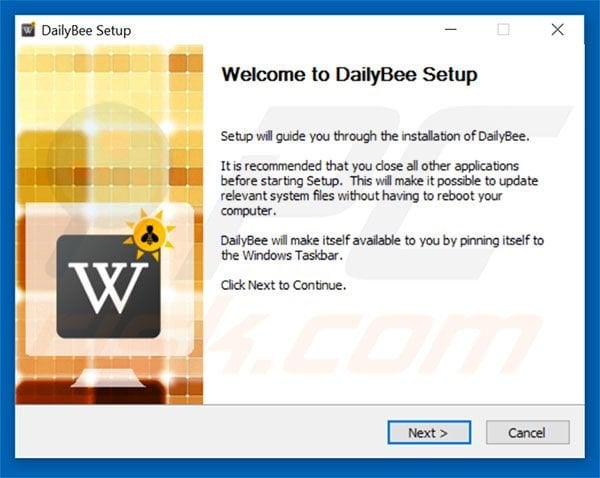
Screenshot of DailyBee application:
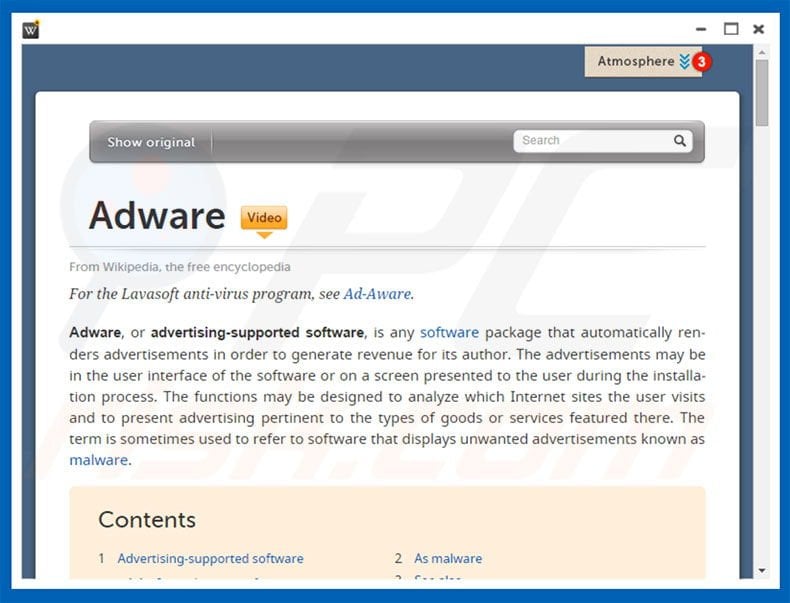
Instant automatic malware removal:
Manual threat removal might be a lengthy and complicated process that requires advanced IT skills. Combo Cleaner is a professional automatic malware removal tool that is recommended to get rid of malware. Download it by clicking the button below:
DOWNLOAD Combo CleanerBy downloading any software listed on this website you agree to our Privacy Policy and Terms of Use. To use full-featured product, you have to purchase a license for Combo Cleaner. 7 days free trial available. Combo Cleaner is owned and operated by RCS LT, the parent company of PCRisk.com.
Quick menu:
- What is DailyBee?
- STEP 1. Uninstall DailyBee application using Control Panel.
- STEP 2. Remove DailyBee adware from Internet Explorer.
- STEP 3. Remove DailyBee ads from Google Chrome.
- STEP 4. Remove 'Ads by DailyBee' from Mozilla Firefox.
- STEP 5. Remove DailyBee ads from Safari.
- STEP 6. Remove rogue plug-ins from Microsoft Edge.
DailyBee adware removal:
Windows 11 users:

Right-click on the Start icon, select Apps and Features. In the opened window search for the application you want to uninstall, after locating it, click on the three vertical dots and select Uninstall.
Windows 10 users:

Right-click in the lower left corner of the screen, in the Quick Access Menu select Control Panel. In the opened window choose Programs and Features.
Windows 7 users:

Click Start (Windows Logo at the bottom left corner of your desktop), choose Control Panel. Locate Programs and click Uninstall a program.
macOS (OSX) users:

Click Finder, in the opened screen select Applications. Drag the app from the Applications folder to the Trash (located in your Dock), then right click the Trash icon and select Empty Trash.
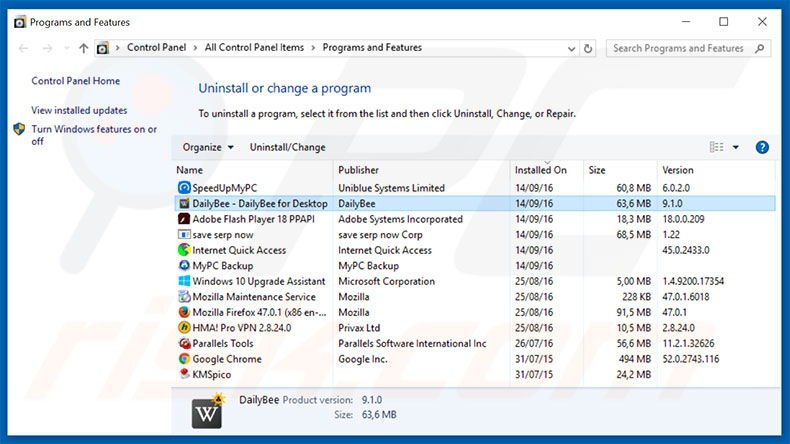
In the uninstall programs window, look for "DailyBee - DailyBee for Desktop", select this entry and click "Uninstall" or "Remove".
After uninstalling the potentially unwanted program that causes DailyBee ads, scan your computer for any remaining unwanted components or possible malware infections. To scan your computer, use recommended malware removal software.
DOWNLOAD remover for malware infections
Combo Cleaner checks if your computer is infected with malware. To use full-featured product, you have to purchase a license for Combo Cleaner. 7 days free trial available. Combo Cleaner is owned and operated by RCS LT, the parent company of PCRisk.com.
Remove DailyBee adware from Internet browsers:
At time of research, DailyBee did not install its browser plug-ins on Internet Explorer, Google Chrome, or Mozilla Firefox, however, it was bundled with other adware. Therefore, you are advised to remove all potentially unwanted browser add-ons from your Internet browsers.
Video showing how to remove potentially unwanted browser add-ons:
 Remove malicious add-ons from Internet Explorer:
Remove malicious add-ons from Internet Explorer:
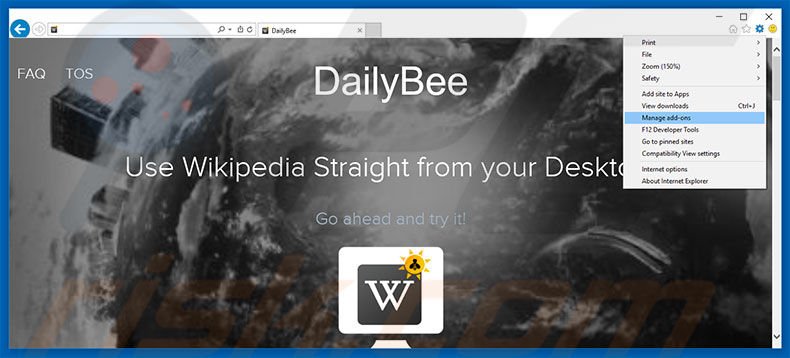
Click the "gear" icon ![]() (at the top right corner of Internet Explorer), select "Manage Add-ons". Look for any recently-installed suspicious browser extensions, select these entries and click "Remove".
(at the top right corner of Internet Explorer), select "Manage Add-ons". Look for any recently-installed suspicious browser extensions, select these entries and click "Remove".
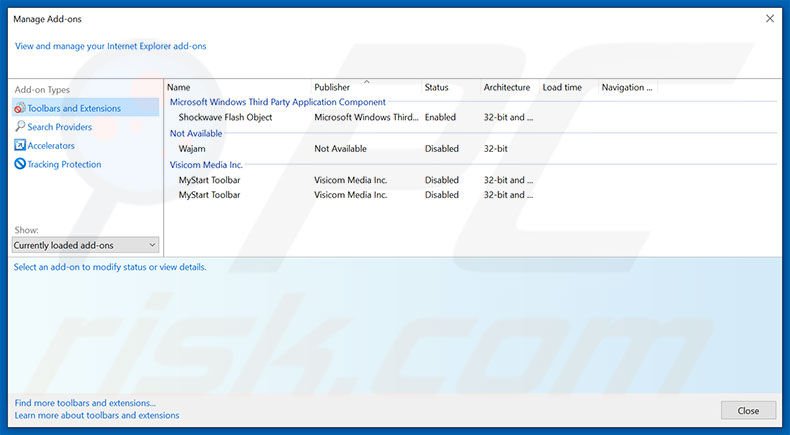
Optional method:
If you continue to have problems with removal of the dailybee ads, reset your Internet Explorer settings to default.
Windows XP users: Click Start, click Run, in the opened window type inetcpl.cpl In the opened window click the Advanced tab, then click Reset.

Windows Vista and Windows 7 users: Click the Windows logo, in the start search box type inetcpl.cpl and click enter. In the opened window click the Advanced tab, then click Reset.

Windows 8 users: Open Internet Explorer and click the gear icon. Select Internet Options.

In the opened window, select the Advanced tab.

Click the Reset button.

Confirm that you wish to reset Internet Explorer settings to default by clicking the Reset button.

 Remove malicious extensions from Google Chrome:
Remove malicious extensions from Google Chrome:
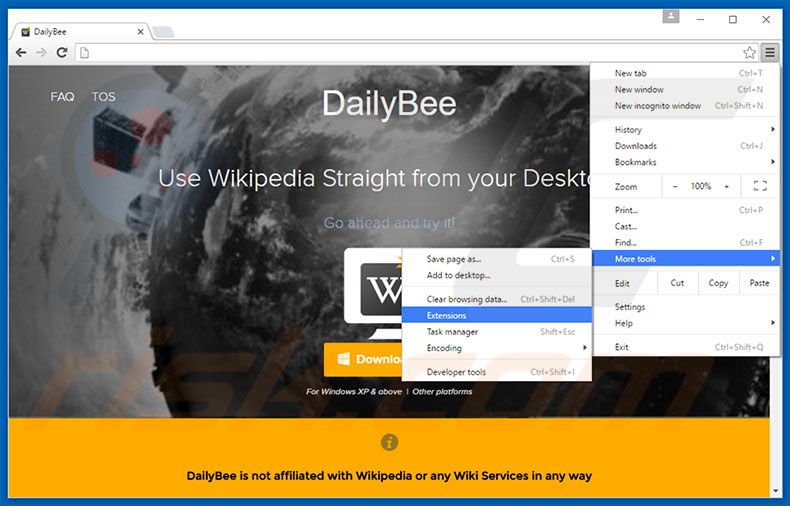
Click the Chrome menu icon ![]() (at the top right corner of Google Chrome), select "Tools" and click "Extensions". Locate all recently-installed suspicious browser add-ons, select these entries and click the trash can icon.
(at the top right corner of Google Chrome), select "Tools" and click "Extensions". Locate all recently-installed suspicious browser add-ons, select these entries and click the trash can icon.
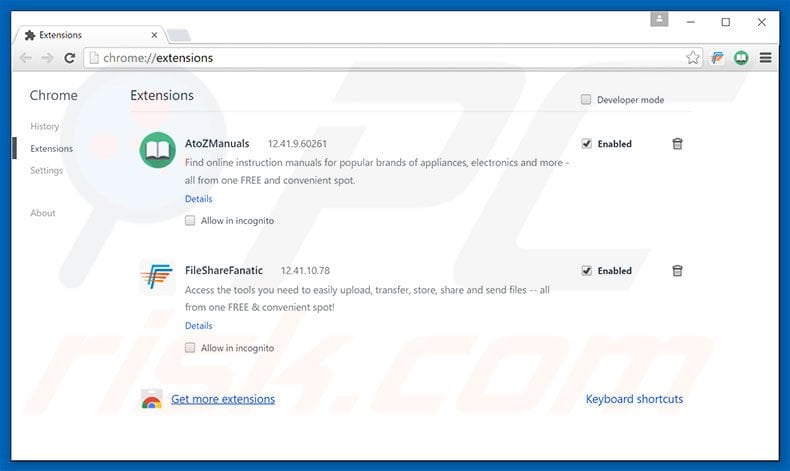
Optional method:
If you continue to have problems with removal of the dailybee ads, reset your Google Chrome browser settings. Click the Chrome menu icon ![]() (at the top right corner of Google Chrome) and select Settings. Scroll down to the bottom of the screen. Click the Advanced… link.
(at the top right corner of Google Chrome) and select Settings. Scroll down to the bottom of the screen. Click the Advanced… link.

After scrolling to the bottom of the screen, click the Reset (Restore settings to their original defaults) button.

In the opened window, confirm that you wish to reset Google Chrome settings to default by clicking the Reset button.

 Remove malicious plug-ins from Mozilla Firefox:
Remove malicious plug-ins from Mozilla Firefox:
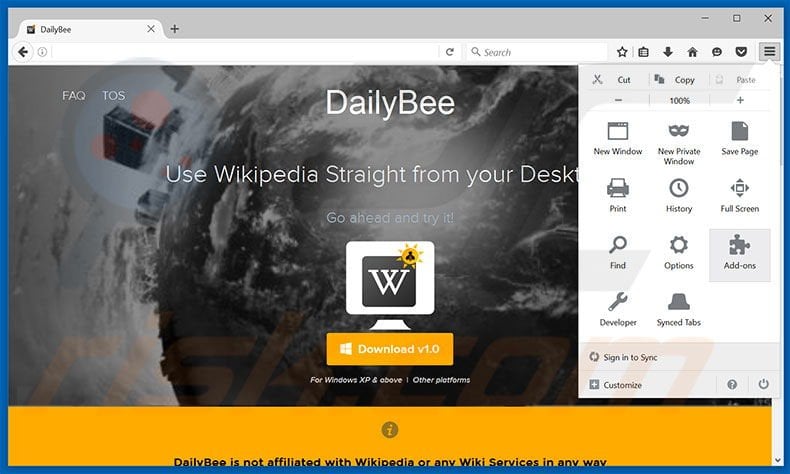
Click the Firefox menu ![]() (at the top right corner of the main window), select "Add-ons". Click "Extensions", in the opened window, remove all recently-installed suspicious browser plug-ins.
(at the top right corner of the main window), select "Add-ons". Click "Extensions", in the opened window, remove all recently-installed suspicious browser plug-ins.
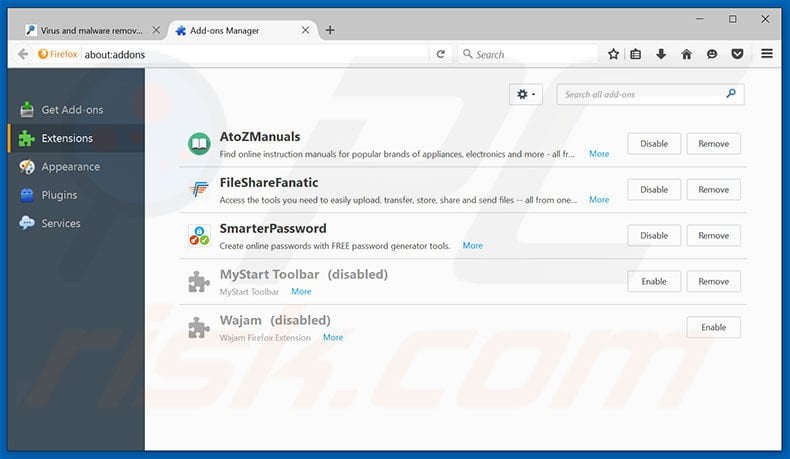
Optional method:
Computer users who have problems with dailybee ads removal can reset their Mozilla Firefox settings.
Open Mozilla Firefox, at the top right corner of the main window, click the Firefox menu, ![]() in the opened menu, click Help.
in the opened menu, click Help.

Select Troubleshooting Information.

In the opened window, click the Refresh Firefox button.

In the opened window, confirm that you wish to reset Mozilla Firefox settings to default by clicking the Refresh Firefox button.

 Remove malicious extensions from Safari:
Remove malicious extensions from Safari:

Make sure your Safari browser is active, click Safari menu, and select Preferences....

In the opened window click Extensions, locate any recently installed suspicious extension, select it and click Uninstall.
Optional method:
Make sure your Safari browser is active and click on Safari menu. From the drop down menu select Clear History and Website Data...

In the opened window select all history and click the Clear History button.

 Remove malicious extensions from Microsoft Edge:
Remove malicious extensions from Microsoft Edge:

Click the Edge menu icon ![]() (at the upper-right corner of Microsoft Edge), select "Extensions". Locate all recently-installed suspicious browser add-ons and click "Remove" below their names.
(at the upper-right corner of Microsoft Edge), select "Extensions". Locate all recently-installed suspicious browser add-ons and click "Remove" below their names.

Optional method:
If you continue to have problems with removal of the dailybee ads, reset your Microsoft Edge browser settings. Click the Edge menu icon ![]() (at the top right corner of Microsoft Edge) and select Settings.
(at the top right corner of Microsoft Edge) and select Settings.

In the opened settings menu select Reset settings.

Select Restore settings to their default values. In the opened window, confirm that you wish to reset Microsoft Edge settings to default by clicking the Reset button.

- If this did not help, follow these alternative instructions explaining how to reset the Microsoft Edge browser.
Summary:
 Commonly, adware or potentially unwanted applications infiltrate Internet browsers through free software downloads. Note that the safest source for downloading free software is via developers' websites only. To avoid installation of adware, be very attentive when downloading and installing free software. When installing previously-downloaded free programs, choose the custom or advanced installation options – this step will reveal any potentially unwanted applications listed for installation together with your chosen free program.
Commonly, adware or potentially unwanted applications infiltrate Internet browsers through free software downloads. Note that the safest source for downloading free software is via developers' websites only. To avoid installation of adware, be very attentive when downloading and installing free software. When installing previously-downloaded free programs, choose the custom or advanced installation options – this step will reveal any potentially unwanted applications listed for installation together with your chosen free program.
Post a comment:
If you have additional information on dailybee ads or it's removal please share your knowledge in the comments section below.
Frequently Asked Questions (FAQ)
What harm can adware cause?
Adware can diminish the browsing experience and system performance. It generates ads that promote deceptive/malicious content capable of causing severe issues (e.g., system infections, financial losses, etc.). Additionally, adware typically has data-tracking functionalities – hence, it is classed as a privacy threat.
What does adware do?
Adware stands for advertising-supported software. It operates by displaying advertisements on various interfaces. Some types can also force-open webpages and collect private data.
How do adware developers generate revenue?
Most of the profit comes from affiliate programs. Adware developers may earn commission from ad clicks, site visits, file downloads, product purchases, service subscriptions, and similar.
Will Combo Cleaner remove DailyBee adware?
Yes, Combo Cleaner can scan devices and eliminate detected adware-type apps. Note that manual removal (performed without the aid of security programs) might not be ideal. In some cases, even after the adware has been manually removed – various file leftovers stay hidden within the system. What is more, the remnants may continue to run and cause issues. Therefore, it is crucial to eliminate advertising-supported software thoroughly.
Share:

Tomas Meskauskas
Expert security researcher, professional malware analyst
I am passionate about computer security and technology. I have an experience of over 10 years working in various companies related to computer technical issue solving and Internet security. I have been working as an author and editor for pcrisk.com since 2010. Follow me on Twitter and LinkedIn to stay informed about the latest online security threats.
PCrisk security portal is brought by a company RCS LT.
Joined forces of security researchers help educate computer users about the latest online security threats. More information about the company RCS LT.
Our malware removal guides are free. However, if you want to support us you can send us a donation.
DonatePCrisk security portal is brought by a company RCS LT.
Joined forces of security researchers help educate computer users about the latest online security threats. More information about the company RCS LT.
Our malware removal guides are free. However, if you want to support us you can send us a donation.
Donate
▼ Show Discussion