Get free scan and check if your device is infected.
Remove it nowTo use full-featured product, you have to purchase a license for Combo Cleaner. Seven days free trial available. Combo Cleaner is owned and operated by RCS LT, the parent company of PCRisk.com.
What is Couponizer?
Couponizer is a rogue application that falsely claims to save time and money by providing coupons and notifications of special deals/discounts within various e-shops. Many users believe that Couponizer is legitimate and useful, however, it is categorized as a potentially unwanted program (PUP) and adware.
There are three main reasons for these negative associations: 1) stealth installation without consent; 2) tracking of users' Internet browsing activity, and; 3) display of intrusive online advertisements.
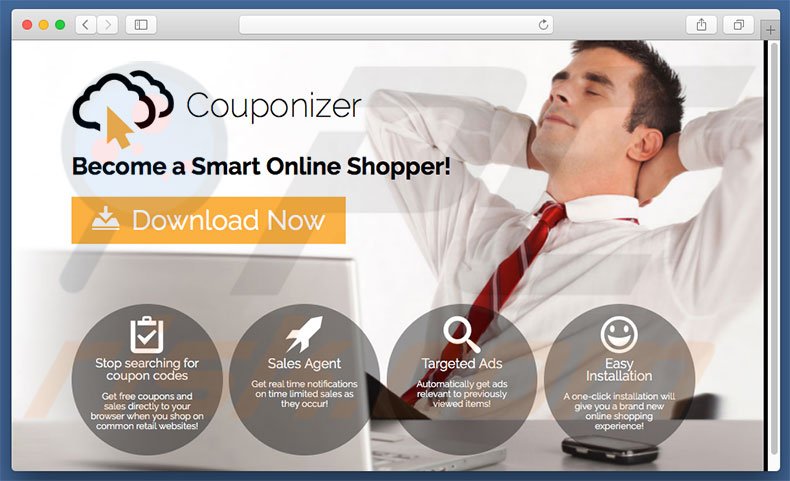
Following infiltration, Couponizer gathers Internet Protocol (IP) addresses, website URLs visited, pages viewed, search queries, and various other information relating to Internet browsing activity. This collected data might contain personal details that Couponizer's developers share with third parties (potentially, cyber criminals) who misuse private data to generate revenue.
Thus, the presence of information-tracking apps can result in serious privacy issues or even identity theft. Another downside is display of intrusive online advertisements. Be aware that Couponizer continually delivers pop-up, coupon, banner, and other similar advertisements.
To achieve this, developers employ a "virtual layer" - a tool that enables placement of third party graphical content on any site. Therefore, displayed ads often conceal underlying content, thereby significantly diminishing the Internet browsing experience.
Furthermore, these ads might redirect to malicious websites and even accidental clicks can result in high-risk computer infections. For these reasons, you are strongly advised to eliminate Couponizer adware immediately.
There are dozens of potentially unwanted programs identical to Couponizer including My WebEnhancer, My ShopMate, and SurfBuyer - these are just some examples from many. All offer identical features, however, their only purpose is to generate revenue for the developers, whilst regular users receive no value.
Rather than providing the functionality promised, Couponizer and other similar applications collect personally identifiable information (which is later sold to third parties) and deliver intrusive online advertisements (via the "Pay Per Click" [PPC] advertising model).
How did Couponizer install on my computer?
Couponizer adware has an official download website, however, developers also proliferate this application via a deceptive marketing method called "bundling".
Therefore, users often install Couponizer inadvertently, without their consent. Developers know that users often rush the download and installation processes, and skip steps. Therefore, bundled programs are hidden within the "Custom/Advanced" settings. Users who carelessly skip this section often install rogue applications, such as Couponizer inadvertently.
How to avoid installation of potentially unwanted applications?
Potentially unwanted programs are distributed using the "bundling" method. Therefore, never rush the download or installation processes. Select the "Custom" or "Advanced" settings, closely analyze each step, and opt-out of all additionally-included programs. The key to computer safety is caution.
Couponizer website frequently asked questions (FAQ) page:
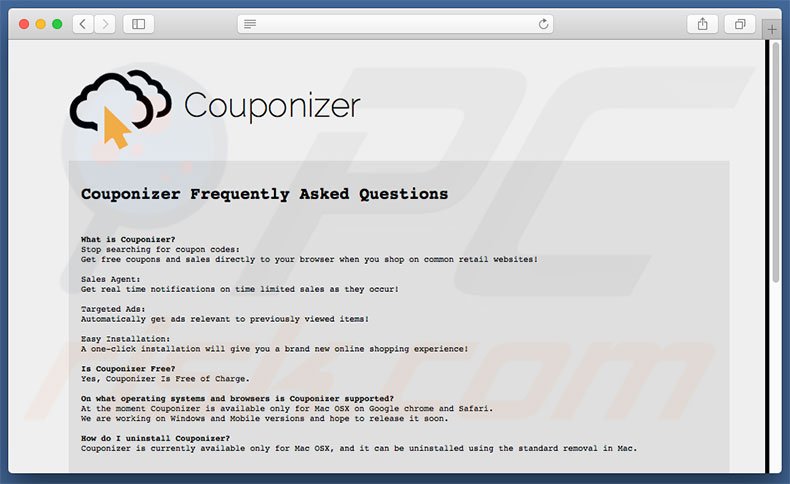
Instant automatic malware removal:
Manual threat removal might be a lengthy and complicated process that requires advanced IT skills. Combo Cleaner is a professional automatic malware removal tool that is recommended to get rid of malware. Download it by clicking the button below:
DOWNLOAD Combo CleanerBy downloading any software listed on this website you agree to our Privacy Policy and Terms of Use. To use full-featured product, you have to purchase a license for Combo Cleaner. 7 days free trial available. Combo Cleaner is owned and operated by RCS LT, the parent company of PCRisk.com.
Quick menu:
- What is Couponizer?
- STEP 1. Remove Couponizer related files and folders from OSX.
- STEP 2. Remove Couponizer ads from Safari.
- STEP 3. Remove Couponizer adware from Google Chrome.
- STEP 4. Remove Couponizer ads from Mozilla Firefox.
Video showing how to remove adware and browser hijackers from a Mac computer:
Couponizer adware removal:
Remove Couponizer-related potentially unwanted applications from your "Applications" folder:

Click the Finder icon. In the Finder window, select “Applications”. In the applications folder, look for “MPlayerX”,“NicePlayer”, or other suspicious applications and drag them to the Trash. After removing the potentially unwanted application(s) that cause online ads, scan your Mac for any remaining unwanted components.
DOWNLOAD remover for malware infections
Combo Cleaner checks if your computer is infected with malware. To use full-featured product, you have to purchase a license for Combo Cleaner. 7 days free trial available. Combo Cleaner is owned and operated by RCS LT, the parent company of PCRisk.com.
Remove adware-related files and folders

Click the Finder icon, from the menu bar. Choose Go, and click Go to Folder...
 Check for adware generated files in the /Library/LaunchAgents/ folder:
Check for adware generated files in the /Library/LaunchAgents/ folder:

In the Go to Folder... bar, type: /Library/LaunchAgents/

In the "LaunchAgents" folder, look for any recently-added suspicious files and move them to the Trash. Examples of files generated by adware - "installmac.AppRemoval.plist", "myppes.download.plist", "mykotlerino.ltvbit.plist", "kuklorest.update.plist", etc. Adware commonly installs several files with the exact same string.
 Check for adware generated files in the ~/Library/Application Support/ folder:
Check for adware generated files in the ~/Library/Application Support/ folder:

In the Go to Folder... bar, type: ~/Library/Application Support/

In the "Application Support" folder, look for any recently-added suspicious folders. For example, "MplayerX" or "NicePlayer", and move these folders to the Trash.
 Check for adware generated files in the ~/Library/LaunchAgents/ folder:
Check for adware generated files in the ~/Library/LaunchAgents/ folder:

In the Go to Folder... bar, type: ~/Library/LaunchAgents/

In the "LaunchAgents" folder, look for any recently-added suspicious files and move them to the Trash. Examples of files generated by adware - "installmac.AppRemoval.plist", "myppes.download.plist", "mykotlerino.ltvbit.plist", "kuklorest.update.plist", etc. Adware commonly installs several files with the exact same string.
 Check for adware generated files in the /Library/LaunchDaemons/ folder:
Check for adware generated files in the /Library/LaunchDaemons/ folder:

In the "Go to Folder..." bar, type: /Library/LaunchDaemons/

In the "LaunchDaemons" folder, look for recently-added suspicious files. For example "com.aoudad.net-preferences.plist", "com.myppes.net-preferences.plist", "com.kuklorest.net-preferences.plist", "com.avickUpd.plist", etc., and move them to the Trash.
 Scan your Mac with Combo Cleaner:
Scan your Mac with Combo Cleaner:
If you have followed all the steps correctly, your Mac should be clean of infections. To ensure your system is not infected, run a scan with Combo Cleaner Antivirus. Download it HERE. After downloading the file, double click combocleaner.dmg installer. In the opened window, drag and drop the Combo Cleaner icon on top of the Applications icon. Now open your launchpad and click on the Combo Cleaner icon. Wait until Combo Cleaner updates its virus definition database and click the "Start Combo Scan" button.

Combo Cleaner will scan your Mac for malware infections. If the antivirus scan displays "no threats found" - this means that you can continue with the removal guide; otherwise, it's recommended to remove any found infections before continuing.

After removing files and folders generated by the adware, continue to remove rogue extensions from your Internet browsers.
Remove malicious extensions from Internet browsers
 Remove malicious Safari extensions:
Remove malicious Safari extensions:

Open the Safari browser, from the menu bar, select "Safari" and click "Preferences...".

In the preferences window, select "Extensions" and look for any recently-installed suspicious extensions. When located, click the "Uninstall" button next to it/them. Note that you can safely uninstall all extensions from your Safari browser - none are crucial for regular browser operation.
- If you continue to have problems with browser redirects and unwanted advertisements - Reset Safari.
 Remove malicious extensions from Google Chrome:
Remove malicious extensions from Google Chrome:

Click the Chrome menu icon ![]() (at the top right corner of Google Chrome), select "More Tools" and click "Extensions". Locate all recently-installed suspicious extensions, select these entries and click "Remove".
(at the top right corner of Google Chrome), select "More Tools" and click "Extensions". Locate all recently-installed suspicious extensions, select these entries and click "Remove".

- If you continue to have problems with browser redirects and unwanted advertisements - Reset Google Chrome.
 Remove malicious extensions from Mozilla Firefox:
Remove malicious extensions from Mozilla Firefox:

Click the Firefox menu ![]() (at the top right corner of the main window) and select "Add-ons and themes". Click "Extensions", in the opened window locate all recently-installed suspicious extensions, click on the three dots and then click "Remove".
(at the top right corner of the main window) and select "Add-ons and themes". Click "Extensions", in the opened window locate all recently-installed suspicious extensions, click on the three dots and then click "Remove".

- If you continue to have problems with browser redirects and unwanted advertisements - Reset Mozilla Firefox.
Share:

Tomas Meskauskas
Expert security researcher, professional malware analyst
I am passionate about computer security and technology. I have an experience of over 10 years working in various companies related to computer technical issue solving and Internet security. I have been working as an author and editor for pcrisk.com since 2010. Follow me on Twitter and LinkedIn to stay informed about the latest online security threats.
PCrisk security portal is brought by a company RCS LT.
Joined forces of security researchers help educate computer users about the latest online security threats. More information about the company RCS LT.
Our malware removal guides are free. However, if you want to support us you can send us a donation.
DonatePCrisk security portal is brought by a company RCS LT.
Joined forces of security researchers help educate computer users about the latest online security threats. More information about the company RCS LT.
Our malware removal guides are free. However, if you want to support us you can send us a donation.
Donate
▼ Show Discussion