Excessive POPUP ADS or SECURITY ISSUES Scam (Mac)
Mac VirusAlso Known As: "Excessive POPUP ADS or SECURITY ISSUES" virus
Get free scan and check if your device is infected.
Remove it nowTo use full-featured product, you have to purchase a license for Combo Cleaner. Seven days free trial available. Combo Cleaner is owned and operated by RCS LT, the parent company of PCRisk.com.
What is Excessive POPUP ADS Or SECURITY ISSUES?
"Excessive POPUP ADS Or SECURITY ISSUES" is a fake error message displayed by a malicious website that users often visit inadvertently - they are redirected by various potentially unwanted programs (PUPs).
Research shows that these apps infiltrate systems without users' consent. As well as causing redirects, potentially unwanted programs misuse system resources, generate 'malvertising' ads (pop-ups, coupons, banners, etc.), and record user-system information.
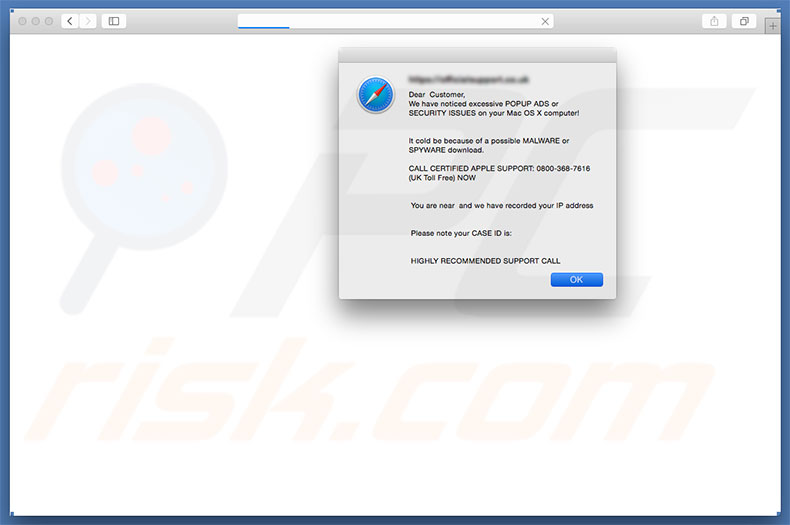
This error states that the system has detected a number of unwanted advertisements and, thus, there is a high probability of computer infection. The malware must be eliminated immediately. Therefore, users are encouraged to contact certified technicians via a toll-free telephone number ("0800-368-7616") provided.
This error detects which operating system (Windows or MacOS) is being used, and adjusts the displayed message accordingly. In addition, the website contains a 'live chat', which can be used to contact "certified technicians". Bear in mind, however, that, as mentioned above, "Excessive POPUP ADS Or SECURITY ISSUES" is fake.
Cyber criminals generate revenue by scaring and tricking victims into paying for technical support that is not required - the malware simply does not exist. Furthermore, criminals attempt to gain remote access to users' computers. Once connected, these people stealthily change system settings and/or install malware.
They then claim to detect more issues and offer further help for an additional fee. For these reasons, never attempt to contact these people. "Excessive POPUP ADS Or SECURITY ISSUES" can be removed simply by closing the web browser or restarting the system.
As mentioned above, some PUPs (and malicious websites) stealthily mine cryptocurrency or run other unwanted processes in the background. Due to this misuse of resources, overall system performance significantly diminishes. Another downside is display of malicious ads.
PUPs often generate ads that conceal underlying website content (thereby diminishing the browsing experience), but may also lead to malicious sites or execute scripts designed to download and install malware/PUPs. Therefore, clicking them might cause high-risk computer infections.
Potentially unwanted programs are also known to gather various information that might be personally identifiable. Developers sell these details to third parties (mostly, for marketing purposes), thus putting your privacy at risk. For these reasons, you are strongly advised to uninstall all potentially unwanted programs immediately.
| Name | "Excessive POPUP ADS or SECURITY ISSUES" virus |
| Threat Type | Mac malware, Mac virus |
| Symptoms | Your Mac became slower than normal, you see unwanted pop-up ads, you get redirected to shady websites. |
| Distribution methods | Deceptive pop-up ads, free software installers (bundling), fake flash player installers, torrent file downloads. |
| Damage | Internet browsing tracking (potential privacy issues), displaying of unwanted ads, redirects to shady websites, loss of private information. |
| Malware Removal (Windows) |
To eliminate possible malware infections, scan your computer with legitimate antivirus software. Our security researchers recommend using Combo Cleaner. Download Combo CleanerTo use full-featured product, you have to purchase a license for Combo Cleaner. 7 days free trial available. Combo Cleaner is owned and operated by RCS LT, the parent company of PCRisk.com. |
"Excessive POPUP ADS Or SECURITY ISSUES" shares many similarities with other fake errors such as, for example, Suspicious Connection, WARNING! MAC OS Is Infected, and Apple Security Alert.
All claim that the system is damaged (e.g., missing files, infected, etc.), however, these claims are merely attempts to trick victims into paying for services that are not required - i.e. criminals attempt to extort victims. Potentially unwanted programs are also virtually identical.
Most falsely claim to provide "useful features" to give the impression of legitimacy, however, the only purpose of all PUPs is to generate revenue for the developers. These programs usually provide no real value for regular users, cause redirects, run unwanted processes, deliver ads, and record information, thereby posing a threat to your privacy and Internet browsing safety.
How did potentially unwanted programs install on my computer?
Research shows that some PUPs have official download websites, however, most are distributed using malicious ads and a deceptive marketing method called "bundling". Therefore, due to lack of knowledge and careless behavior exhibited by many users, potentially unwanted programs often infiltrate systems without permission.
"Bundling" is stealth installation of potentially unwanted programs together with regular software/apps. Developers hide "bundled" apps within various sections (usually the "Custom/Advanced" settings) of the download/installation processes.
Many users rush these processes and skip steps. Furthermore, they carelessly click ads. This behavior often leads to computer infections.
How to avoid installation of potentially unwanted applications?
To prevent this situation, be very cautious when downloading/installing software and browsing the Internet in general. Closely analyze each window (especially the "Custom/Advanced" settings) of the download/installation dialogues and opt-out of all third party programs.
Note that third party downloaders/installers are monetized by promoting unwanted programs (the "bundling" method). Therefore, they should never be used.
Furthermore, most malvertising ads appear legitimate, however, they usually lead to dubious websites such as adult dating, gambling, pornography, survey, and so on. If you encounter such redirects, avoid clicking any ads until all suspicious programs and browser extensions are removed. The key to computer safety is caution.
Text presented in "Excessive POPUP ADS Or SECURITY ISSUES" error (MacOS variant):
Dear Customer, We have noticed excessive POPUP ADS or SECURITY ISSUES on your Mac OS X computer!
It could be because of a possible MALWARE or SPYWARE download.
CALL CERTIFIED APPLE SUPPORT: 0800-368-7616 (UK Toll Free) NOW
You are near and we have recorded your IP address
Please note your CASE ID is:
HIGHLY RECOMMENDED SUPPORT CALL
Website displaying "Excessive POPUP ADS Or SECURITY ISSUES" error (MacOS variant):
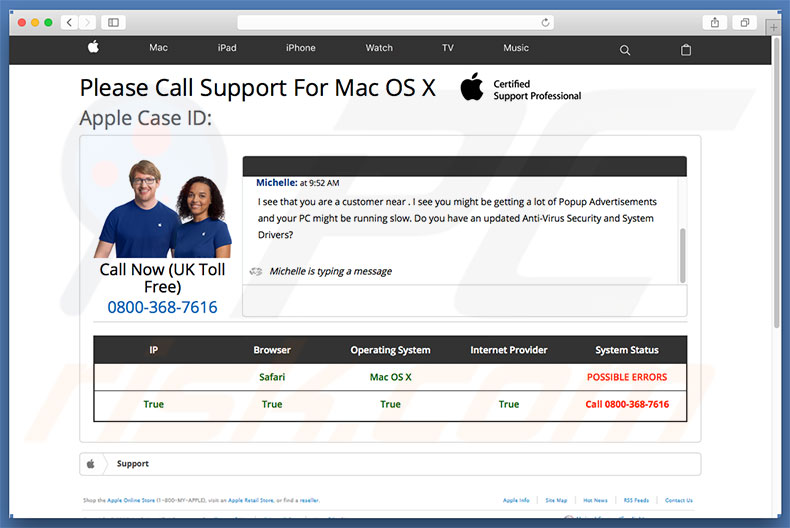
Text presented in the live chat:
Please Call Support For Mac OS X Certified Support Professional
Michelle:
Hi, my name is Miley. I am Chat Support agent for your For Mac OS X Computer.
Michelle:
I see that you are a customer near . I see you might be getting a lot of Popup Advertisements and your PC might be running slow. Do you have an updated Anti-Virus Security and System Drivers?
Michelle:
I'm here to help but I highly recommend you call our toll-free support line (0800-368-7616: and refer Case ID: ), so we can better assist you.
Michelle:
Are you there?
Appearance of "Excessive POPUP ADS Or SECURITY ISSUES" scam (MacOS variant):
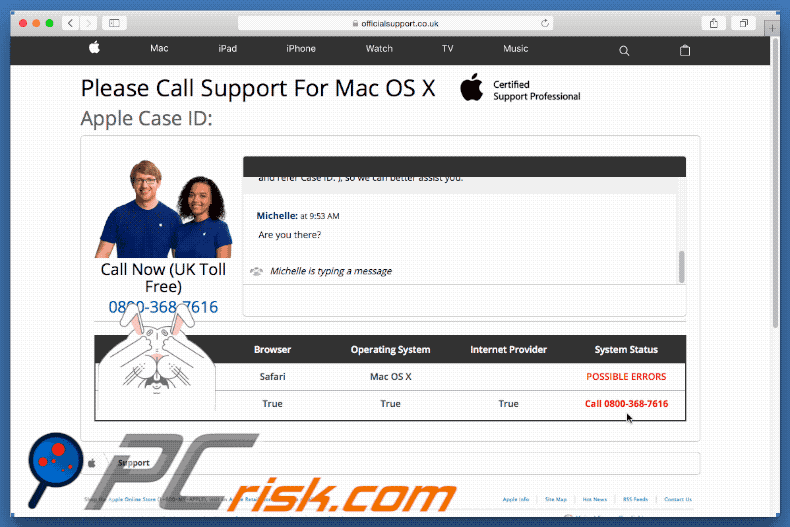
Screenshot of "Excessive POPUP ADS Or SECURITY ISSUES" error (Windows variant):
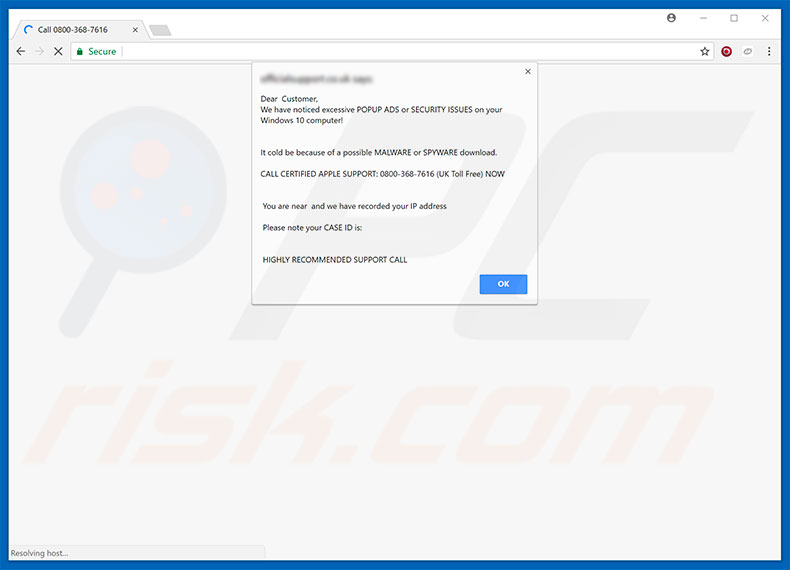
Website displaying "Excessive POPUP ADS Or SECURITY ISSUES" error (Windows variant):
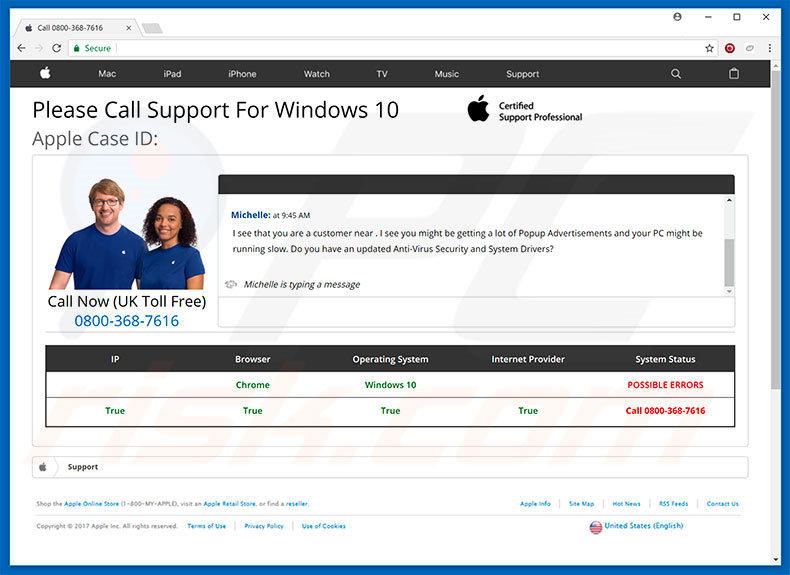
Instant automatic malware removal:
Manual threat removal might be a lengthy and complicated process that requires advanced IT skills. Combo Cleaner is a professional automatic malware removal tool that is recommended to get rid of malware. Download it by clicking the button below:
DOWNLOAD Combo CleanerBy downloading any software listed on this website you agree to our Privacy Policy and Terms of Use. To use full-featured product, you have to purchase a license for Combo Cleaner. 7 days free trial available. Combo Cleaner is owned and operated by RCS LT, the parent company of PCRisk.com.
Quick menu:
- What is Excessive POPUP ADS Or SECURITY ISSUES?
- STEP 1. Remove PUP related files and folders from OSX.
- STEP 2. Remove rogue extensions from Safari.
- STEP 3. Remove rogue add-ons from Google Chrome.
- STEP 4. Remove potentially unwanted plug-ins from Mozilla Firefox.
Video showing how to remove adware and browser hijackers from a Mac computer:
Potentially unwanted programs removal:
Remove PUP-related potentially unwanted applications from your "Applications" folder:

Click the Finder icon. In the Finder window, select “Applications”. In the applications folder, look for “MPlayerX”,“NicePlayer”, or other suspicious applications and drag them to the Trash. After removing the potentially unwanted application(s) that cause online ads, scan your Mac for any remaining unwanted components.
DOWNLOAD remover for malware infections
Combo Cleaner checks if your computer is infected with malware. To use full-featured product, you have to purchase a license for Combo Cleaner. 7 days free trial available. Combo Cleaner is owned and operated by RCS LT, the parent company of PCRisk.com.
Remove adware-related files and folders

Click the Finder icon, from the menu bar. Choose Go, and click Go to Folder...
 Check for adware generated files in the /Library/LaunchAgents/ folder:
Check for adware generated files in the /Library/LaunchAgents/ folder:

In the Go to Folder... bar, type: /Library/LaunchAgents/

In the "LaunchAgents" folder, look for any recently-added suspicious files and move them to the Trash. Examples of files generated by adware - "installmac.AppRemoval.plist", "myppes.download.plist", "mykotlerino.ltvbit.plist", "kuklorest.update.plist", etc. Adware commonly installs several files with the exact same string.
 Check for adware generated files in the ~/Library/Application Support/ folder:
Check for adware generated files in the ~/Library/Application Support/ folder:

In the Go to Folder... bar, type: ~/Library/Application Support/

In the "Application Support" folder, look for any recently-added suspicious folders. For example, "MplayerX" or "NicePlayer", and move these folders to the Trash.
 Check for adware generated files in the ~/Library/LaunchAgents/ folder:
Check for adware generated files in the ~/Library/LaunchAgents/ folder:

In the Go to Folder... bar, type: ~/Library/LaunchAgents/

In the "LaunchAgents" folder, look for any recently-added suspicious files and move them to the Trash. Examples of files generated by adware - "installmac.AppRemoval.plist", "myppes.download.plist", "mykotlerino.ltvbit.plist", "kuklorest.update.plist", etc. Adware commonly installs several files with the exact same string.
 Check for adware generated files in the /Library/LaunchDaemons/ folder:
Check for adware generated files in the /Library/LaunchDaemons/ folder:

In the "Go to Folder..." bar, type: /Library/LaunchDaemons/

In the "LaunchDaemons" folder, look for recently-added suspicious files. For example "com.aoudad.net-preferences.plist", "com.myppes.net-preferences.plist", "com.kuklorest.net-preferences.plist", "com.avickUpd.plist", etc., and move them to the Trash.
 Scan your Mac with Combo Cleaner:
Scan your Mac with Combo Cleaner:
If you have followed all the steps correctly, your Mac should be clean of infections. To ensure your system is not infected, run a scan with Combo Cleaner Antivirus. Download it HERE. After downloading the file, double click combocleaner.dmg installer. In the opened window, drag and drop the Combo Cleaner icon on top of the Applications icon. Now open your launchpad and click on the Combo Cleaner icon. Wait until Combo Cleaner updates its virus definition database and click the "Start Combo Scan" button.

Combo Cleaner will scan your Mac for malware infections. If the antivirus scan displays "no threats found" - this means that you can continue with the removal guide; otherwise, it's recommended to remove any found infections before continuing.

After removing files and folders generated by the adware, continue to remove rogue extensions from your Internet browsers.
Remove malicious extensions from Internet browsers
 Remove malicious Safari extensions:
Remove malicious Safari extensions:

Open the Safari browser, from the menu bar, select "Safari" and click "Preferences...".

In the preferences window, select "Extensions" and look for any recently-installed suspicious extensions. When located, click the "Uninstall" button next to it/them. Note that you can safely uninstall all extensions from your Safari browser - none are crucial for regular browser operation.
- If you continue to have problems with browser redirects and unwanted advertisements - Reset Safari.
 Remove malicious extensions from Google Chrome:
Remove malicious extensions from Google Chrome:

Click the Chrome menu icon ![]() (at the top right corner of Google Chrome), select "More Tools" and click "Extensions". Locate all recently-installed suspicious extensions, select these entries and click "Remove".
(at the top right corner of Google Chrome), select "More Tools" and click "Extensions". Locate all recently-installed suspicious extensions, select these entries and click "Remove".

- If you continue to have problems with browser redirects and unwanted advertisements - Reset Google Chrome.
 Remove malicious extensions from Mozilla Firefox:
Remove malicious extensions from Mozilla Firefox:

Click the Firefox menu ![]() (at the top right corner of the main window) and select "Add-ons and themes". Click "Extensions", in the opened window locate all recently-installed suspicious extensions, click on the three dots and then click "Remove".
(at the top right corner of the main window) and select "Add-ons and themes". Click "Extensions", in the opened window locate all recently-installed suspicious extensions, click on the three dots and then click "Remove".

- If you continue to have problems with browser redirects and unwanted advertisements - Reset Mozilla Firefox.
Share:

Tomas Meskauskas
Expert security researcher, professional malware analyst
I am passionate about computer security and technology. I have an experience of over 10 years working in various companies related to computer technical issue solving and Internet security. I have been working as an author and editor for pcrisk.com since 2010. Follow me on Twitter and LinkedIn to stay informed about the latest online security threats.
PCrisk security portal is brought by a company RCS LT.
Joined forces of security researchers help educate computer users about the latest online security threats. More information about the company RCS LT.
Our malware removal guides are free. However, if you want to support us you can send us a donation.
DonatePCrisk security portal is brought by a company RCS LT.
Joined forces of security researchers help educate computer users about the latest online security threats. More information about the company RCS LT.
Our malware removal guides are free. However, if you want to support us you can send us a donation.
Donate
▼ Show Discussion