Get free scan and check if your device is infected.
Remove it nowTo use full-featured product, you have to purchase a license for Combo Cleaner. Seven days free trial available. Combo Cleaner is owned and operated by RCS LT, the parent company of PCRisk.com.
What is AnyDesk?
Similar to TeamViewer, AnyDesk, is a legitimate application that provides remote system control functionality. Recently, however, cyber criminals have started distributing a modified version of AnyDesk using the "bundling" method, and thus it typically infiltrates without users’ permission.
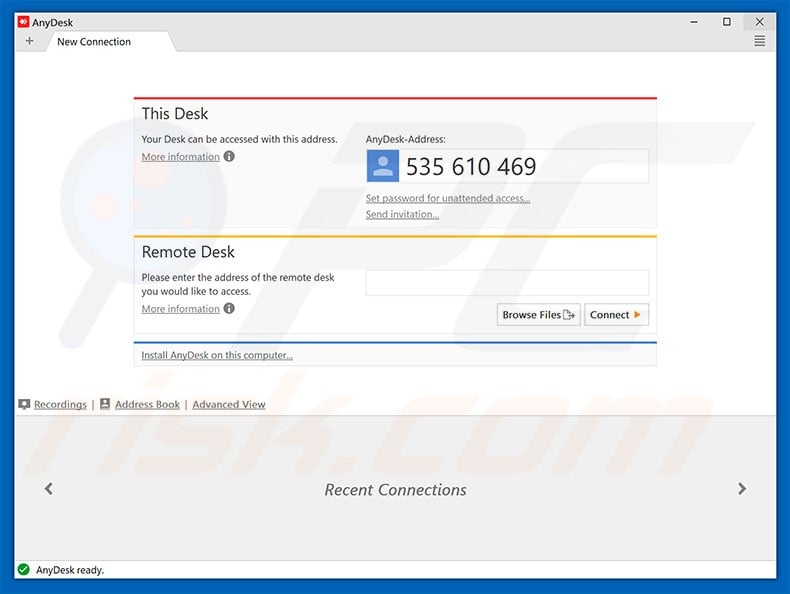
More about AnyDesk
The modified version is also used to remotely access systems, but without users' consent. The malicious version essentially runs in the background and waits for regular users to leave the computer unattended for a certain period. Once the user is "away from the keyboard", cyber criminals remotely connect to the system and perform malicious actions.
In most cases, these people target users' Amazon accounts. They use saved logins/passwords to sign into the Amazon website and purchase various items and gift cards.
Amazon is not the only account at risk. Cyber criminals can do whatever they wish with access to the system (e.g., install other malware, steal logins/passwords, abuse social networks and other personal accounts, etc.)
Therefore, the presence of AnyDesk's modified version can lead to high-risk computer infections and serious privacy issues. The desktop shortcut of the malicious version is called "AnyDask" and its entry in the list of installed programs is "AnyDeskApp".
If you notice that AnyDesk has infiltrated systems without your consent, or you have downloaded it from a third party source, immediately eliminate it and scan the system with a reputable anti-virus/anti-spyware suite to remove all remnants. AnyDesk should be downloaded from its official website only.
| Name | AnyDesk malware |
| Threat Type | Adware, Unwanted ads, Pop-up Virus |
| Symptoms | Seeing advertisements not originating from the sites you are browsing. Intrusive pop-up ads. Decreased Internet browsing speed. |
| Distribution methods | Deceptive pop-up ads, free software installers (bundling), fake flash player installers. |
| Damage | Decreased computer performance, browser tracking - privacy issues, possible additional malware infections. |
| Malware Removal (Windows) |
To eliminate possible malware infections, scan your computer with legitimate antivirus software. Our security researchers recommend using Combo Cleaner. Download Combo CleanerTo use full-featured product, you have to purchase a license for Combo Cleaner. 7 days free trial available. Combo Cleaner is owned and operated by RCS LT, the parent company of PCRisk.com. |
Related Applications
At time of research, AnyDesk is bundled together with a number of other programs, including Powzip, Smart Application Controller, One System Care, View, and mail.ru. Unlike AnyDesk, these programs do not provide remote access to victims' computers.
They deliver intrusive advertisements (adware), cause unwanted redirects (browser hijackers), and record various sensitive data (virtually all types). Note that apps of this kind offer "useful functionality", and yet these programs are designed only to generate revenue for the developers.
Thus, claims to provide these functions are merely attempts to give the impression of legitimacy.
How did unwanted software got installed on my computer?
As mentioned above, AnyDesk is distributed using a deceptive marketing method called "bundling" - stealth installation of third party applications together with regular software/apps. In most cases, "bundled" applications are hidden within "Custom/Advanced" options (or other sections) of the download/installation processes.
Developers do not disclose this information properly. Furthermore, users are likely to rush when downloading/installing software and skip steps. In doing so, they expose their systems to risk of various infections and compromise their privacy.
How to avoid installation of unwanted applications?
Poor knowledge and careless behavior are the main reasons for computer infections. The key to safety is caution. Therefore, pay close attention when browsing the Internet and downloading/installing software.
Select "Custom/Advanced" settings, carefully analyze each window of the download/installation dialogs, and opt-out of all additionally-included programs. Software should be downloaded from official sources only via direct download links.
Third party downloaders/installers are monetized using the "bundling" method, and thus these tools should never be used. Be aware that cyber criminals also proliferate unwanted apps using intrusive advertisements that redirect to malicious websites and execute scripts that download/install those apps.
Most of these ads will seem legitimate, since developers invest many resources into their design, however, they redirect to adult dating, pornography, gambling, and other rogue sites. These ads are often delivered by adware.
Therefore, if you experience suspicious redirects, eliminate all dubious applications and browser plug-ins. Having a reputable anti-virus/anti-spyware software installed and running is also paramount.
If your computer is already infected with AnyDesk, we recommend running a scan with Combo Cleaner Antivirus for Windows to automatically eliminate this adware.
Deceptive installer distributing modified AnyDesk version (note that it is completely concealed and, therefore, opting-out is impossible):
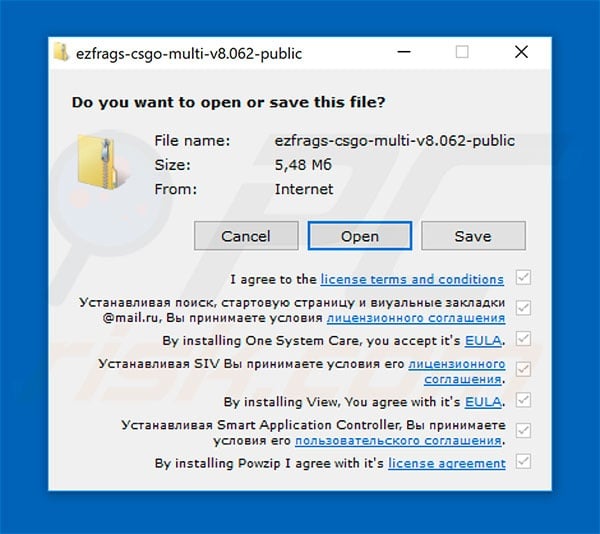
Screenshot of a fake AnyDesk download website (anydes[.]me) spreading a fake AnyDesk installer designed to inject RedLine stealer and Sectop RAT into the system:
![Fake AnyDesk download website (anydes[.]me)](/images/stories/screenshots202309/anydesk-virus-update-2023-09-21-promoter.jpg)
Update May 28, 2021 - Malicious AnyDesk installers were observed being distributed through malvertising (malware advertising) campaigns. These fake installation setups were promoted through Google ads that, at the time of research, topped even the legitimate AnyDesk advertisements.
The chain was initiated when users searched "AnyDesk" via the Google search engine and clicked the topmost result. This led them to a malicious website disguised as the official site of the software in question.
The installers downloaded from the fraudulent webpage contained trojanized AnyDesk versions. More information on the malvertising campaigns and fake installation setups can be found in an article on CrowdStrike's blog.
Instant automatic malware removal:
Manual threat removal might be a lengthy and complicated process that requires advanced IT skills. Combo Cleaner is a professional automatic malware removal tool that is recommended to get rid of malware. Download it by clicking the button below:
DOWNLOAD Combo CleanerBy downloading any software listed on this website you agree to our Privacy Policy and Terms of Use. To use full-featured product, you have to purchase a license for Combo Cleaner. 7 days free trial available. Combo Cleaner is owned and operated by RCS LT, the parent company of PCRisk.com.
Quick menu:
- What is AnyDesk?
- STEP 1. Manual removal of AnyDesk malware.
- STEP 2. Check if your computer is clean.
How to remove malware manually?
Manual malware removal is a complicated task - usually it is best to allow antivirus or anti-malware programs to do this automatically. To remove this malware we recommend using Combo Cleaner Antivirus for Windows.
If you wish to remove malware manually, the first step is to identify the name of the malware that you are trying to remove. Here is an example of a suspicious program running on a user's computer:

If you checked the list of programs running on your computer, for example, using task manager, and identified a program that looks suspicious, you should continue with these steps:
 Download a program called Autoruns. This program shows auto-start applications, Registry, and file system locations:
Download a program called Autoruns. This program shows auto-start applications, Registry, and file system locations:

 Restart your computer into Safe Mode:
Restart your computer into Safe Mode:
Windows XP and Windows 7 users: Start your computer in Safe Mode. Click Start, click Shut Down, click Restart, click OK. During your computer start process, press the F8 key on your keyboard multiple times until you see the Windows Advanced Option menu, and then select Safe Mode with Networking from the list.

Video showing how to start Windows 7 in "Safe Mode with Networking":
Windows 8 users: Start Windows 8 is Safe Mode with Networking - Go to Windows 8 Start Screen, type Advanced, in the search results select Settings. Click Advanced startup options, in the opened "General PC Settings" window, select Advanced startup.
Click the "Restart now" button. Your computer will now restart into the "Advanced Startup options menu". Click the "Troubleshoot" button, and then click the "Advanced options" button. In the advanced option screen, click "Startup settings".
Click the "Restart" button. Your PC will restart into the Startup Settings screen. Press F5 to boot in Safe Mode with Networking.

Video showing how to start Windows 8 in "Safe Mode with Networking":
Windows 10 users: Click the Windows logo and select the Power icon. In the opened menu click "Restart" while holding "Shift" button on your keyboard. In the "choose an option" window click on the "Troubleshoot", next select "Advanced options".
In the advanced options menu select "Startup Settings" and click on the "Restart" button. In the following window you should click the "F5" button on your keyboard. This will restart your operating system in safe mode with networking.

Video showing how to start Windows 10 in "Safe Mode with Networking":
 Extract the downloaded archive and run the Autoruns.exe file.
Extract the downloaded archive and run the Autoruns.exe file.

 In the Autoruns application, click "Options" at the top and uncheck "Hide Empty Locations" and "Hide Windows Entries" options. After this procedure, click the "Refresh" icon.
In the Autoruns application, click "Options" at the top and uncheck "Hide Empty Locations" and "Hide Windows Entries" options. After this procedure, click the "Refresh" icon.

 Check the list provided by the Autoruns application and locate the malware file that you want to eliminate.
Check the list provided by the Autoruns application and locate the malware file that you want to eliminate.
You should write down its full path and name. Note that some malware hides process names under legitimate Windows process names. At this stage, it is very important to avoid removing system files. After you locate the suspicious program you wish to remove, right click your mouse over its name and choose "Delete".

After removing the malware through the Autoruns application (this ensures that the malware will not run automatically on the next system startup), you should search for the malware name on your computer. Be sure to enable hidden files and folders before proceeding. If you find the filename of the malware, be sure to remove it.

Reboot your computer in normal mode. Following these steps should remove any malware from your computer. Note that manual threat removal requires advanced computer skills. If you do not have these skills, leave malware removal to antivirus and anti-malware programs.
These steps might not work with advanced malware infections. As always it is best to prevent infection than try to remove malware later. To keep your computer safe, install the latest operating system updates and use antivirus software. To be sure your computer is free of malware infections, we recommend scanning it with Combo Cleaner Antivirus for Windows.
Frequently Asked Questions (FAQ)
What is the purpose of an unwanted application?
In most cases, apps of this kind offer in-app purchases, generate advertisements, promote questionable websites, hijack web browsers, collect data, etc.
Is AnyDesk application legal?
Yes, AntDesk is a legitimate remote desktop application. It provides users remote access to computers running the host application.
Is having AnyDesk installed on my computer dangerous?
It is known that cybercriminals use deceptive methods to trick users into unknowingly installing AnyDesk. This app is not malicious, but it can be misused for malicious purposes (e.g., to steal sensitive information or infect a computer with malware).
Will Combo Cleaner help me remove AnyDesk and other unwanted software?
Yes, Combo Cleaner will scan your computer and eliminate all unwanted (including malicious) applications. It is recommended to remove unwanted software with Combo Cleaner to avoid leaving files or other components belonging to that software in the operating system.
Share:

Tomas Meskauskas
Expert security researcher, professional malware analyst
I am passionate about computer security and technology. I have an experience of over 10 years working in various companies related to computer technical issue solving and Internet security. I have been working as an author and editor for pcrisk.com since 2010. Follow me on Twitter and LinkedIn to stay informed about the latest online security threats.
PCrisk security portal is brought by a company RCS LT.
Joined forces of security researchers help educate computer users about the latest online security threats. More information about the company RCS LT.
Our malware removal guides are free. However, if you want to support us you can send us a donation.
DonatePCrisk security portal is brought by a company RCS LT.
Joined forces of security researchers help educate computer users about the latest online security threats. More information about the company RCS LT.
Our malware removal guides are free. However, if you want to support us you can send us a donation.
Donate
▼ Show Discussion