Get free scan and check if your device is infected.
Remove it nowTo use full-featured product, you have to purchase a license for Combo Cleaner. Seven days free trial available. Combo Cleaner is owned and operated by RCS LT, the parent company of PCRisk.com.
What is Trojan:Win32/Meredrop?
"Trojan:Win32/Meredrop" is the codename of a high-risk trojan. Although there are a number of "Trojan:Win32/Meredrop" variants, all have identical behavior - the infiltrate other malware into the system. There is typically just one major difference: after infecting the system, "Trojan:Win32/Meredrop" either terminates or self-deletes.
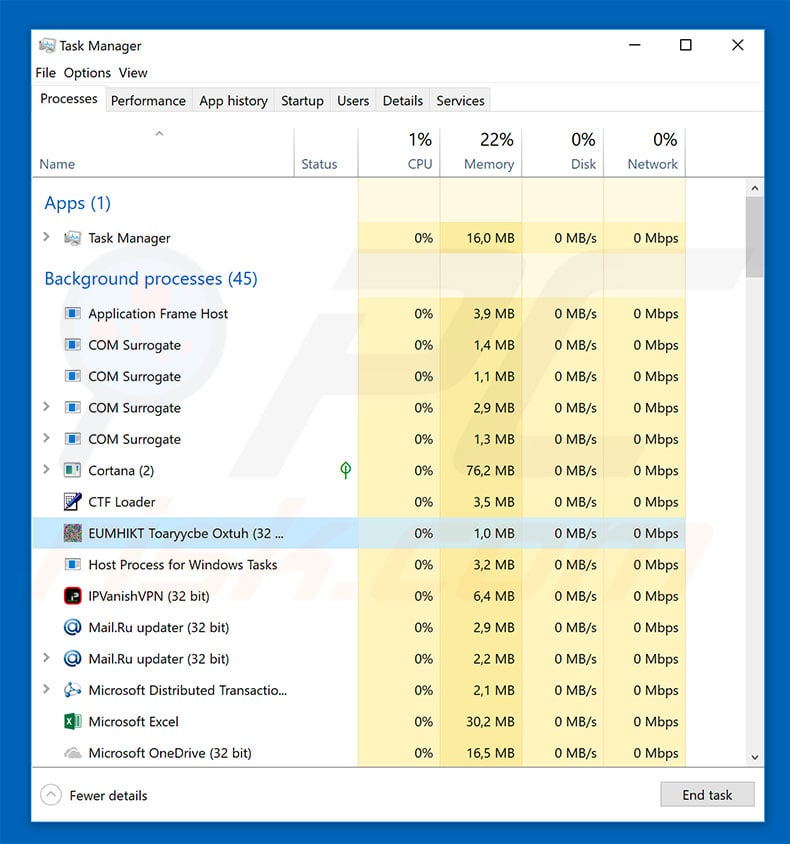
As mentioned above, "Trojan:Win32/Meredrop" is designed to inject other viruses into the system. It places the malicious files in the "Windows" or "Windows\System32" folder and then immediately executes the downloaded malware and shuts down/self-deletes.
Be aware that trojans like "Trojan:Win32/Meredrop" might distribute extremely high-risk viruses, such as ransomware. This type of malware locks the system and/or stored files in order to blackmail victims - they are encouraged to pay hundreds or even thousands of dollars to restore the system/files to their normal state.
In addition, trojans can distribute viruses that collect various sensitive information (e.g., keystrokes, web browsing activity, saved logins/passwords, and so on). Once recorded, this information is sent to a remote server controlled by malware developers.
These people might gain access to personal accounts (e.g., social networks, PayPal, bank, etc.) Their only aim is to generate as much revenue as possible. Therefore, the presence of data-tracking malware can lead to serious privacy issues and significant financial loss (stolen accounts might be misused for online purchases, money transfers, and so on).
Another popular type of virus is the cryptocurrency miner. These tools misuse system resources to mine Bitcoins, Monero, and other cryptocurrencies. The process might take up to 100% of the resources, thus making the computer unstable and virtually unusable (it barely responds and can crash).
In addition, mining functions generates excessive heat. Therefore, within certain circumstances (e.g., bad cooling systems, high room temperatures, etc.) computer components can overheat. In summary, "Trojan:Win32/Meredrop" poses a significant threat to your computer.
Therefore, if you suspect this trojan's presence, you are strongly advised to scan the system with a reputable anti-virus/anti-spyware suite and eliminate all detected threats.
| Name | Win32/Meredrop trojan |
| Threat Type | Trojan, Password stealing virus, Banking malware, Spyware |
| Symptoms | Trojans are designed to stealthily infiltrate victim's computer and remain silent thus no particular symptoms are clearly visible on an infected machine. |
| Distribution methods | Infected email attachments, malicious online advertisements, social engineering, software cracks. |
| Damage | Stolen banking information, passwords, identity theft, victim's computer added to a botnet. |
| Malware Removal (Windows) |
To eliminate possible malware infections, scan your computer with legitimate antivirus software. Our security researchers recommend using Combo Cleaner. Download Combo CleanerTo use full-featured product, you have to purchase a license for Combo Cleaner. 7 days free trial available. Combo Cleaner is owned and operated by RCS LT, the parent company of PCRisk.com. |
There are dozens of trojan-type viruses that share similarities. Some are more advanced than "Trojan:Win32/Meredrop" - as well as proliferating other viruses, they gather sensitive data. In some cases, however, trojans are simple - they merely collect information.
In any case, regardless of which trojan has infiltrated your computer, it poses a significant threat. Trojans are designed only to generate revenue for the developers and, thus you are strongly advised to eliminate them immediately.
How did Trojan:Win32/Meredrop infiltrate my computer?
Cyber criminals proliferate trojans in various ways, however, in most cases, these viruses are distributed using spam email campaigns and fake software downloads/updates. Spam emails are delivered with malicious attachments (in most cases, Microsoft Office documents) that, once opened, download and install malware.
Fake downloads/updates, on the other hand, present malicious executables as legitimate software. Therefore, users are often tricked into downloading and installing viruses. Essentially the main reasons for computer infections are poor knowledge and careless behavior.
How to avoid installation of malware?
Lack of knowledge and careless behavior are the main reasons for computer infections. The key to safety is caution. Therefore, pay close attention when browsing the Internet and downloading/installing software.
Carefully analyze each email attachment received - you should never open files that seem irrelevant or have been received from suspicious/unrecognizable email address. It is also very important to download your programs from official sources only, using direct download links. As mentioned, third party download sources might present malicious files as legitimate software.
The same applies to app updates. Keep installed applications updated, however, use only implemented functions or tools provided by the official developer.
Have a legitimate anti-virus/anti-spyware suite installed and running. If you believe that your computer is already infected with "Trojan:Win32/Meredrop", we recommend running a scan with Combo Cleaner Antivirus for Windows to automatically eliminate infiltrated malware .
"Trojan:Win32/Meredrop" disguised as a Java updater:
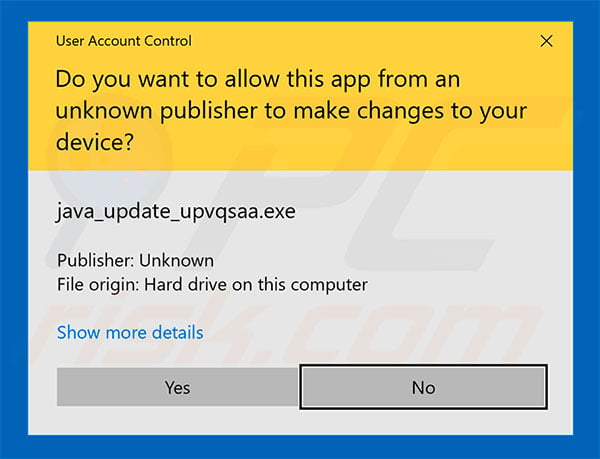
Fake software crack distributing Trojan:Win32/Meredrop virus:
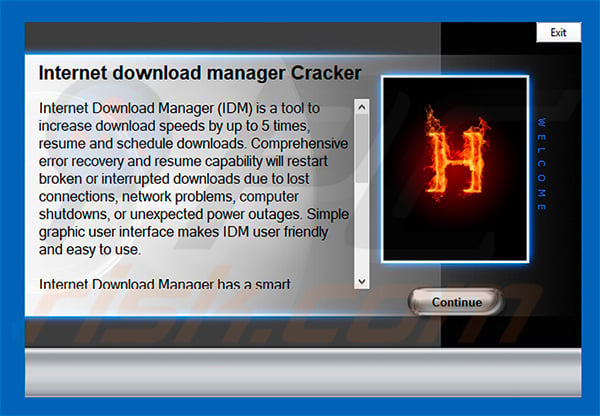
Instant automatic malware removal:
Manual threat removal might be a lengthy and complicated process that requires advanced IT skills. Combo Cleaner is a professional automatic malware removal tool that is recommended to get rid of malware. Download it by clicking the button below:
DOWNLOAD Combo CleanerBy downloading any software listed on this website you agree to our Privacy Policy and Terms of Use. To use full-featured product, you have to purchase a license for Combo Cleaner. 7 days free trial available. Combo Cleaner is owned and operated by RCS LT, the parent company of PCRisk.com.
Quick menu:
- What is Trojan:Win32/Meredrop?
- STEP 1. Manual removal of Trojan:Win32/Meredrop malware.
- STEP 2. Check if your computer is clean.
How to remove malware manually?
Manual malware removal is a complicated task - usually it is best to allow antivirus or anti-malware programs to do this automatically. To remove this malware we recommend using Combo Cleaner Antivirus for Windows.
If you wish to remove malware manually, the first step is to identify the name of the malware that you are trying to remove. Here is an example of a suspicious program running on a user's computer:

If you checked the list of programs running on your computer, for example, using task manager, and identified a program that looks suspicious, you should continue with these steps:
 Download a program called Autoruns. This program shows auto-start applications, Registry, and file system locations:
Download a program called Autoruns. This program shows auto-start applications, Registry, and file system locations:

 Restart your computer into Safe Mode:
Restart your computer into Safe Mode:
Windows XP and Windows 7 users: Start your computer in Safe Mode. Click Start, click Shut Down, click Restart, click OK. During your computer start process, press the F8 key on your keyboard multiple times until you see the Windows Advanced Option menu, and then select Safe Mode with Networking from the list.

Video showing how to start Windows 7 in "Safe Mode with Networking":
Windows 8 users: Start Windows 8 is Safe Mode with Networking - Go to Windows 8 Start Screen, type Advanced, in the search results select Settings. Click Advanced startup options, in the opened "General PC Settings" window, select Advanced startup.
Click the "Restart now" button. Your computer will now restart into the "Advanced Startup options menu". Click the "Troubleshoot" button, and then click the "Advanced options" button. In the advanced option screen, click "Startup settings".
Click the "Restart" button. Your PC will restart into the Startup Settings screen. Press F5 to boot in Safe Mode with Networking.

Video showing how to start Windows 8 in "Safe Mode with Networking":
Windows 10 users: Click the Windows logo and select the Power icon. In the opened menu click "Restart" while holding "Shift" button on your keyboard. In the "choose an option" window click on the "Troubleshoot", next select "Advanced options".
In the advanced options menu select "Startup Settings" and click on the "Restart" button. In the following window you should click the "F5" button on your keyboard. This will restart your operating system in safe mode with networking.

Video showing how to start Windows 10 in "Safe Mode with Networking":
 Extract the downloaded archive and run the Autoruns.exe file.
Extract the downloaded archive and run the Autoruns.exe file.

 In the Autoruns application, click "Options" at the top and uncheck "Hide Empty Locations" and "Hide Windows Entries" options. After this procedure, click the "Refresh" icon.
In the Autoruns application, click "Options" at the top and uncheck "Hide Empty Locations" and "Hide Windows Entries" options. After this procedure, click the "Refresh" icon.

 Check the list provided by the Autoruns application and locate the malware file that you want to eliminate.
Check the list provided by the Autoruns application and locate the malware file that you want to eliminate.
You should write down its full path and name. Note that some malware hides process names under legitimate Windows process names. At this stage, it is very important to avoid removing system files. After you locate the suspicious program you wish to remove, right click your mouse over its name and choose "Delete".

After removing the malware through the Autoruns application (this ensures that the malware will not run automatically on the next system startup), you should search for the malware name on your computer. Be sure to enable hidden files and folders before proceeding. If you find the filename of the malware, be sure to remove it.

Reboot your computer in normal mode. Following these steps should remove any malware from your computer. Note that manual threat removal requires advanced computer skills. If you do not have these skills, leave malware removal to antivirus and anti-malware programs.
These steps might not work with advanced malware infections. As always it is best to prevent infection than try to remove malware later. To keep your computer safe, install the latest operating system updates and use antivirus software. To be sure your computer is free of malware infections, we recommend scanning it with Combo Cleaner Antivirus for Windows.
Share:

Tomas Meskauskas
Expert security researcher, professional malware analyst
I am passionate about computer security and technology. I have an experience of over 10 years working in various companies related to computer technical issue solving and Internet security. I have been working as an author and editor for pcrisk.com since 2010. Follow me on Twitter and LinkedIn to stay informed about the latest online security threats.
PCrisk security portal is brought by a company RCS LT.
Joined forces of security researchers help educate computer users about the latest online security threats. More information about the company RCS LT.
Our malware removal guides are free. However, if you want to support us you can send us a donation.
DonatePCrisk security portal is brought by a company RCS LT.
Joined forces of security researchers help educate computer users about the latest online security threats. More information about the company RCS LT.
Our malware removal guides are free. However, if you want to support us you can send us a donation.
Donate
▼ Show Discussion