Get free scan and check if your device is infected.
Remove it nowTo use full-featured product, you have to purchase a license for Combo Cleaner. Seven days free trial available. Combo Cleaner is owned and operated by RCS LT, the parent company of PCRisk.com.
What is Found 4 Virus?
"Found 4 Virus" is a fake error similar to VIRUS ALERT FROM MICROSOFT, Critical System Error: x679Qs5m, and many others.
The error is displayed by various websites that users often visit inadvertently - they are redirected by potentially unwanted applications (PUAs) or intrusive advertisements delivered by other rogue sites. Research shows that, in most cases, PUAs infiltrate systems without users’ permission, deliver intrusive intrusive ads, and gather sensitive information.
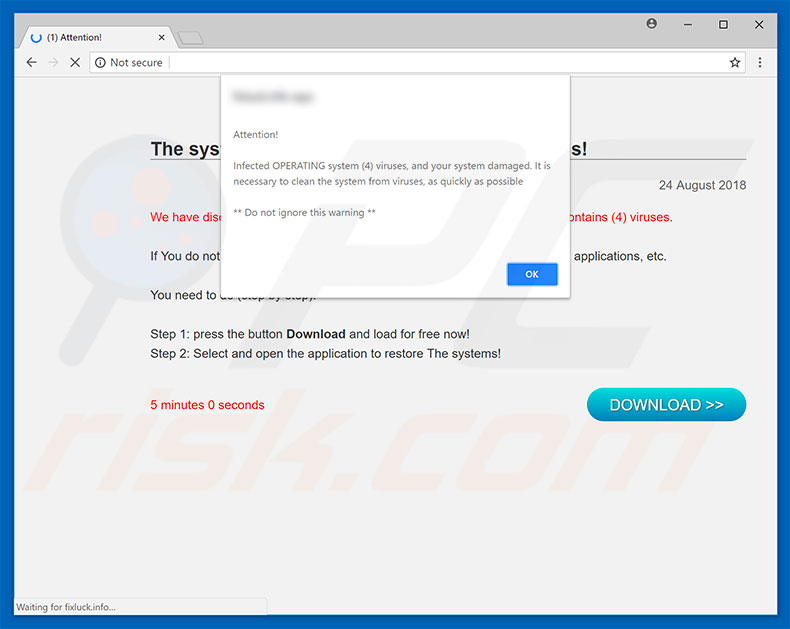
As with most fake errors, "Found 4 Virus" states that the system is infected, however, this error does not encourage users to contact 'tech support'. Rather, it encourages users to download potentially unwanted applications, such as Mac Auto Fixer, Advanced Mac Cleaner, One System Care, Auto Mechanic 2018, etc.
These apps are presented as high quality anti-virus and system optimization tools, but this might not necessarily be the case. It is currently unknown whether any of these applications can be trusted - error messages such as "Found 4 Virus" are likely to promote fake anti-virus/system optimization software.
Once installed, these apps allow users to perform "system scans" that deliver false results. Users are presented with hundreds of infections that must be eliminated immediately, however, since the 'free versions' of these tools are incapable of this task, users are encouraged to purchase the 'full version' activation key.
Therefore, developers generate revenue by tricking gullible users into purchasing useless software. If you have already installed an app promoted via the "Found 4 Virus" error, uninstall it. If, however, you are uncertain as to whether your system is safe, scan it with a reputable anti-virus/anti-spyware suite, such as Combo Cleaner Antivirus for Windows.
"Found 4 Virus" is fake and should be ignored. You can remove it simply by closing the web browser. Some rogue sites use scripts that disable closing of browsing tabs/windows. In these cases, terminate the browser using Activity Monitor or simply reboot the system. After re-running the browser, do not restore the previous session, otherwise malicious sites are reopened.
Potentially unwanted applications deliver coupon, banner, pop-up, and other similar intrusive ads. These are delivered using tools (e.g., "virtual layer") that enable placement of third party graphical content on any site. Therefore, they often conceal underlying content, thereby significantly diminishing the browsing experience.
Furthermore, these ads might redirect to malicious websites and execute scripts that download/install malware or other potentially unwanted applications. Therefore, clicking them risks system infections. Another important issue is information tracking. Research shows that potentially unwanted applications often gather sensitive information relating to browsing activity.
Internet Protocol (IP) addresses, website URLs visited, pages viewed, queries entered into search engines, keystrokes, and other collected information typically includes personal details that developers share with third parties (potentially, cyber criminals).
These people misuse private information to generate revenue. Therefore, the presence of data-tracking applications can lead to serious privacy issues or even identity theft. All PUAs must be uninstalled immediately.
| Name | "Found 4 Virus" virus |
| Threat Type | Phishing, Scam, Social Engineering, Fraud |
| Symptoms | Unauthorized online purchases, changed online account passwords, identity theft, illegal access of one's computer. |
| Distribution methods | Deceptive emails, rogue online pop-up ads, search engine poisoning techniques, misspelled domains. |
| Damage | Loss of sensitive private information, monetary loss, identity theft. |
| Malware Removal (Windows) |
To eliminate possible malware infections, scan your computer with legitimate antivirus software. Our security researchers recommend using Combo Cleaner. Download Combo CleanerTo use full-featured product, you have to purchase a license for Combo Cleaner. 7 days free trial available. Combo Cleaner is owned and operated by RCS LT, the parent company of PCRisk.com. |
"Found 4 Virus" shares many similarities with dozens of other fake errors that also claim that the system is damaged (e.g., infected, missing files or similar), however, these claims are merely attempts to trick users into downloading potentially unwanted applications or paying for services that are not required. All PUAs are generally very similar.
By offering "useful functionality", these programs attempt to give the impression of legitimacy, however, since they are designed only to generate revenue for the developers, regular users receive no value. Rather than enabling the functionality promised, potentially unwanted applications pose a direct threat to your privacy and web browsing safety.
How did potentially unwanted applications install on my computer?
Some rogue apps have official download/promotion websites, however, due to the lack of knowledge and careless behavior of many users, these apps often infiltrate systems without permission, since developers proliferate them using a deceptive marketing method called "bundling" and the aforementioned intrusive ads.
"Bundling" is essentially stealth installation of potentially unwanted applications together with regular software/apps. Developers hide "bundled" apps within "Custom/Advanced" settings or other sections of the download/installation processes. Furthermore, many users are likely to rush these procedures and skip steps.
In addition, they often click advertisements without understanding the possible consequences. This behavior can lead to inadvertent installation of potentially unwanted applications.
How to avoid installation of potentially unwanted applications?
Pay close attention when browsing the Internet, and downloading and installing software. Bear in mind that intrusive ads typically seem legitimate, since developers invest many resources into their design, however, they often redirect to gambling, adult dating, pornography, and other dubious websites.
If you experience these redirects, immediately remove all suspicious applications and browser plug-ins. Furthermore, select "Custom" or "Advanced" settings and carefully analyze each window of the download/installation dialogs. Opt-out of additionally-included programs and decline offers to download/install them.
You are advised to download your software from official sources only (using direct download links) and avoid using third party downloaders/installers. The key to computer safety is caution. If your computer is already infected with PUAs, we recommend running a scan with Combo Cleaner Antivirus for Windows to automatically eliminate them.
Text presented in "Found 4 Virus" pop-up:
Attention!
Infected OPERATING system (4) viruses, and your system damaged. It is necessary to clean the system from viruses, as quickly as possible
** Do not ignore this warning **
Website displaying "Found 4 Virus" pop-up:
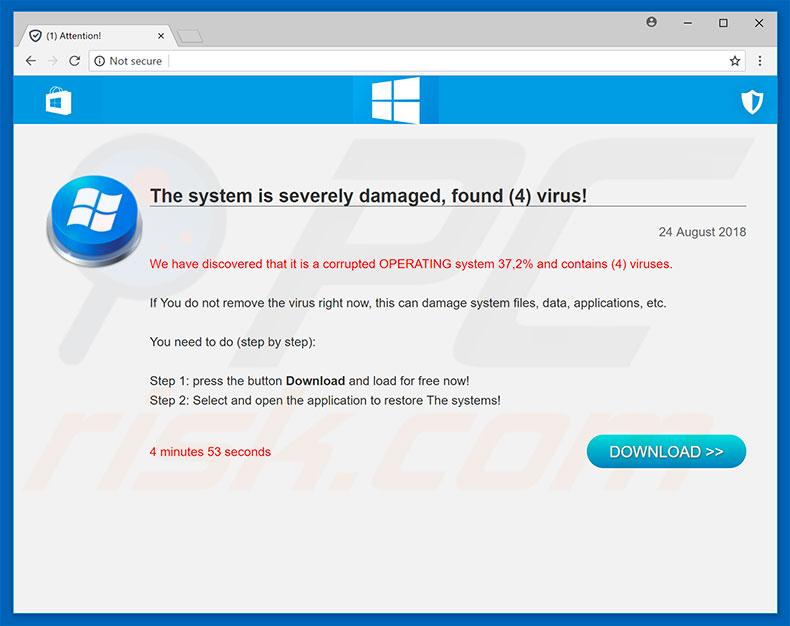
Text presented in this page:
The system is severely damaged, found (4) virus!
We have discovered that it is a corrupted OPERATING system 37,2% and contains (4) viruses.
If you do not remove the virus right now, this can damage system files, data, applications, etc.
You need to do (step by step)
Step 1. press the button Download and load for free now!
Step 2. Select and open the application to restore The systems!
Instant automatic malware removal:
Manual threat removal might be a lengthy and complicated process that requires advanced IT skills. Combo Cleaner is a professional automatic malware removal tool that is recommended to get rid of malware. Download it by clicking the button below:
DOWNLOAD Combo CleanerBy downloading any software listed on this website you agree to our Privacy Policy and Terms of Use. To use full-featured product, you have to purchase a license for Combo Cleaner. 7 days free trial available. Combo Cleaner is owned and operated by RCS LT, the parent company of PCRisk.com.
Quick menu:
- What is "Found 4 Virus" virus?
- How to identify a pop-up scam?
- How do pop-up scams work?
- How to remove fake pop-ups?
- How to prevent fake pop-ups?
- What to do if you fell for a pop-up scam?
How to identify a pop-up scam?
Pop-up windows with various fake messages are a common type of lures cybercriminals use. They collect sensitive personal data, trick Internet users into calling fake tech support numbers, subscribe to useless online services, invest in shady cryptocurrency schemes, etc.
While in the majority of cases these pop-ups don't infect users' devices with malware, they can cause direct monetary loss or could result in identity theft.
Cybercriminals strive to create their rogue pop-up windows to look trustworthy, however, scams typically have the following characteristics:
- Spelling mistakes and non-professional images - Closely inspect the information displayed in a pop-up. Spelling mistakes and unprofessional images could be a sign of a scam.
- Sense of urgency - Countdown timer with a couple of minutes on it, asking you to enter your personal information or subscribe to some online service.
- Statements that you won something - If you haven't participated in a lottery, online competition, etc., and you see a pop-up window stating that you won.
- Computer or mobile device scan - A pop-up window that scans your device and informs of detected issues - is undoubtedly a scam; webpages cannot perform such actions.
- Exclusivity - Pop-up windows stating that only you are given secret access to a financial scheme that can quickly make you rich.
Example of a pop-up scam:

How do pop-up scams work?
Cybercriminals and deceptive marketers usually use various advertising networks, search engine poisoning techniques, and shady websites to generate traffic to their pop-ups. Users land on their online lures after clicking on fake download buttons, using a torrent website, or simply clicking on an Internet search engine result.
Based on users' location and device information, they are presented with a scam pop-up. Lures presented in such pop-ups range from get-rich-quick schemes to fake virus scans.
How to remove fake pop-ups?
In most cases, pop-up scams do not infect users' devices with malware. If you encountered a scam pop-up, simply closing it should be enough. In some cases scam, pop-ups may be hard to close; in such cases - close your Internet browser and restart it.
In extremely rare cases, you might need to reset your Internet browser. For this, use our instructions explaining how to reset Internet browser settings.
How to prevent fake pop-ups?
To prevent seeing pop-up scams, you should visit only reputable websites. Torrent, Crack, free online movie streaming, YouTube video download, and other websites of similar reputation commonly redirect Internet users to pop-up scams.
To minimize the risk of encountering pop-up scams, you should keep your Internet browsers up-to-date and use reputable anti-malware application. For this purpose, we recommend Combo Cleaner Antivirus for Windows.
What to do if you fell for a pop-up scam?
This depends on the type of scam that you fell for. Most commonly, pop-up scams try to trick users into sending money, giving away personal information, or giving access to one's device.
- If you sent money to scammers: You should contact your financial institution and explain that you were scammed. If informed promptly, there's a chance to get your money back.
- If you gave away your personal information: You should change your passwords and enable two-factor authentication in all online services that you use. Visit Federal Trade Commission to report identity theft and get personalized recovery steps.
- If you let scammers connect to your device: You should scan your computer with reputable anti-malware (we recommend Combo Cleaner Antivirus for Windows) - cyber criminals could have planted trojans, keyloggers, and other malware, don't use your computer until removing possible threats.
- Help other Internet users: report Internet scams to Federal Trade Commission.
Share:

Tomas Meskauskas
Expert security researcher, professional malware analyst
I am passionate about computer security and technology. I have an experience of over 10 years working in various companies related to computer technical issue solving and Internet security. I have been working as an author and editor for pcrisk.com since 2010. Follow me on Twitter and LinkedIn to stay informed about the latest online security threats.
PCrisk security portal is brought by a company RCS LT.
Joined forces of security researchers help educate computer users about the latest online security threats. More information about the company RCS LT.
Our malware removal guides are free. However, if you want to support us you can send us a donation.
DonatePCrisk security portal is brought by a company RCS LT.
Joined forces of security researchers help educate computer users about the latest online security threats. More information about the company RCS LT.
Our malware removal guides are free. However, if you want to support us you can send us a donation.
Donate
▼ Show Discussion