Get free scan and check if your device is infected.
Remove it nowTo use full-featured product, you have to purchase a license for Combo Cleaner. Seven days free trial available. Combo Cleaner is owned and operated by RCS LT, the parent company of PCRisk.com.
What is Mac Auto Fixer?
Mac Auto Fixer is a potentially unwanted application similar to Advanced Mac Cleaner, Mac Tonic, and Mac Mechanic. Developers of this application use a deceptive marketing method called 'bundling' to proliferate this software. Mac Auto Fixer installs commonly installs on users' computers without their consent.
When browsing the internet, they are presented with a pop-up ad stating that they need to update Flash player, or that their Mac is infected with 3 viruses. These pop-ups are designed to trick users into downloading and installing the Mac Auto Fixer potentially unwanted application.
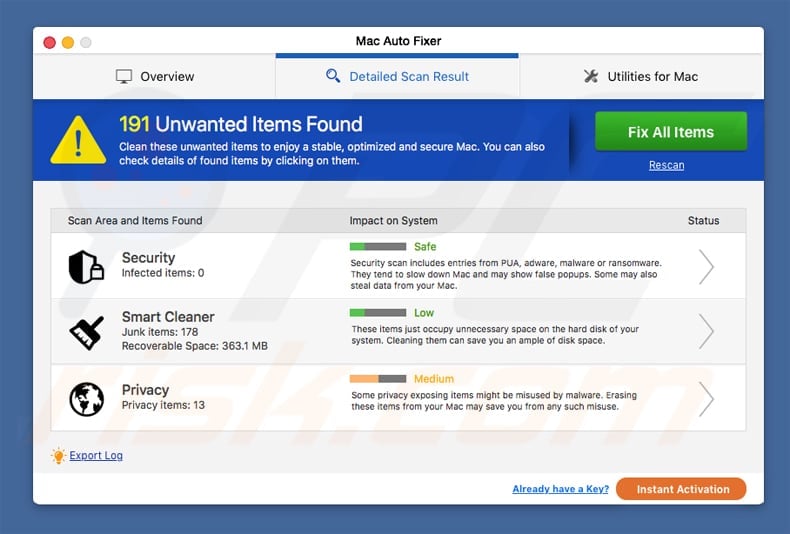
Mac Auto Fixer starts automatically on each system startup and performs a computer scan. After a quick scan, Mac users are presented with a list of errors (security, smart scan, and privacy-related). If the user clicks the "Fix all items" button, they are asked to pay 118 Euros for a 2-year license.
While it is hard to determine if the scan results are legitimate, the way in which this program is installed on computers is cause for concern. You should not trust or purchase this potentially unwanted application.
Note that, in many cases, deceptive Flash Player (and other free software) installers are used to distribute this unwanted application, and they also promote browser hijackers (for example weknow.ac, anysearchmanager, safefinder, etc.) and adware (for example MyCouponize) infections.
Thus, apart from seeing Mac Auto Fixer pop-ups with dubious scan results, users are also redirected to unwanted websites and experience rogue ads when browsing the Internet.
| Name | Mac Auto Fixer virus |
| Threat Type | Mac malware, Mac virus |
| Detection Names | Avast (MacOS:AMC-DK [PUP]), Avira (PUA/OSX.GT32SupportGeeks.hflsn), BitDefender (Adware.MAC.Generic.12496), ESET-NOD32 (a variant of OSX/GT32SupportGeeks.B potentially unwanted), Full List (VirusTotal) |
| Symptoms | Your Mac became slower than normal, you see unwanted pop-up ads, you get redirected to shady websites. |
| Distribution methods | Deceptive pop-up ads, free software installers (bundling), fake flash player installers, torrent file downloads. |
| Damage | Internet browsing tracking (potential privacy issues), displaying of unwanted ads, redirects to shady websites, loss of private information. |
| Malware Removal (Windows) |
To eliminate possible malware infections, scan your computer with legitimate antivirus software. Our security researchers recommend using Combo Cleaner. Download Combo CleanerTo use full-featured product, you have to purchase a license for Combo Cleaner. 7 days free trial available. Combo Cleaner is owned and operated by RCS LT, the parent company of PCRisk.com. |
Today, there are many potentially unwanted applications that use the bundling marketing method to install on systems. Their main task is to infiltrate Macs, perform dubious system scans, and display a large list of errors, thus tricking computer users into purchasing their license key to eliminate the supposedly-detected issues.
If you see Mac Auto Fixer on your computer, ignore any system scans and error pop-ups. Remove this software from your Mac.
How did Mac Auto Fixer install on my computer?
Mac Auto Fixer is distributed using a marketing method called bundling. Deceptive free software installers are created to hide additional software installation within them.
For example, Mac users browsing the Internet are presented with a rogue pop-up ad that suggest download of a Flash Player update - it states that the current version is outdated (this is the first part of the scam), and users who believe it, go on to download the Flash Player installation file.
After launching the installer, many users tend to rush through installation steps by clicking the "next" button without paying much attention to the installation steps.
This is the second part of the scam - the modified Flash player installer hides additional software installation within the options (commonly called "advanced" or "custom"). Rather than installing a Flash Player update, this situation leads to installation of various potentially unwanted applications, browser hijackers, and adware.
How to avoid installation of potentially unwanted applications?
The best way to avoid installation of potentially unwanted applications, including Mac Auto Fixer, is to pay close attention to all software installation steps. When installing free software downloaded from the Internet, it is very important to inspect each installation step.
Clicking the advanced or custom installation options can reveal various options to uncheck installation of additional (commonly, unwanted) applications. Also, to avoid installation of unwanted applications, do not trust Internet pop-ups that inform you of computer infections or out-dated software.
If you experience "Your Mac is infected" pop-ups, bear in mind that there is no way for a website to detect if your Mac is infected. The "Update your Flash Player" pop-ups are mostly fake. You should download Flash Player and other free software from developers' websites only.
If your Mac is already infected with Mac Auto Fixer, we recommend running a scan with Combo Cleaner Antivirus for Windows to automatically eliminate this potentially unwanted application.
Official website of Mac Auto Fixer unwanted application:
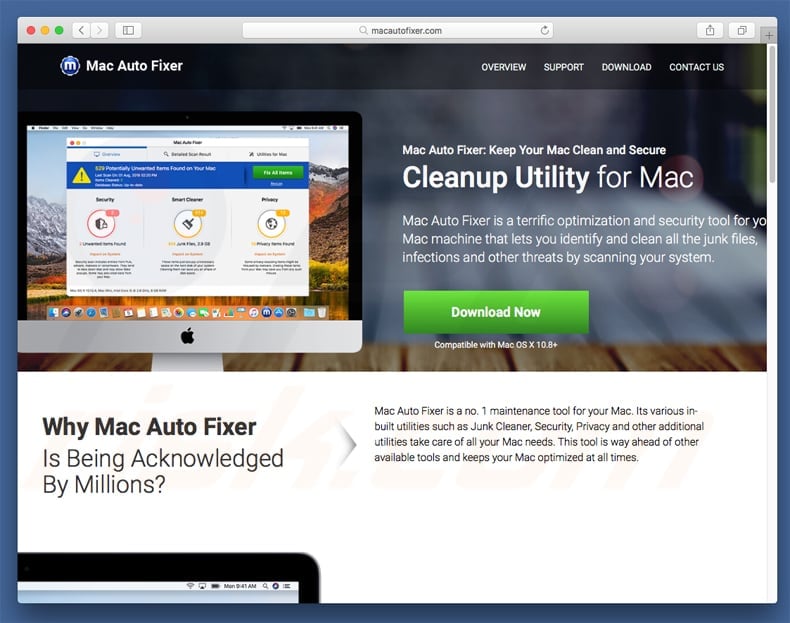
Mac Auto Fixer unwanted application installation setup:
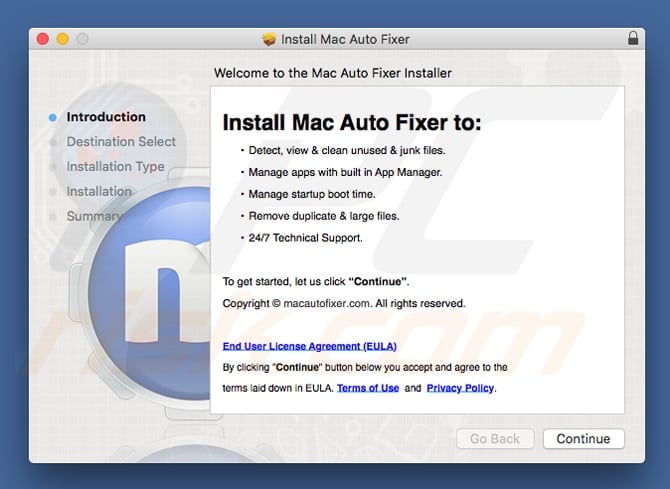
Fake "Your Mac in infected" pop-up promoting installation of this unwanted application:
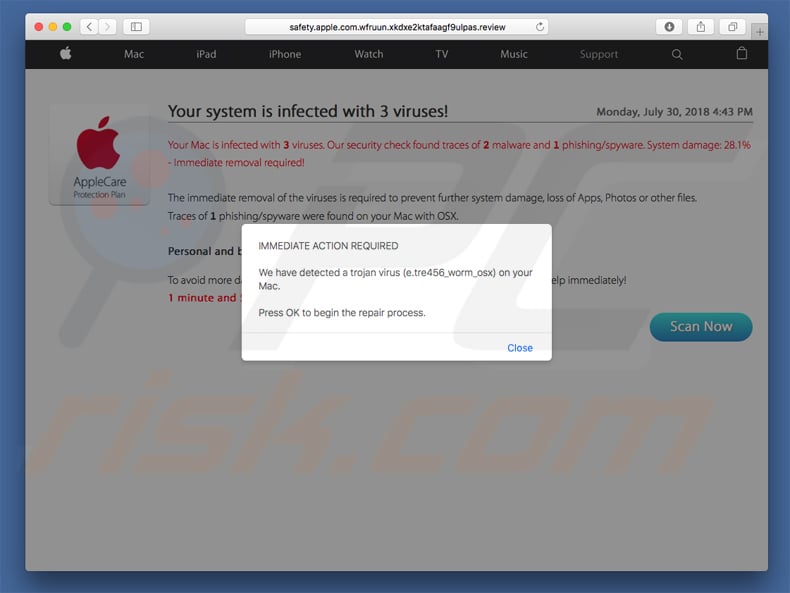
IMPORTANT NOTE! Mac Auto Fixer adds itself to the list of applications that automatically run upon each user log in. Therefore, before commencing, perform these steps:
- Go to System Preferences -> Users & Groups.
- Click your account (also known as Current User).
- Click Login Items.
- Look for the "Mac Auto Fixer" entry. Select it, and click the "-" button to remove it.
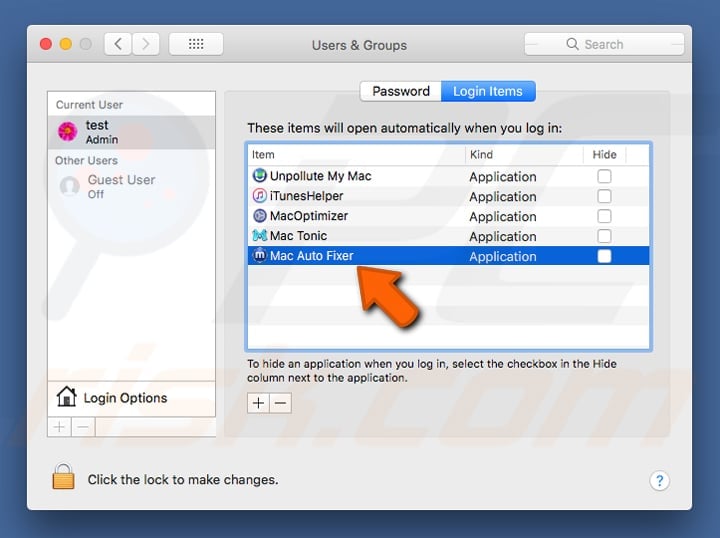
Instant automatic malware removal:
Manual threat removal might be a lengthy and complicated process that requires advanced IT skills. Combo Cleaner is a professional automatic malware removal tool that is recommended to get rid of malware. Download it by clicking the button below:
DOWNLOAD Combo CleanerBy downloading any software listed on this website you agree to our Privacy Policy and Terms of Use. To use full-featured product, you have to purchase a license for Combo Cleaner. 7 days free trial available. Combo Cleaner is owned and operated by RCS LT, the parent company of PCRisk.com.
Quick menu:
- What is Mac Auto Fixer?
- STEP 1. Remove Mac Auto Fixer related files and folders from OSX.
- STEP 2. Remove adware from Safari.
- STEP 3. Remove adware from Google Chrome.
- STEP 4. Remove adware from Mozilla Firefox.
Video showing how to remove adware and browser hijackers from a Mac computer:
Mac Auto Fixer unwanted application removal:
Remove Mac Auto Fixer-related potentially unwanted applications from your "Applications" folder:

Click the Finder icon. In the Finder window, select “Applications”. In the applications folder, look for “MPlayerX”,“NicePlayer”, or other suspicious applications and drag them to the Trash. After removing the potentially unwanted application(s) that cause online ads, scan your Mac for any remaining unwanted components.
DOWNLOAD remover for malware infections
Combo Cleaner checks if your computer is infected with malware. To use full-featured product, you have to purchase a license for Combo Cleaner. 7 days free trial available. Combo Cleaner is owned and operated by RCS LT, the parent company of PCRisk.com.
Remove adware-related files and folders

Click the Finder icon, from the menu bar. Choose Go, and click Go to Folder...
 Check for adware generated files in the /Library/LaunchAgents/ folder:
Check for adware generated files in the /Library/LaunchAgents/ folder:

In the Go to Folder... bar, type: /Library/LaunchAgents/

In the "LaunchAgents" folder, look for any recently-added suspicious files and move them to the Trash. Examples of files generated by adware - "installmac.AppRemoval.plist", "myppes.download.plist", "mykotlerino.ltvbit.plist", "kuklorest.update.plist", etc. Adware commonly installs several files with the exact same string.
 Check for adware generated files in the ~/Library/Application Support/ folder:
Check for adware generated files in the ~/Library/Application Support/ folder:

In the Go to Folder... bar, type: ~/Library/Application Support/

In the "Application Support" folder, look for any recently-added suspicious folders. For example, "MplayerX" or "NicePlayer", and move these folders to the Trash.
 Check for adware generated files in the ~/Library/LaunchAgents/ folder:
Check for adware generated files in the ~/Library/LaunchAgents/ folder:

In the Go to Folder... bar, type: ~/Library/LaunchAgents/

In the "LaunchAgents" folder, look for any recently-added suspicious files and move them to the Trash. Examples of files generated by adware - "installmac.AppRemoval.plist", "myppes.download.plist", "mykotlerino.ltvbit.plist", "kuklorest.update.plist", etc. Adware commonly installs several files with the exact same string.
 Check for adware generated files in the /Library/LaunchDaemons/ folder:
Check for adware generated files in the /Library/LaunchDaemons/ folder:

In the "Go to Folder..." bar, type: /Library/LaunchDaemons/

In the "LaunchDaemons" folder, look for recently-added suspicious files. For example "com.aoudad.net-preferences.plist", "com.myppes.net-preferences.plist", "com.kuklorest.net-preferences.plist", "com.avickUpd.plist", etc., and move them to the Trash.
 Scan your Mac with Combo Cleaner:
Scan your Mac with Combo Cleaner:
If you have followed all the steps correctly, your Mac should be clean of infections. To ensure your system is not infected, run a scan with Combo Cleaner Antivirus. Download it HERE. After downloading the file, double click combocleaner.dmg installer. In the opened window, drag and drop the Combo Cleaner icon on top of the Applications icon. Now open your launchpad and click on the Combo Cleaner icon. Wait until Combo Cleaner updates its virus definition database and click the "Start Combo Scan" button.

Combo Cleaner will scan your Mac for malware infections. If the antivirus scan displays "no threats found" - this means that you can continue with the removal guide; otherwise, it's recommended to remove any found infections before continuing.

After removing files and folders generated by the adware, continue to remove rogue extensions from your Internet browsers.
Remove malicious extensions from Internet browsers
 Remove malicious Safari extensions:
Remove malicious Safari extensions:

Open the Safari browser, from the menu bar, select "Safari" and click "Preferences...".

In the preferences window, select "Extensions" and look for any recently-installed suspicious extensions. When located, click the "Uninstall" button next to it/them. Note that you can safely uninstall all extensions from your Safari browser - none are crucial for regular browser operation.
- If you continue to have problems with browser redirects and unwanted advertisements - Reset Safari.
 Remove malicious extensions from Google Chrome:
Remove malicious extensions from Google Chrome:

Click the Chrome menu icon ![]() (at the top right corner of Google Chrome), select "More Tools" and click "Extensions". Locate all recently-installed suspicious extensions, select these entries and click "Remove".
(at the top right corner of Google Chrome), select "More Tools" and click "Extensions". Locate all recently-installed suspicious extensions, select these entries and click "Remove".

- If you continue to have problems with browser redirects and unwanted advertisements - Reset Google Chrome.
 Remove malicious extensions from Mozilla Firefox:
Remove malicious extensions from Mozilla Firefox:

Click the Firefox menu ![]() (at the top right corner of the main window) and select "Add-ons and themes". Click "Extensions", in the opened window locate all recently-installed suspicious extensions, click on the three dots and then click "Remove".
(at the top right corner of the main window) and select "Add-ons and themes". Click "Extensions", in the opened window locate all recently-installed suspicious extensions, click on the three dots and then click "Remove".

- If you continue to have problems with browser redirects and unwanted advertisements - Reset Mozilla Firefox.
Share:

Tomas Meskauskas
Expert security researcher, professional malware analyst
I am passionate about computer security and technology. I have an experience of over 10 years working in various companies related to computer technical issue solving and Internet security. I have been working as an author and editor for pcrisk.com since 2010. Follow me on Twitter and LinkedIn to stay informed about the latest online security threats.
PCrisk security portal is brought by a company RCS LT.
Joined forces of security researchers help educate computer users about the latest online security threats. More information about the company RCS LT.
Our malware removal guides are free. However, if you want to support us you can send us a donation.
DonatePCrisk security portal is brought by a company RCS LT.
Joined forces of security researchers help educate computer users about the latest online security threats. More information about the company RCS LT.
Our malware removal guides are free. However, if you want to support us you can send us a donation.
Donate
▼ Show Discussion