Get free scan and check if your device is infected.
Remove it nowTo use full-featured product, you have to purchase a license for Combo Cleaner. Seven days free trial available. Combo Cleaner is owned and operated by RCS LT, the parent company of PCRisk.com.
What is Cortana.exe?
Cortana.exe is a cryptocurrency-mining trojan that stealthily infiltrates the system and utilizes resources (specifically, CPU) to mine Monero cryptocurrency. Note that Cortana.exe is actually a renamed executable of XMRIG, a legitimate cryptocurrency-mining tool. Since Cortana.exe is used to mine cryptocurrency without users' consent, however, it is categorized as a virus.
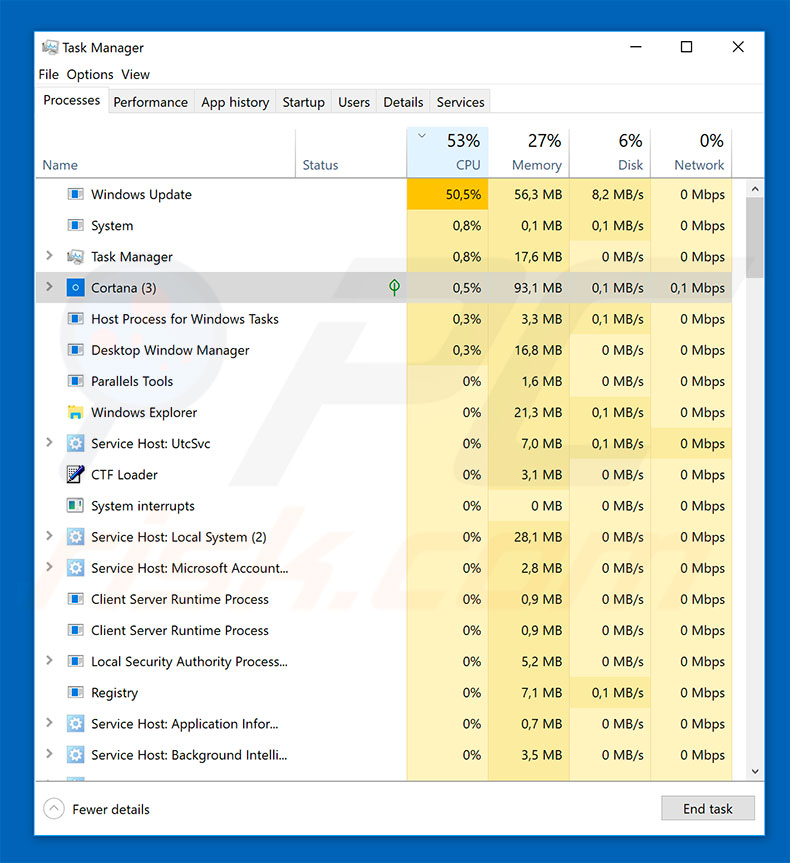
Cortana is the name of virtual assistance implemented in several Microsoft operating systems and platforms. This service is legitimate and has nothing to do with cryptomining. Cyber criminals simply use this name to hide the virus - the "Cortana.exe" process within Windows Task Manager may not seem suspicious, since it is a known feature.
Even advanced users might not realise that a malicious process is running. Cryptocurrency mining is essentially a use of system resources to solve various mathematical problems. In this case, Cortana.exe uses the system CPU to mine Monero cryptocurrency. The more powerful hardware available, the more revenue is generated.
Therefore, mining can be costly, since high-end hardware is very expensive. To avoid cost of hardware, cyber criminals infect thousands of computers and employ them to perform the mining. This is done without users' consent and all revenue goes to cyber criminals. In addition, the mining process can take up to 100% of computer resources.
As the system uses more resources and electricity, it becomes virtually unusable, and unstable (the system barely responds and can crash, leading to permanent data loss). In addition, fully-loaded hardware generates excessive heat. Under certain circumstances (bad cooling systems, high room temperatures, and so on), components can overheat.
Therefore, the presence of crypto-mining viruses might lead to significant financial loss.
If you notice that your system is running slowly and you identify the Cortana.exe process in Windows Task manager (note that the original Cortana process name does not include the ".exe" extension), there is a high probability that your computer is infected. Therefore, scan it with a reputable anti-virus/anti-spyware suite and eliminate all threats immediately.
There are many crypto-mining viruses that share similarities with Cortana.exe. The list of examples includes (but is not limited to) AV64N.EXE, IdleBuddy, and JSMiner-C. All stealthily infiltrate the system and mine a type of cryptocurrency. Depending on the currency mined, the malware might utilize the system graphics card or processor.
In any case, the result is essentially identical - system performance significantly reduces, it becomes unstable, and hardware might be damaged. For these reasons, these viruses must be removed immediately.
How did Cortana.exe infiltrate my computer?
It is currently not confirmed how cyber criminals proliferate Cortana.exe, however, these viruses are typically distributed using trojans, spam email campaigns, fake software updaters, and unofficial software download sources. Trojans open "backdoors" for other viruses to infiltrate the system.
Spam campaigns are delivered with malicious email attachments that, once opened, execute commands that download and install viruses. Fake software updaters infect the system by exploiting outdated software bugs/flaws or simply downloading and installing malware rather than updates.
Third party software download sources present malicious executables as legitimate software, thereby tricking users into downloading and installing viruses. Ultimately, the main reasons for computer infections are poor knowledge and careless behavior.
How to avoid installation of malware?
The key to computer safety is caution. Therefore, pay close attention when downloading/updating/installing software and browsing the Internet. Download your programs from official sources only, using direct download links. Third party downloaders/installers often include rogue apps and should never be used.
Keep installed applications up-to-date, however, this should be achieved only through implemented features or tools provided by the official developer. You are also advised to carefully analyze all email attachments received. Files that seem irrelevant or have been received from suspicious/unrecognizable email addresses should never be opened.
Having a reputable anti-virus/anti-spyware suite installed and running is also paramount - this software is likely to detect and eliminate malware before it performs any actions. If you believe that your computer is already infected, we recommend running a scan with Combo Cleaner Antivirus for Windows to automatically eliminate infiltrated malware.
Usage of system CPU when mining cryptocurrency:
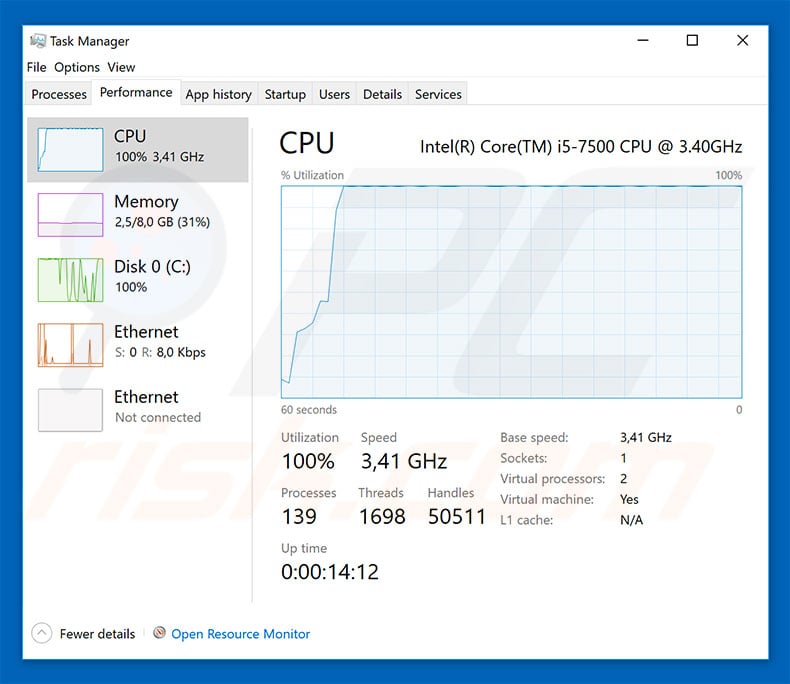
Instant automatic malware removal:
Manual threat removal might be a lengthy and complicated process that requires advanced IT skills. Combo Cleaner is a professional automatic malware removal tool that is recommended to get rid of malware. Download it by clicking the button below:
DOWNLOAD Combo CleanerBy downloading any software listed on this website you agree to our Privacy Policy and Terms of Use. To use full-featured product, you have to purchase a license for Combo Cleaner. 7 days free trial available. Combo Cleaner is owned and operated by RCS LT, the parent company of PCRisk.com.
Quick menu:
- What is Cortana.exe?
- STEP 1. Manual removal of Cortana.exe malware.
- STEP 2. Check if your computer is clean.
How to remove malware manually?
Manual malware removal is a complicated task - usually it is best to allow antivirus or anti-malware programs to do this automatically. To remove this malware we recommend using Combo Cleaner Antivirus for Windows.
If you wish to remove malware manually, the first step is to identify the name of the malware that you are trying to remove. Here is an example of a suspicious program running on a user's computer:

If you checked the list of programs running on your computer, for example, using task manager, and identified a program that looks suspicious, you should continue with these steps:
 Download a program called Autoruns. This program shows auto-start applications, Registry, and file system locations:
Download a program called Autoruns. This program shows auto-start applications, Registry, and file system locations:

 Restart your computer into Safe Mode:
Restart your computer into Safe Mode:
Windows XP and Windows 7 users: Start your computer in Safe Mode. Click Start, click Shut Down, click Restart, click OK. During your computer start process, press the F8 key on your keyboard multiple times until you see the Windows Advanced Option menu, and then select Safe Mode with Networking from the list.

Video showing how to start Windows 7 in "Safe Mode with Networking":
Windows 8 users: Start Windows 8 is Safe Mode with Networking - Go to Windows 8 Start Screen, type Advanced, in the search results select Settings. Click Advanced startup options, in the opened "General PC Settings" window, select Advanced startup.
Click the "Restart now" button. Your computer will now restart into the "Advanced Startup options menu". Click the "Troubleshoot" button, and then click the "Advanced options" button. In the advanced option screen, click "Startup settings".
Click the "Restart" button. Your PC will restart into the Startup Settings screen. Press F5 to boot in Safe Mode with Networking.

Video showing how to start Windows 8 in "Safe Mode with Networking":
Windows 10 users: Click the Windows logo and select the Power icon. In the opened menu click "Restart" while holding "Shift" button on your keyboard. In the "choose an option" window click on the "Troubleshoot", next select "Advanced options".
In the advanced options menu select "Startup Settings" and click on the "Restart" button. In the following window you should click the "F5" button on your keyboard. This will restart your operating system in safe mode with networking.

Video showing how to start Windows 10 in "Safe Mode with Networking":
 Extract the downloaded archive and run the Autoruns.exe file.
Extract the downloaded archive and run the Autoruns.exe file.

 In the Autoruns application, click "Options" at the top and uncheck "Hide Empty Locations" and "Hide Windows Entries" options. After this procedure, click the "Refresh" icon.
In the Autoruns application, click "Options" at the top and uncheck "Hide Empty Locations" and "Hide Windows Entries" options. After this procedure, click the "Refresh" icon.

 Check the list provided by the Autoruns application and locate the malware file that you want to eliminate.
Check the list provided by the Autoruns application and locate the malware file that you want to eliminate.
You should write down its full path and name. Note that some malware hides process names under legitimate Windows process names. At this stage, it is very important to avoid removing system files. After you locate the suspicious program you wish to remove, right click your mouse over its name and choose "Delete".

After removing the malware through the Autoruns application (this ensures that the malware will not run automatically on the next system startup), you should search for the malware name on your computer. Be sure to enable hidden files and folders before proceeding. If you find the filename of the malware, be sure to remove it.

Reboot your computer in normal mode. Following these steps should remove any malware from your computer. Note that manual threat removal requires advanced computer skills. If you do not have these skills, leave malware removal to antivirus and anti-malware programs.
These steps might not work with advanced malware infections. As always it is best to prevent infection than try to remove malware later. To keep your computer safe, install the latest operating system updates and use antivirus software. To be sure your computer is free of malware infections, we recommend scanning it with Combo Cleaner Antivirus for Windows.
Share:

Tomas Meskauskas
Expert security researcher, professional malware analyst
I am passionate about computer security and technology. I have an experience of over 10 years working in various companies related to computer technical issue solving and Internet security. I have been working as an author and editor for pcrisk.com since 2010. Follow me on Twitter and LinkedIn to stay informed about the latest online security threats.
PCrisk security portal is brought by a company RCS LT.
Joined forces of security researchers help educate computer users about the latest online security threats. More information about the company RCS LT.
Our malware removal guides are free. However, if you want to support us you can send us a donation.
DonatePCrisk security portal is brought by a company RCS LT.
Joined forces of security researchers help educate computer users about the latest online security threats. More information about the company RCS LT.
Our malware removal guides are free. However, if you want to support us you can send us a donation.
Donate
▼ Show Discussion