Get free scan and check if your device is infected.
Remove it nowTo use full-featured product, you have to purchase a license for Combo Cleaner. Seven days free trial available. Combo Cleaner is owned and operated by RCS LT, the parent company of PCRisk.com.
What is Trojan:Win32/Fuerboos?
Trojan:Win32/Fuerboos is the name of a threat detected by Windows Defender. Although the message states that Trojan:Win32/Fuerboos is presented as high-risk threat, this is often a "false positive". Therefore, the anti-virus suite detects a legitimate file as malicious and eliminates it.
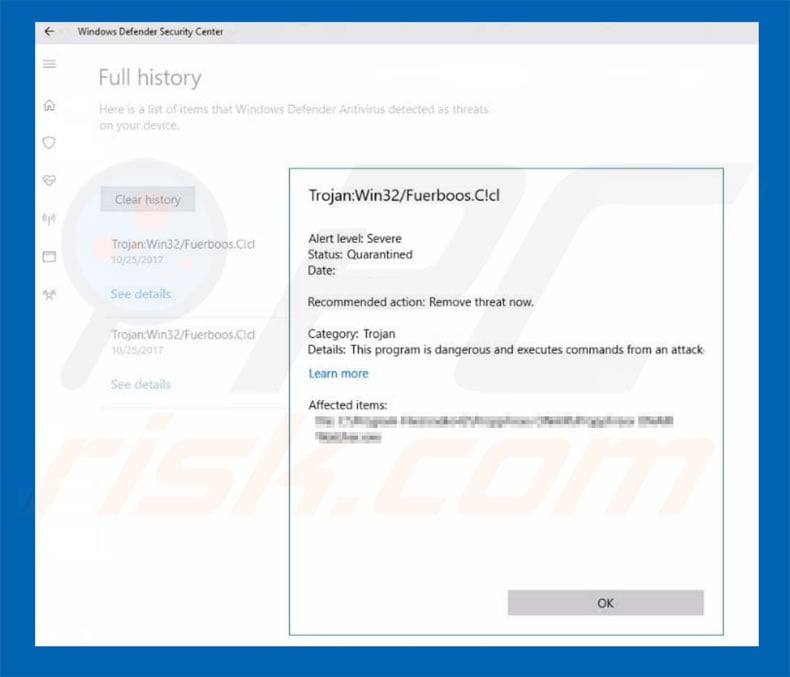
These so-called "false positives" typically occur due to false entries in malware databases that contain misleading information. Therefore, anti-virus suites end up treating legitimate files as malicious. In this case, the false positive is detected by Windows Defender's artificial intelligence.
False positive detection may seem insignificant, however, detected data is removed (anti-virus suites permanently delete files). Therefore, false positives can lead to loss of important data. Fortunately, anti-virus developers update databases frequently and false positives typically do not last long.
If you encounter notifications about this threat, immediately update your anti-virus suite. In some cases, databases contain slightly misleading entries. For example, the list of malware files includes legitimate entries, thus resulting in false positive detection.
So, there is a small chance that the Trojan:Win32/Fuerboos virus is included. If you are notified of its presence, scan the system with several anti-virus suites to be sure. Remember, however, that only one anti-virus suite should be installed at once. These programs can interfere, resulting in inaccurate scan results.
| Name | Trojan:Win32/Fuerboos malware |
| Threat Type | Trojan, Password stealing virus, Banking malware, Spyware |
| Detection Names (2587410003.jpg) | Avast (Win32:Trojan-gen), BitDefender (Trojan.GenericKD.31514715), ESET-NOD32 (a variant of Win32/Injector.ECTB), Kaspersky (HEUR:Trojan-PSW.Win32.Fareit.gen), Full List (VirusTotal) |
| Symptoms | Trojans are designed to stealthily infiltrate victim's computer and remain silent thus no particular symptoms are clearly visible on an infected machine. |
| Distribution methods | Infected email attachments, malicious online advertisements, social engineering, software cracks. |
| Additional Information | Trojan:Win32/Fuerboos detections are typically false positives. However, this malware does exist and it poses huge threat to user's privacy/computer safety. Therefore, in case of such detection take all necessary precautions. |
| Damage | Stolen banking information, passwords, identity theft, victim's computer added to a botnet. |
| Malware Removal (Windows) |
To eliminate possible malware infections, scan your computer with legitimate antivirus software. Our security researchers recommend using Combo Cleaner. Download Combo CleanerTo use full-featured product, you have to purchase a license for Combo Cleaner. 7 days free trial available. Combo Cleaner is owned and operated by RCS LT, the parent company of PCRisk.com. |
There are many false positives similar to Trojan:Win32/Fuerboos. For example, Trojan.gen.npe.2, ERDNT.LOC, Trojan:O97M/DPLink.A, and many others. In some cases, legitimate files are categorized as malware, In others, the database entries are completely random (the malware does not even exist and an entry simply contains a list of random legitimate files). In any case, the result is identical - deletion of useful data.
How did Trojan:Win32/Fuerboos infiltrate my computer?
There are hundreds of malware distribution methods, but the most popular five are: 1) chain infections [one virus proliferates another]; 2) spam email campaigns; 3) fake software updaters; 4) peer-to-peer [P2P] networks, and; 5) third party software download sources.
Spam campaigns proliferate malicious attachments [usually Microsoft Office documents] that, once opened, download and install malware. Fake updaters infect the system by exploiting outdated software bugs/flaws or simply downloading and installing malware rather than promised updates.
P2P networks (torrents, eMule, etc.) and other unofficial download sources (free file hosting websites, freeware download websites, etc.) present malicious executables as legitimate software, thereby tricking users into downloading and installing viruses.
How to avoid installation of malware?
Lack of knowledge and careless behavior are the main reasons for computer infections. The key to safety is caution. Therefore, pay close attention when browsing the Internet and downloading/installing software. Carefully analyze each email attachment received.
If you believe that the file is irrelevant or has been sent by a suspicious/unrecognizable email address, do not open it. We advise you to download your programs from official sources only, using direct download links. Third party downloaders/installers often include rogue applications, and thus these tools should never be used.
Furthermore, keep installed applications up-to-date. To achieve this, however, use implemented features or tools provided by the official developers.
Having a reputable anti-virus/anti-spyware suite installed and running is also paramount. If you believe that your computer is already infected, we recommend running a scan with Combo Cleaner Antivirus for Windows to automatically eliminate infiltrated malware .
Trojan:Win32/Fuerboos file information:
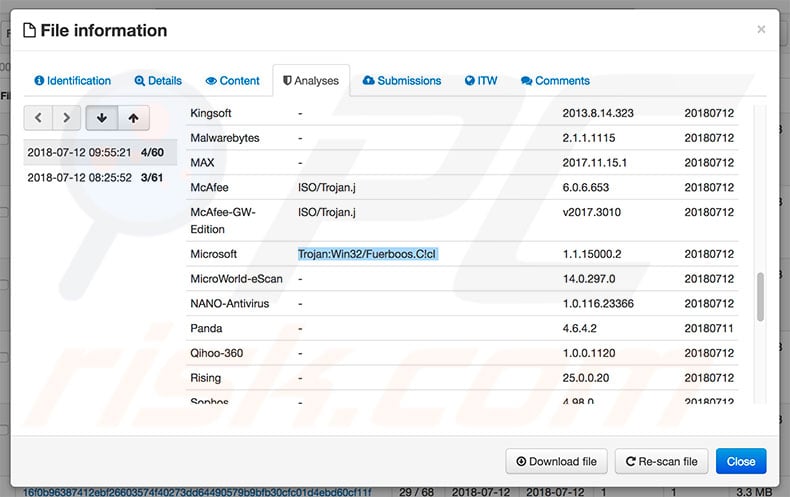
Instant automatic malware removal:
Manual threat removal might be a lengthy and complicated process that requires advanced IT skills. Combo Cleaner is a professional automatic malware removal tool that is recommended to get rid of malware. Download it by clicking the button below:
DOWNLOAD Combo CleanerBy downloading any software listed on this website you agree to our Privacy Policy and Terms of Use. To use full-featured product, you have to purchase a license for Combo Cleaner. 7 days free trial available. Combo Cleaner is owned and operated by RCS LT, the parent company of PCRisk.com.
Quick menu:
- What is Trojan:Win32/Fuerboos?
- STEP 1. Manual removal of Trojan:Win32/Fuerboos malware.
- STEP 2. Check if your computer is clean.
How to remove malware manually?
Manual malware removal is a complicated task - usually it is best to allow antivirus or anti-malware programs to do this automatically. To remove this malware we recommend using Combo Cleaner Antivirus for Windows.
If you wish to remove malware manually, the first step is to identify the name of the malware that you are trying to remove. Here is an example of a suspicious program running on a user's computer:

If you checked the list of programs running on your computer, for example, using task manager, and identified a program that looks suspicious, you should continue with these steps:
 Download a program called Autoruns. This program shows auto-start applications, Registry, and file system locations:
Download a program called Autoruns. This program shows auto-start applications, Registry, and file system locations:

 Restart your computer into Safe Mode:
Restart your computer into Safe Mode:
Windows XP and Windows 7 users: Start your computer in Safe Mode. Click Start, click Shut Down, click Restart, click OK. During your computer start process, press the F8 key on your keyboard multiple times until you see the Windows Advanced Option menu, and then select Safe Mode with Networking from the list.

Video showing how to start Windows 7 in "Safe Mode with Networking":
Windows 8 users: Start Windows 8 is Safe Mode with Networking - Go to Windows 8 Start Screen, type Advanced, in the search results select Settings. Click Advanced startup options, in the opened "General PC Settings" window, select Advanced startup.
Click the "Restart now" button. Your computer will now restart into the "Advanced Startup options menu". Click the "Troubleshoot" button, and then click the "Advanced options" button. In the advanced option screen, click "Startup settings".
Click the "Restart" button. Your PC will restart into the Startup Settings screen. Press F5 to boot in Safe Mode with Networking.

Video showing how to start Windows 8 in "Safe Mode with Networking":
Windows 10 users: Click the Windows logo and select the Power icon. In the opened menu click "Restart" while holding "Shift" button on your keyboard. In the "choose an option" window click on the "Troubleshoot", next select "Advanced options".
In the advanced options menu select "Startup Settings" and click on the "Restart" button. In the following window you should click the "F5" button on your keyboard. This will restart your operating system in safe mode with networking.

Video showing how to start Windows 10 in "Safe Mode with Networking":
 Extract the downloaded archive and run the Autoruns.exe file.
Extract the downloaded archive and run the Autoruns.exe file.

 In the Autoruns application, click "Options" at the top and uncheck "Hide Empty Locations" and "Hide Windows Entries" options. After this procedure, click the "Refresh" icon.
In the Autoruns application, click "Options" at the top and uncheck "Hide Empty Locations" and "Hide Windows Entries" options. After this procedure, click the "Refresh" icon.

 Check the list provided by the Autoruns application and locate the malware file that you want to eliminate.
Check the list provided by the Autoruns application and locate the malware file that you want to eliminate.
You should write down its full path and name. Note that some malware hides process names under legitimate Windows process names. At this stage, it is very important to avoid removing system files. After you locate the suspicious program you wish to remove, right click your mouse over its name and choose "Delete".

After removing the malware through the Autoruns application (this ensures that the malware will not run automatically on the next system startup), you should search for the malware name on your computer. Be sure to enable hidden files and folders before proceeding. If you find the filename of the malware, be sure to remove it.

Reboot your computer in normal mode. Following these steps should remove any malware from your computer. Note that manual threat removal requires advanced computer skills. If you do not have these skills, leave malware removal to antivirus and anti-malware programs.
These steps might not work with advanced malware infections. As always it is best to prevent infection than try to remove malware later. To keep your computer safe, install the latest operating system updates and use antivirus software. To be sure your computer is free of malware infections, we recommend scanning it with Combo Cleaner Antivirus for Windows.
Share:

Tomas Meskauskas
Expert security researcher, professional malware analyst
I am passionate about computer security and technology. I have an experience of over 10 years working in various companies related to computer technical issue solving and Internet security. I have been working as an author and editor for pcrisk.com since 2010. Follow me on Twitter and LinkedIn to stay informed about the latest online security threats.
PCrisk security portal is brought by a company RCS LT.
Joined forces of security researchers help educate computer users about the latest online security threats. More information about the company RCS LT.
Our malware removal guides are free. However, if you want to support us you can send us a donation.
DonatePCrisk security portal is brought by a company RCS LT.
Joined forces of security researchers help educate computer users about the latest online security threats. More information about the company RCS LT.
Our malware removal guides are free. However, if you want to support us you can send us a donation.
Donate
▼ Show Discussion