Get free scan and check if your device is infected.
Remove it nowTo use full-featured product, you have to purchase a license for Combo Cleaner. Seven days free trial available. Combo Cleaner is owned and operated by RCS LT, the parent company of PCRisk.com.
What is Trojan:O97M/DPLink.A?
"Trojan:O97M/DPLink.A" is the code name of a trojan-type virus, however, some users encounter messages (delivered by Microsoft Windows Defender) stating that the system is infected with a "Trojan:O97M/DPLink.A" error (even when there is no such error). This scan result is called a false positive.
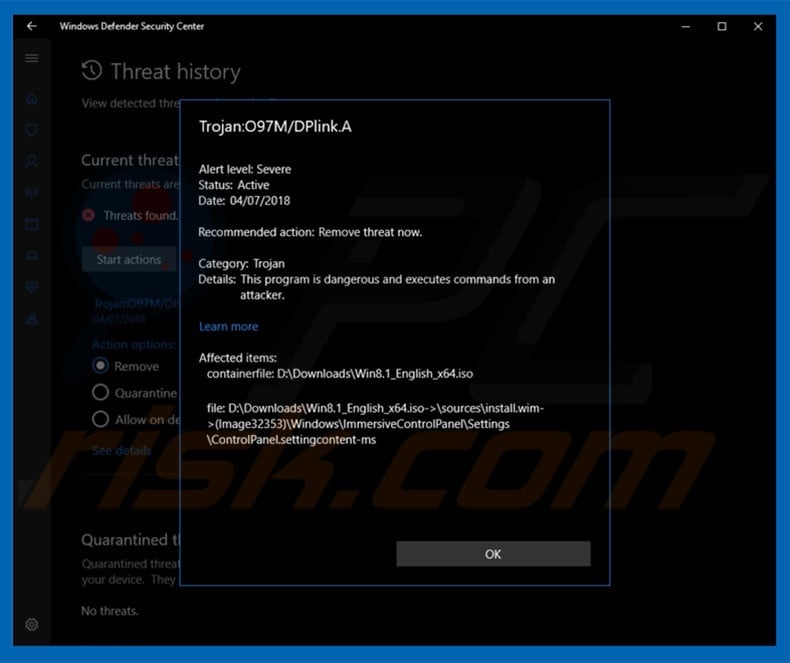
Trojan:O97M/DPLink.A overview
This false positive is very similar to Win32/Bluteal.B!rfn. Users encounter misleading error messages stating that the system is infected with the "Trojan:O97M/DPLink.A" error. This is because MS Windows Defender's database contains false entries.
The anti-malware suite detects Start10: Software from Stardock as a potential threat, even though this application is completely legitimate. These false positives are very frustrating - users continually encounter disrupting pop-ups and a legitimate application might be deleted.
In fact, this error code might not have been derived from any particular problem and could indicate a trojan-type infection. If you encounter these pop-ups, immediately scan the system with a reputable anti-virus/anti-spyware suite (other than Microsoft Windows Defender) and remove all detected threats (if there are any).
We also strongly recommend that you continually update MS Windows Defender to remove this problem (there is a strong possibility that the false entry will be removed from the malware database and Windows Defender will stop displaying misleading errors).
| Name | O97M_DPLink.A trojan |
| Threat Type | Trojan, Password stealing virus, Banking malware, Spyware |
| Symptoms | Trojans are designed to stealthily infiltrate victim's computer and remain silent thus no particular symptoms are clearly visible on an infected machine. |
| Distribution methods | Infected email attachments, malicious online advertisements, social engineering, software cracks. |
| Damage | Stolen banking information, passwords, identity theft, victim's computer added to a botnet. |
| Malware Removal (Windows) |
To eliminate possible malware infections, scan your computer with legitimate antivirus software. Our security researchers recommend using Combo Cleaner. Download Combo CleanerTo use full-featured product, you have to purchase a license for Combo Cleaner. 7 days free trial available. Combo Cleaner is owned and operated by RCS LT, the parent company of PCRisk.com. |
Malware in general
There are hundreds of extremely dangerous trojan-type viruses. The list of examples includes TrickBot, Emotet, LokiBot, Pony, and many others.
Most are designed to record personal information (logins, passwords, etc.), hijack the system (misusing resources to perform malicious tasks), and promote other viruses (commonly, ransomware). The presence of these viruses can lead to serious privacy issues, significant financial loss, system infections, and hardware damage.
How did trojans install on my computer?
Most trojans are proliferated using spam emails campaigns, however, in some cases, cyber criminals use fake software updaters and a deceptive marketing method called "bundling". Spam emails are delivered with malicious attachments (usually MS Office documents).
These files execute scripts that stealthily download and install malware. Fake updaters infect the system by exploiting outdated software bugs/flaws or simply downloading and installing viruses rather than updates. "Bundling" is stealth installation of third party apps with regular software/apps.
Although "bundled" malware is typically concealed , there are cases where it is hidden within "Custom/Advanced" settings (or other sections) of the download/installation processes. In such cases, trojans are presented as "useful software" (developers attempt to trick users to install).
How to avoid installation of malware?
Lack of knowledge and careless behavior are the main reasons for computer infections. The key to safety. Therefore, pay close attention when browsing the Internet and downloading/installing/updating software. We strongly recommend that you carefully analyze each email attachment received.
Files that seem irrelevant or have been received from a suspicious/unrecognizable email address should never be opened. Furthermore, keep installed applications updated using implemented functions or tools provided by the official developer only. Furthermore, select "Custom/Advanced" settings and closely analyze each window of the download/installation dialogs.
Opt-out of all additionally-included programs and decline offers to download/install them. You are advised to download your programs from official sources only, using direct download links rather than third party downloaders/installers. Developers monetize these tools using the "bundling" method, and thus you are strongly advised not to use them.
As mentioned above, if you encounter MS Windows Defender pop-ups stating that system is infected with "Trojan:O97M/DPLink.A", we recommend running a scan with Combo Cleaner Antivirus for Windows to automatically eliminate infiltrated malware.
Screenshot of Start10: Software from Stardock application falsely detected as Trojan:O97M/DPLink.A:
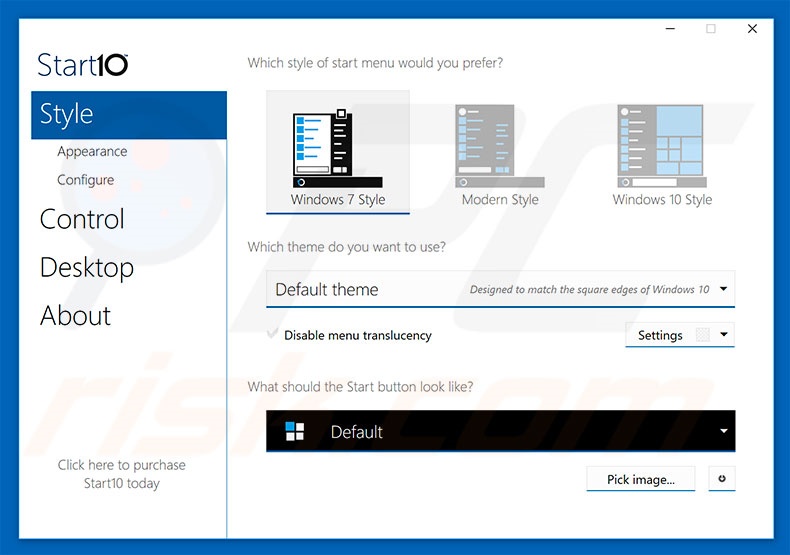
Instant automatic malware removal:
Manual threat removal might be a lengthy and complicated process that requires advanced IT skills. Combo Cleaner is a professional automatic malware removal tool that is recommended to get rid of malware. Download it by clicking the button below:
DOWNLOAD Combo CleanerBy downloading any software listed on this website you agree to our Privacy Policy and Terms of Use. To use full-featured product, you have to purchase a license for Combo Cleaner. 7 days free trial available. Combo Cleaner is owned and operated by RCS LT, the parent company of PCRisk.com.
Quick menu:
- What is Trojan:O97M/DPLink.A?
- STEP 1. Manual removal of Trojan:O97M/DPLink.A malware.
- STEP 2. Check if your computer is clean.
How to remove malware manually?
Manual malware removal is a complicated task - usually it is best to allow antivirus or anti-malware programs to do this automatically. To remove this malware we recommend using Combo Cleaner Antivirus for Windows.
If you wish to remove malware manually, the first step is to identify the name of the malware that you are trying to remove. Here is an example of a suspicious program running on a user's computer:

If you checked the list of programs running on your computer, for example, using task manager, and identified a program that looks suspicious, you should continue with these steps:
 Download a program called Autoruns. This program shows auto-start applications, Registry, and file system locations:
Download a program called Autoruns. This program shows auto-start applications, Registry, and file system locations:

 Restart your computer into Safe Mode:
Restart your computer into Safe Mode:
Windows XP and Windows 7 users: Start your computer in Safe Mode. Click Start, click Shut Down, click Restart, click OK. During your computer start process, press the F8 key on your keyboard multiple times until you see the Windows Advanced Option menu, and then select Safe Mode with Networking from the list.

Video showing how to start Windows 7 in "Safe Mode with Networking":
Windows 8 users: Start Windows 8 is Safe Mode with Networking - Go to Windows 8 Start Screen, type Advanced, in the search results select Settings. Click Advanced startup options, in the opened "General PC Settings" window, select Advanced startup.
Click the "Restart now" button. Your computer will now restart into the "Advanced Startup options menu". Click the "Troubleshoot" button, and then click the "Advanced options" button. In the advanced option screen, click "Startup settings".
Click the "Restart" button. Your PC will restart into the Startup Settings screen. Press F5 to boot in Safe Mode with Networking.

Video showing how to start Windows 8 in "Safe Mode with Networking":
Windows 10 users: Click the Windows logo and select the Power icon. In the opened menu click "Restart" while holding "Shift" button on your keyboard. In the "choose an option" window click on the "Troubleshoot", next select "Advanced options".
In the advanced options menu select "Startup Settings" and click on the "Restart" button. In the following window you should click the "F5" button on your keyboard. This will restart your operating system in safe mode with networking.

Video showing how to start Windows 10 in "Safe Mode with Networking":
 Extract the downloaded archive and run the Autoruns.exe file.
Extract the downloaded archive and run the Autoruns.exe file.

 In the Autoruns application, click "Options" at the top and uncheck "Hide Empty Locations" and "Hide Windows Entries" options. After this procedure, click the "Refresh" icon.
In the Autoruns application, click "Options" at the top and uncheck "Hide Empty Locations" and "Hide Windows Entries" options. After this procedure, click the "Refresh" icon.

 Check the list provided by the Autoruns application and locate the malware file that you want to eliminate.
Check the list provided by the Autoruns application and locate the malware file that you want to eliminate.
You should write down its full path and name. Note that some malware hides process names under legitimate Windows process names. At this stage, it is very important to avoid removing system files. After you locate the suspicious program you wish to remove, right click your mouse over its name and choose "Delete".

After removing the malware through the Autoruns application (this ensures that the malware will not run automatically on the next system startup), you should search for the malware name on your computer. Be sure to enable hidden files and folders before proceeding. If you find the filename of the malware, be sure to remove it.

Reboot your computer in normal mode. Following these steps should remove any malware from your computer. Note that manual threat removal requires advanced computer skills. If you do not have these skills, leave malware removal to antivirus and anti-malware programs.
These steps might not work with advanced malware infections. As always it is best to prevent infection than try to remove malware later. To keep your computer safe, install the latest operating system updates and use antivirus software. To be sure your computer is free of malware infections, we recommend scanning it with Combo Cleaner Antivirus for Windows.
Frequently Asked Questions (FAQ)
What is Trojan:O97M/DPLink.A?
Trojan:O97M/DPLink.A is a detection name used by some security engines. This detection may indicate the presence of a trojan on the scanned system. However, Trojan:O97M/DPLink.A may be a false-positive, wherein legitimate content triggers this detection.
My computer is infected with Trojan:O97M/DPLink.A, should I format my storage device to get rid of it?
Malware removal rarely requires formatting.
What are the biggest issues that Trojan:O97M/DPLink.A malware can cause?
The threats associated with an infection depend on the malware's capabilities and the attackers' goals. Trojan:O97M/DPLink.A is a detection name that may be assigned to various malicious programs. Generally, high-risk infections can lead to severe privacy issues, financial losses, and identity theft.
What is the purpose of Trojan:O97M/DPLink.A malware?
Malware is predominantly used for profit. Cyber criminals may also use this software to amuse themselves, carry out personal vendettas, disrupt processes (e.g., websites, services, companies, etc.), engage in hacktivism, and even launch politically/geopolitically motivated attacks.
How did Trojan:O97M/DPLink.A malware infiltrate my computer?
Malware is mainly spread through drive-by downloads, spam mail, untrustworthy download sources (e.g., freeware and third-party websites, P2P sharing networks, etc.), illegal software activation tools ("cracks"), fake updaters, online scams, and malvertising. Some malicious programs can even self-proliferate via local networks and removable storage devices.
Will Combo Cleaner protect me from malware?
Yes, Combo Cleaner is designed to detect and eliminate threats. It is capable of removing practically all known malware infections. Keep in mind that running a complete system scan is key – since sophisticated malicious programs usually hide deep within systems.
Share:

Tomas Meskauskas
Expert security researcher, professional malware analyst
I am passionate about computer security and technology. I have an experience of over 10 years working in various companies related to computer technical issue solving and Internet security. I have been working as an author and editor for pcrisk.com since 2010. Follow me on Twitter and LinkedIn to stay informed about the latest online security threats.
PCrisk security portal is brought by a company RCS LT.
Joined forces of security researchers help educate computer users about the latest online security threats. More information about the company RCS LT.
Our malware removal guides are free. However, if you want to support us you can send us a donation.
DonatePCrisk security portal is brought by a company RCS LT.
Joined forces of security researchers help educate computer users about the latest online security threats. More information about the company RCS LT.
Our malware removal guides are free. However, if you want to support us you can send us a donation.
Donate
▼ Show Discussion