DriverDoc Unwanted Application
UtilitiesAlso Known As: DriverDoc potentially unwanted application
Get free scan and check if your device is infected.
Remove it nowTo use full-featured product, you have to purchase a license for Combo Cleaner. Seven days free trial available. Combo Cleaner is owned and operated by RCS LT, the parent company of PCRisk.com.
What is DriverDoc?
DriverDoc is another dubious application presented as a legitimate tool to update and install various drivers. Judging on appearance alone, DriverDoc may seem legitimate and useful, however, developers promote this app using the "bundling" method.
Therefore, DriverDoc often infiltrates systems without permission and is categorized as a potentially unwanted application (PUA).
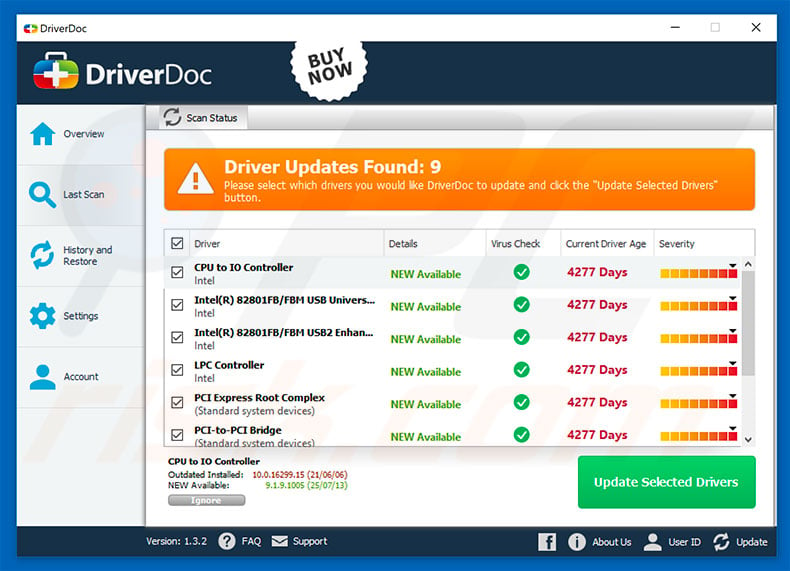
This application supposedly allows users to scan the system and detect outdated/missing drivers. Apparently, the 'free version' of DriverDoc is incapable of doing this and users are encouraged to purchase a more advanced version. It is currently unknown whether DriverDoc app can be trusted.
Be aware that there are hundreds of "bundled" apps (system optimizers, anti-virus suites, etc.) that feed users with false scan results and encourage them to purchase so-called 'full versions'. Once payments are submitted, however, these apps merely clean false lists - they deliver no real value for regular users.
Since developers proliferate DriverDoc using the "bundling" method, the application might also be deceptive. We strongly recommend that you uninstall DriverDoc, and certainly do not pay for any full version. You can download and install latest drivers from hardware manufacturers' websites (e.g., nvidia.com, amd.com, intel.com, and so on).
Note that "bundling" is often used to proliferate several potentially unwanted applications (typically, adware and browser hijackers). at once. Therefore, there is a high probability that DriverDoc is not the only app that has infiltrated your system. As well as removing DriverDoc, eliminate other dubious applications and browser plug-ins.
There are hundreds of potentially unwanted applications available online, all of which are very similar. Most offer 'useful features', however, few provide any real value. Potentially unwanted applications have only one purpose: to generate revenue for the developers.
Claims to enable useful functions are merely attempts to give the impression of legitimacy. Most PUAs cause unwanted redirects, deliver intrusive advertisements, gather sensitive information, and promote in-app purchases. They pose a direct threat to your privacy and web browsing safety, and thus should be uninstalled.
How did potentially unwanted applications install on my computer?
DriverDoc has an official download website, however, it is also distributed using the "bundling" method. Therefore, it is likely to infiltrate computers without users' consent. "Bundling" is stealth installation of third party apps together with regular software/apps.
Developers do not disclose PUA installations properly and hide these apps within various sections (usually "Custom" or "Advanced" settings) of the download/installation processes. Furthermore, many users often rush when downloading/installing software and skip steps.
This behavior can lead to inadvertent installation of unwanted apps - users expose their systems to risk of various infections and compromise their privacy.
How to avoid installation of potentially unwanted applications?
Lack of knowledge and careless behavior are the main reasons for computer infections. The key to computer safety is caution. Therefore, pay close attention when downloading/installing software and browsing the Internet. Select "Custom/Advanced" settings and carefully analyze each download/installation step.
Opt-out of additionally-included programs and decline offers to download/install them. You are also advised to avoid using third party downloaders/installers. These tools often include rogue apps, and using them is not recommended. Software should be downloaded from official sources only, using direct download links.
Be aware that developers proliferate PUAs using intrusive advertisements that redirect to malicious sites and execute scripts that download/install rogue apps.
These ads may seem legitimate, but most redirect to dubious websites (gambling, adult dating, pornography, etc.). If you encounter these ads, remove dubious applications and browser plug-ins. If your computer is already infected with PUAs, we recommend running a scan with Malwarebytes for Windows to automatically eliminate them.
Official DriverDoc website:
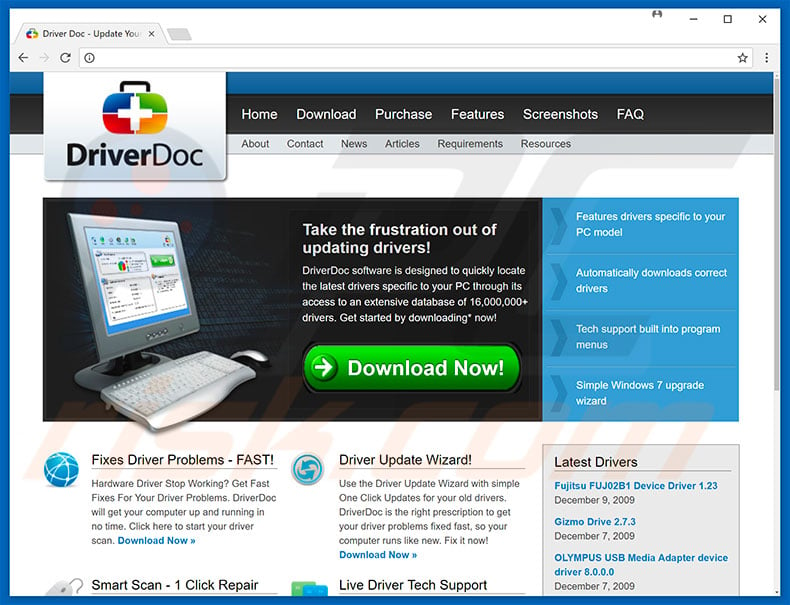
Official DriverDoc installation setup:
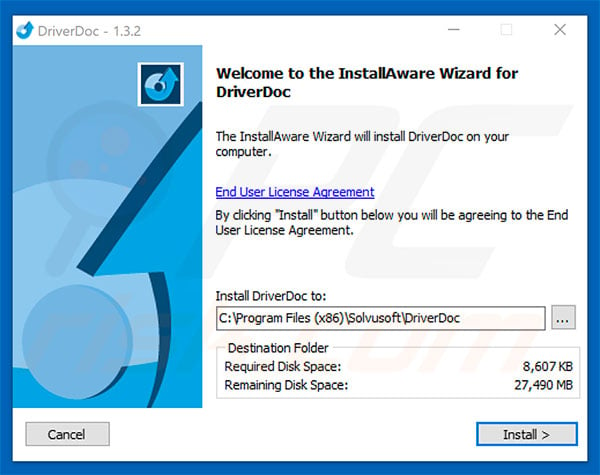
Here is a screenshot displaying detections of the Driver Doc potentially unwanted application:
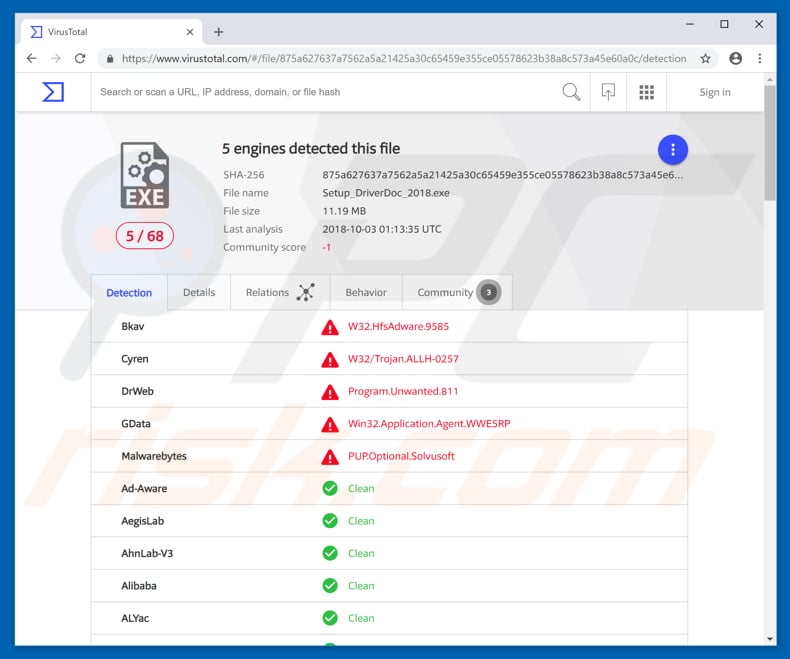
Instant automatic malware removal:
Manual threat removal might be a lengthy and complicated process that requires advanced IT skills. Malwarebytes is a professional automatic malware removal tool that is recommended to get rid of malware. Download it by clicking the button below:
DOWNLOAD MalwarebytesBy downloading any software listed on this website you agree to our Privacy Policy and Terms of Use. To use full-featured product, you have to purchase a license for Combo Cleaner. 7 days free trial available. Combo Cleaner is owned and operated by RCS LT, the parent company of PCRisk.com.
Quick menu:
- What is DriverDoc?
- STEP 1. Uninstall deceptive applications using Control Panel.
- STEP 2. Remove adware from Internet Explorer.
- STEP 3. Remove rogue extensions from Google Chrome.
- STEP 4. Remove potentially unwanted plug-ins from Mozilla Firefox.
- STEP 5. Remove rogue extensions from Safari.
- STEP 6. Remove rogue plug-ins from Microsoft Edge.
Removal of potentially unwanted applications:
Windows 11 users:

Right-click on the Start icon, select Apps and Features. In the opened window search for the application you want to uninstall, after locating it, click on the three vertical dots and select Uninstall.
Windows 10 users:

Right-click in the lower left corner of the screen, in the Quick Access Menu select Control Panel. In the opened window choose Programs and Features.
Windows 7 users:

Click Start (Windows Logo at the bottom left corner of your desktop), choose Control Panel. Locate Programs and click Uninstall a program.
macOS (OSX) users:

Click Finder, in the opened screen select Applications. Drag the app from the Applications folder to the Trash (located in your Dock), then right click the Trash icon and select Empty Trash.
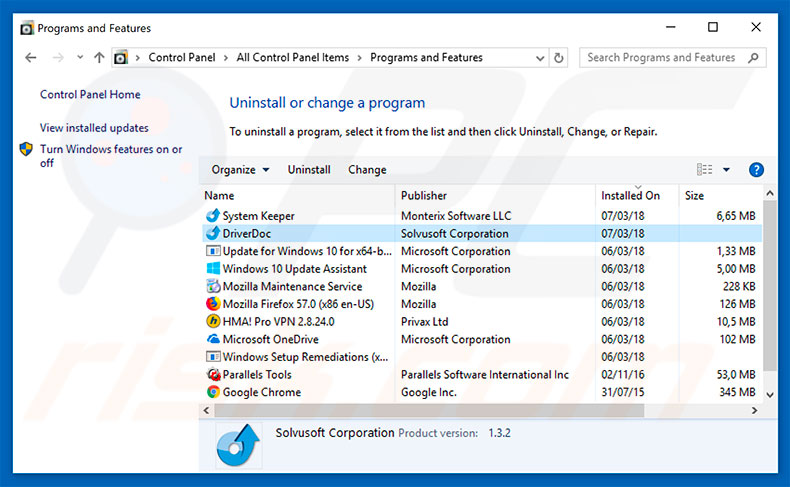
In the uninstall programs window, look "DriverDoc" and other suspicious/recently-installed applications, select these entries and click "Uninstall" or "Remove".
After uninstalling the potentially unwanted application, scan your computer for any remaining unwanted components or possible malware infections. To scan your computer, use recommended malware removal software.
DOWNLOAD remover for malware infections
Malwarebytes checks if your computer is infected with malware. To use full-featured product, you have to purchase a license for Combo Cleaner. 7 days free trial available. Combo Cleaner is owned and operated by RCS LT, the parent company of PCRisk.com.
Remove rogue extensions from Internet browsers:
Video showing how to remove potentially unwanted browser add-ons:
 Remove malicious add-ons from Internet Explorer:
Remove malicious add-ons from Internet Explorer:
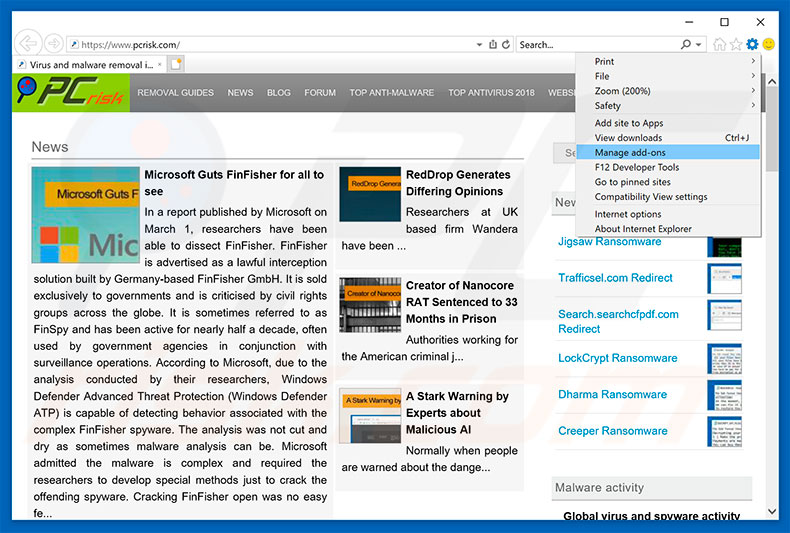
Click the "gear" icon ![]() (at the top right corner of Internet Explorer), select "Manage Add-ons". Look for any recently-installed suspicious browser extensions, select these entries and click "Remove".
(at the top right corner of Internet Explorer), select "Manage Add-ons". Look for any recently-installed suspicious browser extensions, select these entries and click "Remove".
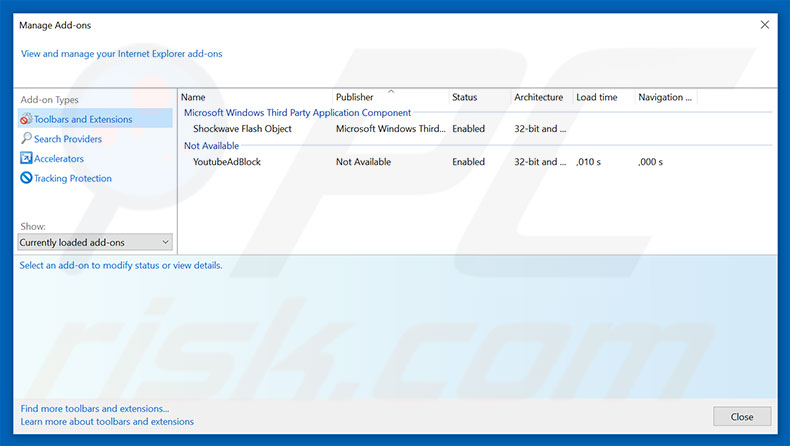
Optional method:
If you continue to have problems with removal of the driverdoc potentially unwanted application, reset your Internet Explorer settings to default.
Windows XP users: Click Start, click Run, in the opened window type inetcpl.cpl In the opened window click the Advanced tab, then click Reset.

Windows Vista and Windows 7 users: Click the Windows logo, in the start search box type inetcpl.cpl and click enter. In the opened window click the Advanced tab, then click Reset.

Windows 8 users: Open Internet Explorer and click the gear icon. Select Internet Options.

In the opened window, select the Advanced tab.

Click the Reset button.

Confirm that you wish to reset Internet Explorer settings to default by clicking the Reset button.

 Remove malicious extensions from Google Chrome:
Remove malicious extensions from Google Chrome:
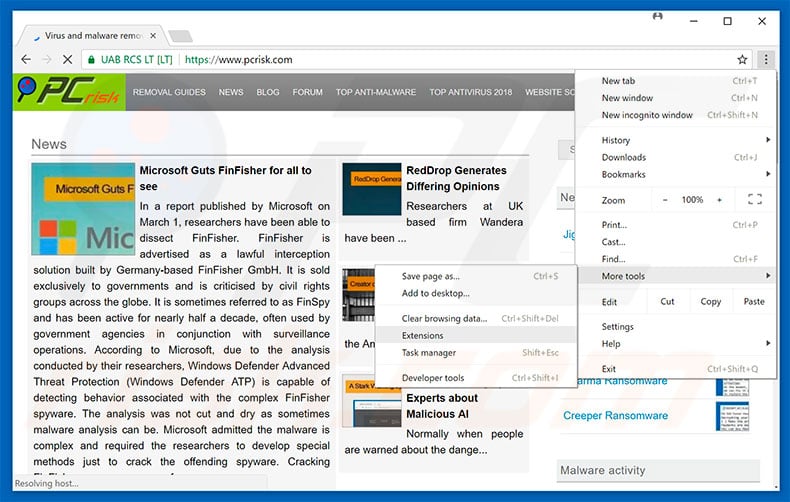
Click the Chrome menu icon ![]() (at the top right corner of Google Chrome), select "More tools" and click "Extensions". Locate all recently-installed suspicious browser add-ons and remove them.
(at the top right corner of Google Chrome), select "More tools" and click "Extensions". Locate all recently-installed suspicious browser add-ons and remove them.
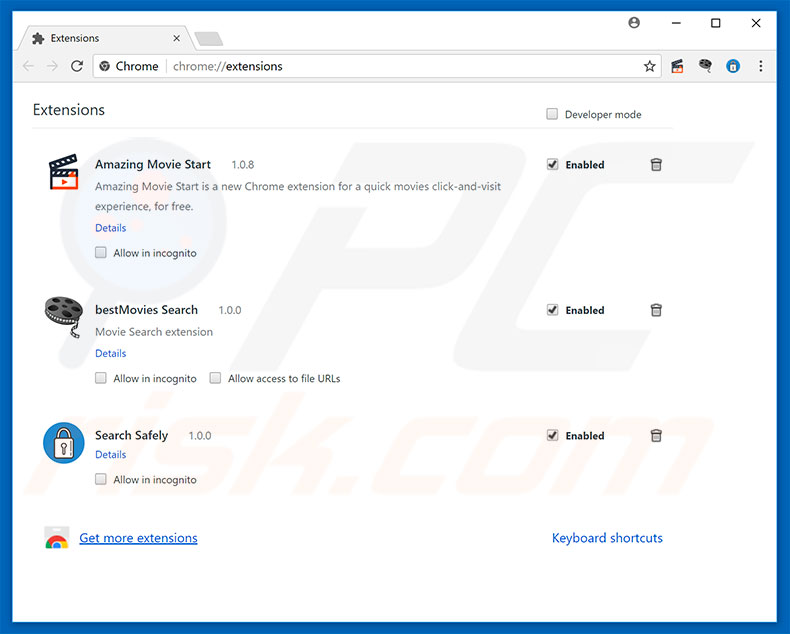
Optional method:
If you continue to have problems with removal of the driverdoc potentially unwanted application, reset your Google Chrome browser settings. Click the Chrome menu icon ![]() (at the top right corner of Google Chrome) and select Settings. Scroll down to the bottom of the screen. Click the Advanced… link.
(at the top right corner of Google Chrome) and select Settings. Scroll down to the bottom of the screen. Click the Advanced… link.

After scrolling to the bottom of the screen, click the Reset (Restore settings to their original defaults) button.

In the opened window, confirm that you wish to reset Google Chrome settings to default by clicking the Reset button.

 Remove malicious plug-ins from Mozilla Firefox:
Remove malicious plug-ins from Mozilla Firefox:
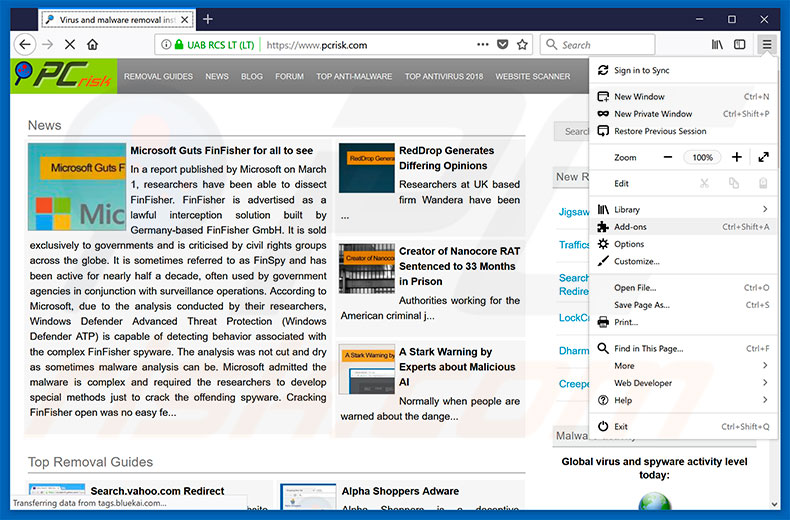
Click the Firefox menu ![]() (at the top right corner of the main window), select "Add-ons". Click on "Extensions", in the opened window, remove all recently-installed suspicious browser plug-ins.
(at the top right corner of the main window), select "Add-ons". Click on "Extensions", in the opened window, remove all recently-installed suspicious browser plug-ins.
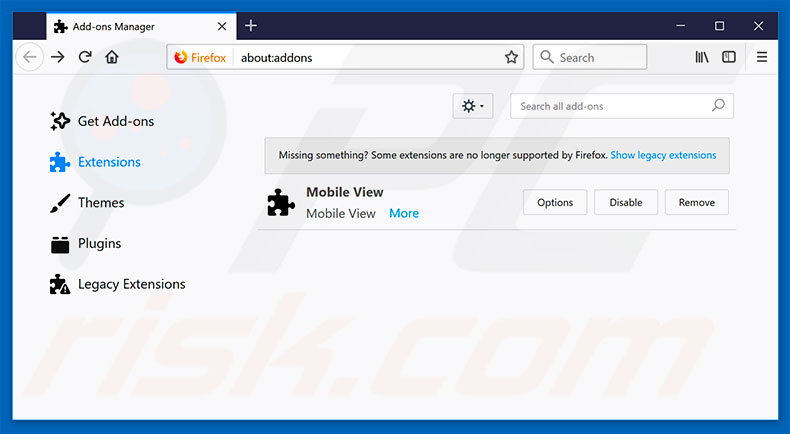
Optional method:
Computer users who have problems with driverdoc potentially unwanted application removal can reset their Mozilla Firefox settings.
Open Mozilla Firefox, at the top right corner of the main window, click the Firefox menu, ![]() in the opened menu, click Help.
in the opened menu, click Help.

Select Troubleshooting Information.

In the opened window, click the Refresh Firefox button.

In the opened window, confirm that you wish to reset Mozilla Firefox settings to default by clicking the Refresh Firefox button.

 Remove malicious extensions from Safari:
Remove malicious extensions from Safari:

Make sure your Safari browser is active, click Safari menu, and select Preferences....

In the opened window click Extensions, locate any recently installed suspicious extension, select it and click Uninstall.
Optional method:
Make sure your Safari browser is active and click on Safari menu. From the drop down menu select Clear History and Website Data...

In the opened window select all history and click the Clear History button.

 Remove malicious extensions from Microsoft Edge:
Remove malicious extensions from Microsoft Edge:

Click the Edge menu icon ![]() (at the upper-right corner of Microsoft Edge), select "Extensions". Locate all recently-installed suspicious browser add-ons and click "Remove" below their names.
(at the upper-right corner of Microsoft Edge), select "Extensions". Locate all recently-installed suspicious browser add-ons and click "Remove" below their names.

Optional method:
If you continue to have problems with removal of the driverdoc potentially unwanted application, reset your Microsoft Edge browser settings. Click the Edge menu icon ![]() (at the top right corner of Microsoft Edge) and select Settings.
(at the top right corner of Microsoft Edge) and select Settings.

In the opened settings menu select Reset settings.

Select Restore settings to their default values. In the opened window, confirm that you wish to reset Microsoft Edge settings to default by clicking the Reset button.

- If this did not help, follow these alternative instructions explaining how to reset the Microsoft Edge browser.
Share:

Tomas Meskauskas
Expert security researcher, professional malware analyst
I am passionate about computer security and technology. I have an experience of over 10 years working in various companies related to computer technical issue solving and Internet security. I have been working as an author and editor for pcrisk.com since 2010. Follow me on Twitter and LinkedIn to stay informed about the latest online security threats.
PCrisk security portal is brought by a company RCS LT.
Joined forces of security researchers help educate computer users about the latest online security threats. More information about the company RCS LT.
Our malware removal guides are free. However, if you want to support us you can send us a donation.
DonatePCrisk security portal is brought by a company RCS LT.
Joined forces of security researchers help educate computer users about the latest online security threats. More information about the company RCS LT.
Our malware removal guides are free. However, if you want to support us you can send us a donation.
Donate
▼ Show Discussion