Get free scan and check if your device is infected.
Remove it nowTo use full-featured product, you have to purchase a license for Combo Cleaner. Seven days free trial available. Combo Cleaner is owned and operated by RCS LT, the parent company of PCRisk.com.
What is JS:CryptoNight?
JS:CryptoNight is the generic detection name of a cryptomining 'JavaScript' script detected by various anti-virus suites such as AVG and many others. The script itself is not harmful - it helps web developers monetize their websites and applications.
Developers essentially implement JS:CryptoNight into their sites/apps so that users' computer resources (specifically, CPU) are used to mine cryptocurrency until users leave the site. Some developers, however, are untrustworthy and misuse the scripts, thus causing various problems for regular users.
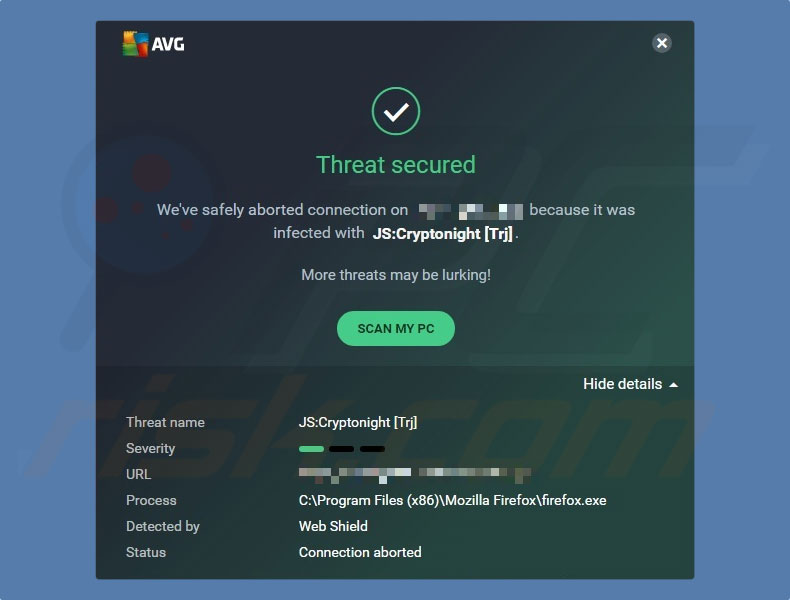
JS:CryptoNight is very similar to GRIDCASH, Coinhive, CoinImp, and many others. The idea behind these scripts is legitimate - users allow developers to mine cryptocurrencies in exchange for free content. Developers must of course notify users before the mining process starts but, as mentioned above, some developers misuse this script to generate as much revenue as possible.
Cryptomining is essentially a process whereby computers are used to solve various mathematical problems. For each problem solved, a fraction of cryptocurrency coin is given as a reward. The more powerful hardware is used, the more revenue is generated.
Therefore, cryptomining can be costly. To avoid this issue, criminals started misusing Internet users' computers in various ways (they release viruses, infect legitimate websites, and so on). In this specific case, they misuse the JS:CryptoNight script.
Be aware that developers are able to limit system resource usage (for example, to 20% CPU), however, disreputable developers remove the limit, thereby allowing scripts to use up to 100% of resources. In addition, users are not informed that cryptocurrency is mined. This behavior is unfair and deceptive.
A fully-loaded system becomes virtually unusable and very unstable - it barely responds and might crash (possibly resulting in permanent data loss [e.g., unsaved documents, etc.]). Furthermore, hardware running to its maximum capacity generates excessive heat.
Therefore, within certain circumstances (bad cooling systems, high room temperatures, etc.), hardware can overheat. If your computer performance is affected when visiting certain websites or CPU usage significantly increases when using certain applications, there is a high probability that the site/app is using a cryptomining script (such as JS:CryptoNight).
Furthermore, if you are not notified of the mining process from the outset, you should leave the website/uninstall the app immediately. Do not give criminals the opportunity to stealthily generate revenue. This behavior should not be tolerated. Visit legitimate websites and applications only.
| Name | JS:CryptoNight virus |
| Threat Type | Trojan, Password stealing virus, Banking malware, Spyware |
| Detection Names | Avast (Win32:Trojan-gen), BitDefender (Gen:Variant.Razy.505802), ESET-NOD32 (Win32/CoinMiner.BXY), Kaspersky (Trojan.Win32.Inject.alsse), Full List (VirusTotal) |
| Symptoms | Trojans are designed to stealthily infiltrate victim's computer and remain silent thus no particular symptoms are clearly visible on an infected machine. |
| Distribution methods | Infected email attachments, malicious online advertisements, social engineering, software cracks. |
| Damage | Stolen banking information, passwords, identity theft, victim's computer added to a botnet. |
| Malware Removal (Windows) |
To eliminate possible malware infections, scan your computer with legitimate antivirus software. Our security researchers recommend using Combo Cleaner. Download Combo CleanerTo use full-featured product, you have to purchase a license for Combo Cleaner. 7 days free trial available. Combo Cleaner is owned and operated by RCS LT, the parent company of PCRisk.com. |
Research shows that users often visit crypto-mining websites inadvertently - they are redirected by potentially unwanted applications (PUAs). These apps are notorious for delivering fake promises to enable "useful functionality". In doing so, they attempt to give the impression of legitimacy, when their only purpose is to generate revenue for the developers.
Rather than enabling the functionality promised, rogue apps cause unwanted redirects, deliver intrusive advertisements, and gather sensitive information, thereby diminishing the browsing experience, and posing a direct threat to your privacy and computer safety.
How did JS:CryptoNight infiltrate my computer?
Some unwanted applications have official download/promotion websites, however, due to the lack of knowledge and careless behavior of many users, JS:CryptoNight often infiltrates systems without permission, since developers proliferate it using intrusive advertising and "bundling" methods.
Intrusive advertisements redirect users to malicious sites and run scripts that download and install unwanted apps or even high-risk malware. "Bundling" is stealth installation of third party apps with regular software. Developers hide "bundled" apps within various sections (in most cases, "Custom" or "Advanced" settings) of the installation processes.
Opt-out of any additionally-included applications. Many users often click advertisements, rush download/installation processes, and skip steps. This behavior leads to inadvertent installation of potentially unwanted applications.
How to avoid installation of malware?
To prevent this situation, be very cautious when downloading installing software and browsing the Internet. Carefully analyze each step of the download/installation processes and opt-out of additionally-included programs. Decline offers to download/install this unwanted software.
We recommend that you avoid using third party download/installation tools, since developers monetize them by promoting rogue software. Download applications from official sources only, using direct download links.
Intrusive advertisements usually seem legitimate, since developers invest time and resources into their design, but they often redirect to untrustworthy websites, such as gambling, adult dating, pornography, and so on. Most are delivered by adware-type apps.
If you encounter suspicious redirects, remove all dubious applications and browser plug-ins. The key to computer safety is caution. If you believe that your computer is already infected, we recommend running a scan with Combo Cleaner Antivirus for Windows to automatically eliminate infiltrated malware.
Cryptomining process in Windows Task Manager:
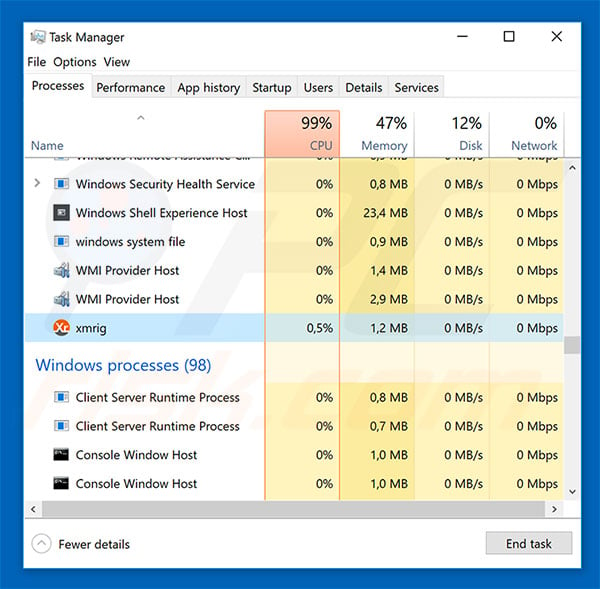
CPU usage during the cryptomining process:

Instant automatic malware removal:
Manual threat removal might be a lengthy and complicated process that requires advanced IT skills. Combo Cleaner is a professional automatic malware removal tool that is recommended to get rid of malware. Download it by clicking the button below:
DOWNLOAD Combo CleanerBy downloading any software listed on this website you agree to our Privacy Policy and Terms of Use. To use full-featured product, you have to purchase a license for Combo Cleaner. 7 days free trial available. Combo Cleaner is owned and operated by RCS LT, the parent company of PCRisk.com.
Quick menu:
- What is JS:CryptoNight?
- STEP 1. Manual removal of JS:CryptoNight malware.
- STEP 2. Check if your computer is clean.
How to remove malware manually?
Manual malware removal is a complicated task - usually it is best to allow antivirus or anti-malware programs to do this automatically. To remove this malware we recommend using Combo Cleaner Antivirus for Windows.
If you wish to remove malware manually, the first step is to identify the name of the malware that you are trying to remove. Here is an example of a suspicious program running on a user's computer:

If you checked the list of programs running on your computer, for example, using task manager, and identified a program that looks suspicious, you should continue with these steps:
 Download a program called Autoruns. This program shows auto-start applications, Registry, and file system locations:
Download a program called Autoruns. This program shows auto-start applications, Registry, and file system locations:

 Restart your computer into Safe Mode:
Restart your computer into Safe Mode:
Windows XP and Windows 7 users: Start your computer in Safe Mode. Click Start, click Shut Down, click Restart, click OK. During your computer start process, press the F8 key on your keyboard multiple times until you see the Windows Advanced Option menu, and then select Safe Mode with Networking from the list.

Video showing how to start Windows 7 in "Safe Mode with Networking":
Windows 8 users: Start Windows 8 is Safe Mode with Networking - Go to Windows 8 Start Screen, type Advanced, in the search results select Settings. Click Advanced startup options, in the opened "General PC Settings" window, select Advanced startup.
Click the "Restart now" button. Your computer will now restart into the "Advanced Startup options menu". Click the "Troubleshoot" button, and then click the "Advanced options" button. In the advanced option screen, click "Startup settings".
Click the "Restart" button. Your PC will restart into the Startup Settings screen. Press F5 to boot in Safe Mode with Networking.

Video showing how to start Windows 8 in "Safe Mode with Networking":
Windows 10 users: Click the Windows logo and select the Power icon. In the opened menu click "Restart" while holding "Shift" button on your keyboard. In the "choose an option" window click on the "Troubleshoot", next select "Advanced options".
In the advanced options menu select "Startup Settings" and click on the "Restart" button. In the following window you should click the "F5" button on your keyboard. This will restart your operating system in safe mode with networking.

Video showing how to start Windows 10 in "Safe Mode with Networking":
 Extract the downloaded archive and run the Autoruns.exe file.
Extract the downloaded archive and run the Autoruns.exe file.

 In the Autoruns application, click "Options" at the top and uncheck "Hide Empty Locations" and "Hide Windows Entries" options. After this procedure, click the "Refresh" icon.
In the Autoruns application, click "Options" at the top and uncheck "Hide Empty Locations" and "Hide Windows Entries" options. After this procedure, click the "Refresh" icon.

 Check the list provided by the Autoruns application and locate the malware file that you want to eliminate.
Check the list provided by the Autoruns application and locate the malware file that you want to eliminate.
You should write down its full path and name. Note that some malware hides process names under legitimate Windows process names. At this stage, it is very important to avoid removing system files. After you locate the suspicious program you wish to remove, right click your mouse over its name and choose "Delete".

After removing the malware through the Autoruns application (this ensures that the malware will not run automatically on the next system startup), you should search for the malware name on your computer. Be sure to enable hidden files and folders before proceeding. If you find the filename of the malware, be sure to remove it.

Reboot your computer in normal mode. Following these steps should remove any malware from your computer. Note that manual threat removal requires advanced computer skills. If you do not have these skills, leave malware removal to antivirus and anti-malware programs.
These steps might not work with advanced malware infections. As always it is best to prevent infection than try to remove malware later. To keep your computer safe, install the latest operating system updates and use antivirus software. To be sure your computer is free of malware infections, we recommend scanning it with Combo Cleaner Antivirus for Windows.
Share:

Tomas Meskauskas
Expert security researcher, professional malware analyst
I am passionate about computer security and technology. I have an experience of over 10 years working in various companies related to computer technical issue solving and Internet security. I have been working as an author and editor for pcrisk.com since 2010. Follow me on Twitter and LinkedIn to stay informed about the latest online security threats.
PCrisk security portal is brought by a company RCS LT.
Joined forces of security researchers help educate computer users about the latest online security threats. More information about the company RCS LT.
Our malware removal guides are free. However, if you want to support us you can send us a donation.
DonatePCrisk security portal is brought by a company RCS LT.
Joined forces of security researchers help educate computer users about the latest online security threats. More information about the company RCS LT.
Our malware removal guides are free. However, if you want to support us you can send us a donation.
Donate
▼ Show Discussion