Get free scan and check if your device is infected.
Remove it nowTo use full-featured product, you have to purchase a license for Combo Cleaner. Seven days free trial available. Combo Cleaner is owned and operated by RCS LT, the parent company of PCRisk.com.
What is Coinhive?
Coinhive (also knows as XMR Miner) is a service that allows web developers to inject sites with scripts that employ visitors' computers to mine Monero cryptocurrency.
The idea behind Coinhive is legitimate and this service itself is not harmful, however, some web developers who employ this service become greedy and take advantage of the system: cryptocurrency is mined without users' consent and use of system resources is not limited by them. As a result, these people often misuse up to 100% of system resources without permission.
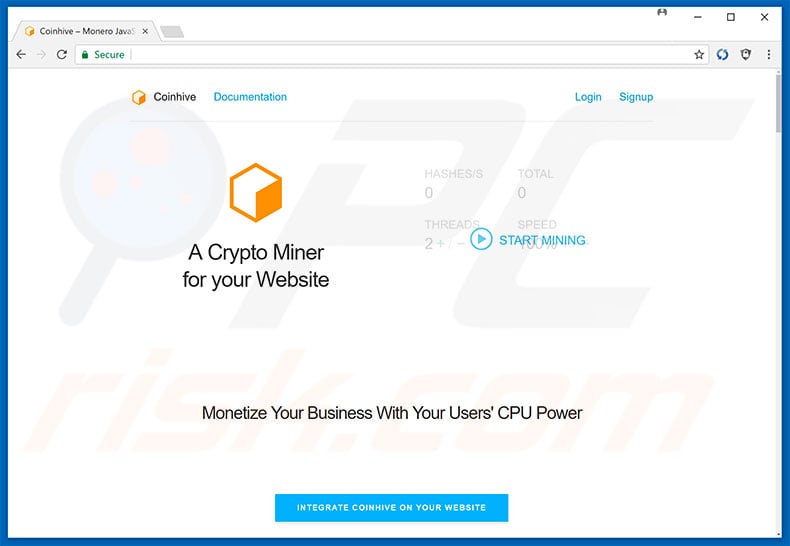
Coinhive developers provide a JavaScript API that can be injected into any website. Once a visitor opens the site, the script immediately employs system resources to mine cryptocurrency (more information here). As mentioned above, the idea is legitimate - developers have an additional way to monetize their sites, however, some criminals have no bounds.
There are various cases in which the Coinhive service is misused. For example, cyber criminals hijack legitimate websites and inject them with Coinhive script. There are also various malicious sites (that users often visit inadvertently) that also use Coinhive.
Criminals inject them with scripts that prevent closure of browsing tabs/windows - this, to make users remain on the page for as long as possible. Note that Coinhive provides a feature that allows developers to limit the use of system resources, however, criminals remove this limit, since the more resources are used, the more cryptocurrency is mined.
JavaScript is good at making use of computer CPU resources. Therefore, since the limit is removed, CPU use increases to 100% and the system becomes unusable. In addition, the system might crash (possibly leading to permanent data loss) and the CPU can overheat.
In summary, the Coinhive service is legitimate, but often abused. Therefore, from the user's point of view, Coinhive is not trustworthy or secure.
As mentioned, users often visit malicious sites inadvertently - they are redirected by potentially unwanted adware-type programs (PUPs). These programs employ tools to deliver banner, pop-up, and other intrusive ads. A pop-up ad is essentially a new browser window in which a specific website is opened. All displayed ads can potentially lead to sites that use Coinhive.
In this way, developers promote malicious websites using intrusive advertising. In addition, adware-type apps are likely to gather information relating to users' Internet browsing activity. Collected data might contain private details that developers later share with third parties (potentially, cyber criminals).
Research shows that these people misuse private information to generate revenue - behavior that can lead to serious privacy issues or even identity theft. Therefore, the presence of a data-tracking app on your system might lead to serious privacy issues or even identity theft. Adware-type PUPs must be eliminated immediately.
| Name | Coinhive malware |
| Threat Type | Adware, Unwanted ads, Pop-up Virus |
| Symptoms | Seeing advertisements not originating from the sites you are browsing. Intrusive pop-up ads. Decreased Internet browsing speed. |
| Distribution methods | Deceptive pop-up ads, free software installers (bundling), fake flash player installers. |
| Damage | Decreased computer performance, browser tracking - privacy issues, possible additional malware infections. |
| Malware Removal (Windows) |
To eliminate possible malware infections, scan your computer with legitimate antivirus software. Our security researchers recommend using Combo Cleaner. Download Combo CleanerTo use full-featured product, you have to purchase a license for Combo Cleaner. 7 days free trial available. Combo Cleaner is owned and operated by RCS LT, the parent company of PCRisk.com. |
Most adware-type applications are virtually identical. These programs offer "useful features" just to give the impression of legitimacy and trick users to install. Following infiltration, however, they deliver no real value for regular users. Their only purpose is to generate revenue for the developers, deliver intrusive advertisements, and record sensitive data.
How did potentially unwanted programs install on my computer?
To proliferate adware, developers use the aforementioned intrusive advertising and a deceptive marketing method called "bundling". Intrusive ads can lead to malicious websites and execute scripts that download and install malware/PUPs. "Bundling" is stealth installation of potentially unwanted programs with regular software/apps.
Developers hide "bundled" apps within various sections (e.g., "Custom/Advanced" settings) of the download or installation processes.
Furthermore, many users click intrusive ads and skip download/installation steps. This behavior often leads to inadvertent installation of potentially unwanted programs. In this way, users often expose their systems to risk of various infections and compromise their privacy.
How to avoid installation of potentially unwanted applications?
The main reasons for computer infections are poor knowledge and careless behavior - the key to safety is caution. Therefore, to prevent system infiltration by PUPs, be very cautious when browsing the Internet and especially when downloading/installing software.
Criminals ensure that intrusive ads appear legitimate and, thus, it is extremely difficult to determine if they are genuine. Once clicked, however, they redirect to suspicious sites such as gambling, adult dating, pornography, or those that diminish system performance significantly. If you encounter these redirects, immediately remove all dubious applications and browser plug-ins.
Remember also to carefully analyze each window of the download/installation dialogs, opt-out of all additionally-included programs and decline offers to download/install them. We also recommend that you download your apps from official sources only, using direct download links.
Third party downloaders/installers are monetized using the "bundling" method and, therefore, these tools should not be used. Having a legitimate anti-virus/anti-spyware suite installed is also paramount.
Usage of computer CPU once a website with Coinhive script is opened:
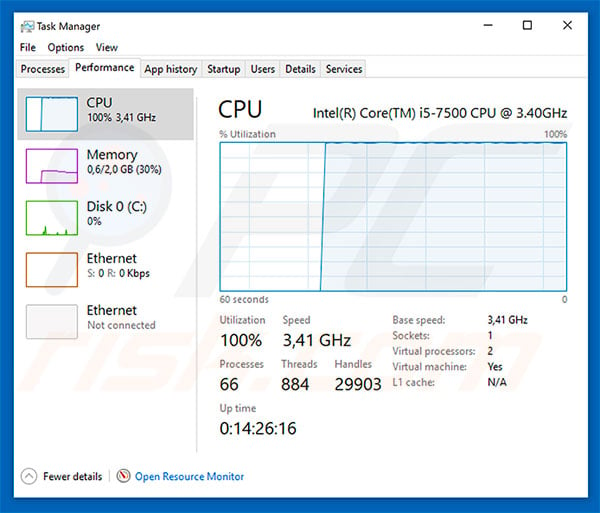
Example of a website that uses Coinhive script (and doesn't disclose it to their users):
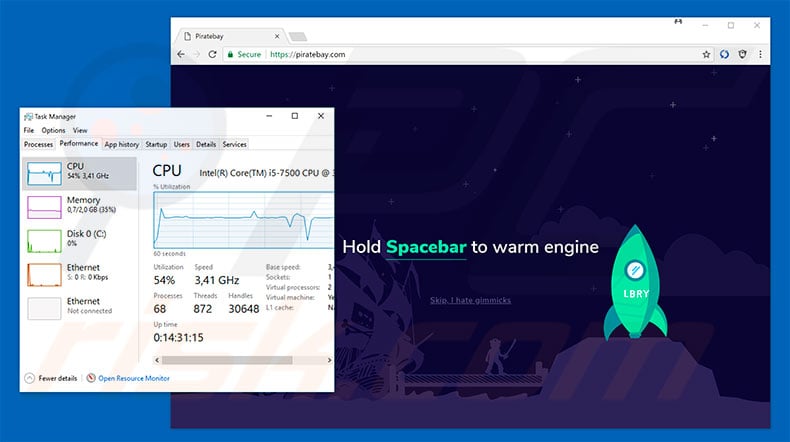
A deceptive free weather widget for websites that mines Monero cryptocurrency (via Conhive) when users visit the site that implemented it:
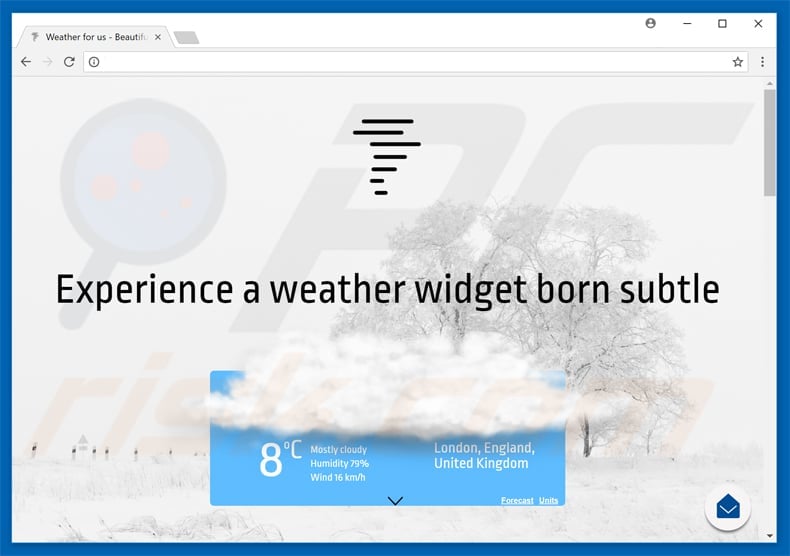
Instant automatic malware removal:
Manual threat removal might be a lengthy and complicated process that requires advanced IT skills. Combo Cleaner is a professional automatic malware removal tool that is recommended to get rid of malware. Download it by clicking the button below:
DOWNLOAD Combo CleanerBy downloading any software listed on this website you agree to our Privacy Policy and Terms of Use. To use full-featured product, you have to purchase a license for Combo Cleaner. 7 days free trial available. Combo Cleaner is owned and operated by RCS LT, the parent company of PCRisk.com.
Quick menu:
- What is Coinhive?
- STEP 1. Uninstall deceptive applications using Control Panel.
- STEP 2. Remove adware from Internet Explorer.
- STEP 3. Remove rogue extensions from Google Chrome.
- STEP 4. Remove potentially unwanted plug-ins from Mozilla Firefox.
- STEP 5. Remove rogue extensions from Safari.
- STEP 6. Remove rogue plug-ins from Microsoft Edge.
Removal of potentially unwanted programs:
Windows 11 users:

Right-click on the Start icon, select Apps and Features. In the opened window search for the application you want to uninstall, after locating it, click on the three vertical dots and select Uninstall.
Windows 10 users:

Right-click in the lower left corner of the screen, in the Quick Access Menu select Control Panel. In the opened window choose Programs and Features.
Windows 7 users:

Click Start (Windows Logo at the bottom left corner of your desktop), choose Control Panel. Locate Programs and click Uninstall a program.
macOS (OSX) users:

Click Finder, in the opened screen select Applications. Drag the app from the Applications folder to the Trash (located in your Dock), then right click the Trash icon and select Empty Trash.
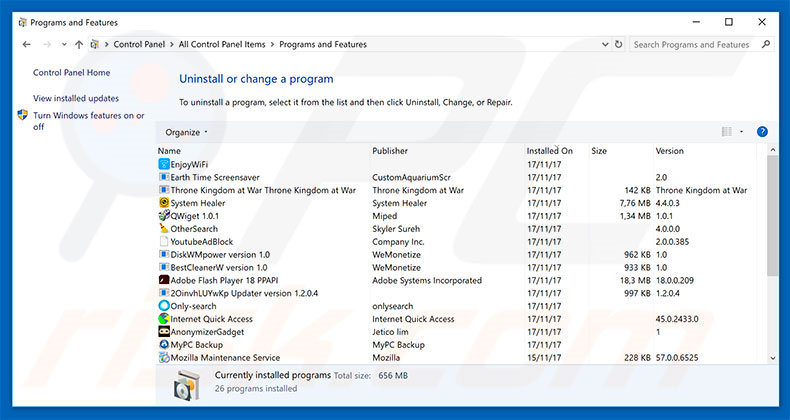
In the uninstall programs window, look for any suspicious/recently-installed applications, select these entries and click "Uninstall" or "Remove".
After uninstalling the potentially unwanted program, scan your computer for any remaining unwanted components or possible malware infections. To scan your computer, use recommended malware removal software.
DOWNLOAD remover for malware infections
Combo Cleaner checks if your computer is infected with malware. To use full-featured product, you have to purchase a license for Combo Cleaner. 7 days free trial available. Combo Cleaner is owned and operated by RCS LT, the parent company of PCRisk.com.
Remove rogue extensions from Internet browsers:
Video showing how to remove potentially unwanted browser add-ons:
 Remove malicious add-ons from Internet Explorer:
Remove malicious add-ons from Internet Explorer:
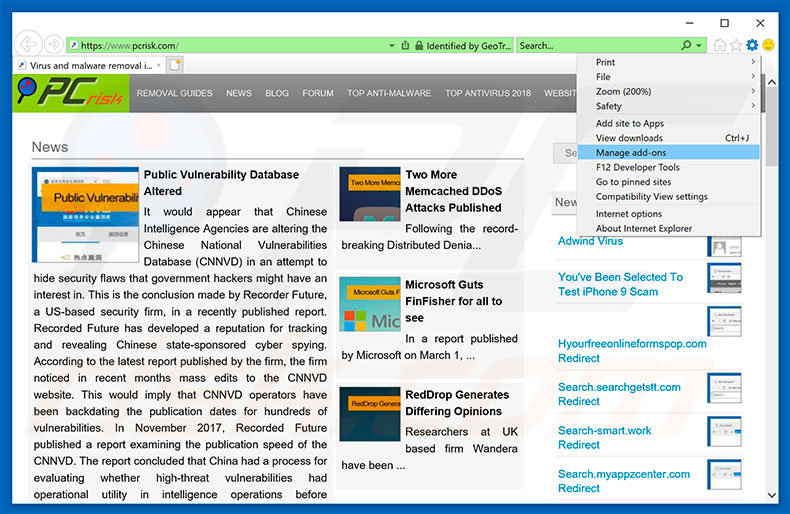
Click the "gear" icon ![]() (at the top right corner of Internet Explorer), select "Manage Add-ons". Look for any recently-installed suspicious browser extensions, select these entries and click "Remove".
(at the top right corner of Internet Explorer), select "Manage Add-ons". Look for any recently-installed suspicious browser extensions, select these entries and click "Remove".
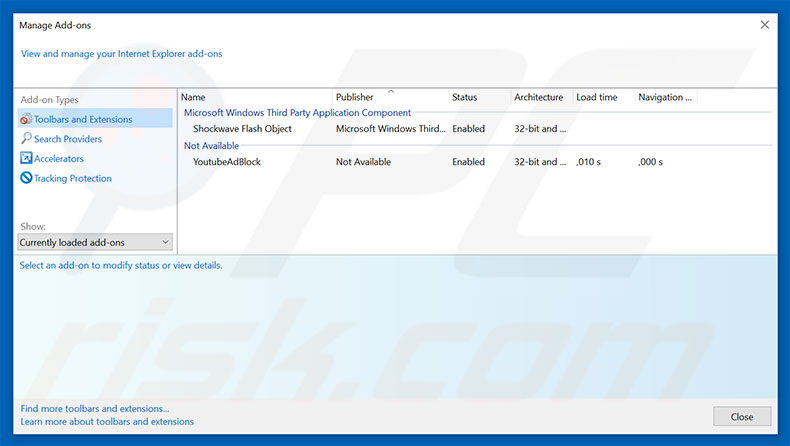
Optional method:
If you continue to have problems with removal of the coinhive malware, reset your Internet Explorer settings to default.
Windows XP users: Click Start, click Run, in the opened window type inetcpl.cpl In the opened window click the Advanced tab, then click Reset.

Windows Vista and Windows 7 users: Click the Windows logo, in the start search box type inetcpl.cpl and click enter. In the opened window click the Advanced tab, then click Reset.

Windows 8 users: Open Internet Explorer and click the gear icon. Select Internet Options.

In the opened window, select the Advanced tab.

Click the Reset button.

Confirm that you wish to reset Internet Explorer settings to default by clicking the Reset button.

 Remove malicious extensions from Google Chrome:
Remove malicious extensions from Google Chrome:
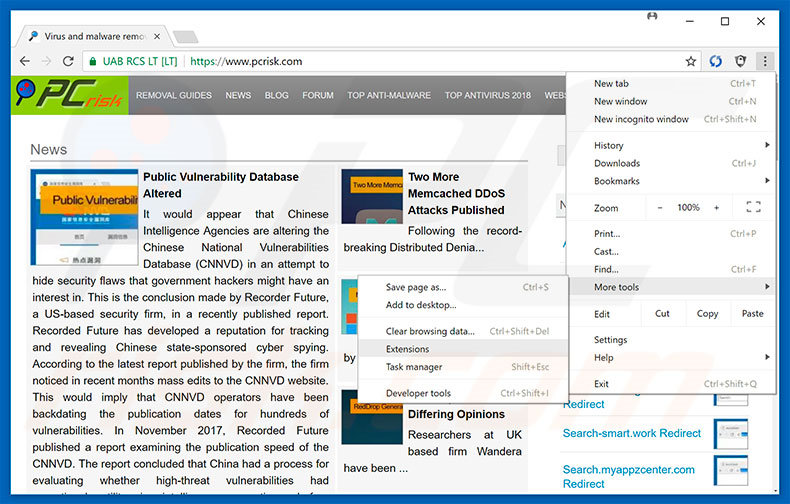
Click the Chrome menu icon ![]() (at the top right corner of Google Chrome), select "More tools" and click "Extensions". Locate all recently-installed suspicious browser add-ons, select these entries and click the trash can icon.
(at the top right corner of Google Chrome), select "More tools" and click "Extensions". Locate all recently-installed suspicious browser add-ons, select these entries and click the trash can icon.
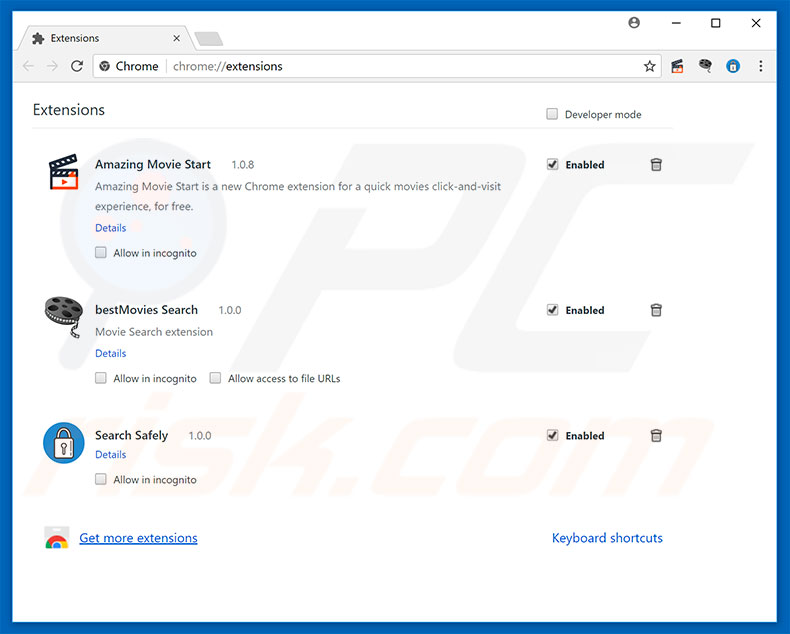
Optional method:
If you continue to have problems with removal of the coinhive malware, reset your Google Chrome browser settings. Click the Chrome menu icon ![]() (at the top right corner of Google Chrome) and select Settings. Scroll down to the bottom of the screen. Click the Advanced… link.
(at the top right corner of Google Chrome) and select Settings. Scroll down to the bottom of the screen. Click the Advanced… link.

After scrolling to the bottom of the screen, click the Reset (Restore settings to their original defaults) button.

In the opened window, confirm that you wish to reset Google Chrome settings to default by clicking the Reset button.

 Remove malicious plug-ins from Mozilla Firefox:
Remove malicious plug-ins from Mozilla Firefox:
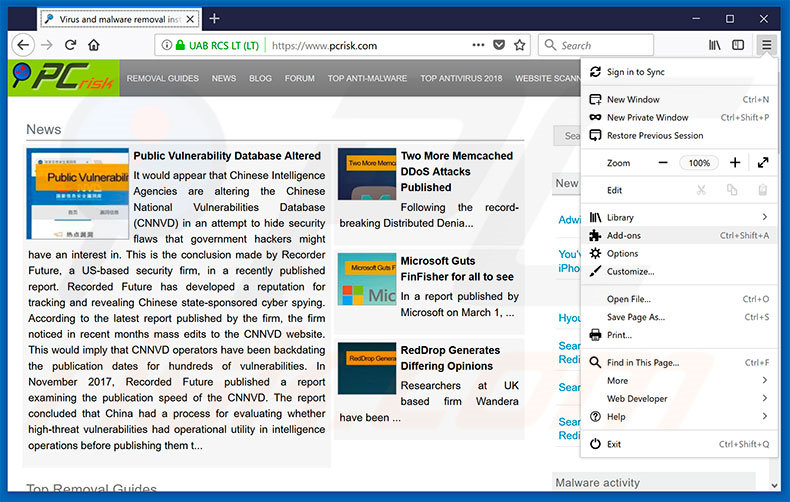
Click the Firefox menu ![]() (at the top right corner of the main window), select "Add-ons". Click "Extensions", in the opened window, remove all recently-installed suspicious browser plug-ins.
(at the top right corner of the main window), select "Add-ons". Click "Extensions", in the opened window, remove all recently-installed suspicious browser plug-ins.
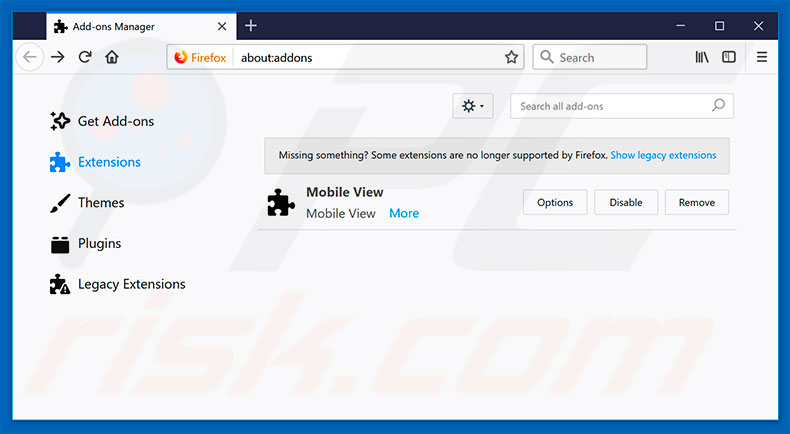
Optional method:
Computer users who have problems with coinhive malware removal can reset their Mozilla Firefox settings.
Open Mozilla Firefox, at the top right corner of the main window, click the Firefox menu, ![]() in the opened menu, click Help.
in the opened menu, click Help.

Select Troubleshooting Information.

In the opened window, click the Refresh Firefox button.

In the opened window, confirm that you wish to reset Mozilla Firefox settings to default by clicking the Refresh Firefox button.

 Remove malicious extensions from Safari:
Remove malicious extensions from Safari:

Make sure your Safari browser is active, click Safari menu, and select Preferences....

In the opened window click Extensions, locate any recently installed suspicious extension, select it and click Uninstall.
Optional method:
Make sure your Safari browser is active and click on Safari menu. From the drop down menu select Clear History and Website Data...

In the opened window select all history and click the Clear History button.

 Remove malicious extensions from Microsoft Edge:
Remove malicious extensions from Microsoft Edge:

Click the Edge menu icon ![]() (at the upper-right corner of Microsoft Edge), select "Extensions". Locate all recently-installed suspicious browser add-ons and click "Remove" below their names.
(at the upper-right corner of Microsoft Edge), select "Extensions". Locate all recently-installed suspicious browser add-ons and click "Remove" below their names.

Optional method:
If you continue to have problems with removal of the coinhive malware, reset your Microsoft Edge browser settings. Click the Edge menu icon ![]() (at the top right corner of Microsoft Edge) and select Settings.
(at the top right corner of Microsoft Edge) and select Settings.

In the opened settings menu select Reset settings.

Select Restore settings to their default values. In the opened window, confirm that you wish to reset Microsoft Edge settings to default by clicking the Reset button.

- If this did not help, follow these alternative instructions explaining how to reset the Microsoft Edge browser.
Summary:
 Commonly, adware or potentially unwanted applications infiltrate Internet browsers through free software downloads. Note that the safest source for downloading free software is via developers' websites only. To avoid installation of adware, be very attentive when downloading and installing free software. When installing previously-downloaded free programs, choose the custom or advanced installation options – this step will reveal any potentially unwanted applications listed for installation together with your chosen free program.
Commonly, adware or potentially unwanted applications infiltrate Internet browsers through free software downloads. Note that the safest source for downloading free software is via developers' websites only. To avoid installation of adware, be very attentive when downloading and installing free software. When installing previously-downloaded free programs, choose the custom or advanced installation options – this step will reveal any potentially unwanted applications listed for installation together with your chosen free program.
Post a comment:
If you have additional information on coinhive malware or it's removal please share your knowledge in the comments section below.
Share:

Tomas Meskauskas
Expert security researcher, professional malware analyst
I am passionate about computer security and technology. I have an experience of over 10 years working in various companies related to computer technical issue solving and Internet security. I have been working as an author and editor for pcrisk.com since 2010. Follow me on Twitter and LinkedIn to stay informed about the latest online security threats.
PCrisk security portal is brought by a company RCS LT.
Joined forces of security researchers help educate computer users about the latest online security threats. More information about the company RCS LT.
Our malware removal guides are free. However, if you want to support us you can send us a donation.
DonatePCrisk security portal is brought by a company RCS LT.
Joined forces of security researchers help educate computer users about the latest online security threats. More information about the company RCS LT.
Our malware removal guides are free. However, if you want to support us you can send us a donation.
Donate
▼ Show Discussion