Get free scan and check if your device is infected.
Remove it nowTo use full-featured product, you have to purchase a license for Combo Cleaner. Seven days free trial available. Combo Cleaner is owned and operated by RCS LT, the parent company of PCRisk.com.
What is PC Analyzer Tool?
According to PC Analyzer Tool developers, this program is capable of cleaning computers from various unnecessary files, fixing registry and other errors, removing infections, defragmenting disks, and so on. In fact, this application is promoted using deceptive websites that display fake virus alerts and cannot be trusted.
This is a fake tool used by scammers to scare people and trick them into purchasing dubious services.
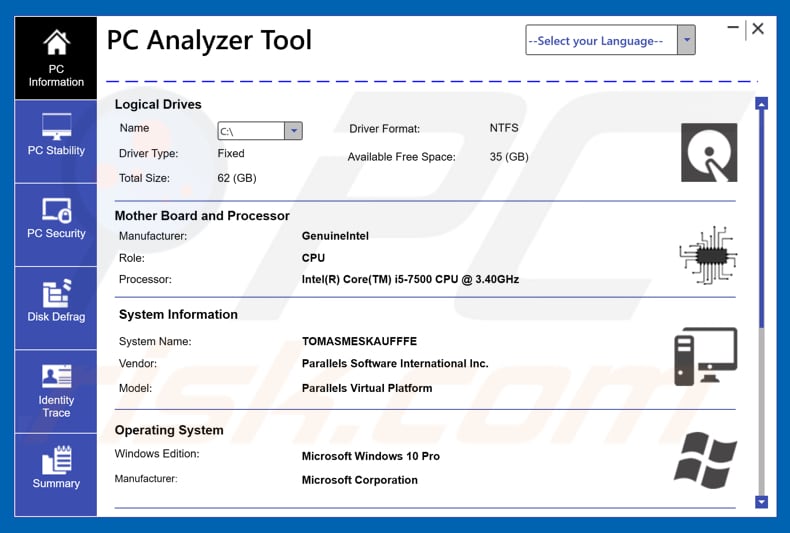
PC Analyzer Tool is promoted using deceptive websites that state that the system is infected with a virus (or viruses) and the computer is blocked due to an illegal registration key, pirated software, and other similar issues. Scammers claim to be Microsoft Support members in attempts to give the impression of legitimacy and gain users' trust.
Fake error messages encourage users to call various telephone numbers (e.g., "+ 1-877-286-9666") immediately, since the detected threats are supposedly very harmful. As part of this scam, cyber criminals (if contacted) demand permission to install a remote access tool so that they can 'clean' the system.
Immediately after gaining access, these scammers install PC Analyzer Tool onto the system and run a 'full system scan'. Although PC Analyzer Tool has an impressive list of tools that supposedly ensure PC stability and security, this software is fake. Once a scan process is finished, it displays many infections, registry errors, and other problems.
To fix these detected 'issues', scammers request payment in the region of $300-500. We strongly recommend that you ignore requests to pay for any such 'tech services'. The so-called detected issues are fake and scammers use this tool only to extort money from innocent users.
In fact, any scammers who promote their software through deceptive websites (that display fake errors, virus alerts, and other similar messages) should never be trusted. Do not purchase their products or services.
| Name | PC Analyzer Tool fake anti-virus |
| Threat Type | Fake antivirus, Rogue antivirus, Scareware |
| Symptoms | Intrusive application appeared on your computer without you installing it. Appearance of various warning messages stating that your computer is heavily infected. Can't access Task Manager, can't launch installed legitimate applications. |
| Distribution methods | Deceptive pop-up ads, fake flash player installers, software cracks downloads. |
| Damage | Monetary loss (unnecessary purchase of fake software), slow computer performance, unable to normally use the computer. |
| Malware Removal (Windows) |
To eliminate possible malware infections, scan your computer with legitimate antivirus software. Our security researchers recommend using Combo Cleaner. Download Combo CleanerTo use full-featured product, you have to purchase a license for Combo Cleaner. 7 days free trial available. Combo Cleaner is owned and operated by RCS LT, the parent company of PCRisk.com. |
There are many various fake anti-virus, PC optimization and other such tools that display fake results. They are used only to generate revenue for their developers by tricking people into believing that there are serious problems with their computers.
Typically, scammers attempt to give the impression that detected issues need to be fixed immediately, otherwise users might encounter serious security problems and other issues. Most of these applications perform 'full system scans', yet their 'free' versions are apparently unable to remove detected malware.
Therefore, users are encouraged to purchase 'full versions'. These apps provide no value for regular users. They simply clean the fake list of infections and do not protect systems in any way.
How did potentially unwanted applications install on my computer?
Fake anti-virus, PC optimization and other tools of this type are often installed by users when they download them from deceptive websites.
They are are also installed when they give permission for scammers to install them. Scammers frequently demand permission to gain access to users' computers by installing a remote access tool (such as Team Viewer). After successful connection, they install tools such as PC Analyzer Toll manually.
How to avoid installation of potentially unwanted applications?
To prevent installation of various untrustworthy apps or even viruses, be cautious when browsing the internet. Avoid opening email attachments (files/links) if they are irrelevant or the sender seems suspicious. Download software from official and trustworthy sources only, and not deceptive websites or third party downloaders.
Install and download software with care, check "Custom", "Advanced" and other options of the installation setups. Never skip installation/download steps without carefully studying them first. Avoid clicking intrusive ads, since some are capable of executing scripts that download/install unwanted apps.
The key to computer safety is caution. If your computer is already infected with PUAs, we recommend running a scan with Combo Cleaner Antivirus for Windows to automatically eliminate them.
Screenshot of PC Analyzer Tool application displaying fake results:
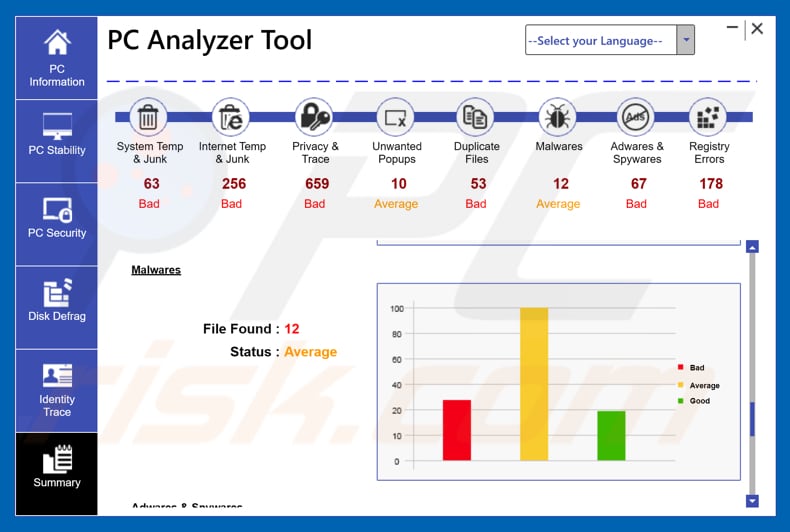
Animated scanning process performed by PC Analyzer Tool (GIF):
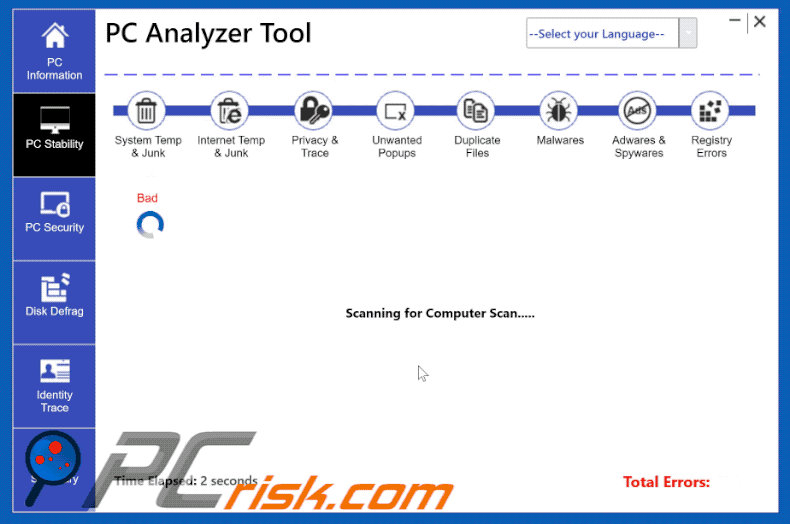
Screenshot of a fake error message ("Microsoft Support POP-UP Scam") used to promote PC Analyzer Tool:
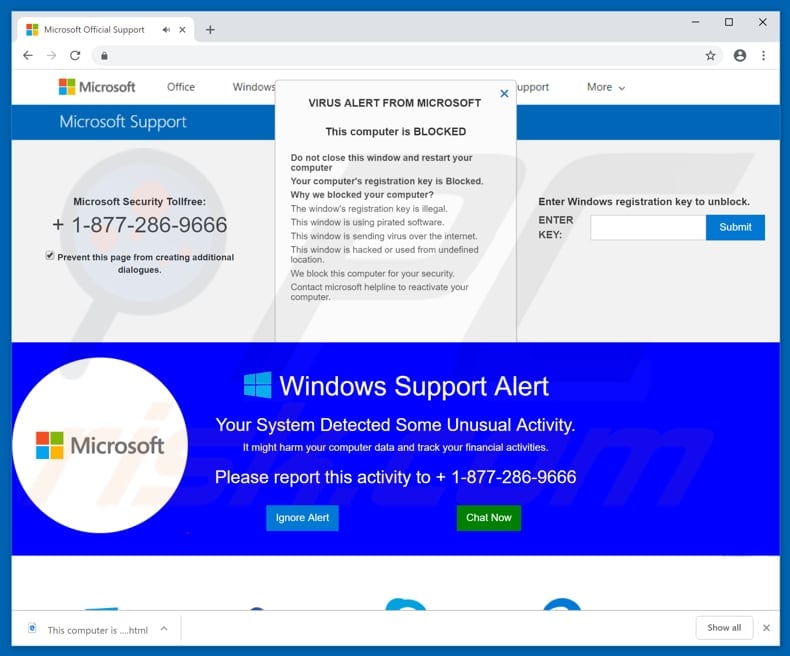
Instant automatic malware removal:
Manual threat removal might be a lengthy and complicated process that requires advanced IT skills. Combo Cleaner is a professional automatic malware removal tool that is recommended to get rid of malware. Download it by clicking the button below:
DOWNLOAD Combo CleanerBy downloading any software listed on this website you agree to our Privacy Policy and Terms of Use. To use full-featured product, you have to purchase a license for Combo Cleaner. 7 days free trial available. Combo Cleaner is owned and operated by RCS LT, the parent company of PCRisk.com.
Quick menu:
- What is PC Analyzer Tool?
- STEP 1. Uninstall deceptive applications using Control Panel.
- STEP 2. Remove malicious plug-ins from Internet Explorer.
- STEP 3. Remove rogue extensions from Google Chrome.
- STEP 4. Remove potentially unwanted plug-ins from Mozilla Firefox.
- STEP 5. Remove rogue extensions from Safari.
- STEP 6. Remove rogue plug-ins from Microsoft Edge.
Removal of potentially unwanted applications:
Windows 11 users:

Right-click on the Start icon, select Apps and Features. In the opened window search for the application you want to uninstall, after locating it, click on the three vertical dots and select Uninstall.
Windows 10 users:

Right-click in the lower left corner of the screen, in the Quick Access Menu select Control Panel. In the opened window choose Programs and Features.
Windows 7 users:

Click Start (Windows Logo at the bottom left corner of your desktop), choose Control Panel. Locate Programs and click Uninstall a program.
macOS (OSX) users:

Click Finder, in the opened screen select Applications. Drag the app from the Applications folder to the Trash (located in your Dock), then right click the Trash icon and select Empty Trash.
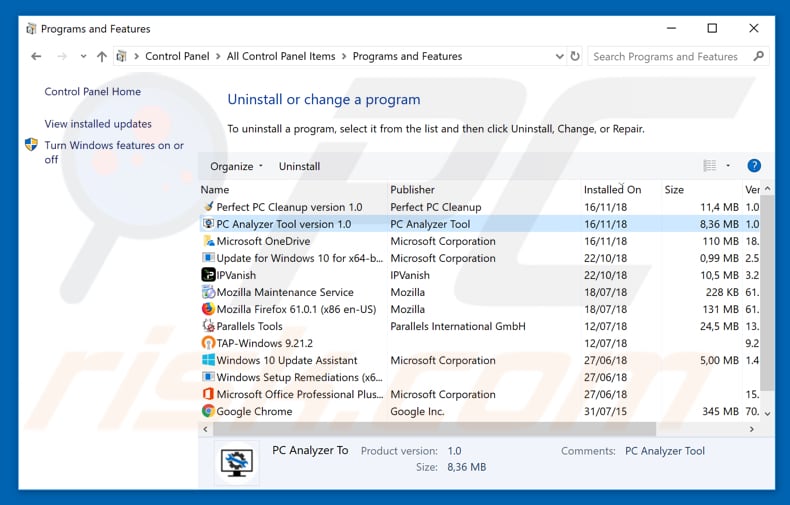
In the uninstall programs window, look for "PC Analyzer Tool" and other suspicious/recently-installed applications, select these entries and click "Uninstall" or "Remove".
After uninstalling the potentially unwanted application, scan your computer for any remaining unwanted components or possible malware infections. To scan your computer, use recommended malware removal software.
DOWNLOAD remover for malware infections
Combo Cleaner checks if your computer is infected with malware. To use full-featured product, you have to purchase a license for Combo Cleaner. 7 days free trial available. Combo Cleaner is owned and operated by RCS LT, the parent company of PCRisk.com.
Remove rogue extensions from Internet browsers:
At time of research, PC Analyzer Tool did not install any unwanted browser extensions, however, some unwanted applications are installed together with adware and browser hijackers. If you see unwanted ads or experience unwanted redirects when browsing the internet, continue with the removal guide below.
Video showing how to remove potentially unwanted browser add-ons:
 Remove malicious add-ons from Internet Explorer:
Remove malicious add-ons from Internet Explorer:
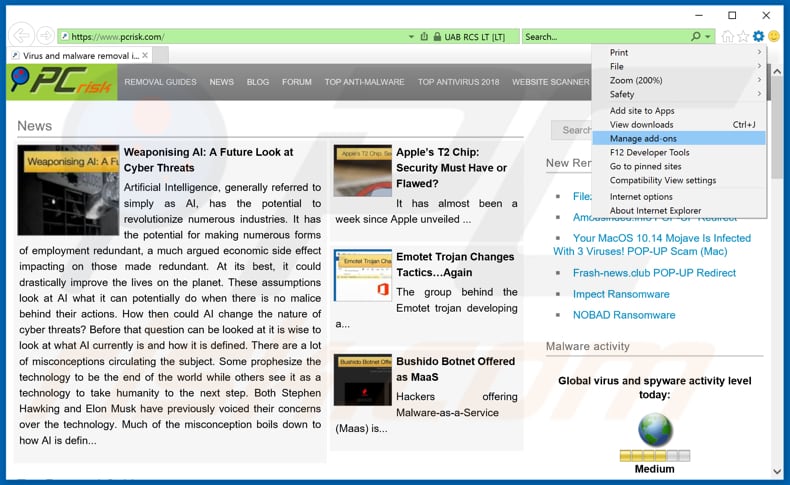
Click the "gear" icon ![]() (at the top right corner of Internet Explorer), select "Manage Add-ons". Look for any recently-installed suspicious browser extensions, select these entries and click "Remove".
(at the top right corner of Internet Explorer), select "Manage Add-ons". Look for any recently-installed suspicious browser extensions, select these entries and click "Remove".
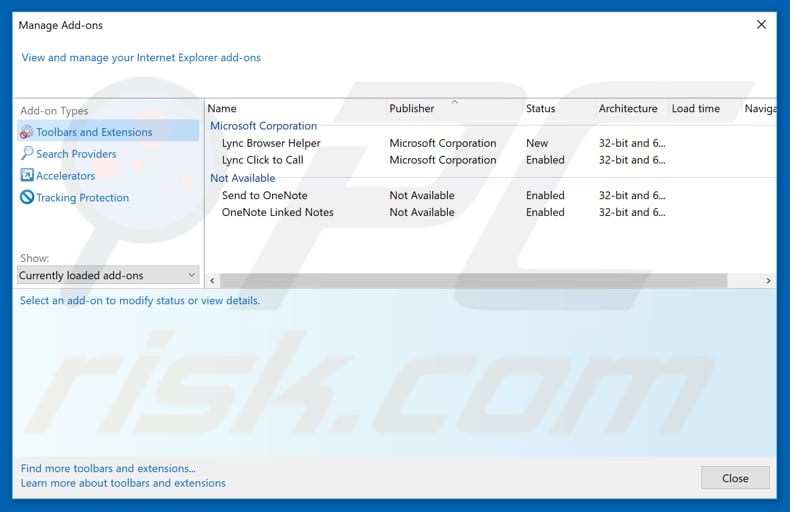
Optional method:
If you continue to have problems with removal of the pc analyzer tool fake anti-virus, reset your Internet Explorer settings to default.
Windows XP users: Click Start, click Run, in the opened window type inetcpl.cpl In the opened window click the Advanced tab, then click Reset.

Windows Vista and Windows 7 users: Click the Windows logo, in the start search box type inetcpl.cpl and click enter. In the opened window click the Advanced tab, then click Reset.

Windows 8 users: Open Internet Explorer and click the gear icon. Select Internet Options.

In the opened window, select the Advanced tab.

Click the Reset button.

Confirm that you wish to reset Internet Explorer settings to default by clicking the Reset button.

 Remove malicious extensions from Google Chrome:
Remove malicious extensions from Google Chrome:
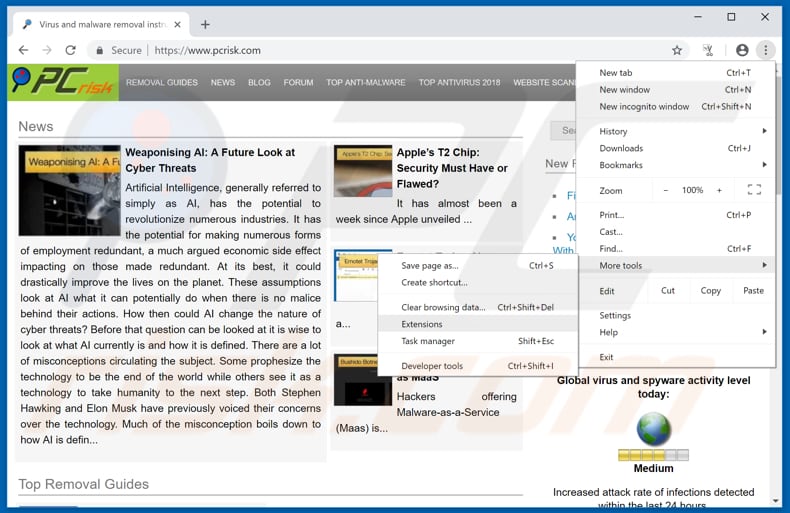
Click the Chrome menu icon ![]() (at the top right corner of Google Chrome), select "More tools" and click "Extensions". Locate all recently-installed suspicious browser add-ons and remove them.
(at the top right corner of Google Chrome), select "More tools" and click "Extensions". Locate all recently-installed suspicious browser add-ons and remove them.
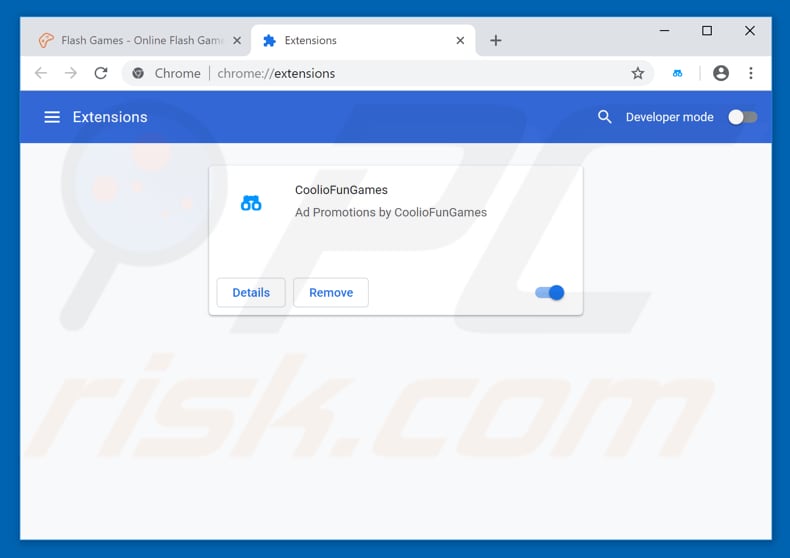
Optional method:
If you continue to have problems with removal of the pc analyzer tool fake anti-virus, reset your Google Chrome browser settings. Click the Chrome menu icon ![]() (at the top right corner of Google Chrome) and select Settings. Scroll down to the bottom of the screen. Click the Advanced… link.
(at the top right corner of Google Chrome) and select Settings. Scroll down to the bottom of the screen. Click the Advanced… link.

After scrolling to the bottom of the screen, click the Reset (Restore settings to their original defaults) button.

In the opened window, confirm that you wish to reset Google Chrome settings to default by clicking the Reset button.

 Remove malicious plug-ins from Mozilla Firefox:
Remove malicious plug-ins from Mozilla Firefox:
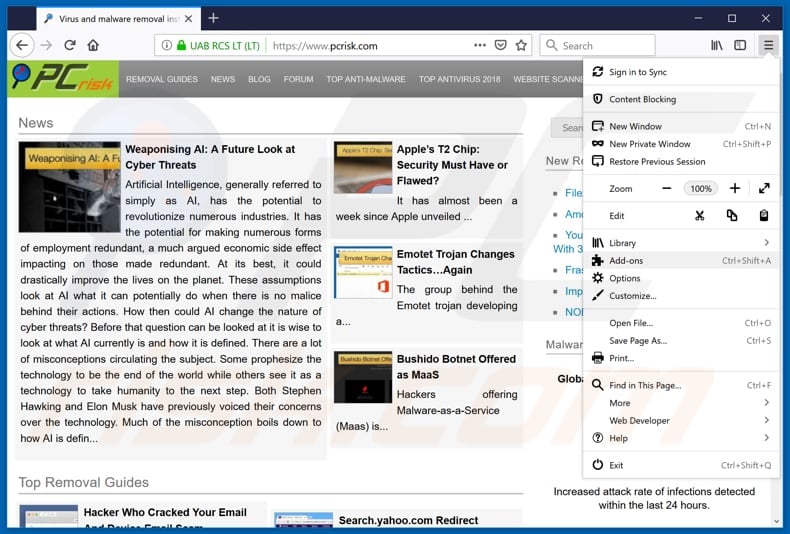
Click the Firefox menu ![]() (at the top right corner of the main window), select "Add-ons". Click on "Extensions", in the opened window, remove all recently-installed suspicious browser plug-ins.
(at the top right corner of the main window), select "Add-ons". Click on "Extensions", in the opened window, remove all recently-installed suspicious browser plug-ins.

Optional method:
Computer users who have problems with pc analyzer tool fake anti-virus removal can reset their Mozilla Firefox settings.
Open Mozilla Firefox, at the top right corner of the main window, click the Firefox menu, ![]() in the opened menu, click Help.
in the opened menu, click Help.

Select Troubleshooting Information.

In the opened window, click the Refresh Firefox button.

In the opened window, confirm that you wish to reset Mozilla Firefox settings to default by clicking the Refresh Firefox button.

Summary:
The fake antivirus programs (also known as "rogue antivirus programs" or "scareware") are applications that tries to lure computer users into paying for their non-existent full versions to remove the supposedly detected security infections (although the computer is actually clean). These bogus programs are created by cyber criminals who design them to look as legitimate antivirus software. Most commonly rogue antivirus programs infiltrate user's computer using poop-up windows or alerts which appear when users surf the Internet. These deceptive messages trick users into downloading a rogue antivirus program on their computers. Other known tactics used to spread scareware include exploit kits, infected email messages, online ad networks, drive-by downloads, or even direct calls to user's offering free support.
A computer that is infected with a fake antivirus program might also have other malware installed on it as rogue antivirus programs often are bundled with Trojans and exploit kits. Noteworthy that additional malware that infiltrates user's operating system remains on victim's computer regardless of whether a payment for a non-existent full version of a fake antivirus program is made. Here are some examples of fake security warning messages that are used in fake antivirus distribution:


Computer users who are dealing with a rogue security software shouldn't buy it's full version. By paying for a license key of a fake antivirus program users would send their money and banking information to cyber criminals. Users who have already entered their credit card number (or other sensitive information) when asked by such bogus software should inform their credit card company that they have been tricked into buying a rogue security software. Screenshot of a web page used to lure computer users into paying for a non-existent full version of pc analyzer tool fake anti-virus and other rogue antivirus programs:

To protect your computer from pc analyzer tool fake anti-virus and other rogue antivirus programs users should:
- Keep their operating system and all of the installed programs up-to-date.
- Use legitimate antivirus and anti-spyware programs.
- Use caution when clicking on links in social networking websites and email messages.
- Don't trust online pop-up messages which state that your computer is infected and offers you to download security software.
Symptoms indicating that your operating system is infected with a fake antivirus program:
- Intrusive security warning pop-up messages.
- Alerts asking to upgrade to a paid version of a program to remove the supposedly detected malware.
- Slow computer performance.
- Disabled Windows updates.
- Blocked Task Manager.
- Blocked Internet browsers or inability to visit legitimate antivirus vendor websites.
If you have additional information on pc analyzer tool fake anti-virus or it's removal please share your knowledge in the comments section below.
Share:

Tomas Meskauskas
Expert security researcher, professional malware analyst
I am passionate about computer security and technology. I have an experience of over 10 years working in various companies related to computer technical issue solving and Internet security. I have been working as an author and editor for pcrisk.com since 2010. Follow me on Twitter and LinkedIn to stay informed about the latest online security threats.
PCrisk security portal is brought by a company RCS LT.
Joined forces of security researchers help educate computer users about the latest online security threats. More information about the company RCS LT.
Our malware removal guides are free. However, if you want to support us you can send us a donation.
DonatePCrisk security portal is brought by a company RCS LT.
Joined forces of security researchers help educate computer users about the latest online security threats. More information about the company RCS LT.
Our malware removal guides are free. However, if you want to support us you can send us a donation.
Donate
▼ Show Discussion