How to spot a technical support scam like Microsoft Support Alert
Phishing/ScamAlso Known As: "Microsoft Support Alert" phishing scam
Get free scan and check if your device is infected.
Remove it nowTo use full-featured product, you have to purchase a license for Combo Cleaner. Seven days free trial available. Combo Cleaner is owned and operated by RCS LT, the parent company of PCRisk.com.
What kind of scam is "Microsoft Support Alert"?
"Microsoft Support Alert" is another fake error similar to "Microsoft Security Tollfree", "We Couldn't Activate Windows", "WARNING! 41 Threats Found!!!", and many others. Generally, this error is delivered by deceptive sites that visitors arrive at inadvertently - they are redirected by unwanted apps or intrusive ads.
Most potentially unwanted applications (PUAs) infiltrate systems without permission. As well as causing redirects, these rogue apps deliver intrusive advertisements and gather information relating to browsing activity.
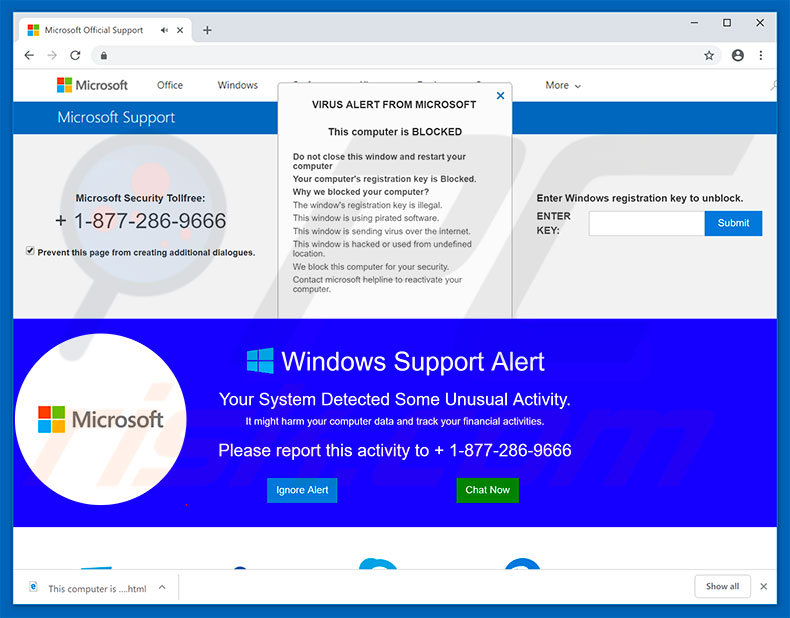
"Microsoft Support Alert" technical support scam in detail
This error message essentially states that the system is blocked for the following reasons: the Windows registration key is illegal; the system is using pirated software; the computer is proliferating viruses, and; the system is being used from an undefined location or has been hacked.
Users are encouraged to immediately contact 'tech support' via a telephone number ("+1-877-286-9666") provided. Certified technicians then supposedly help victims resolve all issues. This is a scam and Microsoft is certainly not responsible.
In fact, criminals claim to be tech support employees and attempt to trick users into paying for services that are not needed (the computers are often safe and virus-free). Therefore, never attempt to call the aforementioned telephone number. Ignore the "Microsoft Support Alert" error.
It can be removed by leaving the deceptive websites, however, some use scripts that disable closing of browsing tabs/windows. In these cases, terminate the browser using Task Manager or simply reboot the system. After reopening the browser, do not restore the previous session, otherwise the deceptive sites will also be reopened.
Potentially unwanted apps deliver various intrusive advertisements. To achieve this, developers employ tools that enable placement of third party graphical content on any site. Therefore, the ads often conceal underlying content, thereby diminishing the browsing experience.
In addition, clicking intrusive ads can result in various system infections, since some redirect to malicious websites and execute scripts designed to download/install malware. Potentially unwanted apps are also notorious for data tracking. Most record information such as IP addresses, website URLs visited, pages viewed, search queries, etc.
Furthermore, collected data usually includes personal details that developers share with third parties. Thus, the presence of information-tracking apps might result in serious privacy issues or even identity theft. You are advised to uninstall all unwanted apps immediately.
| Name | "Microsoft Support Alert" phishing scam |
| Threat Type | Phishing, Scam, Social Engineering, Fraud |
| Fake Claim | A computer is blocked/Windows operating system has detected unusual activity |
| Disguise | Legitimate alert from Microsoft |
| Tech Support Scammer Phone Number | + 1-877-286-9666 |
| Symptoms | Fake error messages, fake system warnings, pop-up errors, hoax computer scan. |
| Distribution methods | Compromised websites, rogue online pop-up ads, unwanted applications. |
| Damage | Loss of sensitive private information, monetary loss, identity theft, possible malware infections. |
| Malware Removal (Windows) |
To eliminate possible malware infections, scan your computer with legitimate antivirus software. Our security researchers recommend using Combo Cleaner. Download Combo CleanerTo use full-featured product, you have to purchase a license for Combo Cleaner. 7 days free trial available. Combo Cleaner is owned and operated by RCS LT, the parent company of PCRisk.com. |
Similarities with other scams of this kind
As mentioned, "Microsoft Support Alert" shares many similarities with dozens of other fake errors. All claim that the system is damaged, however, these claims are merely attempts to extort money from unsuspecting users. Unwanted applications are all very similar.
Most claim to enable "useful features". In fact, these claims are false - unwanted applications usually have just one purpose: to generate revenue for the developers. Rather than enabling the features promised, those apps cause unwanted redirects, gather information, and deliver ads.
How did I open a scam website
Usually, untrustworthy websites that display pop-up scams are promoted through deceptive websites and advertisements (pages that use rogue advertising networks). Also, they can appear in search results when promoted using search engine poisoning techniques. Another popular way to promote these sites is fake "Download" or other buttons.
How to avoid visiting scam pages?
Do not click on advertisements that appear on questionable websites (on pages that use rogue advertising networks such as illegal streaming, torrent sites, etc.). Also, do not click on fake "Download" buttons. Download applications/files from legitimate sources such as official pages and avoid opening downloads from other sources. Deselect unwanted apps before installing programs bundled with those apps.
Text presented in "Microsoft Support Alert" pop-up:
Microsoft Support
Microsoft Security Tollfree:
+1-877-286-9666
VIRUS ALERT FROM MICROSOFT
This computer is BLOCKED
Do not close this window and restart your computer
Your computer's registration key is Blocked.
Why we blocked your computer?
This window's registration key is illegal.
This window is using pirated software.
This window is sending virus over the Internet.
This window is hacked or used from undefined location.
We block this computer for your security.
Contact Microsoft helpline to reactivate your computer.
Windows Support Alert
Your System Detected Some Unusual Activity.
It might harm your computer data and track your financial activities.
Please report this activity to +1-877-286-9666
The appearance of "Microsoft Support Alert" pop-up (GIF):
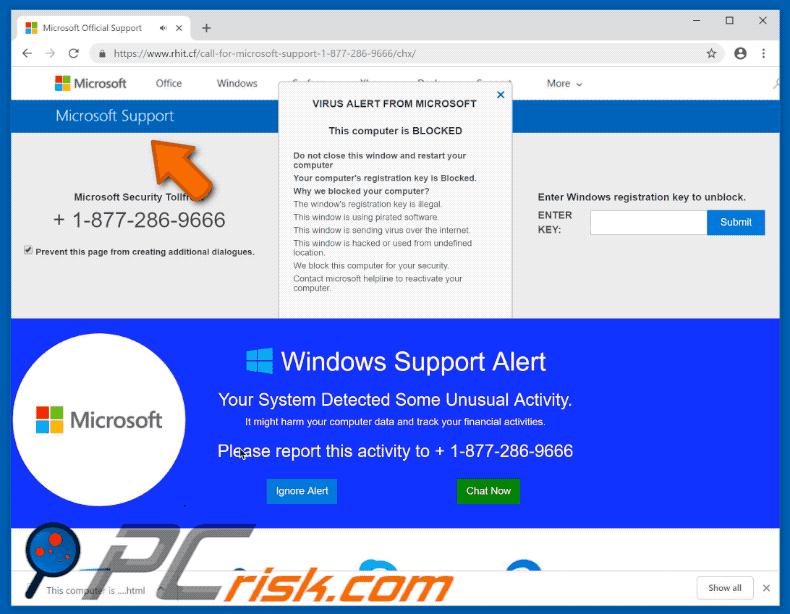
Deceptive websites downloading an HTML file ("This computer is BLOCKED.html"):
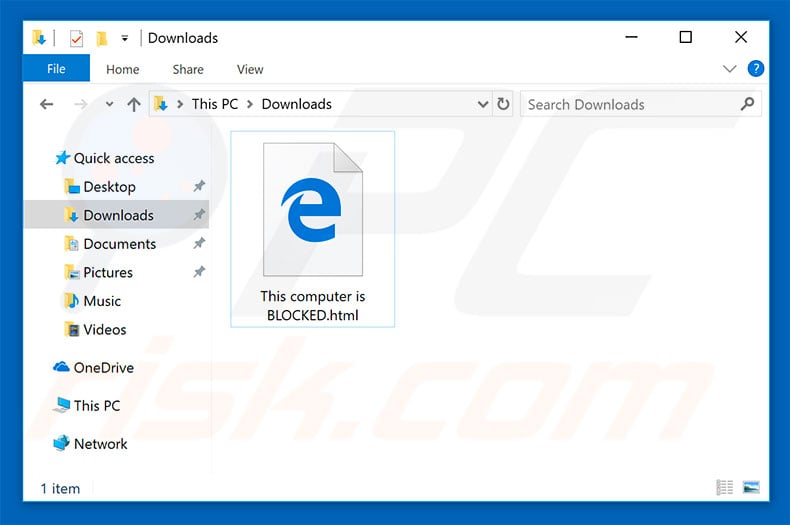
Another example of "Microsoft Support Alert" pop-up scam:
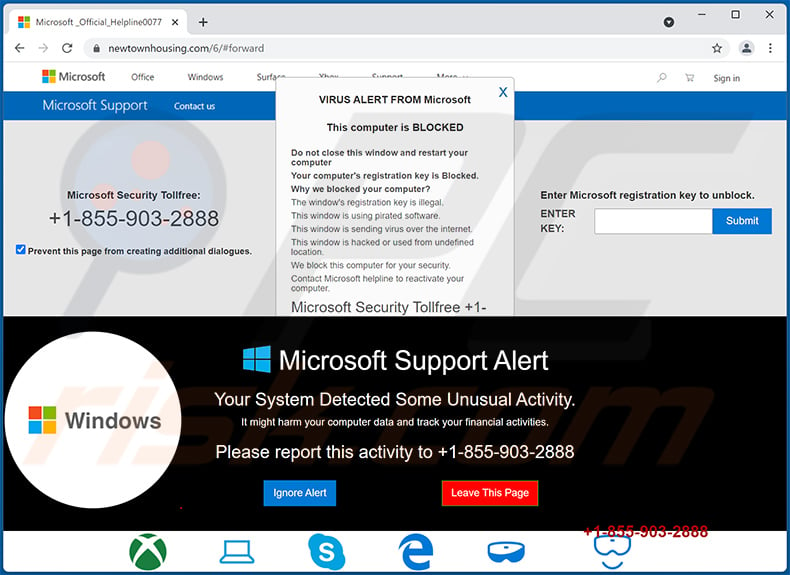
Text presented within:
Microsoft Support Alert
Your System Detected Some Unusual Activity.
It might harm your computer data and track your financial activities.
Please report this activity to +1-855-903-2888
[Ignore Alert] [Leave This Page]
Instant automatic malware removal:
Manual threat removal might be a lengthy and complicated process that requires advanced IT skills. Combo Cleaner is a professional automatic malware removal tool that is recommended to get rid of malware. Download it by clicking the button below:
DOWNLOAD Combo CleanerBy downloading any software listed on this website you agree to our Privacy Policy and Terms of Use. To use full-featured product, you have to purchase a license for Combo Cleaner. 7 days free trial available. Combo Cleaner is owned and operated by RCS LT, the parent company of PCRisk.com.
Quick menu:
- What is "Microsoft Support Alert" phishing scam?
- How to identify a pop-up scam?
- How do pop-up scams work?
- How to remove fake pop-ups?
- How to prevent fake pop-ups?
- What to do if you fell for a pop-up scam?
How to identify a pop-up scam?
Pop-up windows with various fake messages are a common type of lures cybercriminals use. They collect sensitive personal data, trick Internet users into calling fake tech support numbers, subscribe to useless online services, invest in shady cryptocurrency schemes, etc.
While in the majority of cases these pop-ups don't infect users' devices with malware, they can cause direct monetary loss or could result in identity theft.
Cybercriminals strive to create their rogue pop-up windows to look trustworthy, however, scams typically have the following characteristics:
- Spelling mistakes and non-professional images - Closely inspect the information displayed in a pop-up. Spelling mistakes and unprofessional images could be a sign of a scam.
- Sense of urgency - Countdown timer with a couple of minutes on it, asking you to enter your personal information or subscribe to some online service.
- Statements that you won something - If you haven't participated in a lottery, online competition, etc., and you see a pop-up window stating that you won.
- Computer or mobile device scan - A pop-up window that scans your device and informs of detected issues - is undoubtedly a scam; webpages cannot perform such actions.
- Exclusivity - Pop-up windows stating that only you are given secret access to a financial scheme that can quickly make you rich.
Example of a pop-up scam:

How do pop-up scams work?
Cybercriminals and deceptive marketers usually use various advertising networks, search engine poisoning techniques, and shady websites to generate traffic to their pop-ups. Users land on their online lures after clicking on fake download buttons, using a torrent website, or simply clicking on an Internet search engine result.
Based on users' location and device information, they are presented with a scam pop-up. Lures presented in such pop-ups range from get-rich-quick schemes to fake virus scans.
How to remove fake pop-ups?
In most cases, pop-up scams do not infect users' devices with malware. If you encountered a scam pop-up, simply closing it should be enough. In some cases scam, pop-ups may be hard to close; in such cases - close your Internet browser and restart it.
In extremely rare cases, you might need to reset your Internet browser. For this, use our instructions explaining how to reset Internet browser settings.
How to prevent fake pop-ups?
To prevent seeing pop-up scams, you should visit only reputable websites. Torrent, Crack, free online movie streaming, YouTube video download, and other websites of similar reputation commonly redirect Internet users to pop-up scams.
To minimize the risk of encountering pop-up scams, you should keep your Internet browsers up-to-date and use reputable anti-malware application. For this purpose, we recommend Combo Cleaner Antivirus for Windows.
What to do if you fell for a pop-up scam?
This depends on the type of scam that you fell for. Most commonly, pop-up scams try to trick users into sending money, giving away personal information, or giving access to one's device.
- If you sent money to scammers: You should contact your financial institution and explain that you were scammed. If informed promptly, there's a chance to get your money back.
- If you gave away your personal information: You should change your passwords and enable two-factor authentication in all online services that you use. Visit Federal Trade Commission to report identity theft and get personalized recovery steps.
- If you let scammers connect to your device: You should scan your computer with reputable anti-malware (we recommend Combo Cleaner Antivirus for Windows) - cyber criminals could have planted trojans, keyloggers, and other malware, don't use your computer until removing possible threats.
- Help other Internet users: report Internet scams to Federal Trade Commission.
Frequently Asked Questions (FAQ)
What is a pop-up scam?
Usually, it is a fake message (fake virus, error, or other alert) claiming that a computer is blocked, hacked, infected, damaged, etc. Scammers behind such scams attempt to trick unsuspecting users into performing certain actions.
What is the purpose of a pop-up scam?
In most cases, scammers seek to trick visitors into providing remote access to a computer, sensitive information, paying for fake or unnecessary services/products, or infecting computers with malware.
Why do I encounter fake pop-ups?
Fake pop-ups are displayed by deceptive websites that users open unintentionally. These sites are promoted via shady applications, untrustworthy websites, deceptive advertisements, fake "Download" buttons. Also, they are promoted using search engine poisoning techniques.
Will Combo Cleaner protect me from pop-up scams?
Yes, Combo Cleaner will prevent you from accessing malicious and other untrustworthy pages (including sites delivering pop-up scams). It can scan visited pages and detect malicious/untrustworthy ones.
Share:

Tomas Meskauskas
Expert security researcher, professional malware analyst
I am passionate about computer security and technology. I have an experience of over 10 years working in various companies related to computer technical issue solving and Internet security. I have been working as an author and editor for pcrisk.com since 2010. Follow me on Twitter and LinkedIn to stay informed about the latest online security threats.
PCrisk security portal is brought by a company RCS LT.
Joined forces of security researchers help educate computer users about the latest online security threats. More information about the company RCS LT.
Our malware removal guides are free. However, if you want to support us you can send us a donation.
DonatePCrisk security portal is brought by a company RCS LT.
Joined forces of security researchers help educate computer users about the latest online security threats. More information about the company RCS LT.
Our malware removal guides are free. However, if you want to support us you can send us a donation.
Donate
▼ Show Discussion