Severeweathercheck.com Redirect
Browser HijackerAlso Known As: Severe Weather Check browser hijacker
Get free scan and check if your device is infected.
Remove it nowTo use full-featured product, you have to purchase a license for Combo Cleaner. Seven days free trial available. Combo Cleaner is owned and operated by RCS LT, the parent company of PCRisk.com.
What is severeweathercheck.com?
severeweathercheck.com is one of many fake search engines available and is promoted using the Severe Weather Check application. According to the developers, this site can track weather changes in a specific area when users enter a city or ZIP code.
This may seem to be a legitimate and useful app, however, it is classified as a browser hijacker and a potentially unwanted app (PUA). Users often install these apps unintentionally. Furthermore, once installed, Severe Weather Check collects browsing-related data and changes browser settings.
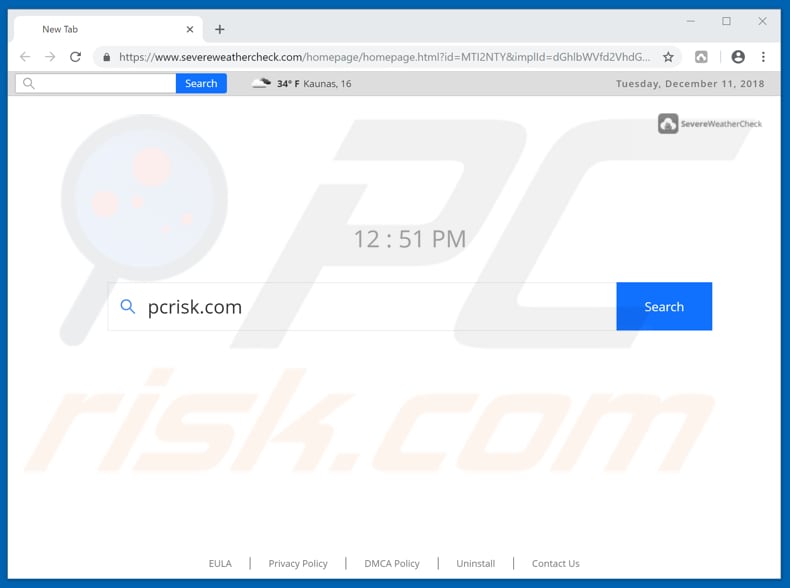
Potentially unwanted apps such as Severe Weather Check usually target popular browsers such as Google Chrome, Mozilla Firefox, and Internet Explorer. When installed, this app affects browsers by assigning the homepage, default search engine, and new tab URL to severeweathercheck.com.
By making these changes, Severe Weather Check forces users to visit this website when a browser or new tab is opened. Furthermore, this browser hijacker prevents users from reverting the settings - when an attempt is made to adjust the settings, Severe Weather Check immediately reassigns them.
Furthermore, when a search query is entered into severeweathercheck.com, it provides results gathered by search.yahoo.com. Therefore, it redirects users to Yahoo (a well-known and legitimate search engine). This fake search engine is not capable of generating unique results and is effectively useless.
Furthermore, severeweathercheck.com and Severe Weather Check record browsing-related data. Typically, they collect IP addresses, search queries, geo-locations, URLs of visited websites, and so on. Furthermore, they also record personal/sensitive data.
The information is shared with third parties (potentially, cyber criminals), who misuse it to generate revenue. Thus, using the Severe Weather Check app or its associated fake search engine might cause privacy/browsing safety issues, or even identity theft. Do not use this search engine and eliminate the app immediately.
| Name | Severe Weather Check browser hijacker |
| Threat Type | Browser Hijacker, Redirect, Search Hijacker, Toolbar, Unwanted New Tab |
| Symptoms | Manipulated Internet browser(s) settings (homepage, default Internet search engine, new tab settings). User's are forced to visit hijacker's website and search the Internet using their search engines. |
| Distribution methods | Deceptive pop-up ads, free software installers (bundling), fake flash player installers. |
| Damage | Internet browsing tracking (potential privacy issues), displaying of unwanted ads, redirects to shady websites. |
| Malware Removal (Windows) |
To eliminate possible malware infections, scan your computer with legitimate antivirus software. Our security researchers recommend using Combo Cleaner. Download Combo CleanerTo use full-featured product, you have to purchase a license for Combo Cleaner. 7 days free trial available. Combo Cleaner is owned and operated by RCS LT, the parent company of PCRisk.com. |
The internet is full of browser hijackers that promote fake search engines. Some examples are StreamAll, mixSportTV Search Plus, and iGames Search.
They are promoted by offering 'useful' tools or features, however, most serve the same purpose: to generate revenue for their developers. Furthermore, these apps provide none of the functionality promised or any other value. Using them will only cause problems.
How did Severe Weather Check install on my computer?
Many potentially unwanted apps have websites from which they can be downloaded, including Severe Weather Check, however, most users install these apps through intrusive ads (that, when clicked, are capable of running scripts designed to download PUAs) or when software developers use the "bundling" method. In any case, most users install PUAs inadvertently.
Bundling is a deceptive marketing method used to trick users into installing unwanted apps together with other, chosen software. They achieve this by hiding PUAs in "Custom", "Advanced" and other similar settings/options of the download/installation set-ups.
Information about the inclusion of unwanted apps in download/installation set-ups is not properly disclosed, however, they are usually installed with users' manual intervention/agreement. These inadvertent installations usually happen since users often skip download/installation steps and settings remain unchanged.
How to avoid installation of potentially unwanted applications?
Download software using official and trustworthy sources (websites), do not use third party installers, downloaders, or other untrustworthy sources. Install/download software patiently. Check "Custom", "Advanced" settings of the installation/download setup, dismiss offers to install any additional apps (or other offers), and only then complete the process.
Bear in mind that not all ads displayed online can be trusted. Many redirect users to untrustworthy, deceptive websites such as gambling, adult dating, pornography, and so on. If you continually experience these redirects, there an unwanted app might be installed on your browser or computer.
Check the list of installed apps (extensions, plug-ins, and add-ons) on your browser and programs on the operating system. If there are any unwanted, suspicious, unknown entries, remove them immediately.
If your computer is already infected with Severe Weather Check, we recommend running a scan with Combo Cleaner Antivirus for Windows to automatically eliminate this browser hijacker.
Website promoting Severe Weather Check browser hijacker:
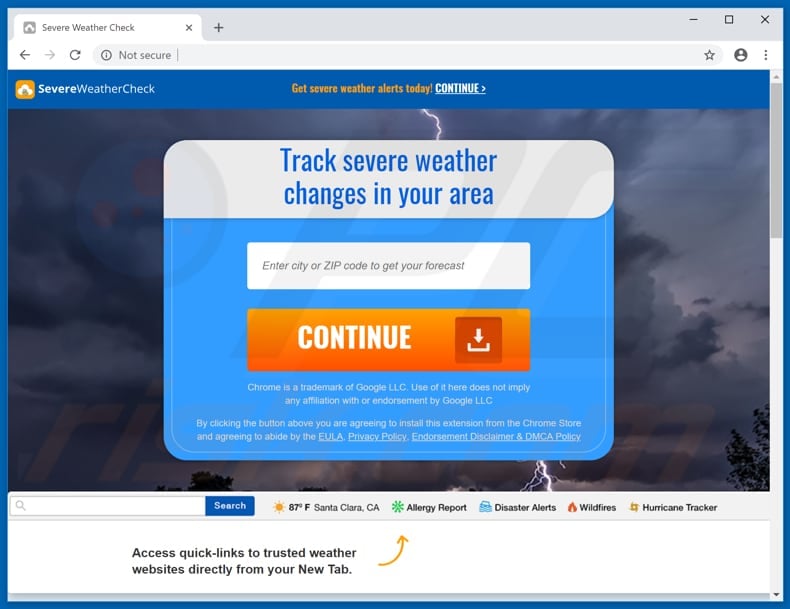
Instant automatic malware removal:
Manual threat removal might be a lengthy and complicated process that requires advanced IT skills. Combo Cleaner is a professional automatic malware removal tool that is recommended to get rid of malware. Download it by clicking the button below:
DOWNLOAD Combo CleanerBy downloading any software listed on this website you agree to our Privacy Policy and Terms of Use. To use full-featured product, you have to purchase a license for Combo Cleaner. 7 days free trial available. Combo Cleaner is owned and operated by RCS LT, the parent company of PCRisk.com.
Quick menu:
- What is severeweathercheck.com?
- STEP 1. Uninstall Severe Weather Check application using Control Panel.
- STEP 2. Remove severeweathercheck.com redirect from Internet Explorer.
- STEP 3. Remove Severe Weather Check browser hijacker from Google Chrome.
- STEP 4. Remove severeweathercheck.com homepage and default search engine from Mozilla Firefox.
- STEP 5. Remove severeweathercheck.com redirect from Safari.
- STEP 6. Remove rogue plug-ins from Microsoft Edge.
Severe Weather Check browser hijacker removal:
Windows 11 users:

Right-click on the Start icon, select Apps and Features. In the opened window search for the application you want to uninstall, after locating it, click on the three vertical dots and select Uninstall.
Windows 10 users:

Right-click in the lower left corner of the screen, in the Quick Access Menu select Control Panel. In the opened window choose Programs and Features.
Windows 7 users:

Click Start (Windows Logo at the bottom left corner of your desktop), choose Control Panel. Locate Programs and click Uninstall a program.
macOS (OSX) users:

Click Finder, in the opened screen select Applications. Drag the app from the Applications folder to the Trash (located in your Dock), then right click the Trash icon and select Empty Trash.
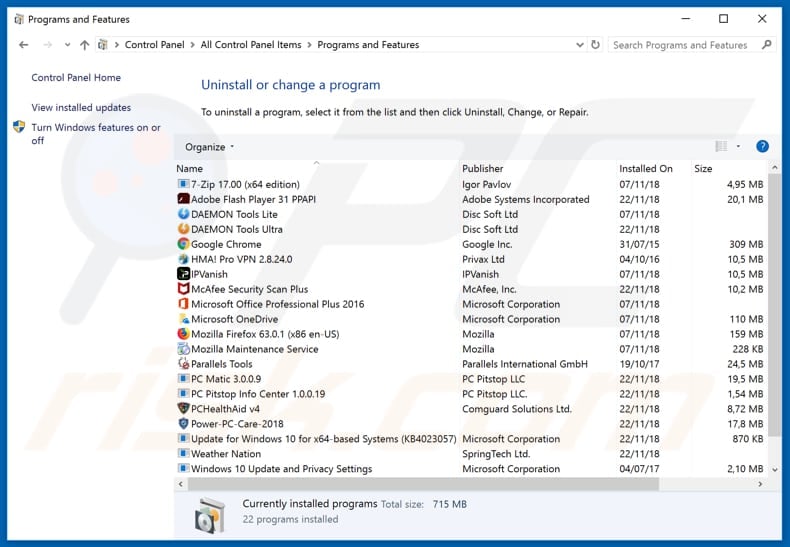
In the uninstall programs window: look for any recently installed suspicious applications (for example, "Severe Weather Check"), select these entries and click "Uninstall" or "Remove".
After uninstalling the potentially unwanted applications that cause browser redirects to the severeweathercheck.com website, scan your computer for any remaining unwanted components. To scan your computer, use recommended malware removal software.
DOWNLOAD remover for malware infections
Combo Cleaner checks if your computer is infected with malware. To use full-featured product, you have to purchase a license for Combo Cleaner. 7 days free trial available. Combo Cleaner is owned and operated by RCS LT, the parent company of PCRisk.com.
Severe Weather Check browser hijacker removal from Internet browsers:
Video showing how to remove browser redirects:
 Remove malicious add-ons from Internet Explorer:
Remove malicious add-ons from Internet Explorer:
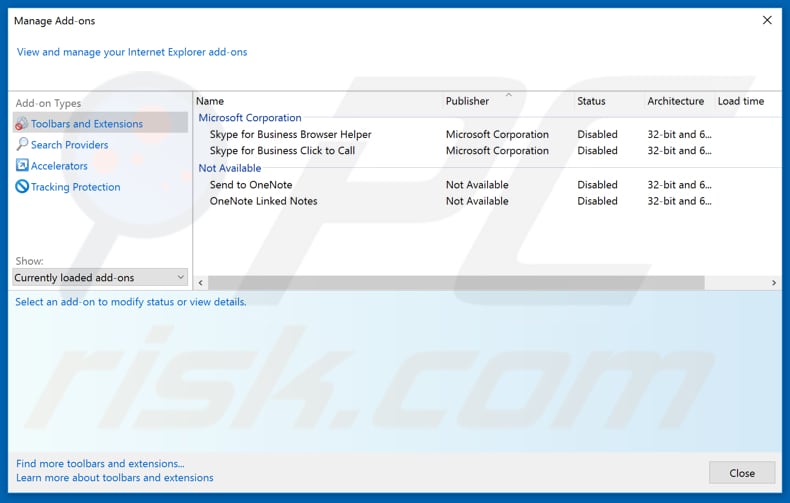
Click the "gear" icon ![]() (at the top right corner of Internet Explorer), select "Manage Add-ons". Look for any recently installed suspicious extensions, select these entries and click "Remove".
(at the top right corner of Internet Explorer), select "Manage Add-ons". Look for any recently installed suspicious extensions, select these entries and click "Remove".
Change your homepage:
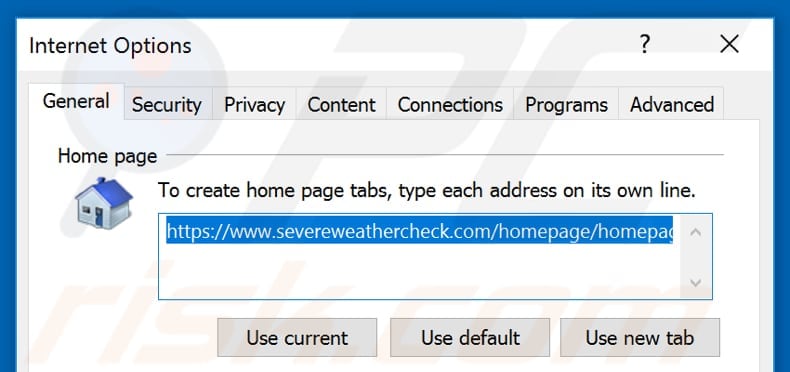
Click the "gear" icon ![]() (at the top right corner of Internet Explorer), select "Internet Options", in the opened window, remove hxxp://severeweathercheck.com and enter your preferred domain, which will open each time you launch Internet Explorer. You can also enter about: blank to open a blank page when you start Internet Explorer.
(at the top right corner of Internet Explorer), select "Internet Options", in the opened window, remove hxxp://severeweathercheck.com and enter your preferred domain, which will open each time you launch Internet Explorer. You can also enter about: blank to open a blank page when you start Internet Explorer.
Change your default search engine:
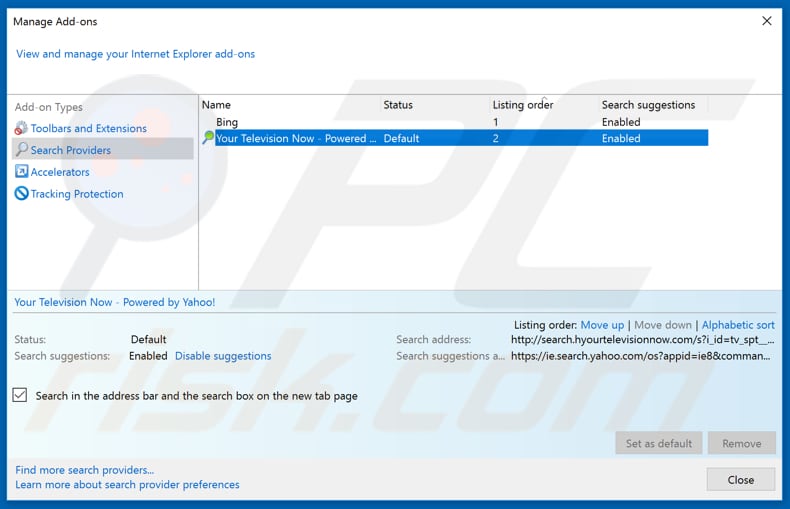
Click the "gear" icon ![]() (at the top right corner of Internet Explorer), select "Manage Add-ons". In the opened window, select "Search Providers", set "Google", "Bing", or any other preferred search engine as your default and then remove "severeweathercheck".
(at the top right corner of Internet Explorer), select "Manage Add-ons". In the opened window, select "Search Providers", set "Google", "Bing", or any other preferred search engine as your default and then remove "severeweathercheck".
Optional method:
If you continue to have problems with removal of the severe weather check browser hijacker, reset your Internet Explorer settings to default.
Windows XP users: Click Start, click Run, in the opened window type inetcpl.cpl In the opened window click the Advanced tab, then click Reset.

Windows Vista and Windows 7 users: Click the Windows logo, in the start search box type inetcpl.cpl and click enter. In the opened window click the Advanced tab, then click Reset.

Windows 8 users: Open Internet Explorer and click the gear icon. Select Internet Options.

In the opened window, select the Advanced tab.

Click the Reset button.

Confirm that you wish to reset Internet Explorer settings to default by clicking the Reset button.

 Remove malicious extensions from Google Chrome:
Remove malicious extensions from Google Chrome:
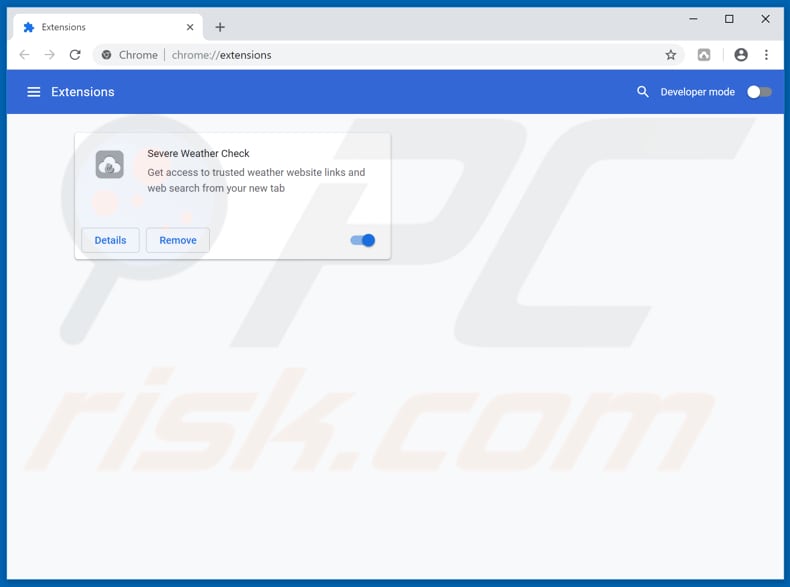
Click the Chrome menu icon ![]() (at the top right corner of Google Chrome), select "More tools" and click "Extensions". Locate "Severe Weather Check" and other recently-installed suspicious browser add-ons, and remove them.
(at the top right corner of Google Chrome), select "More tools" and click "Extensions". Locate "Severe Weather Check" and other recently-installed suspicious browser add-ons, and remove them.
Change your homepage:
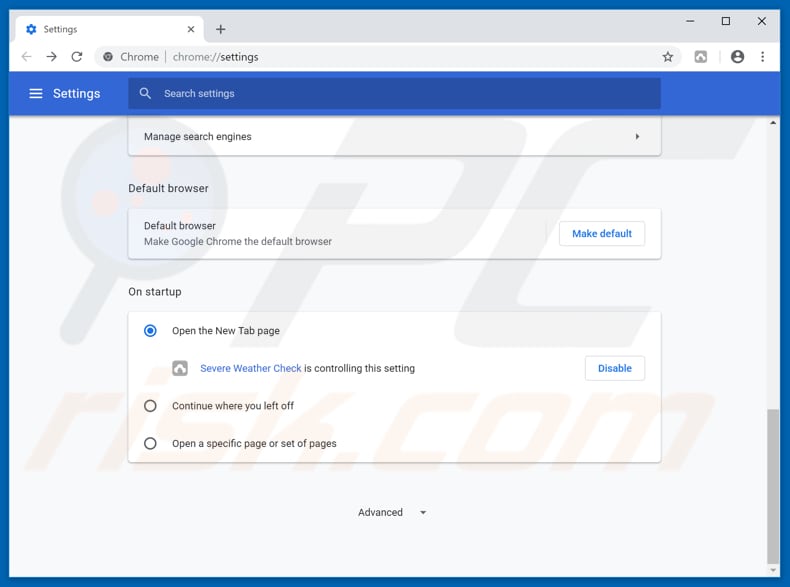
Click the Chrome menu icon ![]() (at the top right corner of Google Chrome), select "Settings". In the "On startup" section, look for a "Severe Weather Check" browser hijacker URL (hxxp://www.severeweathercheck.com) below the “Open a specific or set of pages” option. If present, click the three vertical dots icon and select “Remove”.
(at the top right corner of Google Chrome), select "Settings". In the "On startup" section, look for a "Severe Weather Check" browser hijacker URL (hxxp://www.severeweathercheck.com) below the “Open a specific or set of pages” option. If present, click the three vertical dots icon and select “Remove”.
Change your default search engine:
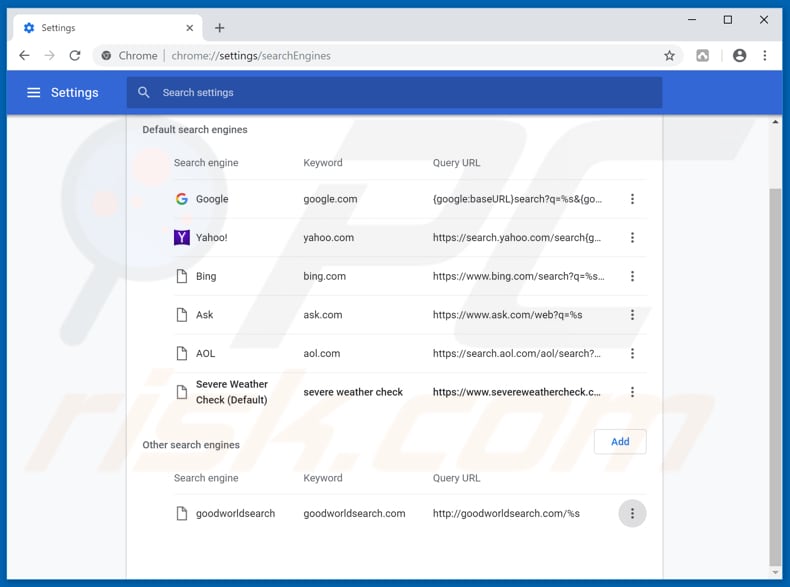
To change your default search engine in Google Chrome: Click the Chrome menu icon ![]() (at the top right corner of Google Chrome), select "Settings", in the "Search engine" section, click "Manage search engines...", in the opened list, look for "severeweathercheck.com", and when located, click the three vertical dots near this URL and select "Remove from list".
(at the top right corner of Google Chrome), select "Settings", in the "Search engine" section, click "Manage search engines...", in the opened list, look for "severeweathercheck.com", and when located, click the three vertical dots near this URL and select "Remove from list".
Optional method:
If you continue to have problems with removal of the severe weather check browser hijacker, reset your Google Chrome browser settings. Click the Chrome menu icon ![]() (at the top right corner of Google Chrome) and select Settings. Scroll down to the bottom of the screen. Click the Advanced… link.
(at the top right corner of Google Chrome) and select Settings. Scroll down to the bottom of the screen. Click the Advanced… link.

After scrolling to the bottom of the screen, click the Reset (Restore settings to their original defaults) button.

In the opened window, confirm that you wish to reset Google Chrome settings to default by clicking the Reset button.

 Remove malicious plug-ins from Mozilla Firefox:
Remove malicious plug-ins from Mozilla Firefox:
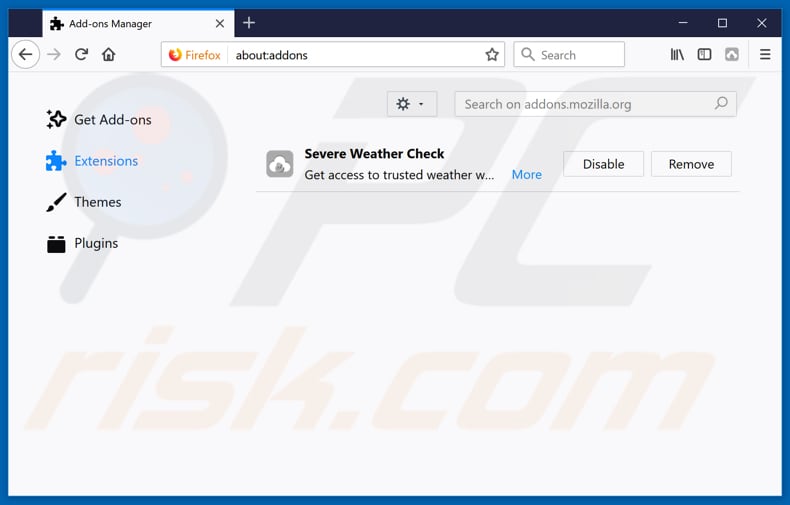
Click the Firefox menu ![]() (at the top right corner of the main window), select "Add-ons". Click on "Extensions" and remove "Severe Weather Check", as well as all other recently installed browser plug-ins.
(at the top right corner of the main window), select "Add-ons". Click on "Extensions" and remove "Severe Weather Check", as well as all other recently installed browser plug-ins.
Change your homepage:
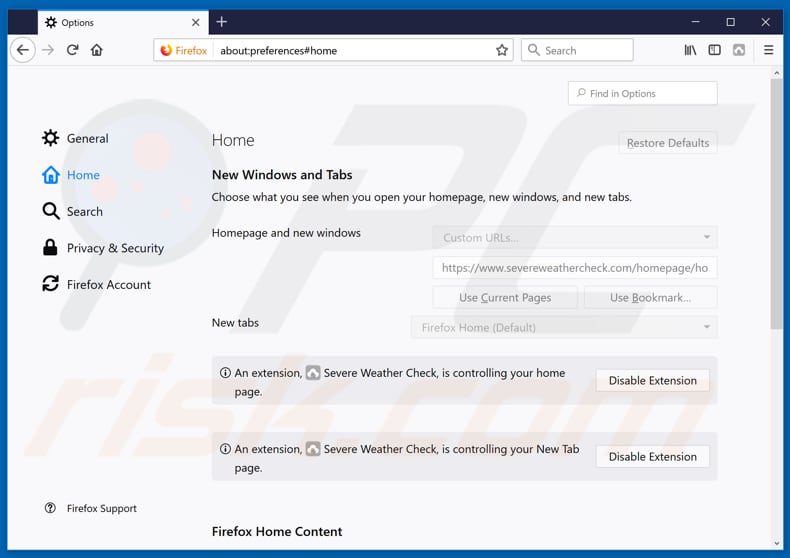
To reset your homepage, click the Firefox menu ![]() (at the top right corner of the main window), then select "Options", in the opened window, disable "Severe Weather Check", remove hxxp://severeweathercheck.com and enter your preferred domain, which will open each time you start Mozilla Firefox.
(at the top right corner of the main window), then select "Options", in the opened window, disable "Severe Weather Check", remove hxxp://severeweathercheck.com and enter your preferred domain, which will open each time you start Mozilla Firefox.
Change your default search engine:
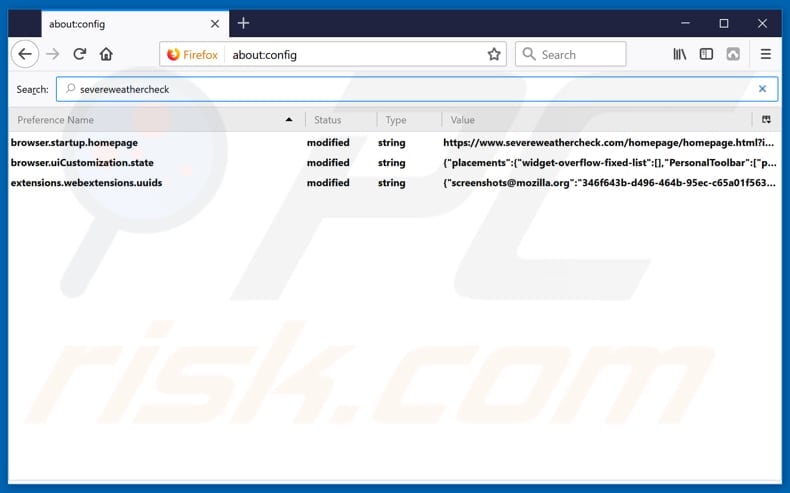
In the URL address bar, type about:config and press Enter.
Click "I'll be careful, I promise!".
In the search filter at the top, type: "severeweathercheck"
Right-click on the found preferences and select "Reset" to restore default values.
Optional method:
Computer users who have problems with severe weather check browser hijacker removal can reset their Mozilla Firefox settings.
Open Mozilla Firefox, at the top right corner of the main window, click the Firefox menu, ![]() in the opened menu, click Help.
in the opened menu, click Help.

Select Troubleshooting Information.

In the opened window, click the Refresh Firefox button.

In the opened window, confirm that you wish to reset Mozilla Firefox settings to default by clicking the Refresh Firefox button.

 Remove malicious extensions from Safari:
Remove malicious extensions from Safari:

Make sure your Safari browser is active and click Safari menu, then select Preferences...

In the preferences window select the Extensions tab. Look for any recently installed suspicious extensions and uninstall them.

In the preferences window select General tab and make sure that your homepage is set to a preferred URL, if its altered by a browser hijacker - change it.

In the preferences window select Search tab and make sure that your preferred Internet search engine is selected.
Optional method:
Make sure your Safari browser is active and click on Safari menu. From the drop down menu select Clear History and Website Data...

In the opened window select all history and click the Clear History button.

 Remove malicious extensions from Microsoft Edge:
Remove malicious extensions from Microsoft Edge:

Click the Edge menu icon ![]() (at the top right corner of Microsoft Edge), select "Extensions". Locate any recently-installed suspicious browser add-ons, and remove them.
(at the top right corner of Microsoft Edge), select "Extensions". Locate any recently-installed suspicious browser add-ons, and remove them.
Change your homepage and new tab settings:

Click the Edge menu icon ![]() (at the top right corner of Microsoft Edge), select "Settings". In the "On startup" section look for the name of the browser hijacker and click "Disable".
(at the top right corner of Microsoft Edge), select "Settings". In the "On startup" section look for the name of the browser hijacker and click "Disable".
Change your default Internet search engine:

To change your default search engine in Microsoft Edge: Click the Edge menu icon ![]() (at the top right corner of Microsoft Edge), select "Privacy and services", scroll to bottom of the page and select "Address bar". In the "Search engines used in address bar" section look for the name of the unwanted Internet search engine, when located click the "Disable" button near it. Alternatively you can click on "Manage search engines", in the opened menu look for unwanted Internet search engine. Click on the puzzle icon
(at the top right corner of Microsoft Edge), select "Privacy and services", scroll to bottom of the page and select "Address bar". In the "Search engines used in address bar" section look for the name of the unwanted Internet search engine, when located click the "Disable" button near it. Alternatively you can click on "Manage search engines", in the opened menu look for unwanted Internet search engine. Click on the puzzle icon ![]() near it and select "Disable".
near it and select "Disable".
Optional method:
If you continue to have problems with removal of the severe weather check browser hijacker, reset your Microsoft Edge browser settings. Click the Edge menu icon ![]() (at the top right corner of Microsoft Edge) and select Settings.
(at the top right corner of Microsoft Edge) and select Settings.

In the opened settings menu select Reset settings.

Select Restore settings to their default values. In the opened window, confirm that you wish to reset Microsoft Edge settings to default by clicking the Reset button.

- If this did not help, follow these alternative instructions explaining how to reset the Microsoft Edge browser.
Summary:
 A browser hijacker is a type of adware infection that modifies Internet browser settings by assigning the homepage and default Internet search engine settings to some other (unwanted) website URL. Commonly, this type of adware infiltrates operating systems through free software downloads. If your download is managed by a download client, ensure that you decline offers to install advertised toolbars or applications that seek to change your homepage and default Internet search engine settings.
A browser hijacker is a type of adware infection that modifies Internet browser settings by assigning the homepage and default Internet search engine settings to some other (unwanted) website URL. Commonly, this type of adware infiltrates operating systems through free software downloads. If your download is managed by a download client, ensure that you decline offers to install advertised toolbars or applications that seek to change your homepage and default Internet search engine settings.
Post a comment:
If you have additional information on severe weather check browser hijacker or it's removal please share your knowledge in the comments section below.
Share:

Tomas Meskauskas
Expert security researcher, professional malware analyst
I am passionate about computer security and technology. I have an experience of over 10 years working in various companies related to computer technical issue solving and Internet security. I have been working as an author and editor for pcrisk.com since 2010. Follow me on Twitter and LinkedIn to stay informed about the latest online security threats.
PCrisk security portal is brought by a company RCS LT.
Joined forces of security researchers help educate computer users about the latest online security threats. More information about the company RCS LT.
Our malware removal guides are free. However, if you want to support us you can send us a donation.
DonatePCrisk security portal is brought by a company RCS LT.
Joined forces of security researchers help educate computer users about the latest online security threats. More information about the company RCS LT.
Our malware removal guides are free. However, if you want to support us you can send us a donation.
Donate
▼ Show Discussion