Get free scan and check if your device is infected.
Remove it nowTo use full-featured product, you have to purchase a license for Combo Cleaner. Seven days free trial available. Combo Cleaner is owned and operated by RCS LT, the parent company of PCRisk.com.
What is "LamePyre"?
Discovered by malware security researcher, Adam Thomas, the LamePyre virus claims to be communication software called Discord (designed for video gaming communities). In fact, LamePyre is a high-risk trojan capable of opening a system backdoor, capturing screenshots, and then sending them to a remote server.
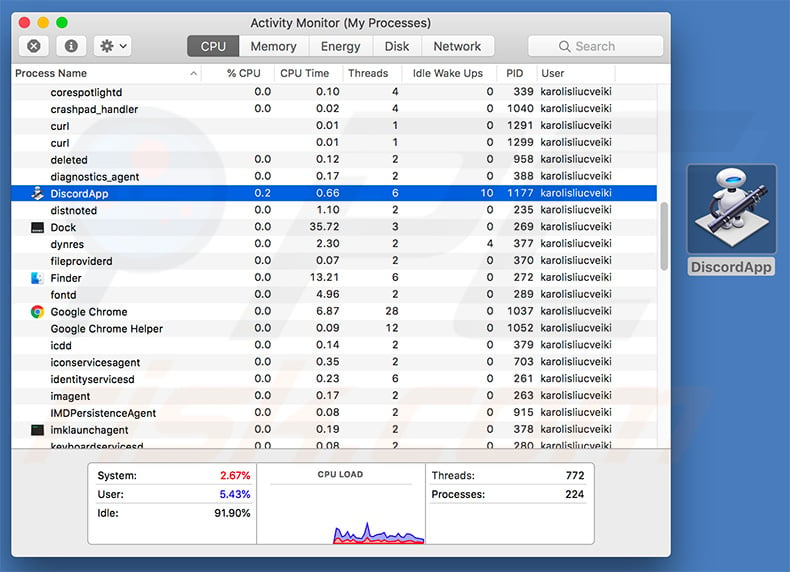
As mentioned above, LamePyre claims to be a Discord app, however, LamePyre developers have not disguised this malware properly - they have simply used Discord's icon. Therefore, once LamePyre is executed, nothing appears on victims' computer screens.
Other similar viruses that use this disguise open apps and only then perform malicious actions in the background. Following infiltration, LamePyre captures screenshots and sends them to a remote Command & Control (C&C) server. Thus, cyber criminals can receive various sensitive information.
In addition, LamePyre runs a Python script that opens a backdoor called EmPyre. This allows cyber criminals to remotely run commands and perform various actions on the infected system. Therefore, an opened backdoor can lead to various system infections.
Furthermore, to keep the code running, LamePyre creates a launch agent called "com.apple.systemkeeper.plist". Recently, EmPyre was used to infect computers with the XMRig cryptominer. Although the miner itself is legitimate, its presence without users' consent can be very frustrating (system performance is reduced significantly).
The presence of LamePyre might have serious consequences and should be eliminated immediately. If you have recently opened a Discord app downloaded from an unofficial source, you should immediately scan the system with a reputable anti-virus/anti-spyware suite (such as Combo Cleaner) and eliminate all threats.
| Name | OSX.LamePyre virus |
| Threat Type | Mac malware, Mac virus |
| Symptoms | Your Mac became slower than normal, you see unwanted pop-up ads, you get redirected to shady websites. |
| Distribution methods | Deceptive pop-up ads, free software installers (bundling), fake flash player installers, torrent file downloads. |
| Damage | Internet browsing tracking (potential privacy issues), displaying of unwanted ads, redirects to shady websites, loss of private information. |
| Malware Removal (Windows) |
To eliminate possible malware infections, scan your computer with legitimate antivirus software. Our security researchers recommend using Combo Cleaner. Download Combo CleanerTo use full-featured product, you have to purchase a license for Combo Cleaner. 7 days free trial available. Combo Cleaner is owned and operated by RCS LT, the parent company of PCRisk.com. |
The internet is full of viruses that share similarities. Most share the same purpose: to record sensitive information and proliferate other viruses (cause chain infections). These viruses pose a significant threat to your privacy and computer safety. Their presence might lead to significant data and financial loss, or even identity theft. Therefore, remove this malware immediately.
How did potentially unwanted applications install on my computer?
As mentioned above, LamePyre claims to be a Discord application, and thus it is likely that users will download and execute this malware inadvertently. Cyber criminals typically proliferate disguised viruses using peer-to-peer (P2P) networks (such as eMule, torrents, etc.), freeware download websites, free file hosting sites, and other unofficial download websites.
They present these viruses as legitimate software. In doing so, criminals attempt to give the impression of legitimacy and trick users into downloading and installing/running malware.
Malware is often distributed using spam email campaigns (malicious attachments), trojans (chain infections), and various fake software updaters, which exploit outdated software bugs/flaws or install malware rather than updates.
How to avoid installation of potentially unwanted applications?
To prevent this situation, be very cautious when browsing the internet and downloading/installing/updating software. Avoid using third party downloaders/installers and similar sources. Download your programs from official sources only, using direct download links. Furthermore, think twice before opening email attachments.
If the email seems irrelevant or the sender is suspicious/not recognized, do not open any the attached links/files. Keep installed programs updated. To achieve this, however, use implemented functions or tools provided by the official developer.
Having a reputable anti-virus/anti-spyware suite is also very important, since these tools can detect and eliminate malware before it does any harm. The main reasons for computer infections are poor knowledge and careless behavior - the key to safety is caution.
If your computer is already infected with LamePyre, we recommend running a scan with Combo Cleaner Antivirus for Windows to automatically eliminate it.
Instant automatic malware removal:
Manual threat removal might be a lengthy and complicated process that requires advanced IT skills. Combo Cleaner is a professional automatic malware removal tool that is recommended to get rid of malware. Download it by clicking the button below:
DOWNLOAD Combo CleanerBy downloading any software listed on this website you agree to our Privacy Policy and Terms of Use. To use full-featured product, you have to purchase a license for Combo Cleaner. 7 days free trial available. Combo Cleaner is owned and operated by RCS LT, the parent company of PCRisk.com.
Quick menu:
- What is "LamePyre"?
- STEP 1. Remove PUA related files and folders from OSX.
- STEP 2. Remove rogue extensions from Safari.
- STEP 3. Remove rogue add-ons from Google Chrome.
- STEP 4. Remove potentially unwanted plug-ins from Mozilla Firefox.
Video showing how to remove adware and browser hijackers from a Mac computer:
Potentially unwanted applications removal:
Remove potentially unwanted applications from your "Applications" folder:

Click the Finder icon. In the Finder window, select "Applications". In the applications folder, look for "MPlayerX","NicePlayer", or other suspicious applications and drag them to the Trash. After removing the potentially unwanted application(s) that cause online ads, scan your Mac for any remaining unwanted components.
DOWNLOAD remover for malware infections
Combo Cleaner checks if your computer is infected with malware. To use full-featured product, you have to purchase a license for Combo Cleaner. 7 days free trial available. Combo Cleaner is owned and operated by RCS LT, the parent company of PCRisk.com.
Remove adware-related files and folders

Click the Finder icon, from the menu bar. Choose Go, and click Go to Folder...
 Check for adware generated files in the /Library/LaunchAgents/ folder:
Check for adware generated files in the /Library/LaunchAgents/ folder:

In the Go to Folder... bar, type: /Library/LaunchAgents/

In the "LaunchAgents" folder, look for any recently-added suspicious files and move them to the Trash. Examples of files generated by adware - "installmac.AppRemoval.plist", "myppes.download.plist", "mykotlerino.ltvbit.plist", "kuklorest.update.plist", etc. Adware commonly installs several files with the exact same string.
 Check for adware generated files in the ~/Library/Application Support/ folder:
Check for adware generated files in the ~/Library/Application Support/ folder:

In the Go to Folder... bar, type: ~/Library/Application Support/

In the "Application Support" folder, look for any recently-added suspicious folders. For example, "MplayerX" or "NicePlayer", and move these folders to the Trash.
 Check for adware generated files in the ~/Library/LaunchAgents/ folder:
Check for adware generated files in the ~/Library/LaunchAgents/ folder:

In the Go to Folder... bar, type: ~/Library/LaunchAgents/

In the "LaunchAgents" folder, look for any recently-added suspicious files and move them to the Trash. Examples of files generated by adware - "installmac.AppRemoval.plist", "myppes.download.plist", "mykotlerino.ltvbit.plist", "kuklorest.update.plist", etc. Adware commonly installs several files with the exact same string.
 Check for adware generated files in the /Library/LaunchDaemons/ folder:
Check for adware generated files in the /Library/LaunchDaemons/ folder:

In the "Go to Folder..." bar, type: /Library/LaunchDaemons/

In the "LaunchDaemons" folder, look for recently-added suspicious files. For example "com.aoudad.net-preferences.plist", "com.myppes.net-preferences.plist", "com.kuklorest.net-preferences.plist", "com.avickUpd.plist", etc., and move them to the Trash.
 Scan your Mac with Combo Cleaner:
Scan your Mac with Combo Cleaner:
If you have followed all the steps correctly, your Mac should be clean of infections. To ensure your system is not infected, run a scan with Combo Cleaner Antivirus. Download it HERE. After downloading the file, double click combocleaner.dmg installer. In the opened window, drag and drop the Combo Cleaner icon on top of the Applications icon. Now open your launchpad and click on the Combo Cleaner icon. Wait until Combo Cleaner updates its virus definition database and click the "Start Combo Scan" button.

Combo Cleaner will scan your Mac for malware infections. If the antivirus scan displays "no threats found" - this means that you can continue with the removal guide; otherwise, it's recommended to remove any found infections before continuing.

After removing files and folders generated by the adware, continue to remove rogue extensions from your Internet browsers.
Remove malicious extensions from Internet browsers
 Remove malicious Safari extensions:
Remove malicious Safari extensions:

Open the Safari browser, from the menu bar, select "Safari" and click "Preferences...".

In the preferences window, select "Extensions" and look for any recently-installed suspicious extensions. When located, click the "Uninstall" button next to it/them. Note that you can safely uninstall all extensions from your Safari browser - none are crucial for regular browser operation.
- If you continue to have problems with browser redirects and unwanted advertisements - Reset Safari.
 Remove malicious extensions from Google Chrome:
Remove malicious extensions from Google Chrome:

Click the Chrome menu icon ![]() (at the top right corner of Google Chrome), select "More Tools" and click "Extensions". Locate all recently-installed suspicious extensions, select these entries and click "Remove".
(at the top right corner of Google Chrome), select "More Tools" and click "Extensions". Locate all recently-installed suspicious extensions, select these entries and click "Remove".

- If you continue to have problems with browser redirects and unwanted advertisements - Reset Google Chrome.
 Remove malicious extensions from Mozilla Firefox:
Remove malicious extensions from Mozilla Firefox:

Click the Firefox menu ![]() (at the top right corner of the main window) and select "Add-ons and themes". Click "Extensions", in the opened window locate all recently-installed suspicious extensions, click on the three dots and then click "Remove".
(at the top right corner of the main window) and select "Add-ons and themes". Click "Extensions", in the opened window locate all recently-installed suspicious extensions, click on the three dots and then click "Remove".

- If you continue to have problems with browser redirects and unwanted advertisements - Reset Mozilla Firefox.
Share:

Tomas Meskauskas
Expert security researcher, professional malware analyst
I am passionate about computer security and technology. I have an experience of over 10 years working in various companies related to computer technical issue solving and Internet security. I have been working as an author and editor for pcrisk.com since 2010. Follow me on Twitter and LinkedIn to stay informed about the latest online security threats.
PCrisk security portal is brought by a company RCS LT.
Joined forces of security researchers help educate computer users about the latest online security threats. More information about the company RCS LT.
Our malware removal guides are free. However, if you want to support us you can send us a donation.
DonatePCrisk security portal is brought by a company RCS LT.
Joined forces of security researchers help educate computer users about the latest online security threats. More information about the company RCS LT.
Our malware removal guides are free. However, if you want to support us you can send us a donation.
Donate
▼ Show Discussion