Archive Manager Unwanted Application (Mac)
Mac VirusAlso Known As: Archive Manager potentially unwanted application
Get free scan and check if your device is infected.
Remove it nowTo use full-featured product, you have to purchase a license for Combo Cleaner. Seven days free trial available. Combo Cleaner is owned and operated by RCS LT, the parent company of PCRisk.com.
What is "Archive Manager"?
The Archive Manager tool (application) is designed to manage ZIP and RAR files. It allows users to compress files and folders in multiple formats, and also to extract them.
This may seem a useful and easy-to-use tool, however, it is classified as a potentially unwanted application (PUA), since developers promote and distribute it using the "bundling" method. Therefore, most users install this PUA inadvertently. Examples of other apps of this type are PDF King and ZipRar.
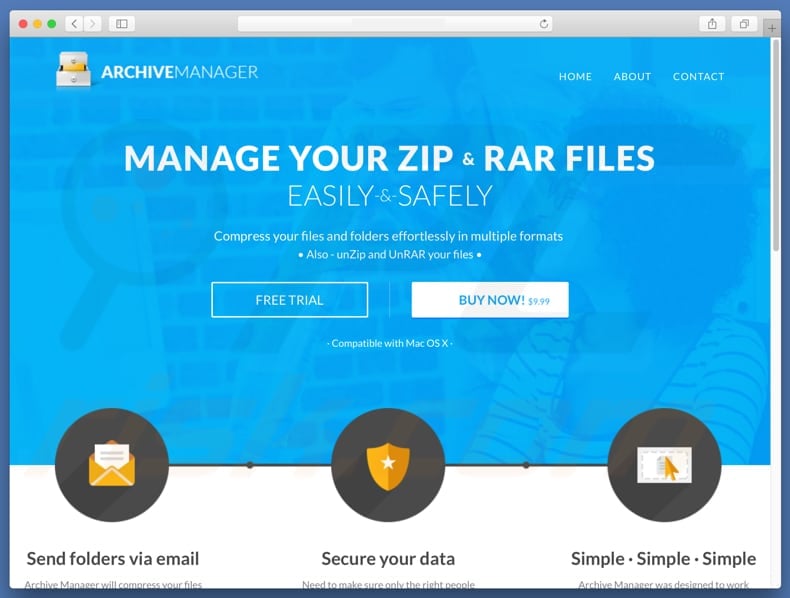
Once installed and opened, Archive Manager displays a simple window containing two sections: one for file compression; the other for extracting files. There is also a button to add files for these processes. Despite these functions, Archive Manager can be only be used for a limited time - users must purchase the 'full version' to use it without any limits.
Many apps are promoted using the "bundling" method in this way - they provide no features unless the full version is purchased. System optimizers, for example, display fake scan results (they detect fake issues, errors, and so on) simply to trick users into buying full versions of certain products. Generally, most PUAs distributed using "bundling" cannot be trusted.
Furthermore, this method is often used to proliferate more than one PUA. For example, browser hijackers and adware-type apps might also be downloaded/installed - these apps modify browser settings, deliver intrusive advertisements, collect browsing-related (and other) data, etc.
If installed, they might cause problems relating to browsing safety, privacy, browsing quality, and so on. Furthermore, Archive Manager is known to promote the search.bilabordnet.com fake search engine.
Therefore, once installed, this app makes changes to browser settings by assigning search.bilabordnet.com as the default search engine (and possibly, the new tab URL and homepage). You can read more about this fake search engine in this article.
| Name | Archive Manager potentially unwanted application |
| Threat Type | Mac malware, Mac virus |
| Symptoms | Your Mac became slower than normal, you see unwanted pop-up ads, you get redirected to shady websites. |
| Distribution methods | Deceptive pop-up ads, free software installers (bundling), fake flash player installers, torrent file downloads. |
| Damage | Internet browsing tracking (potential privacy issues), displaying of unwanted ads, redirects to shady websites, loss of private information. |
| Malware Removal (Windows) |
To eliminate possible malware infections, scan your computer with legitimate antivirus software. Our security researchers recommend using Combo Cleaner. Download Combo CleanerTo use full-featured product, you have to purchase a license for Combo Cleaner. 7 days free trial available. Combo Cleaner is owned and operated by RCS LT, the parent company of PCRisk.com. |
PUAs are often promoted as 'useful tools', however, users are often tricked into downloading and installing them. Once installed, they provide none of the functionality promised. Most are designed only to generate revenue for the developers by various means.
They pose a direct threat to your privacy and browsing safety, and often cause unwanted redirects, deliver ads, track browsing-related information, and so on.
How did potentially unwanted applications install on my computer?
Archive Manager is promoted on its official website, from which it can be downloaded and installed, however, users mostly install PUAs inadvertently when software developers use the "bundling" method. This method is used to trick people into downloading/installing unwanted apps together with regular software.
This is achieved by hiding PUAs in "Custom", "Advanced" and other settings of the download/installation setups. The presence of these apps often goes unnoticed, since users rush or skip download/installation steps.
How to avoid installation of potentially unwanted applications?
Pay close attention when browsing the web and downloading and installing software. Avoid downloading software from unofficial websites or other untrustworthy sources such as third party software downloaders, installers, peer-to-peer networks, and so on. Do not skip download/installation steps without carefully studying them first.
Check available "Custom", "Advanced" and other settings/options. Deselect unwanted applications and only then finish the process. Note that online advertisements often seem legitimate, but, once clicked, commonly redirect users to untrustworthy websites such as gambling, pornography, adult dating, etc.
If you continuously encounter redirects to untrustworthy websites, check your browser for any unwanted/unknown extensions, add-ons, and plug-ins.
Eliminate dubious entries immediately and apply this to suspicious programs installed on your operating system. If your computer is already infected with PUAs, we recommend running a scan with Combo Cleaner Antivirus for Windows to automatically eliminate them.
Screenshot of the Archive Manager installer (promoting search.bilabordnet.com fake search engine):
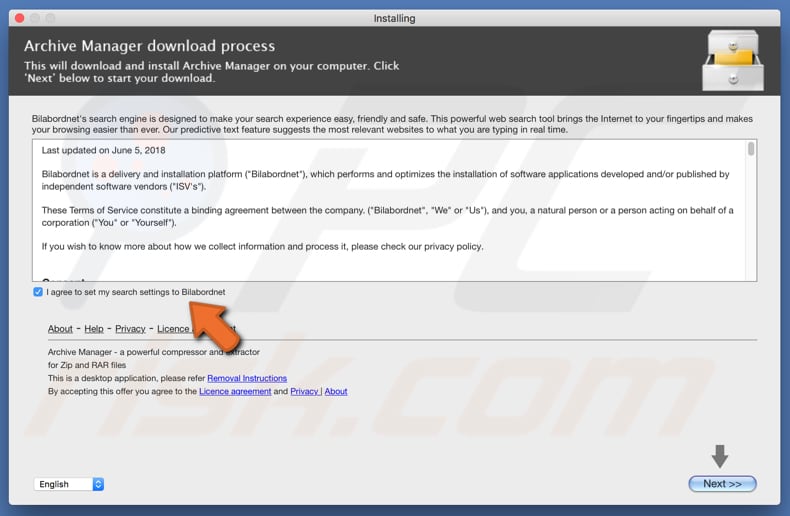
Screenshot of another Archive Manager installer (promoting search.smokyashan.com fake search engine):
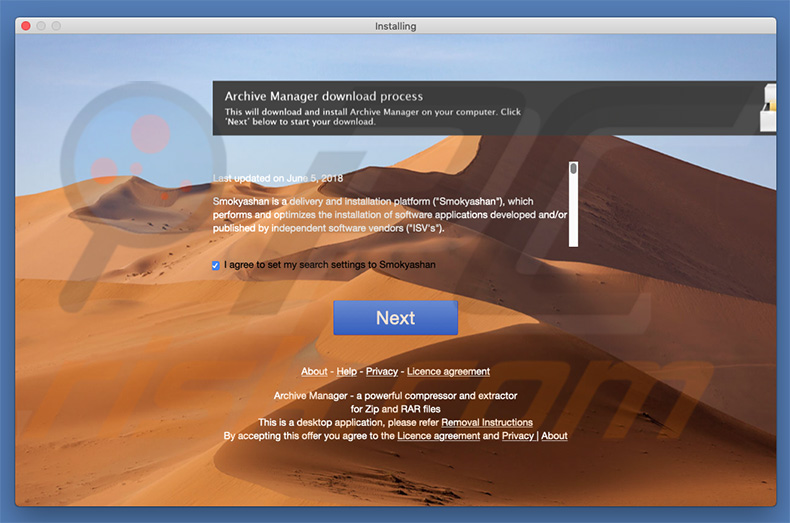
Appearance of search.archivemanager.net search engine (which redirects all queries to search.yahoo.com) promoted by Archive Manager unwanted application:
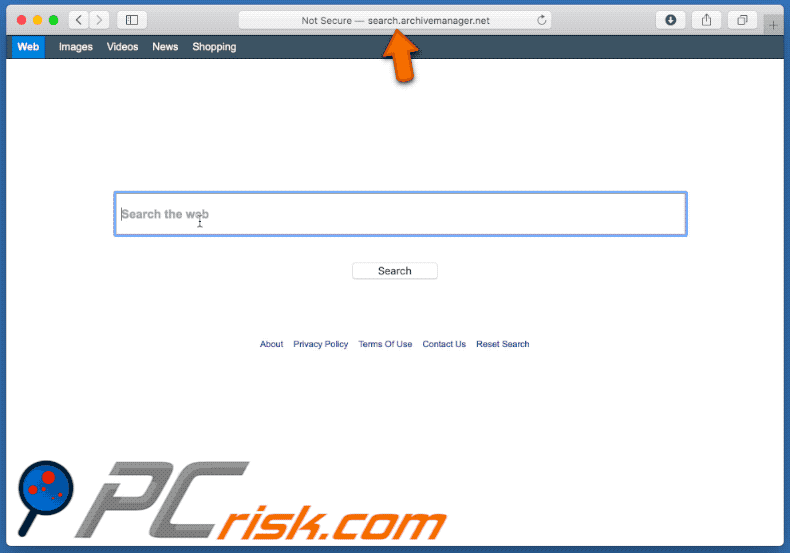
Screenshot of the Archive Manager potentially unwanted app:
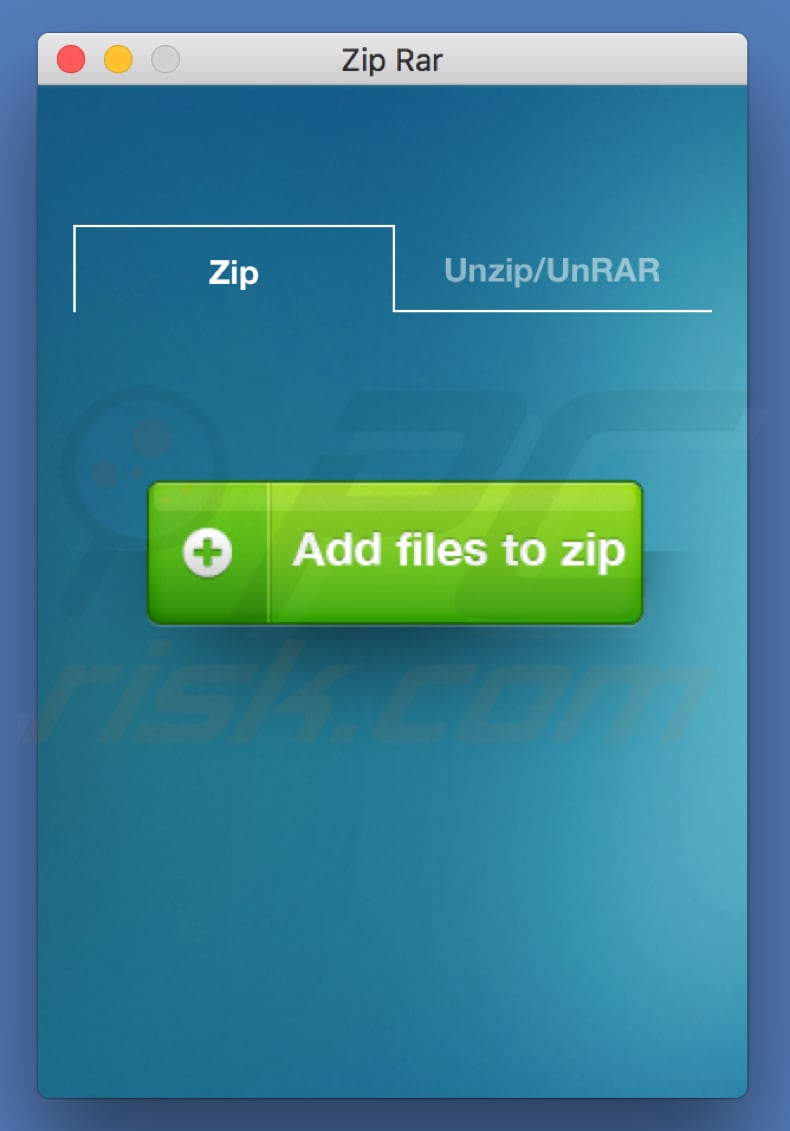
Instant automatic malware removal:
Manual threat removal might be a lengthy and complicated process that requires advanced IT skills. Combo Cleaner is a professional automatic malware removal tool that is recommended to get rid of malware. Download it by clicking the button below:
DOWNLOAD Combo CleanerBy downloading any software listed on this website you agree to our Privacy Policy and Terms of Use. To use full-featured product, you have to purchase a license for Combo Cleaner. 7 days free trial available. Combo Cleaner is owned and operated by RCS LT, the parent company of PCRisk.com.
Quick menu:
- What is "Archive Manager"?
- STEP 1. Remove PUA related files and folders from OSX.
- STEP 2. Remove rogue extensions from Safari.
- STEP 3. Remove rogue add-ons from Google Chrome.
- STEP 4. Remove potentially unwanted plug-ins from Mozilla Firefox.
Video showing how to remove Archive Manager using Combo Cleaner:
Potentially unwanted applications removal:
Remove potentially unwanted applications from your "Applications" folder:

Click the Finder icon. In the Finder window, select "Applications". In the applications folder, look for "MPlayerX", "NicePlayer", or other suspicious applications and drag them to the Trash. After removing the potentially unwanted application(s) that cause online ads, scan your Mac for any remaining unwanted components.
DOWNLOAD remover for malware infections
Combo Cleaner checks if your computer is infected with malware. To use full-featured product, you have to purchase a license for Combo Cleaner. 7 days free trial available. Combo Cleaner is owned and operated by RCS LT, the parent company of PCRisk.com.
Remove adware-related files and folders

Click the Finder icon, from the menu bar. Choose Go, and click Go to Folder...
 Check for adware generated files in the /Library/LaunchAgents/ folder:
Check for adware generated files in the /Library/LaunchAgents/ folder:

In the Go to Folder... bar, type: /Library/LaunchAgents/

In the "LaunchAgents" folder, look for any recently-added suspicious files and move them to the Trash. Examples of files generated by adware - "installmac.AppRemoval.plist", "myppes.download.plist", "mykotlerino.ltvbit.plist", "kuklorest.update.plist", etc. Adware commonly installs several files with the exact same string.
 Check for adware generated files in the ~/Library/Application Support/ folder:
Check for adware generated files in the ~/Library/Application Support/ folder:

In the Go to Folder... bar, type: ~/Library/Application Support/

In the "Application Support" folder, look for any recently-added suspicious folders. For example, "MplayerX" or "NicePlayer", and move these folders to the Trash.
 Check for adware generated files in the ~/Library/LaunchAgents/ folder:
Check for adware generated files in the ~/Library/LaunchAgents/ folder:

In the Go to Folder... bar, type: ~/Library/LaunchAgents/

In the "LaunchAgents" folder, look for any recently-added suspicious files and move them to the Trash. Examples of files generated by adware - "installmac.AppRemoval.plist", "myppes.download.plist", "mykotlerino.ltvbit.plist", "kuklorest.update.plist", etc. Adware commonly installs several files with the exact same string.
 Check for adware generated files in the /Library/LaunchDaemons/ folder:
Check for adware generated files in the /Library/LaunchDaemons/ folder:

In the "Go to Folder..." bar, type: /Library/LaunchDaemons/

In the "LaunchDaemons" folder, look for recently-added suspicious files. For example "com.aoudad.net-preferences.plist", "com.myppes.net-preferences.plist", "com.kuklorest.net-preferences.plist", "com.avickUpd.plist", etc., and move them to the Trash.
 Scan your Mac with Combo Cleaner:
Scan your Mac with Combo Cleaner:
If you have followed all the steps correctly, your Mac should be clean of infections. To ensure your system is not infected, run a scan with Combo Cleaner Antivirus. Download it HERE. After downloading the file, double click combocleaner.dmg installer. In the opened window, drag and drop the Combo Cleaner icon on top of the Applications icon. Now open your launchpad and click on the Combo Cleaner icon. Wait until Combo Cleaner updates its virus definition database and click the "Start Combo Scan" button.

Combo Cleaner will scan your Mac for malware infections. If the antivirus scan displays "no threats found" - this means that you can continue with the removal guide; otherwise, it's recommended to remove any found infections before continuing.

After removing files and folders generated by the adware, continue to remove rogue extensions from your Internet browsers.
Remove malicious extensions from Internet browsers
 Remove malicious Safari extensions:
Remove malicious Safari extensions:

Open the Safari browser, from the menu bar, select "Safari" and click "Preferences...".

In the preferences window, select "Extensions" and look for any recently-installed suspicious extensions. When located, click the "Uninstall" button next to it/them. Note that you can safely uninstall all extensions from your Safari browser - none are crucial for regular browser operation.
- If you continue to have problems with browser redirects and unwanted advertisements - Reset Safari.
 Remove malicious extensions from Google Chrome:
Remove malicious extensions from Google Chrome:

Click the Chrome menu icon ![]() (at the top right corner of Google Chrome), select "More Tools" and click "Extensions". Locate all recently-installed suspicious extensions, select these entries and click "Remove".
(at the top right corner of Google Chrome), select "More Tools" and click "Extensions". Locate all recently-installed suspicious extensions, select these entries and click "Remove".

- If you continue to have problems with browser redirects and unwanted advertisements - Reset Google Chrome.
 Remove malicious extensions from Mozilla Firefox:
Remove malicious extensions from Mozilla Firefox:

Click the Firefox menu ![]() (at the top right corner of the main window) and select "Add-ons and themes". Click "Extensions", in the opened window locate all recently-installed suspicious extensions, click on the three dots and then click "Remove".
(at the top right corner of the main window) and select "Add-ons and themes". Click "Extensions", in the opened window locate all recently-installed suspicious extensions, click on the three dots and then click "Remove".

- If you continue to have problems with browser redirects and unwanted advertisements - Reset Mozilla Firefox.
Share:

Tomas Meskauskas
Expert security researcher, professional malware analyst
I am passionate about computer security and technology. I have an experience of over 10 years working in various companies related to computer technical issue solving and Internet security. I have been working as an author and editor for pcrisk.com since 2010. Follow me on Twitter and LinkedIn to stay informed about the latest online security threats.
PCrisk security portal is brought by a company RCS LT.
Joined forces of security researchers help educate computer users about the latest online security threats. More information about the company RCS LT.
Our malware removal guides are free. However, if you want to support us you can send us a donation.
DonatePCrisk security portal is brought by a company RCS LT.
Joined forces of security researchers help educate computer users about the latest online security threats. More information about the company RCS LT.
Our malware removal guides are free. However, if you want to support us you can send us a donation.
Donate
▼ Show Discussion