Get free scan and check if your device is infected.
Remove it nowTo use full-featured product, you have to purchase a license for Combo Cleaner. Seven days free trial available. Combo Cleaner is owned and operated by RCS LT, the parent company of PCRisk.com.
What is BestMapFinder?
Developers of BestMapFinder claim that this app allows users to access maps and directions directly from their browsers. It is promoted as a 'useful tool' but is categorized as a potentially unwanted application (PUA) and an adware-type app. These apps are usually installed unintentionally without users' knowledge. Note also that BestMapFinder collects data and delivers ads.
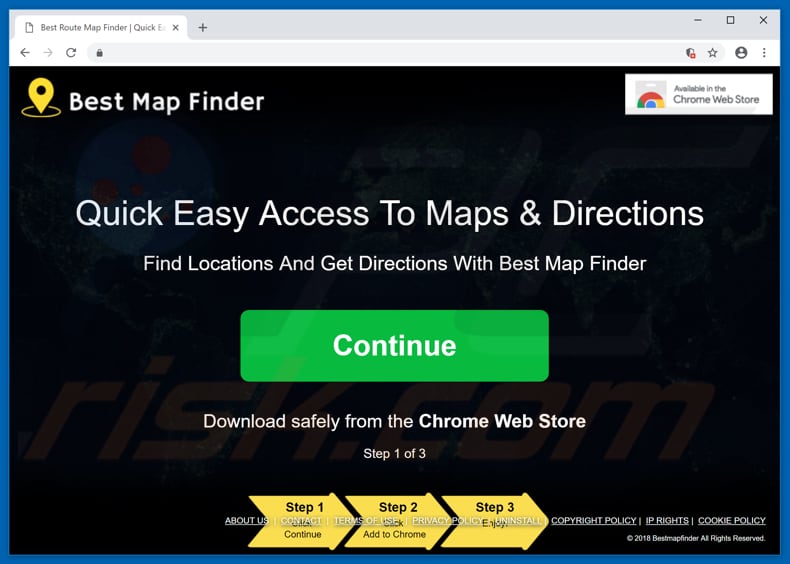
As with most adware-type apps, once installed, BestMapFinder starts feeding users with coupons, banners, surveys, pop-ups, and other online advertisements. It is impossible not to notice these ads because they are displayed through tools that enable placement of third party graphical content. Therefore, they conceal underlying content of any visited website.
When clicked, ads delivered by adware often redirects users to untrustworthy, deceptive websites, some of which might be malicious and designed to run scripts that download and install other unwanted apps. Furthermore, PUAs record browsing-related information such as IP addresses, geo-locations, search queries, URLs of visited websites, and so on.
Furthermore, personal/sensitive data might also be collected. PUA developers usually share the data with third parties (potentially, cyber criminals) who misuse it to generate revenue.
Thus, adware-type unwanted apps can lead to various problems relating to privacy, browsing safety, or even identity theft. We recommended that you uninstall BestMapFinder and other similar PUAs as soon as possible.
| Name | BestMapFinder ads |
| Threat Type | Adware, Unwanted ads, Pop-up Virus |
| Symptoms | Seeing advertisements not originating from the sites you are browsing. Intrusive pop-up ads. Decreased Internet browsing speed. |
| Distribution methods | Deceptive pop-up ads, free software installers (bundling), fake flash player installers. |
| Damage | Decreased computer performance, browser tracking - privacy issues, possible additional malware infections. |
| Malware Removal (Windows) |
To eliminate possible malware infections, scan your computer with legitimate antivirus software. Our security researchers recommend using Combo Cleaner. Download Combo CleanerTo use full-featured product, you have to purchase a license for Combo Cleaner. 7 days free trial available. Combo Cleaner is owned and operated by RCS LT, the parent company of PCRisk.com. |
There are many adware (ad-supportive software) available on the internet. Some examples of other similar apps include PackTrackPlus, Chameleon Explorer Pro, and EasyDirections.
Developers promote them as 'useful apps' with various useful capabilities, however, when installed, they provide none of the features promised. PUAs are designed only to generate revenue for developers by delivering ads and tracking data.
How did BestMapFinder install on my computer?
BestMapFinder can be downloaded from its 'official' site, however, these apps usually infiltrate systems without users' knowledge. Therefore, most users install them unintentionally through clicked deceptive ads or when software developers use the "bundling" method. This method is employed to trick people into installing unwanted apps together with other software.
They hide additional apps in "Custom", "Advanced", and other similar settings of the installation/download set-ups. Developers avoid disclosing information about the inclusion of these apps in set-ups and hope that users will inadvertently grant permission to install/download PUAs by skipping installation/download steps or leaving all available settings unchanged.
How to avoid installation of potentially unwanted applications?
Download computer programs from trustworthy and official sources (websites) only. Avoid third party software downloaders/installers, P2P (peer-to-peer) networks, and other similar channels. Check "Advanced", "Custom" and other settings of the download or installation processes and deselect offers to install or download any unwanted apps.
If you continually encounter advertisements that redirect you to dubious websites (gambling, pornography, adult dating, etc.), it is likely that adware (or other PUAs) have been installed on your browser or operating system. Check your browser for any unwanted extensions, plug-ins, and add-ons, and remove all unwanted/unknown or suspicious entries.
Also apply this to programs installed on your computer. If your computer is already infected with BestMapFinder, we recommend running a scan with Combo Cleaner Antivirus for Windows to automatically eliminate this adware.
Instant automatic malware removal:
Manual threat removal might be a lengthy and complicated process that requires advanced IT skills. Combo Cleaner is a professional automatic malware removal tool that is recommended to get rid of malware. Download it by clicking the button below:
DOWNLOAD Combo CleanerBy downloading any software listed on this website you agree to our Privacy Policy and Terms of Use. To use full-featured product, you have to purchase a license for Combo Cleaner. 7 days free trial available. Combo Cleaner is owned and operated by RCS LT, the parent company of PCRisk.com.
Quick menu:
- What is BestMapFinder?
- STEP 1. Uninstall BestMapFinder application using Control Panel.
- STEP 2. Remove BestMapFinder adware from Internet Explorer.
- STEP 3. Remove BestMapFinder ads from Google Chrome.
- STEP 4. Remove 'Ads by BestMapFinder' from Mozilla Firefox.
- STEP 5. Remove BestMapFinder extension from Safari.
- STEP 6. Remove rogue plug-ins from Microsoft Edge.
BestMapFinder adware removal:
Windows 11 users:

Right-click on the Start icon, select Apps and Features. In the opened window search for the application you want to uninstall, after locating it, click on the three vertical dots and select Uninstall.
Windows 10 users:

Right-click in the lower left corner of the screen, in the Quick Access Menu select Control Panel. In the opened window choose Programs and Features.
Windows 7 users:

Click Start (Windows Logo at the bottom left corner of your desktop), choose Control Panel. Locate Programs and click Uninstall a program.
macOS (OSX) users:

Click Finder, in the opened screen select Applications. Drag the app from the Applications folder to the Trash (located in your Dock), then right click the Trash icon and select Empty Trash.
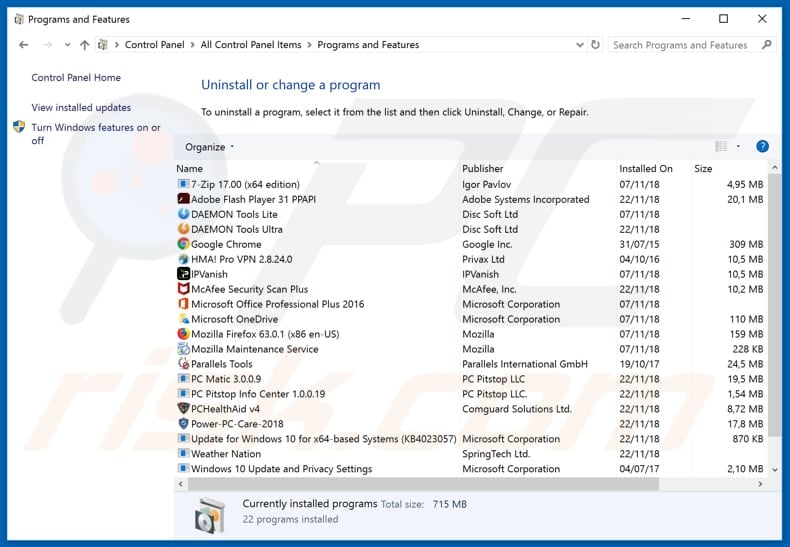
In the uninstall programs window, look for "BestMapFinder", select this entry and click "Uninstall" or "Remove".
After uninstalling the potentially unwanted application that causes BestMapFinder ads, scan your computer for any remaining unwanted components or possible malware infections. To scan your computer, use recommended malware removal software.
DOWNLOAD remover for malware infections
Combo Cleaner checks if your computer is infected with malware. To use full-featured product, you have to purchase a license for Combo Cleaner. 7 days free trial available. Combo Cleaner is owned and operated by RCS LT, the parent company of PCRisk.com.
Remove BestMapFinder adware from Internet browsers:
Video showing how to remove potentially unwanted browser add-ons:
 Remove malicious add-ons from Internet Explorer:
Remove malicious add-ons from Internet Explorer:
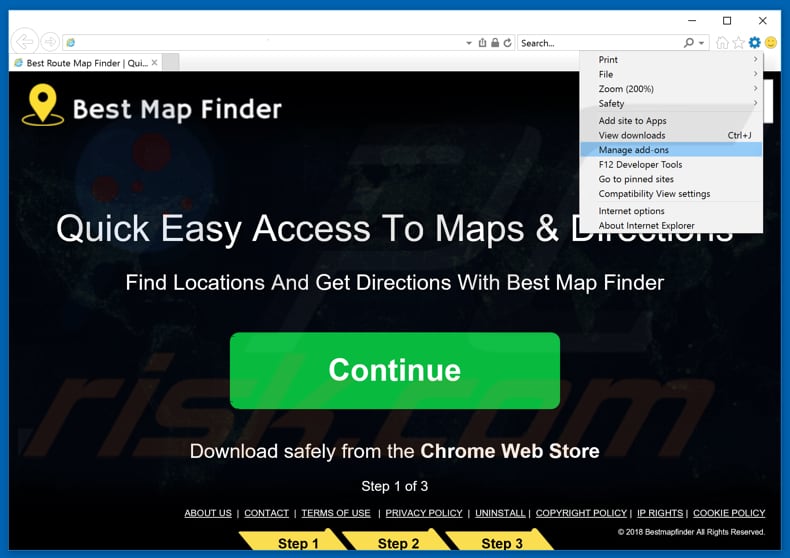
Click the "gear" icon ![]() (at the top right corner of Internet Explorer), select "Manage Add-ons". Look for "BestMapFinder", select this entry and click "Remove".
(at the top right corner of Internet Explorer), select "Manage Add-ons". Look for "BestMapFinder", select this entry and click "Remove".
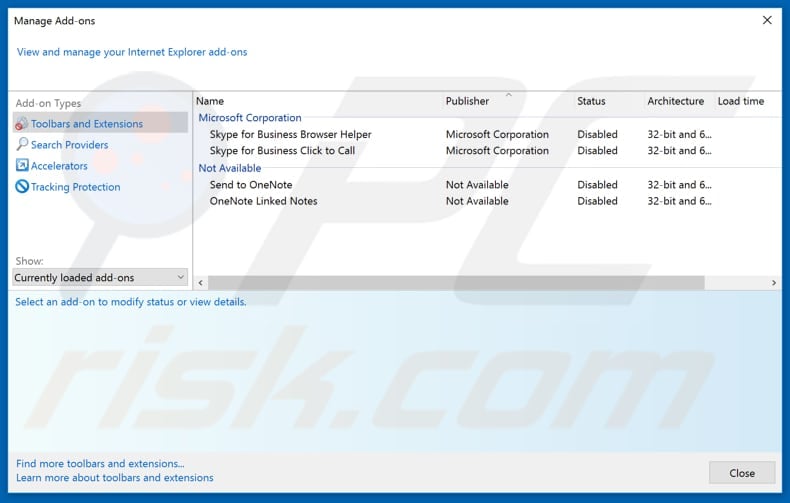
Optional method:
If you continue to have problems with removal of the bestmapfinder ads, reset your Internet Explorer settings to default.
Windows XP users: Click Start, click Run, in the opened window type inetcpl.cpl In the opened window click the Advanced tab, then click Reset.

Windows Vista and Windows 7 users: Click the Windows logo, in the start search box type inetcpl.cpl and click enter. In the opened window click the Advanced tab, then click Reset.

Windows 8 users: Open Internet Explorer and click the gear icon. Select Internet Options.

In the opened window, select the Advanced tab.

Click the Reset button.

Confirm that you wish to reset Internet Explorer settings to default by clicking the Reset button.

 Remove malicious extensions from Google Chrome:
Remove malicious extensions from Google Chrome:
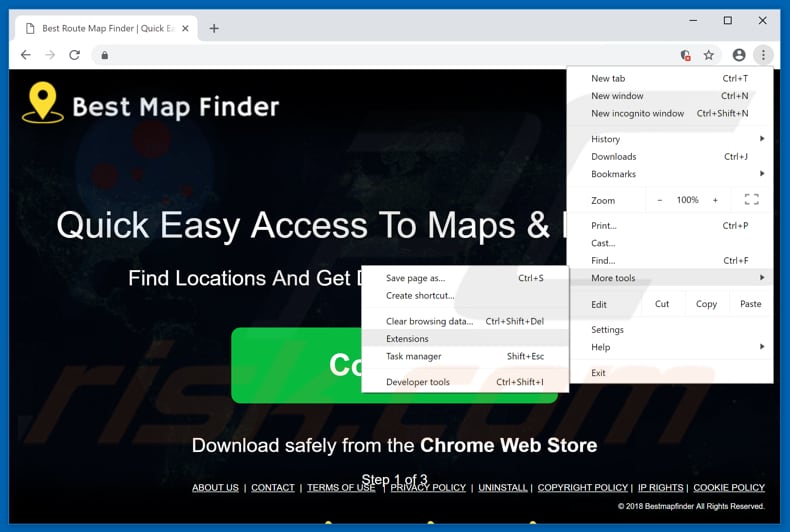
Click the Chrome menu icon ![]() (at the top right corner of Google Chrome), select "More tools" and click "Extensions". Locate "BestMapFinder" or "BestMapFinder ads", select this entry and click the trash can icon.
(at the top right corner of Google Chrome), select "More tools" and click "Extensions". Locate "BestMapFinder" or "BestMapFinder ads", select this entry and click the trash can icon.
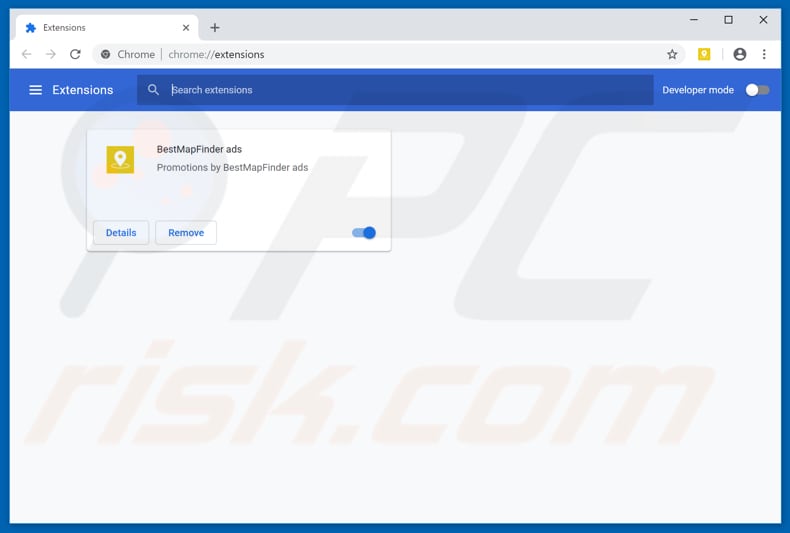
Optional method:
If you continue to have problems with removal of the bestmapfinder ads, reset your Google Chrome browser settings. Click the Chrome menu icon ![]() (at the top right corner of Google Chrome) and select Settings. Scroll down to the bottom of the screen. Click the Advanced… link.
(at the top right corner of Google Chrome) and select Settings. Scroll down to the bottom of the screen. Click the Advanced… link.

After scrolling to the bottom of the screen, click the Reset (Restore settings to their original defaults) button.

In the opened window, confirm that you wish to reset Google Chrome settings to default by clicking the Reset button.

 Remove malicious plug-ins from Mozilla Firefox:
Remove malicious plug-ins from Mozilla Firefox:
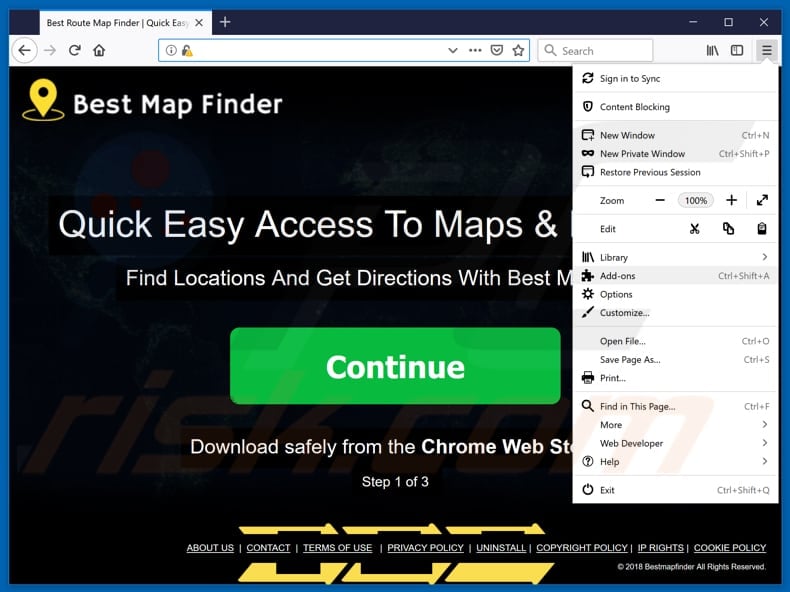
Click the Firefox menu ![]() (at the top right corner of the main window), select "Add-ons". Click "Extensions", in the opened window, remove "BestMapFinder" or "BestMapFinder ads".
(at the top right corner of the main window), select "Add-ons". Click "Extensions", in the opened window, remove "BestMapFinder" or "BestMapFinder ads".
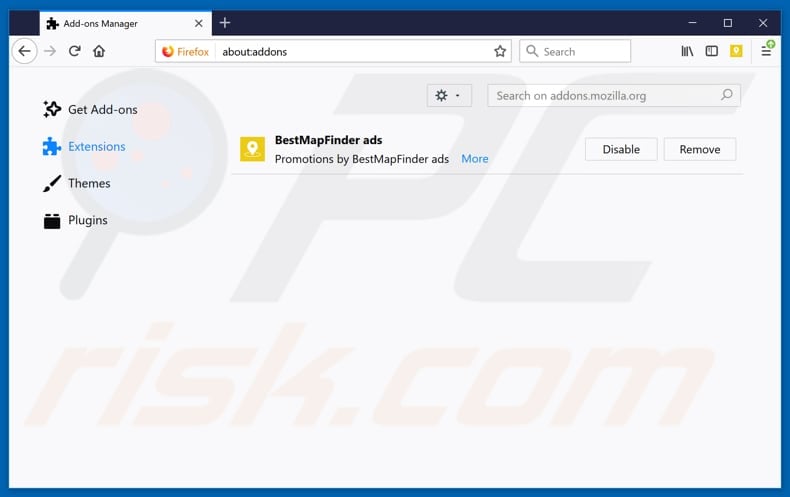
Optional method:
Computer users who have problems with bestmapfinder ads removal can reset their Mozilla Firefox settings.
Open Mozilla Firefox, at the top right corner of the main window, click the Firefox menu, ![]() in the opened menu, click Help.
in the opened menu, click Help.

Select Troubleshooting Information.

In the opened window, click the Refresh Firefox button.

In the opened window, confirm that you wish to reset Mozilla Firefox settings to default by clicking the Refresh Firefox button.

 Remove malicious extensions from Safari:
Remove malicious extensions from Safari:

Make sure your Safari browser is active, click Safari menu, and select Preferences....

In the opened window click Extensions, locate any recently installed suspicious extension, select it and click Uninstall.
Optional method:
Make sure your Safari browser is active and click on Safari menu. From the drop down menu select Clear History and Website Data...

In the opened window select all history and click the Clear History button.

 Remove malicious extensions from Microsoft Edge:
Remove malicious extensions from Microsoft Edge:

Click the Edge menu icon ![]() (at the upper-right corner of Microsoft Edge), select "Extensions". Locate all recently-installed suspicious browser add-ons and click "Remove" below their names.
(at the upper-right corner of Microsoft Edge), select "Extensions". Locate all recently-installed suspicious browser add-ons and click "Remove" below their names.

Optional method:
If you continue to have problems with removal of the bestmapfinder ads, reset your Microsoft Edge browser settings. Click the Edge menu icon ![]() (at the top right corner of Microsoft Edge) and select Settings.
(at the top right corner of Microsoft Edge) and select Settings.

In the opened settings menu select Reset settings.

Select Restore settings to their default values. In the opened window, confirm that you wish to reset Microsoft Edge settings to default by clicking the Reset button.

- If this did not help, follow these alternative instructions explaining how to reset the Microsoft Edge browser.
Summary:
 Commonly, adware or potentially unwanted applications infiltrate Internet browsers through free software downloads. Note that the safest source for downloading free software is via developers' websites only. To avoid installation of adware, be very attentive when downloading and installing free software. When installing previously-downloaded free programs, choose the custom or advanced installation options – this step will reveal any potentially unwanted applications listed for installation together with your chosen free program.
Commonly, adware or potentially unwanted applications infiltrate Internet browsers through free software downloads. Note that the safest source for downloading free software is via developers' websites only. To avoid installation of adware, be very attentive when downloading and installing free software. When installing previously-downloaded free programs, choose the custom or advanced installation options – this step will reveal any potentially unwanted applications listed for installation together with your chosen free program.
Post a comment:
If you have additional information on bestmapfinder ads or it's removal please share your knowledge in the comments section below.
Share:

Tomas Meskauskas
Expert security researcher, professional malware analyst
I am passionate about computer security and technology. I have an experience of over 10 years working in various companies related to computer technical issue solving and Internet security. I have been working as an author and editor for pcrisk.com since 2010. Follow me on Twitter and LinkedIn to stay informed about the latest online security threats.
PCrisk security portal is brought by a company RCS LT.
Joined forces of security researchers help educate computer users about the latest online security threats. More information about the company RCS LT.
Our malware removal guides are free. However, if you want to support us you can send us a donation.
DonatePCrisk security portal is brought by a company RCS LT.
Joined forces of security researchers help educate computer users about the latest online security threats. More information about the company RCS LT.
Our malware removal guides are free. However, if you want to support us you can send us a donation.
Donate
▼ Show Discussion