Get free scan and check if your device is infected.
Remove it nowTo use full-featured product, you have to purchase a license for Combo Cleaner. Seven days free trial available. Combo Cleaner is owned and operated by RCS LT, the parent company of PCRisk.com.
What is GoogleFix.exe?
GoogleFix.exe is a deceptive virus designed to modify system settings so that users are not able to properly browse the web. This virus typically disguises itself as a type of application installer.
The one we tested was called "Amazon AMS". In fact, Amazon AMS is a legitimate advertising service provided by Amazon and not a Windows application. The legitimate Amazon AMS tool helps developers monetize their websites, however, cyber criminals use this name to deceive users.
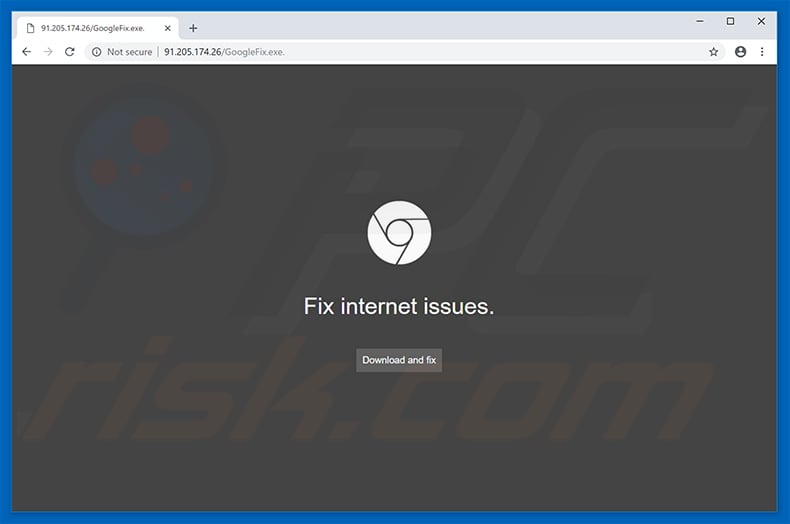
GoogleFix.exe modifies the Microsoft Windows "hosts" file by adding a number of entries, after which users are unable to properly browse the web. Essentially, users continually encounter random pop-up windows that crash the browser. These pop-ups contain a link leading to an IP address (91.205.174.26/GoogleFix.exe).
In most cases, these pop-ups occur when users attempt to access Google services (especially the search engine). This significantly diminishes the browsing experience. In addition, this malware can pose many other threats.
There is a high probability that it will collect personal information, such as websites visited, pages viewed, IP addresses, keystrokes, geo-locations, screenshots, etc. Therefore, the presence of this virus can lead to serious privacy issues, significant financial loss, and even identity theft. Furthermore, GoogleFix.exe might cause redirects to malicious websites.
Its presence can thus lead to further system infections. This malware should be eliminated immediately. First, remove all dubious applications and browser plug-ins. Second, restore your Windows "hosts" file to the previous state.
You can find detailed "how-to" instructions in this article (although the instructions are shown in Windows 10, the process is virtually identical on all Windows versions).
In addition, perform a full reset of all web browsers (detailed instructions). Also, download a legitimate anti-virus/anti-spyware suite (such as Combo Cleaner Antivirus for Windows), perform a full system scan, and remove all detected threats.
| Name | GoogleFix.exe malware |
| Threat Type | Trojan, Password stealing virus, Banking malware, Spyware |
| Symptoms | Trojans are designed to stealthily infiltrate victim's computer and remain silent thus no particular symptoms are clearly visible on an infected machine. |
| Distribution methods | Infected email attachments, malicious online advertisements, social engineering, software cracks. |
| Damage | Stolen banking information, passwords, identity theft, victim's computer added to a botnet. |
| Malware Removal (Windows) |
To eliminate possible malware infections, scan your computer with legitimate antivirus software. Our security researchers recommend using Combo Cleaner. Download Combo CleanerTo use full-featured product, you have to purchase a license for Combo Cleaner. 7 days free trial available. Combo Cleaner is owned and operated by RCS LT, the parent company of PCRisk.com. |
There are many malicious programs that claim to be legitimate. By offering "useful features", these programs attempt to give the impression of legitimacy and trick users to install, however, they typically deliver no real value for regular users.
They deliver intrusive advertisements (adware), cause unwanted redirects (browser hijackers), misuse system resources to mine cryptocurrency without users' consent, gather personal information, open so-called "backdoors", and so on. In summary, these programs pose a significant threat to your privacy, finances, and computer safety.
How did GoogleFix.exe infiltrate my computer?
It is currently not known exactly how developers proliferate the GoogleFix.exe virus, however, since this malware claims to be a legitimate app, there is a very high probability that it is distributed using unofficial software download sources, such as free file hosting websites, freeware download websites, peer-to-peer (P2P) networks (torrents, eMule, etc.), and similar.
Developers present malicious apps as legitimate, thereby tricking users into downloading and installing malware. The lack of knowledge of these threats and careless behavior typically leads to these installations.
How to avoid installation of malware?
To prevent this situation, be very cautious when browsing the internet and downloading/installing software. Avoid using dubious websites (gambling, adult dating, pornography, survey, and so on). These are often used to proliferate malware by tricking gullible users into clicking ads/banners that lead to malicious sites or run scripts designed to download/install malware.
Furthermore, download programs from official sources only, preferably using direct download links. Third party downloaders/installers are often used to proliferate malware, and thus using these tools is very dangerous. The key to computer safety is caution.
If you believe that your computer is already infected, we recommend running a scan with Combo Cleaner Antivirus for Windows to automatically eliminate infiltrated malware.
Malicious software installer used to distribute GoogleFix.exe:
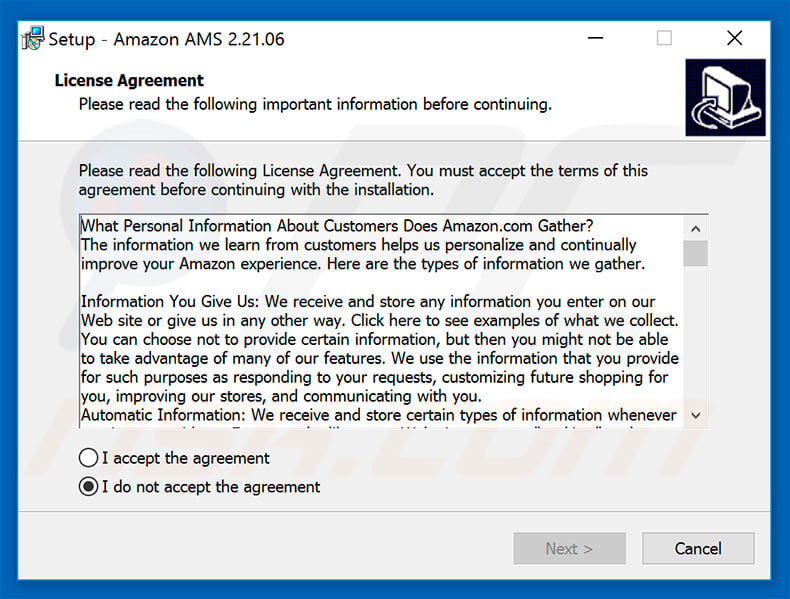
GoogleFix.exe malware entry ("Amazon AMS") in the list of installed programs:
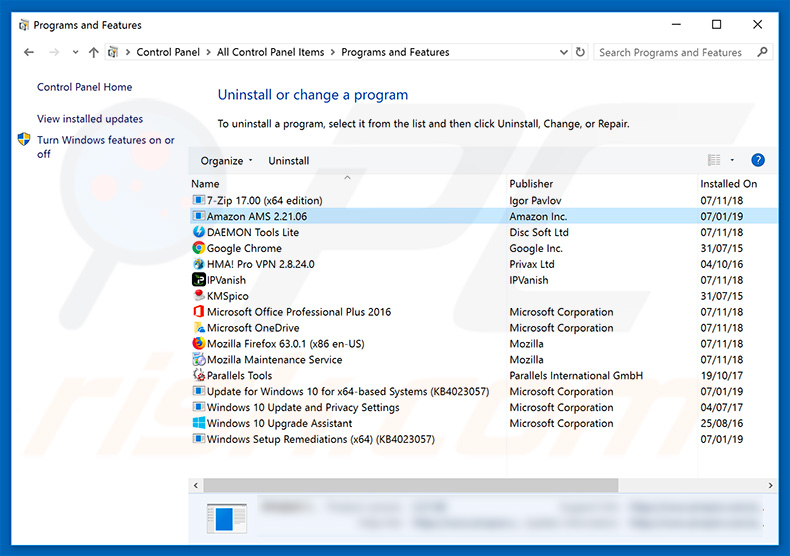
Instant automatic malware removal:
Manual threat removal might be a lengthy and complicated process that requires advanced IT skills. Combo Cleaner is a professional automatic malware removal tool that is recommended to get rid of malware. Download it by clicking the button below:
DOWNLOAD Combo CleanerBy downloading any software listed on this website you agree to our Privacy Policy and Terms of Use. To use full-featured product, you have to purchase a license for Combo Cleaner. 7 days free trial available. Combo Cleaner is owned and operated by RCS LT, the parent company of PCRisk.com.
Quick menu:
- What is GoogleFix.exe?
- STEP 1. Manual removal of GoogleFix.exe malware.
- STEP 2. Check if your computer is clean.
How to remove malware manually?
Manual malware removal is a complicated task - usually it is best to allow antivirus or anti-malware programs to do this automatically. To remove this malware we recommend using Combo Cleaner Antivirus for Windows.
If you wish to remove malware manually, the first step is to identify the name of the malware that you are trying to remove. Here is an example of a suspicious program running on a user's computer:

If you checked the list of programs running on your computer, for example, using task manager, and identified a program that looks suspicious, you should continue with these steps:
 Download a program called Autoruns. This program shows auto-start applications, Registry, and file system locations:
Download a program called Autoruns. This program shows auto-start applications, Registry, and file system locations:

 Restart your computer into Safe Mode:
Restart your computer into Safe Mode:
Windows XP and Windows 7 users: Start your computer in Safe Mode. Click Start, click Shut Down, click Restart, click OK. During your computer start process, press the F8 key on your keyboard multiple times until you see the Windows Advanced Option menu, and then select Safe Mode with Networking from the list.

Video showing how to start Windows 7 in "Safe Mode with Networking":
Windows 8 users: Start Windows 8 is Safe Mode with Networking - Go to Windows 8 Start Screen, type Advanced, in the search results select Settings. Click Advanced startup options, in the opened "General PC Settings" window, select Advanced startup.
Click the "Restart now" button. Your computer will now restart into the "Advanced Startup options menu". Click the "Troubleshoot" button, and then click the "Advanced options" button. In the advanced option screen, click "Startup settings".
Click the "Restart" button. Your PC will restart into the Startup Settings screen. Press F5 to boot in Safe Mode with Networking.

Video showing how to start Windows 8 in "Safe Mode with Networking":
Windows 10 users: Click the Windows logo and select the Power icon. In the opened menu click "Restart" while holding "Shift" button on your keyboard. In the "choose an option" window click on the "Troubleshoot", next select "Advanced options".
In the advanced options menu select "Startup Settings" and click on the "Restart" button. In the following window you should click the "F5" button on your keyboard. This will restart your operating system in safe mode with networking.

Video showing how to start Windows 10 in "Safe Mode with Networking":
 Extract the downloaded archive and run the Autoruns.exe file.
Extract the downloaded archive and run the Autoruns.exe file.

 In the Autoruns application, click "Options" at the top and uncheck "Hide Empty Locations" and "Hide Windows Entries" options. After this procedure, click the "Refresh" icon.
In the Autoruns application, click "Options" at the top and uncheck "Hide Empty Locations" and "Hide Windows Entries" options. After this procedure, click the "Refresh" icon.

 Check the list provided by the Autoruns application and locate the malware file that you want to eliminate.
Check the list provided by the Autoruns application and locate the malware file that you want to eliminate.
You should write down its full path and name. Note that some malware hides process names under legitimate Windows process names. At this stage, it is very important to avoid removing system files. After you locate the suspicious program you wish to remove, right click your mouse over its name and choose "Delete".

After removing the malware through the Autoruns application (this ensures that the malware will not run automatically on the next system startup), you should search for the malware name on your computer. Be sure to enable hidden files and folders before proceeding. If you find the filename of the malware, be sure to remove it.

Reboot your computer in normal mode. Following these steps should remove any malware from your computer. Note that manual threat removal requires advanced computer skills. If you do not have these skills, leave malware removal to antivirus and anti-malware programs.
These steps might not work with advanced malware infections. As always it is best to prevent infection than try to remove malware later. To keep your computer safe, install the latest operating system updates and use antivirus software. To be sure your computer is free of malware infections, we recommend scanning it with Combo Cleaner Antivirus for Windows.
Share:

Tomas Meskauskas
Expert security researcher, professional malware analyst
I am passionate about computer security and technology. I have an experience of over 10 years working in various companies related to computer technical issue solving and Internet security. I have been working as an author and editor for pcrisk.com since 2010. Follow me on Twitter and LinkedIn to stay informed about the latest online security threats.
PCrisk security portal is brought by a company RCS LT.
Joined forces of security researchers help educate computer users about the latest online security threats. More information about the company RCS LT.
Our malware removal guides are free. However, if you want to support us you can send us a donation.
DonatePCrisk security portal is brought by a company RCS LT.
Joined forces of security researchers help educate computer users about the latest online security threats. More information about the company RCS LT.
Our malware removal guides are free. However, if you want to support us you can send us a donation.
Donate
▼ Show Discussion