Get free scan and check if your device is infected.
Remove it nowTo use full-featured product, you have to purchase a license for Combo Cleaner. Seven days free trial available. Combo Cleaner is owned and operated by RCS LT, the parent company of PCRisk.com.
What is cpi-offers.com?
cpi-offers.com is another rogue website virtually identical to many others of this type including bluegrated.com, ser1es.com, and sandsitedrhec.club. The main purpose of this website is to redirect visitors to dubious/untrustworthy sites and display dubious content.
Visitors often arrive at cpi-offers.com inadvertently - they are redirected to it by unwanted applications. Most users install these apps accidentally. They force users to visit rogue websites such as cpi-offers.com and feed them with various advertisements and record browsing-related information.
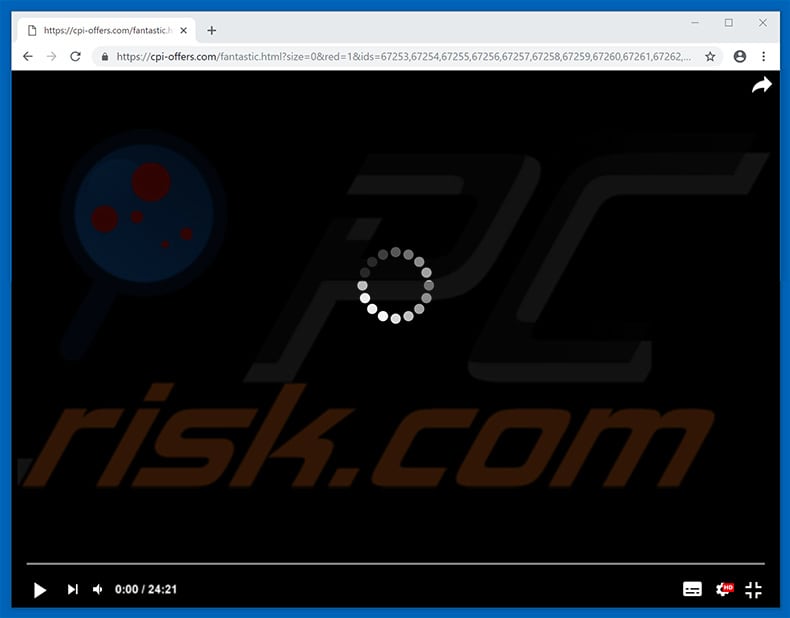
More about cpi-offers.com
Having an unwanted app of this type installed will result in redirects to cpi-offers.com. Such apps force browsers to randomly open new tabs or windows. This website then displays deceptive content or causes about 2-3 redirects to other untrustworthy sites. Its actions depend on the visitor's geo-location.
In any case, redirects to and from cpi-offers.com can lead to computer infections, and some of the visited websites (as well as cpi-offers.com itself) might contain malicious content (or lead to it). Furthermore, these apps serve users with annoying, intrusive ads such as coupons, banners, surveys, pop-ups, and so on.
It is impossible to avoid them, since they are displayed using tools that enable placement of third party graphical content on any site. Therefore, they conceal underlying content of any visited website.
When clicked, the ads usually cause redirects to untrustworthy (potentially, malicious) websites or execute scripts designed to download/install other unwanted apps that might be malicious. Information tracking is another problem that users might experience due to shady apps.
These apps often collect data relating to users' browsing activity such as IP addresses, URLs of visited websites, search queries, geo-locations, and so on.
Furthermore, some rogue apps gather personal (sensitive) information. Developers share the data with third parties (often cyber criminals) who misuse it to generate revenue. Remove all unwanted immediately, since their presence can cause problems relating to browsing safety, privacy, and even identity theft.
| Name | cpi-offers.com pop-up |
| Threat Type | Adware, Unwanted ads, Pop-up Virus |
| Symptoms | Seeing advertisements not originating from the sites you are browsing. Intrusive pop-up ads. Decreased Internet browsing speed. |
| Distribution methods | Deceptive pop-up ads, free software installers (bundling), fake flash player installers. |
| Damage | Decreased computer performance, browser tracking - privacy issues, possible additional malware infections. |
| Malware Removal (Windows) |
To eliminate possible malware infections, scan your computer with legitimate antivirus software. Our security researchers recommend using Combo Cleaner. Download Combo CleanerTo use full-featured product, you have to purchase a license for Combo Cleaner. 7 days free trial available. Combo Cleaner is owned and operated by RCS LT, the parent company of PCRisk.com. |
More about unwanted apps
Apps of this type are usually promoted in the same way: developers offer various "useful" tools, features etc., making them seem like legitimate apps.
In fact, the main aim is to trick users into downloading and installing this rogue software so that developers can use it to generate revenue. Few apps deliver any of the functionality promised or provide any other value.
How did adware install on my computer?
In some cases, unwanted applications can be downloaded from their websites, however, they usually infiltrate systems without users' knowledge. Developers promote such software using intrusive advertisements or a deceptive marketing method called "bundling". They use this method to trick users into installing unwanted apps together with other software.
Developers hide "bundled" (potentially unwanted) apps within "Custom", "Advanced" options/settings or other sections of the download/installation processes - they do not properly disclose information regarding the inclusion of these apps.
In summary, clicking advertisements and skipping download or installation steps leads to inadvertent/unintentional installation of potentially unwanted applications.
How to avoid installation of unwanted applications?
Do not download software from unofficial/untrustworthy websites, using third party software downloaders, installers or other such tools. Use only official and trustworthy websites and direct links. Install software carefully - analyze each installation step by checking "Advanced", "Custom" and other similar settings.
See if there are any offers to install (download) unwanted apps - if so, deselect them. Avoid clicking on various ads, especially intrusive ads or those displayed on dubious websites. Intrusive ads may seem legitimate, however, once clicked, they redirect users to gambling, adult dating, pornography, and other untrustworthy, deceptive websites.
If you encounter these redirects or ads, check your browser and uninstall all dubious extensions, plug-ins, and add-ons. Also ensure that there are no unwanted programs installed on your computer. If your computer is already infected with rogue applications, we recommend running a scan with Combo Cleaner Antivirus for Windows to automatically eliminate them.
Instant automatic malware removal:
Manual threat removal might be a lengthy and complicated process that requires advanced IT skills. Combo Cleaner is a professional automatic malware removal tool that is recommended to get rid of malware. Download it by clicking the button below:
DOWNLOAD Combo CleanerBy downloading any software listed on this website you agree to our Privacy Policy and Terms of Use. To use full-featured product, you have to purchase a license for Combo Cleaner. 7 days free trial available. Combo Cleaner is owned and operated by RCS LT, the parent company of PCRisk.com.
Quick menu:
- What is cpi-offers.com?
- STEP 1. Uninstall adware applications using Control Panel.
- STEP 2. Remove adware from Internet Explorer.
- STEP 3. Remove rogue plug-ins from Google Chrome.
- STEP 4. Remove adware-type extensions from Mozilla Firefox.
- STEP 5. Remove malicious extensions from Safari.
- STEP 6. Remove rogue plug-ins from Microsoft Edge.
Adware removal:
Windows 11 users:

Right-click on the Start icon, select Apps and Features. In the opened window search for the application you want to uninstall, after locating it, click on the three vertical dots and select Uninstall.
Windows 10 users:

Right-click in the lower left corner of the screen, in the Quick Access Menu select Control Panel. In the opened window choose Programs and Features.
Windows 7 users:

Click Start (Windows Logo at the bottom left corner of your desktop), choose Control Panel. Locate Programs and click Uninstall a program.
macOS (OSX) users:

Click Finder, in the opened screen select Applications. Drag the app from the Applications folder to the Trash (located in your Dock), then right click the Trash icon and select Empty Trash.
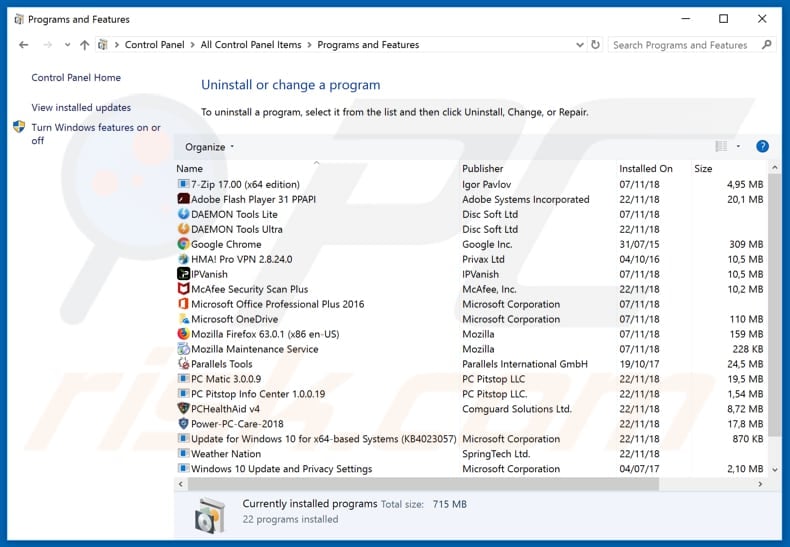
In the uninstall programs window, look for any potentially unwanted applications, select these entries and click "Uninstall" or "Remove".
After uninstalling the potentially unwanted application that causes cpi-offers.com redirects, scan your computer for any remaining unwanted components or possible malware infections. To scan your computer, use recommended malware removal software.
DOWNLOAD remover for malware infections
Combo Cleaner checks if your computer is infected with malware. To use full-featured product, you have to purchase a license for Combo Cleaner. 7 days free trial available. Combo Cleaner is owned and operated by RCS LT, the parent company of PCRisk.com.
Remove adware from Internet browsers:
Video showing how to remove potentially unwanted browser add-ons:
 Remove malicious add-ons from Internet Explorer:
Remove malicious add-ons from Internet Explorer:
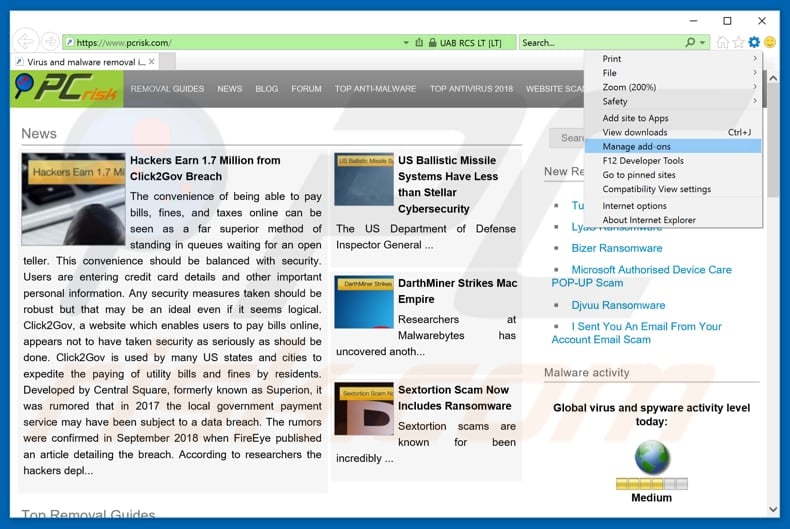
Click the "gear" icon ![]() (at the top right corner of Internet Explorer), select "Manage Add-ons". Look for any recently-installed suspicious browser extensions, select these entries and click "Remove".
(at the top right corner of Internet Explorer), select "Manage Add-ons". Look for any recently-installed suspicious browser extensions, select these entries and click "Remove".
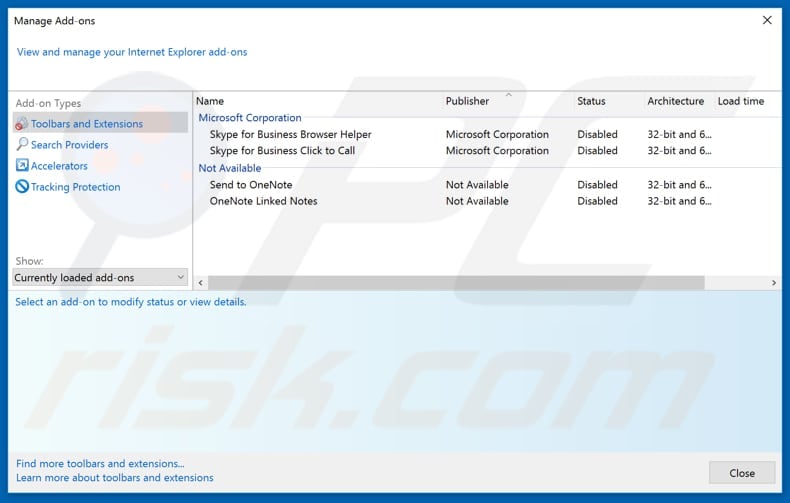
Optional method:
If you continue to have problems with removal of the cpi-offers.com pop-up, reset your Internet Explorer settings to default.
Windows XP users: Click Start, click Run, in the opened window type inetcpl.cpl In the opened window click the Advanced tab, then click Reset.

Windows Vista and Windows 7 users: Click the Windows logo, in the start search box type inetcpl.cpl and click enter. In the opened window click the Advanced tab, then click Reset.

Windows 8 users: Open Internet Explorer and click the gear icon. Select Internet Options.

In the opened window, select the Advanced tab.

Click the Reset button.

Confirm that you wish to reset Internet Explorer settings to default by clicking the Reset button.

 Remove malicious extensions from Google Chrome:
Remove malicious extensions from Google Chrome:
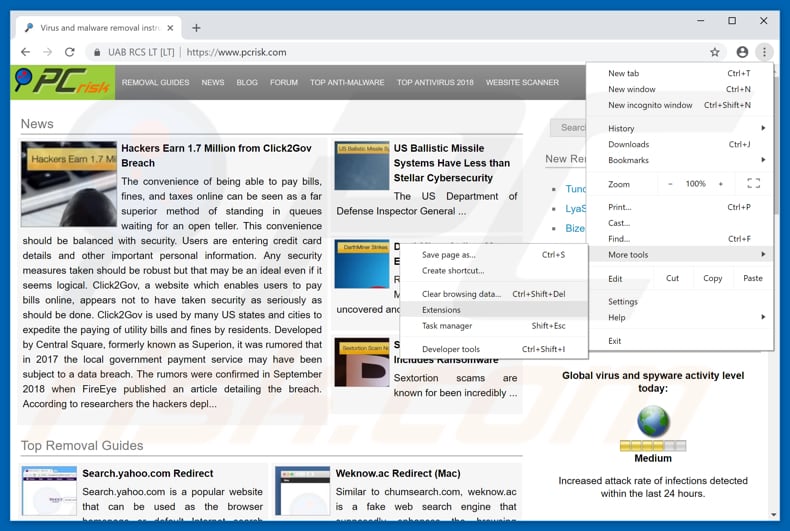
Click the Chrome menu icon ![]() (at the top right corner of Google Chrome), select "More tools" and click "Extensions". Locate all recently-installed suspicious browser add-ons and remove them.
(at the top right corner of Google Chrome), select "More tools" and click "Extensions". Locate all recently-installed suspicious browser add-ons and remove them.
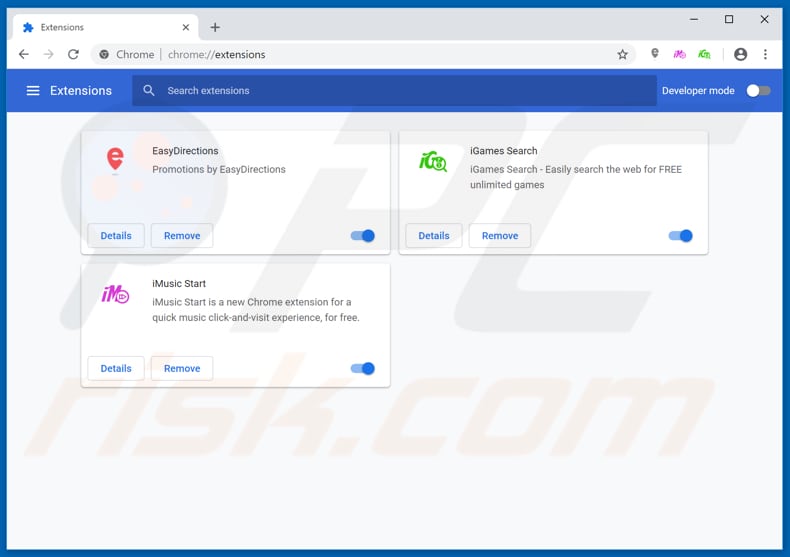
Optional method:
If you continue to have problems with removal of the cpi-offers.com pop-up, reset your Google Chrome browser settings. Click the Chrome menu icon ![]() (at the top right corner of Google Chrome) and select Settings. Scroll down to the bottom of the screen. Click the Advanced… link.
(at the top right corner of Google Chrome) and select Settings. Scroll down to the bottom of the screen. Click the Advanced… link.

After scrolling to the bottom of the screen, click the Reset (Restore settings to their original defaults) button.

In the opened window, confirm that you wish to reset Google Chrome settings to default by clicking the Reset button.

 Remove malicious plug-ins from Mozilla Firefox:
Remove malicious plug-ins from Mozilla Firefox:
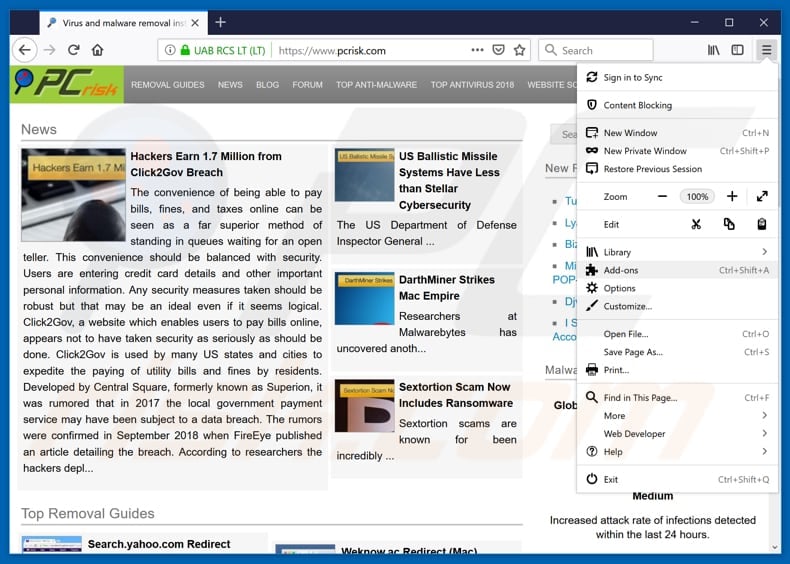
Click the Firefox menu ![]() (at the top right corner of the main window), select "Add-ons". Click "Extensions", in the opened window, remove all recently-installed suspicious browser plug-ins.
(at the top right corner of the main window), select "Add-ons". Click "Extensions", in the opened window, remove all recently-installed suspicious browser plug-ins.
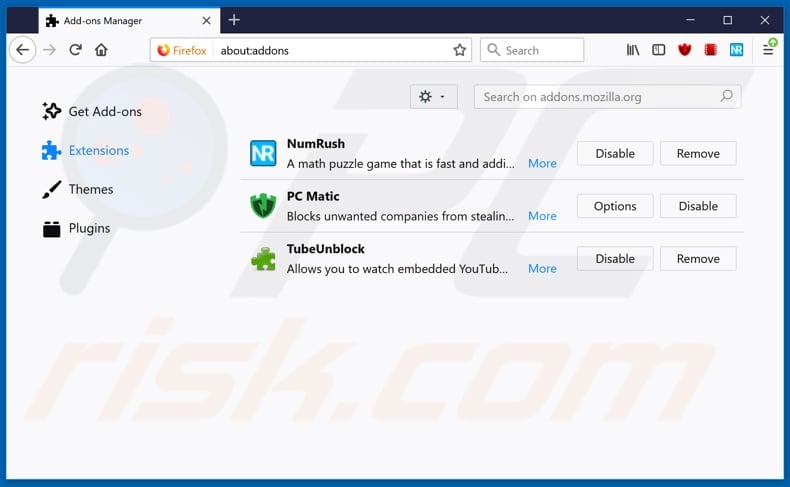
Optional method:
Computer users who have problems with cpi-offers.com pop-up removal can reset their Mozilla Firefox settings.
Open Mozilla Firefox, at the top right corner of the main window, click the Firefox menu, ![]() in the opened menu, click Help.
in the opened menu, click Help.

Select Troubleshooting Information.

In the opened window, click the Refresh Firefox button.

In the opened window, confirm that you wish to reset Mozilla Firefox settings to default by clicking the Refresh Firefox button.

 Remove malicious extensions from Safari:
Remove malicious extensions from Safari:

Make sure your Safari browser is active, click Safari menu, and select Preferences....

In the opened window click Extensions, locate any recently installed suspicious extension, select it and click Uninstall.
Optional method:
Make sure your Safari browser is active and click on Safari menu. From the drop down menu select Clear History and Website Data...

In the opened window select all history and click the Clear History button.

 Remove malicious extensions from Microsoft Edge:
Remove malicious extensions from Microsoft Edge:

Click the Edge menu icon ![]() (at the upper-right corner of Microsoft Edge), select "Extensions". Locate all recently-installed suspicious browser add-ons and click "Remove" below their names.
(at the upper-right corner of Microsoft Edge), select "Extensions". Locate all recently-installed suspicious browser add-ons and click "Remove" below their names.

Optional method:
If you continue to have problems with removal of the cpi-offers.com pop-up, reset your Microsoft Edge browser settings. Click the Edge menu icon ![]() (at the top right corner of Microsoft Edge) and select Settings.
(at the top right corner of Microsoft Edge) and select Settings.

In the opened settings menu select Reset settings.

Select Restore settings to their default values. In the opened window, confirm that you wish to reset Microsoft Edge settings to default by clicking the Reset button.

- If this did not help, follow these alternative instructions explaining how to reset the Microsoft Edge browser.
Summary:
 Commonly, adware or potentially unwanted applications infiltrate Internet browsers through free software downloads. Note that the safest source for downloading free software is via developers' websites only. To avoid installation of adware, be very attentive when downloading and installing free software. When installing previously-downloaded free programs, choose the custom or advanced installation options – this step will reveal any potentially unwanted applications listed for installation together with your chosen free program.
Commonly, adware or potentially unwanted applications infiltrate Internet browsers through free software downloads. Note that the safest source for downloading free software is via developers' websites only. To avoid installation of adware, be very attentive when downloading and installing free software. When installing previously-downloaded free programs, choose the custom or advanced installation options – this step will reveal any potentially unwanted applications listed for installation together with your chosen free program.
Post a comment:
If you have additional information on cpi-offers.com pop-up or it's removal please share your knowledge in the comments section below.
Frequently Asked Questions (FAQ)
What is the purpose of forcing users visit cpi-offers.com website?
The purpose of forcing users to visit cpi-offers.com is to redirect them to potentially shady or malicious pages, often associated with scams, deceptive offers, or fraudulent activities.
Is visiting cpi-offers.com a threat to my privacy?
Visiting cpi-offers.com may threaten your privacy, as it can lead to redirects to malicious or deceptive websites that could compromise your personal information or expose you to scams or even malware.
How did an unwanted app infiltrate my computer?
An unwanted app may have infiltrated your computer through downloads from untrustworthy sources (e.g., P2P networks, third-party downloaders, or unofficial app stores), deceptive ads, software bundles, or similar channels.
Will Combo Cleaner help me remove unwanted programs?
Combo Cleaner guarantees the complete removal of all identified unwanted applications from your computer. Manual removal may prove inadequate, as certain files could remain hidden within the system.
Share:

Tomas Meskauskas
Expert security researcher, professional malware analyst
I am passionate about computer security and technology. I have an experience of over 10 years working in various companies related to computer technical issue solving and Internet security. I have been working as an author and editor for pcrisk.com since 2010. Follow me on Twitter and LinkedIn to stay informed about the latest online security threats.
PCrisk security portal is brought by a company RCS LT.
Joined forces of security researchers help educate computer users about the latest online security threats. More information about the company RCS LT.
Our malware removal guides are free. However, if you want to support us you can send us a donation.
DonatePCrisk security portal is brought by a company RCS LT.
Joined forces of security researchers help educate computer users about the latest online security threats. More information about the company RCS LT.
Our malware removal guides are free. However, if you want to support us you can send us a donation.
Donate
▼ Show Discussion