Get free scan and check if your device is infected.
Remove it nowTo use full-featured product, you have to purchase a license for Combo Cleaner. Seven days free trial available. Combo Cleaner is owned and operated by RCS LT, the parent company of PCRisk.com.
What is My Best Year?
According to the developers of this app, My Best Year provides users with various daily tips for a better life and a free web search. This app promotes search.getmybestyear.com, a fake search engine. Furthermore, the app itself is categorized as a potentially unwanted application (PUA).
Typically, apps of this type (including My Best Year) are promoted using the "bundling" method. This is used to trick people into installing PUAs inadvertently. Furthermore, My Best Year is related to Genieo, another unwanted application.
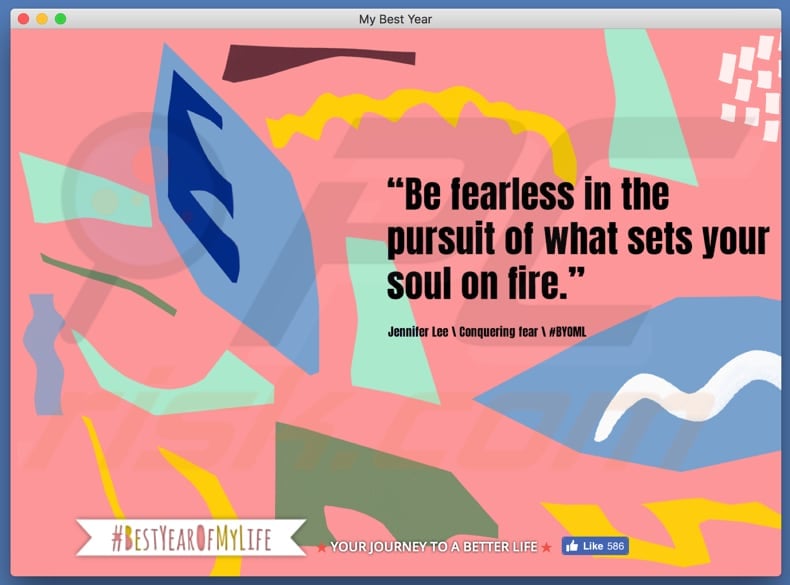
Once installed, My Best Year supposedly provides various uplifting and inspirational quotes and tips that help to improve heath, lifestyle, and confidence. In fact, apps that are installed using "bundling" usually record user-system information, including browsing-related data such as geo-locations, search queries, URLs of visited websites, IP addresses, and so on.
In some cases, these apps gather personal details. The data is usually shared with third parties who misuse it to generate revenue. Note that some of these third parties might be cyber criminals. Thus, having PUAs installed can cause problems relating to privacy, browsing safety, or even identity theft.
Another problem with PUAs is that they record data and serve users with ads. They use tools that enable placement of third party graphical content on any site. Therefore, these ads conceal underlying content of visited websites, which can be very annoying. Examples of ads displayed by PUAs are coupons, banners, surveys, pop-ups, and so on.
When clicked, they often cause redirects to dubious, potentially malicious websites and sometimes execute scripts designed to download/install other unwanted apps. My Best Year might have some of these characteristics (as do many bundled PUAs). Therefore, do not use this app under any circumstances.
| Name | Ads by My Best Year |
| Threat Type | Mac malware, Mac virus |
| Symptoms | Your Mac became slower than normal, you see unwanted pop-up ads, you get redirected to shady websites. |
| Distribution methods | Deceptive pop-up ads, free software installers (bundling), fake flash player installers, torrent file downloads. |
| Damage | Internet browsing tracking (potential privacy issues), displaying of unwanted ads, redirects to shady websites, loss of private information. |
| Malware Removal (Windows) |
To eliminate possible malware infections, scan your computer with legitimate antivirus software. Our security researchers recommend using Combo Cleaner. Download Combo CleanerTo use full-featured product, you have to purchase a license for Combo Cleaner. 7 days free trial available. Combo Cleaner is owned and operated by RCS LT, the parent company of PCRisk.com. |
Generally, apps such as My Best Year are promoted as useful and legitimate, however, once installed, they provide none of the features promised. Many PUAs are promoted using the identical (bundling) method. Examples include Video Monkey, BeeAware, and ZipRar.
How did My Best Year install on my computer?
A website is used to promote this app, and from which it can be downloaded, however, most people are tricked into downloading/installing it unintentionally. The "bundling" method allows software developers to cause these unwanted installations/downloads.
This method is used to trick people into downloading/installing unwanted apps by hiding the details in "Custom", "Advanced" and other settings of installation or download set-ups. Unwanted installations or downloads usually occur when people leave available download/installation settings unchanged/unchecked.
How to avoid installation of potentially unwanted applications?
Download software from official/trustworthy sources and avoid using third party software downloaders (or installers), unofficial websites, Peer-to-Peer networks such as torrent clients, eMule, and other similar channels.
Check available "Advanced", "Custom" and other sections/settings of the installation or download processes and do not skip steps without deselecting offers to install/download unwanted apps. Additionally, ensure that there are no checkboxes ticked by default indicating that you agree to install or download unwanted apps.
Remember, most malicious (or other untrustworthy) ads usually seem legitimate, however, once clicked, they lead people to untrustworthy websites (gambling, pornography, adult dating, etc.). If these redirects (or ads leading to these websites) occur often, check for any new plug-ins, add-ons, and extensions installed on your browser.
Also check for suspicious apps installed on your computer. Eliminate/uninstall any unwanted entries immediately. If your computer is already infected with My Best Year, we recommend running a scan with Combo Cleaner Antivirus for Windows to automatically eliminate this adware.
Website promoting My Best Year:
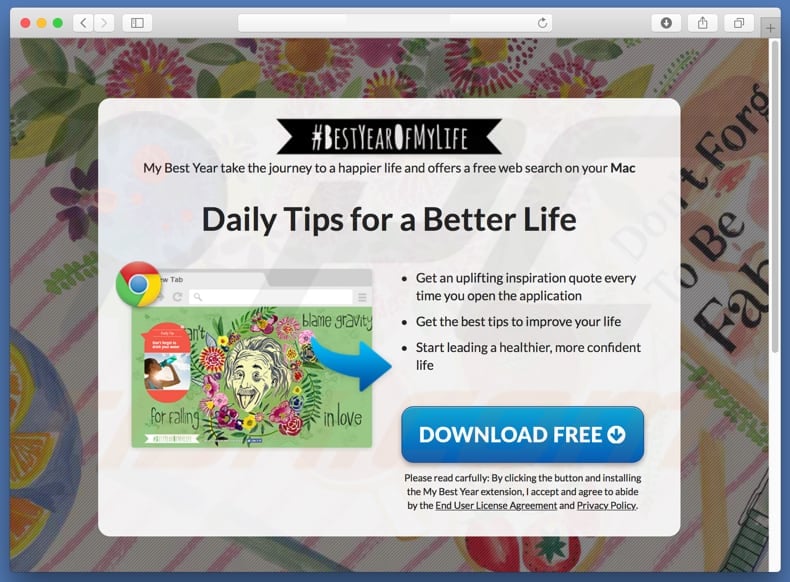
Instant automatic malware removal:
Manual threat removal might be a lengthy and complicated process that requires advanced IT skills. Combo Cleaner is a professional automatic malware removal tool that is recommended to get rid of malware. Download it by clicking the button below:
DOWNLOAD Combo CleanerBy downloading any software listed on this website you agree to our Privacy Policy and Terms of Use. To use full-featured product, you have to purchase a license for Combo Cleaner. 7 days free trial available. Combo Cleaner is owned and operated by RCS LT, the parent company of PCRisk.com.
Quick menu:
- What is My Best Year?
- STEP 1. Remove My Best Year related files and folders from OSX.
- STEP 2. Remove My Best Year ads from Safari.
- STEP 3. Remove My Best Year adware from Google Chrome.
- STEP 4. Remove My Best Year ads from Mozilla Firefox.
Video showing how to remove My Best Year adware using Combo Cleaner:
My Best Year adware removal:
Remove My Best Year-related potentially unwanted applications from your "Applications" folder:

Click the Finder icon. In the Finder window, select "Applications". In the applications folder, look for "MPlayerX", "NicePlayer", or other suspicious applications and drag them to the Trash. After removing the potentially unwanted application(s) that cause online ads, scan your Mac for any remaining unwanted components.
DOWNLOAD remover for malware infections
Combo Cleaner checks if your computer is infected with malware. To use full-featured product, you have to purchase a license for Combo Cleaner. 7 days free trial available. Combo Cleaner is owned and operated by RCS LT, the parent company of PCRisk.com.
Remove adware-related files and folders

Click the Finder icon, from the menu bar. Choose Go, and click Go to Folder...
 Check for adware generated files in the /Library/LaunchAgents/ folder:
Check for adware generated files in the /Library/LaunchAgents/ folder:

In the Go to Folder... bar, type: /Library/LaunchAgents/

In the "LaunchAgents" folder, look for any recently-added suspicious files and move them to the Trash. Examples of files generated by adware - "installmac.AppRemoval.plist", "myppes.download.plist", "mykotlerino.ltvbit.plist", "kuklorest.update.plist", etc. Adware commonly installs several files with the exact same string.
 Check for adware generated files in the ~/Library/Application Support/ folder:
Check for adware generated files in the ~/Library/Application Support/ folder:

In the Go to Folder... bar, type: ~/Library/Application Support/

In the "Application Support" folder, look for any recently-added suspicious folders. For example, "MplayerX" or "NicePlayer", and move these folders to the Trash.
 Check for adware generated files in the ~/Library/LaunchAgents/ folder:
Check for adware generated files in the ~/Library/LaunchAgents/ folder:

In the Go to Folder... bar, type: ~/Library/LaunchAgents/

In the "LaunchAgents" folder, look for any recently-added suspicious files and move them to the Trash. Examples of files generated by adware - "installmac.AppRemoval.plist", "myppes.download.plist", "mykotlerino.ltvbit.plist", "kuklorest.update.plist", etc. Adware commonly installs several files with the exact same string.
 Check for adware generated files in the /Library/LaunchDaemons/ folder:
Check for adware generated files in the /Library/LaunchDaemons/ folder:

In the "Go to Folder..." bar, type: /Library/LaunchDaemons/

In the "LaunchDaemons" folder, look for recently-added suspicious files. For example "com.aoudad.net-preferences.plist", "com.myppes.net-preferences.plist", "com.kuklorest.net-preferences.plist", "com.avickUpd.plist", etc., and move them to the Trash.
 Scan your Mac with Combo Cleaner:
Scan your Mac with Combo Cleaner:
If you have followed all the steps correctly, your Mac should be clean of infections. To ensure your system is not infected, run a scan with Combo Cleaner Antivirus. Download it HERE. After downloading the file, double click combocleaner.dmg installer. In the opened window, drag and drop the Combo Cleaner icon on top of the Applications icon. Now open your launchpad and click on the Combo Cleaner icon. Wait until Combo Cleaner updates its virus definition database and click the "Start Combo Scan" button.

Combo Cleaner will scan your Mac for malware infections. If the antivirus scan displays "no threats found" - this means that you can continue with the removal guide; otherwise, it's recommended to remove any found infections before continuing.

After removing files and folders generated by the adware, continue to remove rogue extensions from your Internet browsers.
Remove malicious extensions from Internet browsers
 Remove malicious Safari extensions:
Remove malicious Safari extensions:

Open the Safari browser, from the menu bar, select "Safari" and click "Preferences...".

In the preferences window, select "Extensions" and look for any recently-installed suspicious extensions. When located, click the "Uninstall" button next to it/them. Note that you can safely uninstall all extensions from your Safari browser - none are crucial for regular browser operation.
- If you continue to have problems with browser redirects and unwanted advertisements - Reset Safari.
 Remove malicious extensions from Google Chrome:
Remove malicious extensions from Google Chrome:

Click the Chrome menu icon ![]() (at the top right corner of Google Chrome), select "More Tools" and click "Extensions". Locate all recently-installed suspicious extensions, select these entries and click "Remove".
(at the top right corner of Google Chrome), select "More Tools" and click "Extensions". Locate all recently-installed suspicious extensions, select these entries and click "Remove".

- If you continue to have problems with browser redirects and unwanted advertisements - Reset Google Chrome.
 Remove malicious extensions from Mozilla Firefox:
Remove malicious extensions from Mozilla Firefox:

Click the Firefox menu ![]() (at the top right corner of the main window) and select "Add-ons and themes". Click "Extensions", in the opened window locate all recently-installed suspicious extensions, click on the three dots and then click "Remove".
(at the top right corner of the main window) and select "Add-ons and themes". Click "Extensions", in the opened window locate all recently-installed suspicious extensions, click on the three dots and then click "Remove".

- If you continue to have problems with browser redirects and unwanted advertisements - Reset Mozilla Firefox.
Share:

Tomas Meskauskas
Expert security researcher, professional malware analyst
I am passionate about computer security and technology. I have an experience of over 10 years working in various companies related to computer technical issue solving and Internet security. I have been working as an author and editor for pcrisk.com since 2010. Follow me on Twitter and LinkedIn to stay informed about the latest online security threats.
PCrisk security portal is brought by a company RCS LT.
Joined forces of security researchers help educate computer users about the latest online security threats. More information about the company RCS LT.
Our malware removal guides are free. However, if you want to support us you can send us a donation.
DonatePCrisk security portal is brought by a company RCS LT.
Joined forces of security researchers help educate computer users about the latest online security threats. More information about the company RCS LT.
Our malware removal guides are free. However, if you want to support us you can send us a donation.
Donate
▼ Show Discussion