Get free scan and check if your device is infected.
Remove it nowTo use full-featured product, you have to purchase a license for Combo Cleaner. Seven days free trial available. Combo Cleaner is owned and operated by RCS LT, the parent company of PCRisk.com.
What is AutoRun Gen?
AutoRun Gen is the generic name of threat detection by various anti-virus tools. Depending on the anti-virus (AV) suite and its database, AutoRun Gen can be detected under different names (e.g., "INF/Autorun.gen", "Trojan.AutorunINF.Gen", "INF.AutoRun", "INF:AutoRun-gen", etc.).
Since, the names are similar, however, no matter which AV suite you are using, determining that AutoRun Gen was detected is quite simple. Depending on the situation, this warning message might be a "false positive", indicating that the detected file is in fact legitimate (clean). If, however, the detection is not false, your computer is probably infected with a worm-type virus.
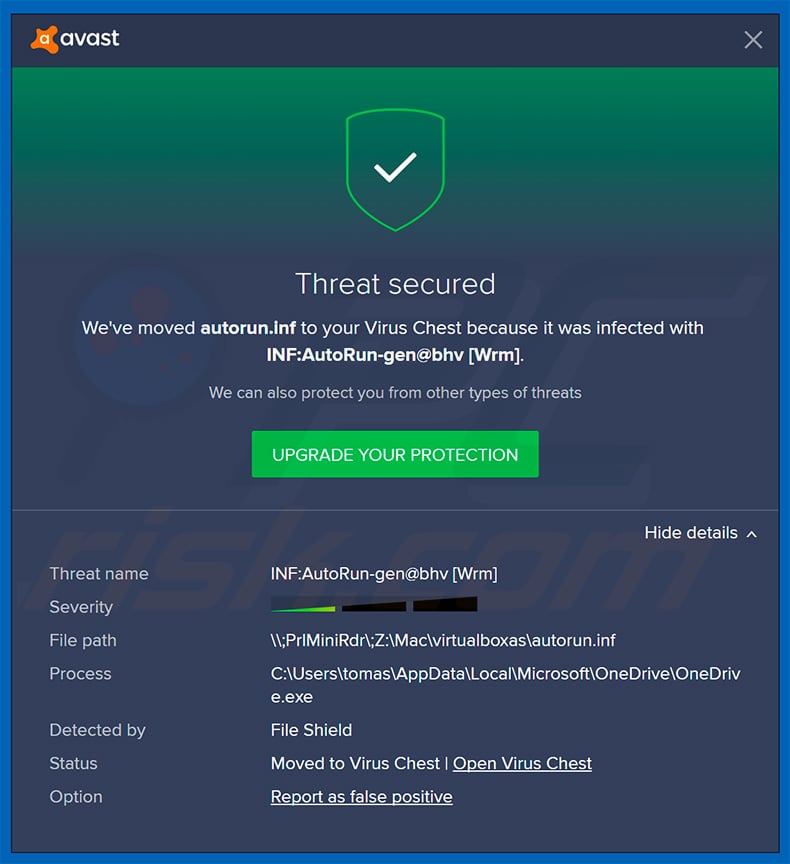
More about AutoRun Gen
Note that the AutoRun Gen warning occurs when AV software detects a filename called "autorun.inf". The problem is that some legitimate applications also create and use these files, which leads to a false positive detection. In other words, a false positive detection means that your computer is actually safe and the AV suite wrongly detected a legitimate file as a threat.
If, however, a worm has infiltrated your computer, then you are at risk. Worms are used to proliferate other malware. They infiltrate computers and download/install additional viruses onto the system. Worms can be used to proliferate any type of malware, including adware, browser hijackers, info-stealing trojans, ransomware, cryptominers, and many others.
If the worm injects only adware or a browser hijacker, you are fortunate, since these are the least harmful - these apps simply cause unwanted redirects, deliver intrusive advertisements, and gather some information (e.g., websites visited, IP addresses, etc.). If, however, your computer is infected with a trojan, ransomware, or cryptominer, the threat is much bigger.
Data-stealing viruses are capable of recording keyboard/mouse activity, screen information, saved logins/passwords, and other extremely sensitive data. By gaining access to banks, social networks, emails, and other personal accounts, criminals can cause significant financial losses and serious privacy issues. Ransomware is designed to encrypt data and make ransom demands.
It is impossible to restore files without the involvement of criminals. Most of them refuse to collaborate (even ransoms are paid), and so encrypted data is considered permanently lost. Cryptominers can be used to misuse infected systems to mine cryptocurrency without users' consent.
The mining process can take up to 100% of system's resources, making it virtually unusable (it barely responds) and unstable (it can easily crash). Moreover, fully-loaded components generate excessive heat. Thus, under certain circumstances (bad cooling systems, high room temperatures, etc.), hardware can overheat and be permanently damaged.
| Name | AutoRun Gen virus |
| Threat Type | Worm |
| Symptoms | Worms are designed to stealthily infiltrate the victim's computer and remain silent, and thus no particular symptoms are clearly visible on an infected machine. |
| Distribution methods | Infected email attachments, malicious online advertisements, social engineering, software 'cracks'. |
| Damage | Stolen passwords and banking information, identity theft, the victim's computer added to a botnet, additional infections, monetary loss, and more. |
| Malware Removal (Windows) |
To eliminate possible malware infections, scan your computer with legitimate antivirus software. Our security researchers recommend using Combo Cleaner. Download Combo CleanerTo use full-featured product, you have to purchase a license for Combo Cleaner. 7 days free trial available. Combo Cleaner is owned and operated by RCS LT, the parent company of PCRisk.com. |
Worms in general
In summary, worms themselves are not a great threat, however, they spread infections that can be extremely dangerous. Therefore, if your AV suite has detected AutoRun Gen threat, you should take a closer look to check whether it is a false positive.
If you find anything suspicious, immediately scan the system with a reputable anti-virus/anti-spyware suite and eliminate all detected threats.
More about false positives
All anti-virus suites falsely detect some files as a threat, even though they are legitimate, however, this does not mean that the software itself is malfunctioning or poorly designed. False positive detections typically occur due to incorrect entries in virus databases.
Fortunately, developers of AV programs solve these problems rapidly and the issue does not last long. If your antivirus suite continually detects a legitimate file as a threat, you should update the suite, which will probably solve the problem. Examples of other false positives areTrojan:Win32/Fuerboos, Trojan.gen.npe.2, and ERDNT.LOC.
How did AutoRun Gen infiltrate my computer?
In most cases, worms infiltrate computers through removable drives (e.g., external hard drives, USB Flash drives) and local networks. They simply crawl from one system to another without users' consent, however, criminals also proliferate them using spam email campaigns and private messages within various instant messaging apps (e.g., Skype, Discord, etc.).
In this case, users' interference is necessary - users must manually open links/files received from cyber criminals. As mentioned above, after successfully infiltrating computers, worms often succeed in injecting additional malware.
How to avoid installation of malware?
To prevent this situation, be very cautious when browsing the internet. Never open email attachments that seem irrelevant or are received from suspicious/unrecognizable email addresses. Criminals often send deceptive messages stating that the recipient has won a lottery, received a package, or benefited from something free of charge.
In this way, they often trick users into opening attachments. Criminals also use hacked accounts to send malicious links/files to all contacts. Therefore, if any of your friends send you a dubious link/file, do not open it before checking that it is safe.
Having a reputable anti-virus/anti-spyware suite installed and running is also extremely important, since these tools can detect and eliminate malware before it harms the system. The key to computer safety is caution. If you believe that your computer is already infected, we recommend running a scan with Combo Cleaner Antivirus for Windows to automatically eliminate infiltrated malware.
Instant automatic malware removal:
Manual threat removal might be a lengthy and complicated process that requires advanced IT skills. Combo Cleaner is a professional automatic malware removal tool that is recommended to get rid of malware. Download it by clicking the button below:
DOWNLOAD Combo CleanerBy downloading any software listed on this website you agree to our Privacy Policy and Terms of Use. To use full-featured product, you have to purchase a license for Combo Cleaner. 7 days free trial available. Combo Cleaner is owned and operated by RCS LT, the parent company of PCRisk.com.
Quick menu:
- What is AutoRun Gen?
- STEP 1. Manual removal of AutoRun Gen malware.
- STEP 2. Check if your computer is clean.
How to remove malware manually?
Manual malware removal is a complicated task - usually it is best to allow antivirus or anti-malware programs to do this automatically. To remove this malware we recommend using Combo Cleaner Antivirus for Windows.
If you wish to remove malware manually, the first step is to identify the name of the malware that you are trying to remove. Here is an example of a suspicious program running on a user's computer:

If you checked the list of programs running on your computer, for example, using task manager, and identified a program that looks suspicious, you should continue with these steps:
 Download a program called Autoruns. This program shows auto-start applications, Registry, and file system locations:
Download a program called Autoruns. This program shows auto-start applications, Registry, and file system locations:

 Restart your computer into Safe Mode:
Restart your computer into Safe Mode:
Windows XP and Windows 7 users: Start your computer in Safe Mode. Click Start, click Shut Down, click Restart, click OK. During your computer start process, press the F8 key on your keyboard multiple times until you see the Windows Advanced Option menu, and then select Safe Mode with Networking from the list.

Video showing how to start Windows 7 in "Safe Mode with Networking":
Windows 8 users: Start Windows 8 is Safe Mode with Networking - Go to Windows 8 Start Screen, type Advanced, in the search results select Settings. Click Advanced startup options, in the opened "General PC Settings" window, select Advanced startup.
Click the "Restart now" button. Your computer will now restart into the "Advanced Startup options menu". Click the "Troubleshoot" button, and then click the "Advanced options" button. In the advanced option screen, click "Startup settings".
Click the "Restart" button. Your PC will restart into the Startup Settings screen. Press F5 to boot in Safe Mode with Networking.

Video showing how to start Windows 8 in "Safe Mode with Networking":
Windows 10 users: Click the Windows logo and select the Power icon. In the opened menu click "Restart" while holding "Shift" button on your keyboard. In the "choose an option" window click on the "Troubleshoot", next select "Advanced options".
In the advanced options menu select "Startup Settings" and click on the "Restart" button. In the following window you should click the "F5" button on your keyboard. This will restart your operating system in safe mode with networking.

Video showing how to start Windows 10 in "Safe Mode with Networking":
 Extract the downloaded archive and run the Autoruns.exe file.
Extract the downloaded archive and run the Autoruns.exe file.

 In the Autoruns application, click "Options" at the top and uncheck "Hide Empty Locations" and "Hide Windows Entries" options. After this procedure, click the "Refresh" icon.
In the Autoruns application, click "Options" at the top and uncheck "Hide Empty Locations" and "Hide Windows Entries" options. After this procedure, click the "Refresh" icon.

 Check the list provided by the Autoruns application and locate the malware file that you want to eliminate.
Check the list provided by the Autoruns application and locate the malware file that you want to eliminate.
You should write down its full path and name. Note that some malware hides process names under legitimate Windows process names. At this stage, it is very important to avoid removing system files. After you locate the suspicious program you wish to remove, right click your mouse over its name and choose "Delete".

After removing the malware through the Autoruns application (this ensures that the malware will not run automatically on the next system startup), you should search for the malware name on your computer. Be sure to enable hidden files and folders before proceeding. If you find the filename of the malware, be sure to remove it.

Reboot your computer in normal mode. Following these steps should remove any malware from your computer. Note that manual threat removal requires advanced computer skills. If you do not have these skills, leave malware removal to antivirus and anti-malware programs.
These steps might not work with advanced malware infections. As always it is best to prevent infection than try to remove malware later. To keep your computer safe, install the latest operating system updates and use antivirus software. To be sure your computer is free of malware infections, we recommend scanning it with Combo Cleaner Antivirus for Windows.
Frequently Asked Questions (FAQ)
My computer is infected with malware, should I format my storage device to get rid of it?
Formatting your storage device should be considered a last resort when dealing with malware. This action erases all data on the device. It is advisable to try running a system scan using a reputable security tool to eliminate malware.
What are the biggest issues that malware can cause?
The biggest issues that malware can cause include data loss, system instability, identity theft, financial loss, compromised privacy, and additional computer infections.
What is the purpose of a malware?
The purpose of malware is often to steal sensitive information (e.g., login credentials or credit card details), disrupt computer operations (e.g., encrypt data), or gain unauthorized access to systems for malicious intent.
How did a malware infiltrate my computer?
Malware can infiltrate your computer through various means such as malicious email attachments, infected downloads (e.g.m pirated software or cracking tools), compromised websites, software vulnerabilities, malicious advertisements, compromised USB drives, etc.
Will Combo Cleaner protect me from malware?
Combo Cleaner can detect and eradicate nearly all known malware infections. However, it is important to note that sophisticated malware often conceals itself deep within the system. Hence, conducting a comprehensive system scan is required to detect and remove hidden threats.
Share:

Tomas Meskauskas
Expert security researcher, professional malware analyst
I am passionate about computer security and technology. I have an experience of over 10 years working in various companies related to computer technical issue solving and Internet security. I have been working as an author and editor for pcrisk.com since 2010. Follow me on Twitter and LinkedIn to stay informed about the latest online security threats.
PCrisk security portal is brought by a company RCS LT.
Joined forces of security researchers help educate computer users about the latest online security threats. More information about the company RCS LT.
Our malware removal guides are free. However, if you want to support us you can send us a donation.
DonatePCrisk security portal is brought by a company RCS LT.
Joined forces of security researchers help educate computer users about the latest online security threats. More information about the company RCS LT.
Our malware removal guides are free. However, if you want to support us you can send us a donation.
Donate
▼ Show Discussion