Get free scan and check if your device is infected.
Remove it nowTo use full-featured product, you have to purchase a license for Combo Cleaner. Seven days free trial available. Combo Cleaner is owned and operated by RCS LT, the parent company of PCRisk.com.
What is postyourlife.com?
Similar to hadmatontrin.com, pugu5l.com, getmacsoft.com, and many others, postyourlife.com is a rogue website designed to deliver dubious content and redirect users to other dubious sites. In most cases, users visit postyourlife.com inadvertently - they are redirected by potentially unwanted applications (PUAs) and intrusive advertisements.
PUAs usually infiltrate computers without users’ permission and, as well as causing redirects, deliver intrusive advertisements and record user-system information.
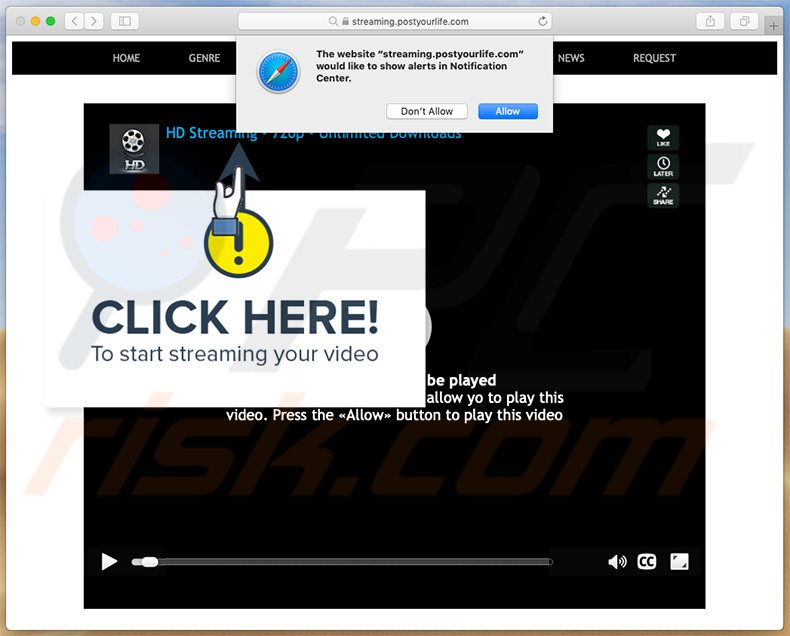
Postyourlife.com overview
After successful system infiltration PUAs start opening new browser tabs/windows and, in this case, redirect users to postyourlife.com. Once opened, this site checks the visitor's IP address to determine the geo-location and whether to deliver certain content, cause additional redirects, etc. In any case, users might end up encountering malicious content.
Therefore, redirects to and from postyourlife.com can lead to various system infections. The same applies to intrusive ads. Unwanted applications deliver coupon, banner, pop-up, and other similar ads. These often redirect to dubious websites and run scripts designed to download/install other PUAs (or high-risk malware). Thus, clicking them can also lead to computer infections.
Intrusive advertisements are usually delivered using tools that enable placement of third party graphical content on any site. Therefore, they conceal underlying content, thereby significantly diminishing the browsing experience. Another significant downside is information tracking. Potentially unwanted applications are notorious for this activity.
They record user-system information relating to browsing activity. Collected data often includes personal details. Be aware that developers typically share the details with third parties (potentially, cyber criminals) who generate revenue by misusing private information.
Thus, information tracking can lead to serious privacy issues or even identity theft. We strongly recommend that you eliminate all potentially unwanted applications immediately.
| Name | postyourlife.com pop-up |
| Threat Type | Push notifications ads, Unwanted ads, Pop-up ads |
| Detection Names | CyRadar (Malicious), Kaspersky (Phishing), Seclookup (Malicious), Yandex Safebrowsing (Phishing), and ESET (Suspicious), Full List Of Detections (VirusTotal) |
| Serving IP Address | 104.21.67.61 |
| Observed Domains | ywkrre-asp.postyourlife.com; postyourlife.com; pbar.postyourlife.com; virus.postyourlife.com; captcha.postyourlife.com; player.postyourlife.com; download.postyourlife.com; agecheck.postyourlife.com; streaming.postyourlife.com |
| Symptoms | Seeing advertisements not originating from the sites you are browsing. Intrusive pop-up ads. Decreased Internet browsing speed. |
| Distribution Methods | Deceptive pop-up ads, false claims within visited websites, potentially unwanted applications (adware) |
| Damage | Decreased computer performance, browser tracking - privacy issues, possible additional malware infections. |
| Malware Removal (Windows) |
To eliminate possible malware infections, scan your computer with legitimate antivirus software. Our security researchers recommend using Combo Cleaner. Download Combo CleanerTo use full-featured product, you have to purchase a license for Combo Cleaner. 7 days free trial available. Combo Cleaner is owned and operated by RCS LT, the parent company of PCRisk.com. |
The internet is full of unwanted applications, all of which are virtually identical. By offering many "useful features", apps of this type attempt to give the impression of legitimacy. In fact, few of these programs provide the functions promised.
They deliver no real value for regular users, since developers use them only to generate revenue. In most cases, PUAs cause unwanted redirects, gather information, and deliver intrusive advertisements.
How did potentially unwanted applications install on my computer?
Some unwanted applications have official download websites, however, PUAs usually infiltrate computers without users’ permission, since developers proliferate them using intrusive advertisements and a deceptive marketing method called "bundling" (stealth installation of third party applications together with regular software).
Developers hide "bundled" apps within "Custom/Advanced" settings (or other sections) of the download/installation processes - they do not adequately disclose this information. Furthermore, many users click various advertisements and skip download/installation steps. This behavior usually leads to inadvertent installation of third party apps.
How to avoid installation of potentially unwanted applications?
Lack of knowledge and careless behavior are the main reasons for computer infections. The key to safety is caution. Therefore, pay close attention when browsing the internet and downloading/installing software. Bear in mind that intrusive advertisements usually seem legitimate, however, they often redirect to dubious websites (gambling, adult dating, pornography, etc.).
If you frequently encounter such redirects or ads, immediately remove all suspicious applications and browser plug-ins. Furthermore, select "Custom/Advanced" settings and carefully analyze each window of the download/installation dialogs. Opt-out of additionally-included programs and decline offers to download/install them.
Avoid using third party downloaders/installers, since these tools are often monetized using the "bundling" method. Your software should be downloaded from official sources only, using direct download links. If your computer is already infected with PUAs, we recommend running a scan with Combo Cleaner Antivirus for Windows to automatically eliminate them.
Appearance of "postyourlife.com" website (GIF):
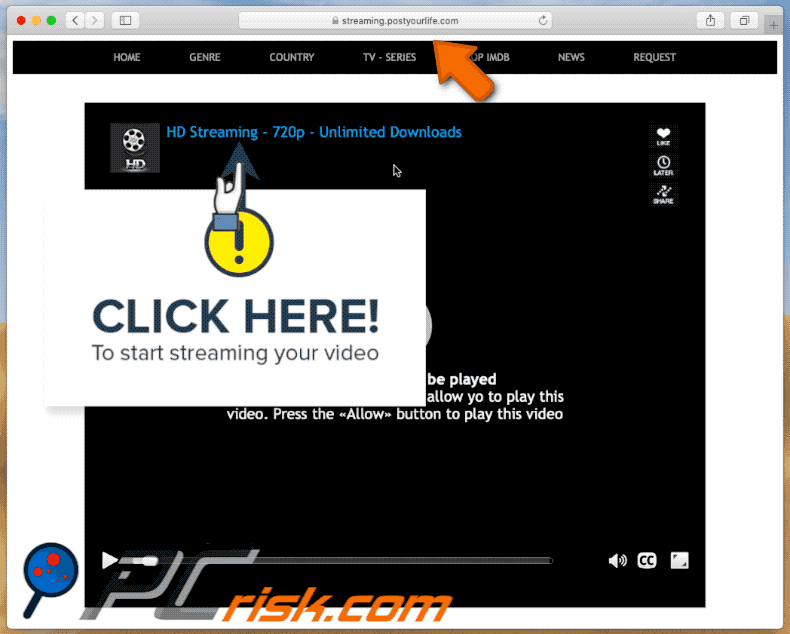
Another appearance of postyourlife.com website:
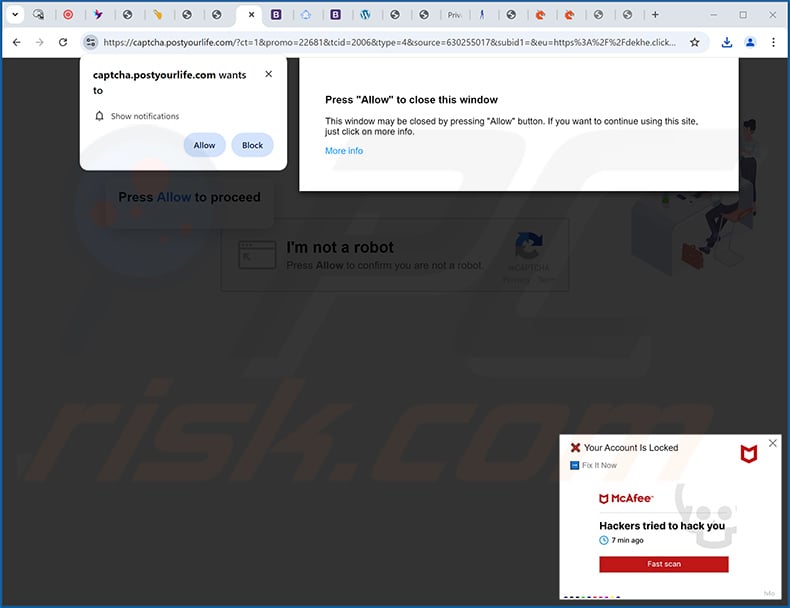
IMPORTANT NOTE! This deceptive site asks to enable web browser notifications.
Therefore, before commencing, perform these steps:
Google Chrome (PC):
- Click the Menu button (three dots) on the right upper corner of the screen
- Select "Settings", scroll down to the bottom and click "Advanced"
- Scroll down to the "Privacy and security" section, select "Content settings" and then "Notifications"
- Click three dots on the right hand side of each suspicious URL and click "Block" or "Remove" (if you click "Remove" and visit the malicious site once more, it will ask to enable notifications again)
Google Chrome (Android):
- Click on the Menu button (three dots) on the right upper corner of the screen and click "Settings"
- Scroll down, click on "Site settings" and then "Notifications"
- In the opened window, locate all suspicious URLs and click on them one-by-one
- Select "Notifications" in the "Permissions" section and click "Block"
Mozilla Firefox:
- Click the Menu button (three bars) on the right upper corner of the screen
- Select "Options" and click on "Privacy & Security" in the toolbar on the left hand side of the screen
- Scroll down to the "Permissions" section and click the "Settings" button next to "Notifications"
- In the opened window, locate all suspicious URLs, click the drop-down menu and select "Block"
Internet Explorer:
- Click the Gear button on the right upper corner of the IE window
- Select "Internet options"
- Select the "Privacy" tab and click "Settings" under "Pop-up Blocker" section
- Select suspicious URLs under and remove them one by one by clicking the "Remove" button
Microsoft Edge:
- Click the menu button (three dots) on the right upper corner of the Edge window
- Scroll down, find and click "Settings"
- Scroll down again and click "View advanced settings"
- Click "Manage" under "Notifications"
- Click the switch under each suspicious website
Safari:
- Click "Safari" button on the bottom of the screen and select "Preferences..."
- Select the "Websites" tab and then select "Notifications" section on the left pane
- Check for suspicious URLs and apply the "Deny" option for each
Instant automatic malware removal:
Manual threat removal might be a lengthy and complicated process that requires advanced IT skills. Combo Cleaner is a professional automatic malware removal tool that is recommended to get rid of malware. Download it by clicking the button below:
DOWNLOAD Combo CleanerBy downloading any software listed on this website you agree to our Privacy Policy and Terms of Use. To use full-featured product, you have to purchase a license for Combo Cleaner. 7 days free trial available. Combo Cleaner is owned and operated by RCS LT, the parent company of PCRisk.com.
Quick menu:
- What is postyourlife.com?
- STEP 1. Remove PUA related files and folders from OSX.
- STEP 2. Remove rogue extensions from Safari.
- STEP 3. Remove rogue add-ons from Google Chrome.
- STEP 4. Remove potentially unwanted plug-ins from Mozilla Firefox.
Video showing how to eliminate ads delivered by postyourlife.com using Combo Cleaner:
Potentially unwanted applications removal:
Remove potentially unwanted applications from your "Applications" folder:

Click the Finder icon. In the Finder window, select "Applications". In the applications folder, look for "MPlayerX","NicePlayer", or other suspicious applications and drag them to the Trash. After removing the potentially unwanted application(s) that cause online ads, scan your Mac for any remaining unwanted components.
DOWNLOAD remover for malware infections
Combo Cleaner checks if your computer is infected with malware. To use full-featured product, you have to purchase a license for Combo Cleaner. 7 days free trial available. Combo Cleaner is owned and operated by RCS LT, the parent company of PCRisk.com.
Remove adware-related files and folders

Click the Finder icon, from the menu bar. Choose Go, and click Go to Folder...
 Check for adware generated files in the /Library/LaunchAgents/ folder:
Check for adware generated files in the /Library/LaunchAgents/ folder:

In the Go to Folder... bar, type: /Library/LaunchAgents/

In the "LaunchAgents" folder, look for any recently-added suspicious files and move them to the Trash. Examples of files generated by adware - "installmac.AppRemoval.plist", "myppes.download.plist", "mykotlerino.ltvbit.plist", "kuklorest.update.plist", etc. Adware commonly installs several files with the exact same string.
 Check for adware generated files in the ~/Library/Application Support/ folder:
Check for adware generated files in the ~/Library/Application Support/ folder:

In the Go to Folder... bar, type: ~/Library/Application Support/

In the "Application Support" folder, look for any recently-added suspicious folders. For example, "MplayerX" or "NicePlayer", and move these folders to the Trash.
 Check for adware generated files in the ~/Library/LaunchAgents/ folder:
Check for adware generated files in the ~/Library/LaunchAgents/ folder:

In the Go to Folder... bar, type: ~/Library/LaunchAgents/

In the "LaunchAgents" folder, look for any recently-added suspicious files and move them to the Trash. Examples of files generated by adware - "installmac.AppRemoval.plist", "myppes.download.plist", "mykotlerino.ltvbit.plist", "kuklorest.update.plist", etc. Adware commonly installs several files with the exact same string.
 Check for adware generated files in the /Library/LaunchDaemons/ folder:
Check for adware generated files in the /Library/LaunchDaemons/ folder:

In the "Go to Folder..." bar, type: /Library/LaunchDaemons/

In the "LaunchDaemons" folder, look for recently-added suspicious files. For example "com.aoudad.net-preferences.plist", "com.myppes.net-preferences.plist", "com.kuklorest.net-preferences.plist", "com.avickUpd.plist", etc., and move them to the Trash.
 Scan your Mac with Combo Cleaner:
Scan your Mac with Combo Cleaner:
If you have followed all the steps correctly, your Mac should be clean of infections. To ensure your system is not infected, run a scan with Combo Cleaner Antivirus. Download it HERE. After downloading the file, double click combocleaner.dmg installer. In the opened window, drag and drop the Combo Cleaner icon on top of the Applications icon. Now open your launchpad and click on the Combo Cleaner icon. Wait until Combo Cleaner updates its virus definition database and click the "Start Combo Scan" button.

Combo Cleaner will scan your Mac for malware infections. If the antivirus scan displays "no threats found" - this means that you can continue with the removal guide; otherwise, it's recommended to remove any found infections before continuing.

After removing files and folders generated by the adware, continue to remove rogue extensions from your Internet browsers.
Remove malicious extensions from Internet browsers
 Remove malicious Safari extensions:
Remove malicious Safari extensions:

Open the Safari browser, from the menu bar, select "Safari" and click "Preferences...".

In the preferences window, select "Extensions" and look for any recently-installed suspicious extensions. When located, click the "Uninstall" button next to it/them. Note that you can safely uninstall all extensions from your Safari browser - none are crucial for regular browser operation.
- If you continue to have problems with browser redirects and unwanted advertisements - Reset Safari.
 Remove malicious extensions from Google Chrome:
Remove malicious extensions from Google Chrome:

Click the Chrome menu icon ![]() (at the top right corner of Google Chrome), select "More Tools" and click "Extensions". Locate all recently-installed suspicious extensions, select these entries and click "Remove".
(at the top right corner of Google Chrome), select "More Tools" and click "Extensions". Locate all recently-installed suspicious extensions, select these entries and click "Remove".

- If you continue to have problems with browser redirects and unwanted advertisements - Reset Google Chrome.
 Remove malicious extensions from Mozilla Firefox:
Remove malicious extensions from Mozilla Firefox:

Click the Firefox menu ![]() (at the top right corner of the main window) and select "Add-ons and themes". Click "Extensions", in the opened window locate all recently-installed suspicious extensions, click on the three dots and then click "Remove".
(at the top right corner of the main window) and select "Add-ons and themes". Click "Extensions", in the opened window locate all recently-installed suspicious extensions, click on the three dots and then click "Remove".

- If you continue to have problems with browser redirects and unwanted advertisements - Reset Mozilla Firefox.
Frequently Asked Questions (FAQ)
Why am I seeing ads (browser notifications) delivered by postyourlife.com in the right lower corner of my desktop?
You have likely accessed postyourlife.com and pressed "Allow", "Allow Notifications", or an analogous option – since no website can deliver these ads without user consent.
I have clicked on notification ads, is my computer infected?
No, merely clicking on a browser notification is harmless. However, these advertisements can endorse content that can cause system infections and other serious issues.
Is postyourlife.com a virus?
No, postyourlife.com is not classed as a virus, but it may endorse virulent content. Websites of this kind commonly push online scams, unreliable/hazardous software, and even malware.
Will Combo Cleaner remove postyourlife.com ads automatically or manual steps are still required?
Yes, Combo Cleaner will scan your device and revoke the permissions granted to the postyourlife.com site. It will also deny all further access to this and other rogue, scam, and malicious websites. Hence, no additional steps will be required.
Share:

Tomas Meskauskas
Expert security researcher, professional malware analyst
I am passionate about computer security and technology. I have an experience of over 10 years working in various companies related to computer technical issue solving and Internet security. I have been working as an author and editor for pcrisk.com since 2010. Follow me on Twitter and LinkedIn to stay informed about the latest online security threats.
PCrisk security portal is brought by a company RCS LT.
Joined forces of security researchers help educate computer users about the latest online security threats. More information about the company RCS LT.
Our malware removal guides are free. However, if you want to support us you can send us a donation.
DonatePCrisk security portal is brought by a company RCS LT.
Joined forces of security researchers help educate computer users about the latest online security threats. More information about the company RCS LT.
Our malware removal guides are free. However, if you want to support us you can send us a donation.
Donate
▼ Show Discussion