Get free scan and check if your device is infected.
Remove it nowTo use full-featured product, you have to purchase a license for Combo Cleaner. Seven days free trial available. Combo Cleaner is owned and operated by RCS LT, the parent company of PCRisk.com.
What is Scranos?
Scranos is a malicious rootkit driver that stealthily infiltrates the system and continually injects it with a number of high-risk payloads. Most of the payloads (injected malicious applications) are categorized as data stealers. I.e., they are designed to steal various personal information (e.g., account credentials, browsing history, cookies, etc.).
Scranos also injects several payloads that manipulate browsers and accounts on social networks. The presence of Scranos can thus lead to serious privacy issues, identity theft, financial loss, a diminished browsing experience, and installation of dangerous malware.
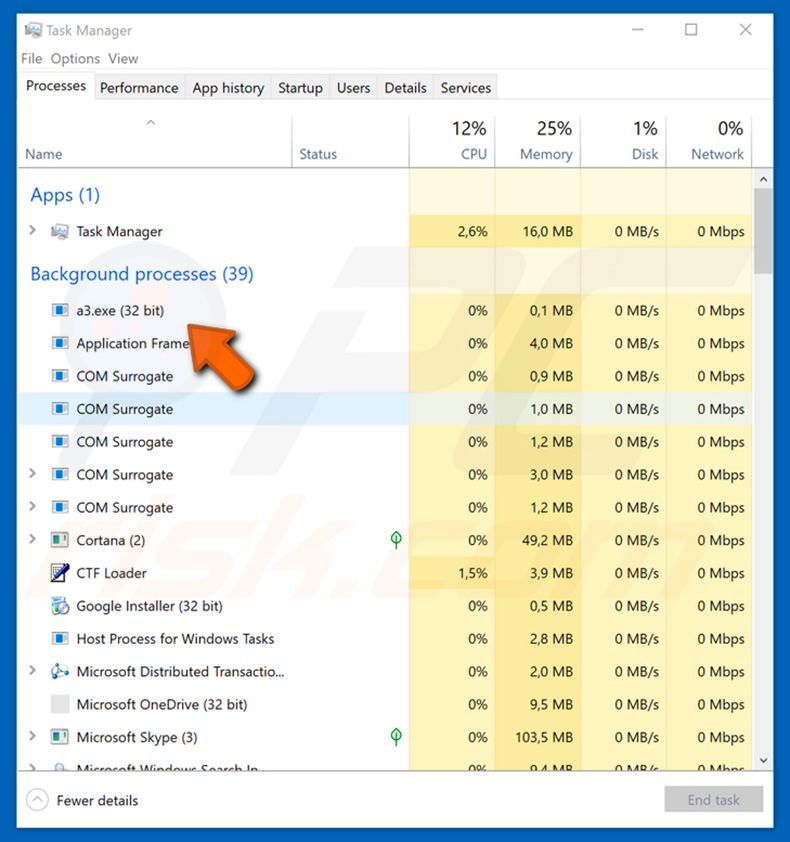
After Scranos infiltrates the system, it calls a Shutdown callback to ensure that it is always running. The next time the system is shut down, the rootkit driver is written to disk and a start-up service key is generated in the Windows Registry. A malicious downloader is then injected into a genuine Windows process called "svchost.exe".
This downloader is used to drop the further payloads. At time of research, this downloader was used to spread at least five payloads (YouTube views/subscriber generator, browser extension installer, Facebook spammer, Steam account stealer, and browsing history stealer). Each payload behaves differently:
- YouTube views/subscribers generator - This payload is essentially designed to open a Google Chrome window and hide it in the background. The window is hidden completely (it does not appear in the task bar) and can only be seen in Task Manager. This payload then opens a YouTube video, immediately mutes it, subscribes to the channel, and then clicks on YouTube ads.
- Victims eventually notice a significant increase in subscription numbers, as well as decreased system performance.
- Browser extension installer - This payload is used to install various extensions into Internet Explorer and Chromium-based web browsers (including Google Chrome).
- Injected extensions enables the payload to run various JavaScripts and provide content that does not originate from visited websites (e.g., intrusive advertisements). Moreover, some of the injected extensions are developed by third parties and are also considered malicious/unwanted. An example is PDF Maker browser hijacker.
- Facebook spammer - This payload is designed to send 'friend requests' and spam all friends with private messages containing malicious links leading to dubious, potentially malicious Android APKs. This is all performed without the victim's consent.
- Steam account stealer - This payload is developed to force the Steam application to ask victims' to enter their account credentials, as if they were not already logged in. At the same time, payload injects the Steam app with a malicious DLL that allows it to record entered login/password details. Information such as installed games and playtime is also collected.
- Browsing history stealer - Designed to extract Google Chrome's browsing history.
- Scranos rootkit dropper - Note that the dropper (e.g., trojan, infected cracked software, etc.) which injects Scranos rootkit driver into the system is also designed to steal login credentials and browser cookies from the default browser.
- It is capable of extracting information from Baidu Browser, Chromium-based browsers (including Google Chrome), Internet Explorer, Microsoft Edge, Mozilla Firefox, Opera, and Yandex browsers. Additionally, the payload analyzes the victim's Facebook, Amazon, and Airbnb accounts.
- It checks the number of Facebook friends the victim has and whether he/she manages/administrates any Facebook page. Similar information is extracted from Amazon and Airbnb accounts. Lastly, the dropper disables Windows Defender Real-Time Protection and removes itself with the help of Scranos.
All information collected by each payload is saved to a remote Command and Control (C&C) server. Clearly, cyber criminals who have access to such information can easily cause a number of issues. Note that many users lack knowledge in cyber security and, thus, use identical logins/passwords for multiple accounts.
Therefore, even after gaining a single login, criminals can access other accounts as well. If they gain access to the victim's email account, it is even more risky, since they can then misuse the password recovery feature on various websites. Personal accounts can be misused in various ways.
As mentioned above, criminals use Facebook accounts to send spam messages to all of the victim's contacts. This is typically to spread malware even further. Furthermore, crooks can misuse social networks and email accounts to generate revenue by asking contacts to "lend some money" - in this way, victims can accumulate significant debt.
Note that rootkits like Scranos continually evolve, and the proliferated infections (payloads) change or are replaced. Therefore, the presence of Scranos rootkit driver might eventually lead to a number of other infections, such as ransomware, cryptominers, and similar.
| Name | Scranos rootkit driver. |
| Threat Type | Rootkit, trojan, malware dropper. |
| Detection Names (a3.exe) | Avast (Win32:Dropper-gen [Drp]), BitDefender (Trojan.GenericKD.31561825), ESET-NOD32 (a variant of Win32/Kryptik.GOLN), Kaspersky (Trojan.Win32.Agent.qwieum), Full List (VirusTotal) |
| Malicious Process Name(s) | a3.exe (the process name may vary) |
| Payload | YouTube views/subscribers generator, Browser extension installer, Facebook spammer, Steam account stealer, Browsing history stealer. The list of payloads may eventually change. |
| Symptoms | Rootkits are designed to stealthily infiltrate the victim's computer and remain silent. Thus, no particular symptoms are clearly visible on an infected machine. They continually inject additional malware and allow cyber criminals to manipulate the infected system. |
| Distribution methods | Cracked software, software cracks, malicious applications. |
| Damage | Stolen banking information, passwords, identity theft, financial losses, high-risk computer infections, victim's computer added to a botnet. |
| Malware Removal (Windows) |
To eliminate possible malware infections, scan your computer with legitimate antivirus software. Our security researchers recommend using Combo Cleaner. Download Combo CleanerTo use full-featured product, you have to purchase a license for Combo Cleaner. 7 days free trial available. Combo Cleaner is owned and operated by RCS LT, the parent company of PCRisk.com. |
The internet is full of rootkits such as Scranos. Their purpose is to allow cyber criminals to manipulate the system and inject high-risk malware. Rootkit infections are classed as an extremely high threat.
Their presence is likely cause serious privacy issues, identity theft, significant financial/data losses, diminished system performance, and even damaged hardware. Elimination of rootkits is paramount.
How did Scranos infiltrate my computer?
Cyber criminals proliferate Scranos via infected ('cracked') software or malicious applications presented as legitimate software (anti-virus suites, video players, PDF readers, etc.). Programs of this type are typically available for download on various Peer-to-Peer (P2P) networks (e.g., torrents, eMule, etc.), free file hosting websites, freeware download websites, and similar.
Lack of knowledge of these threats and careless behavior are the main reasons for computer infections when this distribution method is used. Many users avoid or cannot afford expensive software (e.g., Adobe Photoshop, Corel Draw, Microsoft Windows, and so on) and thus become involved in software piracy.
Criminals often use software cracks (and already-cracked software) to proliferate malware (such as Scranos rootkit trojan). In this way, users are likely to infect their computers, rather than gaining access to paid features. The same applies to third party software download sources.
Developers present malicious apps as legitimate software, thereby tricking users into manually downloading and installing malware. Criminals also distribute malware via spam email campaigns and fake software updaters.
They send hundreds of thousands of emails containing deceptive messages encouraging users to open attached files, which are typically presented as "important documents" (e.g., bills, receipts, invoices, job offers, etc.), however, this is a deceptive tactic and opening them results in malware infiltration.
Fake update tools (typically promoted through deceptive websites) usually infect computers by exploiting outdated software bugs/flaws or simply downloading and installing malware rather than updates.
How to avoid installation of malware?
To prevent this situation, be very cautious during the download, installation, update processes, and browsing the internet in general. Download apps from official websites using direct download links. Third party downloaders/installers should never be used. Choose applications carefully. Although some may seem legitimate, this is a deceptive tactic.
Keep installed applications and operating systems up-to-date. To achieve this, however, use only implemented functions or tools provided by the official developer. Software piracy is a cyber crime. Furthermore, the risk of infections is extremely high. Therefore, never attempt to crack installed applications or download already cracked programs.
Lastly, have a reputable anti-virus/anti-spyware suite installed and running - these tools can detect and eliminate most computer infections. The key to computer safety is caution. If you believe that your computer is already infected, we recommend running a scan with Combo Cleaner Antivirus for Windows to automatically eliminate infiltrated malware.
List of Scranos detection names in VirusTotal:
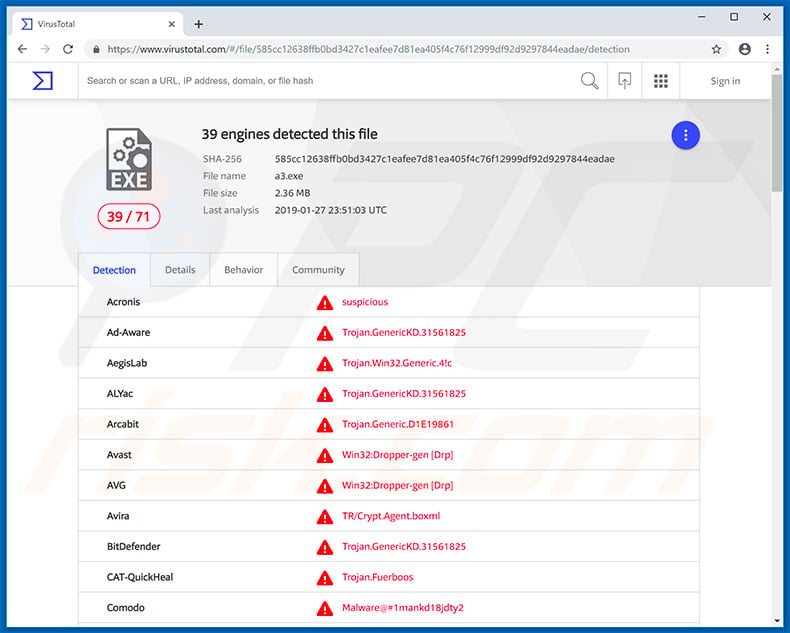
IMPORTANT NOTE! Removing rootkits is not as simple as uninstalling a regular application. They hide deep in the system and detecting their presence is rather complicated. Therefore, before commencing, perform these steps:
- 1) Use Windows Task Manager to terminate all running browsers.
- 2) Use Windows Task Manager to terminate all processes that are running from temp path and remove all malicious files detected by your anti-virus/anti-spyware suite.
- 3) Use Windows Task Manager to terminate "rundll32.exe" process.
- 4) Generate rootkit's filename by performing the following steps:
4.1) Get user's security ID (SID) by entering "WMIC USERACCOUNT GET NAME, SID" into Windows Command Prompt (run it as Administrator).
4.2) Generate MD5 Hash from the aforementioned SID. To achieve this you can use various online MD5 Hash generators. In order to be sure that the MD5 is generated correctly, we advise you to use multiple generators and compare the result. The result must always be the same.
4.3) Take first 12 characters from the generated MD5 Hash (these 12 characters are rootkit's filename). - 5) Enter the following commands into Windows Command Prompt: "sc stop rootkit's_filename", "sc delete rootkit's_filename".
- 6) Go to "%WINDIR%\System32\drivers" directory and delete the "rootkit's_filename.sys" file.
- 7) Remove the malicious DNS driver (if present):
7.1) Go to "%TEMP%" folder and check for the presence of a .sys file with a random 10 uppercase letter name (e.g., "ILPQKAIBGF.sys"). If so, Windows Registry should contain the same entry as well. You can easily open Windows Registry by using the Run function (it can be opened by pressing Windows Key and R simultaneously) and entering "regedit". You can search Windows Registry by clicking Edit->Find in the left-upper corner of the window.
7.2) If the .sys file and Registry entries are present, reopen Windows Command Prompt and type "sc stop filename" and "sc delete filename".
7.3) Then delete the .sys file from "%TEMP%" folder. - 8) Restart the computer so that the malicious code injected into "svchost.exe" file is removed.
- 9) Remove all browser extensions and change passwords of all accounts immediately.
Instant automatic malware removal:
Manual threat removal might be a lengthy and complicated process that requires advanced IT skills. Combo Cleaner is a professional automatic malware removal tool that is recommended to get rid of malware. Download it by clicking the button below:
DOWNLOAD Combo CleanerBy downloading any software listed on this website you agree to our Privacy Policy and Terms of Use. To use full-featured product, you have to purchase a license for Combo Cleaner. 7 days free trial available. Combo Cleaner is owned and operated by RCS LT, the parent company of PCRisk.com.
Quick menu:
- What is Scranos?
- STEP 1. Manual removal of Scranos malware.
- STEP 2. Check if your computer is clean.
How to remove malware manually?
Manual malware removal is a complicated task - usually it is best to allow antivirus or anti-malware programs to do this automatically. To remove this malware we recommend using Combo Cleaner Antivirus for Windows.
If you wish to remove malware manually, the first step is to identify the name of the malware that you are trying to remove. Here is an example of a suspicious program running on a user's computer:

If you checked the list of programs running on your computer, for example, using task manager, and identified a program that looks suspicious, you should continue with these steps:
 Download a program called Autoruns. This program shows auto-start applications, Registry, and file system locations:
Download a program called Autoruns. This program shows auto-start applications, Registry, and file system locations:

 Restart your computer into Safe Mode:
Restart your computer into Safe Mode:
Windows XP and Windows 7 users: Start your computer in Safe Mode. Click Start, click Shut Down, click Restart, click OK. During your computer start process, press the F8 key on your keyboard multiple times until you see the Windows Advanced Option menu, and then select Safe Mode with Networking from the list.

Video showing how to start Windows 7 in "Safe Mode with Networking":
Windows 8 users: Start Windows 8 is Safe Mode with Networking - Go to Windows 8 Start Screen, type Advanced, in the search results select Settings. Click Advanced startup options, in the opened "General PC Settings" window, select Advanced startup.
Click the "Restart now" button. Your computer will now restart into the "Advanced Startup options menu". Click the "Troubleshoot" button, and then click the "Advanced options" button. In the advanced option screen, click "Startup settings".
Click the "Restart" button. Your PC will restart into the Startup Settings screen. Press F5 to boot in Safe Mode with Networking.

Video showing how to start Windows 8 in "Safe Mode with Networking":
Windows 10 users: Click the Windows logo and select the Power icon. In the opened menu click "Restart" while holding "Shift" button on your keyboard. In the "choose an option" window click on the "Troubleshoot", next select "Advanced options".
In the advanced options menu select "Startup Settings" and click on the "Restart" button. In the following window you should click the "F5" button on your keyboard. This will restart your operating system in safe mode with networking.

Video showing how to start Windows 10 in "Safe Mode with Networking":
 Extract the downloaded archive and run the Autoruns.exe file.
Extract the downloaded archive and run the Autoruns.exe file.

 In the Autoruns application, click "Options" at the top and uncheck "Hide Empty Locations" and "Hide Windows Entries" options. After this procedure, click the "Refresh" icon.
In the Autoruns application, click "Options" at the top and uncheck "Hide Empty Locations" and "Hide Windows Entries" options. After this procedure, click the "Refresh" icon.

 Check the list provided by the Autoruns application and locate the malware file that you want to eliminate.
Check the list provided by the Autoruns application and locate the malware file that you want to eliminate.
You should write down its full path and name. Note that some malware hides process names under legitimate Windows process names. At this stage, it is very important to avoid removing system files. After you locate the suspicious program you wish to remove, right click your mouse over its name and choose "Delete".

After removing the malware through the Autoruns application (this ensures that the malware will not run automatically on the next system startup), you should search for the malware name on your computer. Be sure to enable hidden files and folders before proceeding. If you find the filename of the malware, be sure to remove it.

Reboot your computer in normal mode. Following these steps should remove any malware from your computer. Note that manual threat removal requires advanced computer skills. If you do not have these skills, leave malware removal to antivirus and anti-malware programs.
These steps might not work with advanced malware infections. As always it is best to prevent infection than try to remove malware later. To keep your computer safe, install the latest operating system updates and use antivirus software. To be sure your computer is free of malware infections, we recommend scanning it with Combo Cleaner Antivirus for Windows.
Share:

Tomas Meskauskas
Expert security researcher, professional malware analyst
I am passionate about computer security and technology. I have an experience of over 10 years working in various companies related to computer technical issue solving and Internet security. I have been working as an author and editor for pcrisk.com since 2010. Follow me on Twitter and LinkedIn to stay informed about the latest online security threats.
PCrisk security portal is brought by a company RCS LT.
Joined forces of security researchers help educate computer users about the latest online security threats. More information about the company RCS LT.
Our malware removal guides are free. However, if you want to support us you can send us a donation.
DonatePCrisk security portal is brought by a company RCS LT.
Joined forces of security researchers help educate computer users about the latest online security threats. More information about the company RCS LT.
Our malware removal guides are free. However, if you want to support us you can send us a donation.
Donate
▼ Show Discussion